RequireJS simple drawing program development
Foreword
The emergence of RequireJS makes it easy to modularize front-end code. When front-end projects become larger and larger and there are more and more codes, modular code makes the project structure clearer, not only making our ideas clearer during development. Clear and easier to maintain later. The following is a simple drawing program I developed using RequireJS after learning RequireJS. It runs in the browser as shown below:
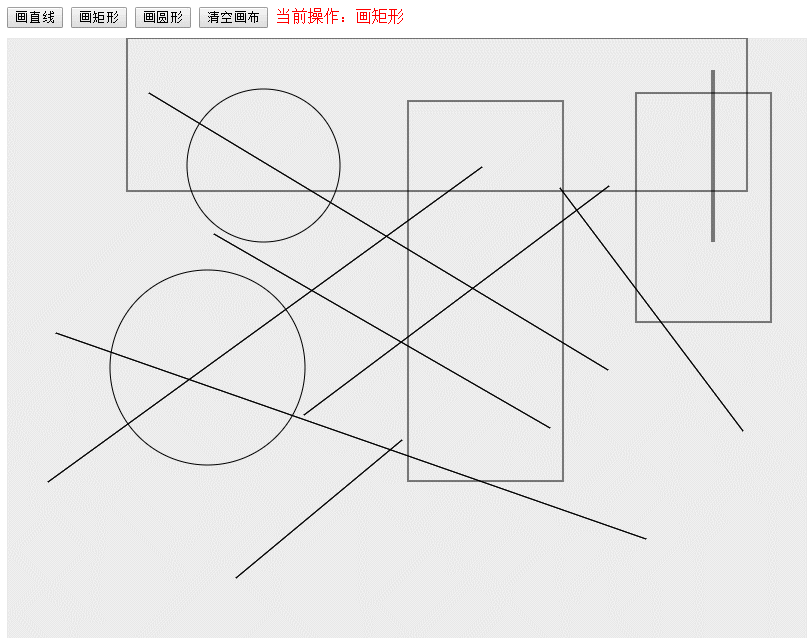
Start
The project structure of this simple drawing program is as shown below:
where index .html is the homepage of the project. All js files are stored in the js directory. The js/app directory is our customized module file. There are currently no files in the js/lib directory. When our project uses some other front-end frameworks such as jquery, etc. , the js/lib directory stores the js files of these frameworks. js/main.js is the configuration file of requirejs, which mainly configures some paths. js/require.min.js is the file of the RequireJS framework. Please follow me step by step to complete this simple drawing program!
1. Configure requirejs
The configuration file code of this project is placed in js/main.js. The code content is as follows:
require.config({
baseUrl: 'js/lib',
paths: {
app: '../app'
}
})
The main thing is to configure the project root directory as 'js/lib', and then A path named 'app' is configured, and the path is '../app', which is the 'js/app' directory.
2. Write module code
The main modules in this project are as follows: point.js, line.js, rect.js, arc.js, utils.js, which are explained one by one below:
point.js :
point.js This module represents a point (x, y), the code is as follows:
/** 点 */
define(function() {
return function(x, y) {
this.x = x;
this.y = y;
this.equals = function(point) {
return this.x === point.x && this.y === point.y;
};
};
})
The above code uses define to define the point module, and returns a class in the callback function. The class has two parameters x, y, and an equals method for comparing whether two points are equal.
To use this module, we can use the following code:
require(['app/point'], function(Point) {
//新建一个点类的对象
var point = new Point(3, 5);
})
It should be noted here that the first parameter of the require() function is an array, and the Point in the callback function represents our point class, through Create an object of point class using new Point().
line.js: The
line.js module represents a straight line, the code is as follows:
/** 直线 */
define(function() {
return function(startPoint, endPoint) {
this.startPoint = startPoint;
this.endPoint = endPoint;
this.drawMe = function(context) {
context.strokeStyle = "#000000";
context.beginPath();
context.moveTo(this.startPoint.x, this.startPoint.y);
context.lineTo(this.endPoint.x, this.endPoint.y);
context.closePath();
context.stroke();
}
}
})
The definition of the line module is similar to the definition of the point module, both return a in the define callback function Class, the construction method of this straight line class has two point class parameters, representing the starting point and end point of the straight line. The straight line class also has a drawMe method, which draws itself by passing in a context object.
rect.js: The
rect.js module represents a rectangle. The code is as follows:
/** 矩形 */
define(['app/point'], function() {
return function(startPoint, width, height) {
this.startPoint = startPoint;
this.width = width;
this.height = height;
this.drawMe = function(context) {
context.strokeStyle = "#000000";
context.strokeRect(this.startPoint.x, this.startPoint.y, this.width, this.height);
}
}
})where startPoint is the coordinate of the upper left corner of the rectangle and is a point class. Width and height represent the width and height of the rectangle respectively. , and there is also a drawMe method to draw the rectangle itself.
arc.js: The
arc.js module represents a circle. The code is as follows:
/** 圆形 */
define(function() {
return function(startPoint, radius) {
this.startPoint = startPoint;
this.radius = radius;
this.drawMe = function(context) {
context.beginPath();
context.arc(this.startPoint.x, this.startPoint.y, this.radius, 0, 2 * Math.PI);
context.closePath();
context.stroke();
}
}
})
where startPoint represents the coordinates of the upper left corner of the rectangle where the circle is located, and radius represents the radius of the circle. The drawMe method is a method for drawing a circle.
In the above modules, the straight line class, rectangle class, and circle class all contain the drawMe() method, which involves the knowledge of canvas drawing. If you are not sure, you can check the document: HTML 5 Canvas Reference Manual
utils.js
utils.js module is mainly used to process various graphics drawing tools, including the drawing of straight lines, rectangles, and circles, as well as recording and clearing drawing trajectories. The code is as follows:
/** 管理绘图的工具 */
define(function() {
var history = []; //用来保存历史绘制记录的数组,里面存储的是直线类、矩形类或者圆形类的对象
function drawLine(context, line) {
line.drawMe(context);
}
function drawRect(context, rect) {
rect.drawMe(context);
}
function drawArc(context, arc) {
arc.drawMe(context);
}
/** 添加一条绘制轨迹 */
function addHistory(item) {
history.push(item);
}
/** 画出历史轨迹 */
function drawHistory(context) {
for(var i = 0; i < history.length; i++) {
var obj = history[i];
obj.drawMe(context);
}
}
/** 清除历史轨迹 */
function clearHistory() {
history = [];
}
return {
drawLine: drawLine,
drawRect: drawRect,
drawArc: drawArc,
addHistory: addHistory,
drawHistory: drawHistory,
clearHistory: clearHistory
};
})
3. Write interface code and handle mouse events
The modules of this simple drawing program have been defined above. The above modules are used when drawing graphics. Next, we will start writing the main interface. The code is here. The main interface contains four buttons and a large canvas for drawing. The code of the index.html file is directly uploaded below:
<!DOCTYPE html>
<html lang="en">
<head>
<meta charset="UTF-8">
<title>简易绘图程序</title>
<style type="text/css">
canvas {
background-color: #ECECEC;
cursor: default; /** 鼠标设置成默认的指针 */
}
.tool-bar {
margin-bottom: 10px;
}
</style>
</head>
<body>
<div class="tool-bar">
<button id="btn-line">画直线</button>
<button id="btn-rect">画矩形</button>
<button id="btn-oval">画圆形</button>
<button id="btn-clear">清空画布</button>
<span id="hint" style="color: red;">当前操作:画直线</span>
</div>
<canvas id="canvas" width="800" height="600"></canvas>
<script type="text/javascript" src="js/require.min.js" data-main="js/main"></script>
<script type="text/javascript">
require(['app/point', 'app/line', 'app/rect', 'app/arc', 'app/utils'],
function(Point, Line, Rect, Arc, Utils) {
var canvas = document.getElementById("canvas");
var context = canvas.getContext('2d');
var canvasRect = canvas.getBoundingClientRect(); //得到canvas所在的矩形
canvas.addEventListener('mousedown', handleMouseDown);
canvas.addEventListener('mousemove', handleMouseMove);
canvas.addEventListener('mouseup', handleMouseUp);
bindClick('btn-clear', menuBtnClicked);
bindClick('btn-line', menuBtnClicked);
bindClick('btn-rect', menuBtnClicked);
bindClick('btn-oval', menuBtnClicked);
var mouseDown = false;
var selection = 1; // 0, 1, 2分别代表画直线、画矩形、画圆
var downPoint = new Point(0, 0),
movePoint = new Point(0, 0),
upPoint = new Point(0, 0);
var line;
var rect;
var arc;
/** 处理鼠标按下的事件 */
function handleMouseDown(event) {
downPoint.x = event.clientX - canvasRect.left;
downPoint.y = event.clientY - canvasRect.top;
if(selection === 0) {
line = new Line(downPoint, downPoint);
line.startPoint = downPoint;
} else if(selection === 1) {
rect = new Rect(new Point(downPoint.x, downPoint.y), 0, 0);
} else if(selection === 2) {
arc = new Arc(new Point(downPoint.x, downPoint.y), 0);
}
mouseDown = true;
}
/** 处理鼠标移动的事件 */
function handleMouseMove(event) {
movePoint.x = event.clientX - canvasRect.left;
movePoint.y = event.clientY - canvasRect.top;
if(movePoint.x == downPoint.x && movePoint.y == downPoint.y) {
return ;
}
if(movePoint.x == upPoint.x && movePoint.y == upPoint.y) {
return ;
}
if(mouseDown) {
clearCanvas();
if(selection == 0) {
line.endPoint = movePoint;
Utils.drawLine(context, line);
} else if(selection == 1) {
rect.width = movePoint.x - downPoint.x;
rect.height = movePoint.y - downPoint.y;
Utils.drawRect(context, rect);
} else if(selection == 2) {
var x = movePoint.x - downPoint.x;
var y = movePoint.y - downPoint.y;
arc.radius = x > y ? (y / 2) : (x / 2);
if(arc.radius < 0) {
arc.radius = -arc.radius;
}
arc.startPoint.x = downPoint.x + arc.radius;
arc.startPoint.y = downPoint.y + arc.radius;
Utils.drawArc(context, arc);
}
Utils.drawHistory(context);
}
}
/** 处理鼠标抬起的事件 */
function handleMouseUp(event) {
upPoint.x = event.clientX - canvasRect.left;
upPoint.y = event.clientY - canvasRect.top;
if(mouseDown) {
mouseDown = false;
if(selection == 0) {
line.endPoint = upPoint;
if(!downPoint.equals(upPoint)) {
Utils.addHistory(new Line(new Point(downPoint.x, downPoint.y),
new Point(upPoint.x, upPoint.y)));
}
} else if(selection == 1) {
rect.width = upPoint.x - downPoint.x;
rect.height = upPoint.y - downPoint.y;
Utils.addHistory(new Rect(new Point(downPoint.x, downPoint.y), rect.width, rect.height));
} else if(selection == 2) {
Utils.addHistory(new Arc(new Point(arc.startPoint.x, arc.startPoint.y), arc.radius));
}
clearCanvas();
Utils.drawHistory(context);
}
}
/** 清空画布 */
function clearCanvas() {
context.clearRect(0, 0, canvas.width, canvas.height);
}
/** 菜单按钮的点击事件处理 */
function menuBtnClicked(event) {
var domID = event.srcElement.id;
if(domID === 'btn-clear') {
clearCanvas();
Utils.clearHistory();
} else if(domID == 'btn-line') {
selection = 0;
showHint('当前操作:画直线');
} else if(domID == 'btn-rect') {
selection = 1;
showHint('当前操作:画矩形');
} else if(domID == 'btn-oval') {
selection = 2;
showHint('当前操作:画圆形');
}
}
function showHint(msg) {
document.getElementById('hint').innerHTML = msg;
}
/** 给对应id的dom元素绑定点击事件 */
function bindClick(domID, handler) {
document.getElementById(domID).addEventListener('click', handler);
}
});
</script>
</body>
</html>
There are many codes in the index.html file. But the most important code is to monitor and process the three events of mouse pressing, moving, and lifting. In addition, one thing to note when obtaining the coordinate position of the mouse in the canvas: since the clientX and clientY obtained in the event object are relative to the mouse The coordinates of the page. In order to obtain the coordinates of the mouse in the canvas, you need to obtain the rectangular area where the canvas is located, and then use clientX-canvas.left and clientY-canvas.top to obtain the position of the mouse in the canvas.
Known bug
When drawing a circle, you need to drag the mouse from the upper left corner to the lower right corner to draw the circle. If not, there will be problems with the position of the circle.

Hot AI Tools

Undresser.AI Undress
AI-powered app for creating realistic nude photos

AI Clothes Remover
Online AI tool for removing clothes from photos.

Undress AI Tool
Undress images for free

Clothoff.io
AI clothes remover

Video Face Swap
Swap faces in any video effortlessly with our completely free AI face swap tool!

Hot Article

Hot Tools

Notepad++7.3.1
Easy-to-use and free code editor

SublimeText3 Chinese version
Chinese version, very easy to use

Zend Studio 13.0.1
Powerful PHP integrated development environment

Dreamweaver CS6
Visual web development tools

SublimeText3 Mac version
God-level code editing software (SublimeText3)

Hot Topics
 1666
1666
 14
14
 1425
1425
 52
52
 1325
1325
 25
25
 1272
1272
 29
29
 1252
1252
 24
24
 JavaScript Engines: Comparing Implementations
Apr 13, 2025 am 12:05 AM
JavaScript Engines: Comparing Implementations
Apr 13, 2025 am 12:05 AM
Different JavaScript engines have different effects when parsing and executing JavaScript code, because the implementation principles and optimization strategies of each engine differ. 1. Lexical analysis: convert source code into lexical unit. 2. Grammar analysis: Generate an abstract syntax tree. 3. Optimization and compilation: Generate machine code through the JIT compiler. 4. Execute: Run the machine code. V8 engine optimizes through instant compilation and hidden class, SpiderMonkey uses a type inference system, resulting in different performance performance on the same code.
 Python vs. JavaScript: The Learning Curve and Ease of Use
Apr 16, 2025 am 12:12 AM
Python vs. JavaScript: The Learning Curve and Ease of Use
Apr 16, 2025 am 12:12 AM
Python is more suitable for beginners, with a smooth learning curve and concise syntax; JavaScript is suitable for front-end development, with a steep learning curve and flexible syntax. 1. Python syntax is intuitive and suitable for data science and back-end development. 2. JavaScript is flexible and widely used in front-end and server-side programming.
 From C/C to JavaScript: How It All Works
Apr 14, 2025 am 12:05 AM
From C/C to JavaScript: How It All Works
Apr 14, 2025 am 12:05 AM
The shift from C/C to JavaScript requires adapting to dynamic typing, garbage collection and asynchronous programming. 1) C/C is a statically typed language that requires manual memory management, while JavaScript is dynamically typed and garbage collection is automatically processed. 2) C/C needs to be compiled into machine code, while JavaScript is an interpreted language. 3) JavaScript introduces concepts such as closures, prototype chains and Promise, which enhances flexibility and asynchronous programming capabilities.
 JavaScript and the Web: Core Functionality and Use Cases
Apr 18, 2025 am 12:19 AM
JavaScript and the Web: Core Functionality and Use Cases
Apr 18, 2025 am 12:19 AM
The main uses of JavaScript in web development include client interaction, form verification and asynchronous communication. 1) Dynamic content update and user interaction through DOM operations; 2) Client verification is carried out before the user submits data to improve the user experience; 3) Refreshless communication with the server is achieved through AJAX technology.
 JavaScript in Action: Real-World Examples and Projects
Apr 19, 2025 am 12:13 AM
JavaScript in Action: Real-World Examples and Projects
Apr 19, 2025 am 12:13 AM
JavaScript's application in the real world includes front-end and back-end development. 1) Display front-end applications by building a TODO list application, involving DOM operations and event processing. 2) Build RESTfulAPI through Node.js and Express to demonstrate back-end applications.
 Understanding the JavaScript Engine: Implementation Details
Apr 17, 2025 am 12:05 AM
Understanding the JavaScript Engine: Implementation Details
Apr 17, 2025 am 12:05 AM
Understanding how JavaScript engine works internally is important to developers because it helps write more efficient code and understand performance bottlenecks and optimization strategies. 1) The engine's workflow includes three stages: parsing, compiling and execution; 2) During the execution process, the engine will perform dynamic optimization, such as inline cache and hidden classes; 3) Best practices include avoiding global variables, optimizing loops, using const and lets, and avoiding excessive use of closures.
 Python vs. JavaScript: Community, Libraries, and Resources
Apr 15, 2025 am 12:16 AM
Python vs. JavaScript: Community, Libraries, and Resources
Apr 15, 2025 am 12:16 AM
Python and JavaScript have their own advantages and disadvantages in terms of community, libraries and resources. 1) The Python community is friendly and suitable for beginners, but the front-end development resources are not as rich as JavaScript. 2) Python is powerful in data science and machine learning libraries, while JavaScript is better in front-end development libraries and frameworks. 3) Both have rich learning resources, but Python is suitable for starting with official documents, while JavaScript is better with MDNWebDocs. The choice should be based on project needs and personal interests.
 Python vs. JavaScript: Development Environments and Tools
Apr 26, 2025 am 12:09 AM
Python vs. JavaScript: Development Environments and Tools
Apr 26, 2025 am 12:09 AM
Both Python and JavaScript's choices in development environments are important. 1) Python's development environment includes PyCharm, JupyterNotebook and Anaconda, which are suitable for data science and rapid prototyping. 2) The development environment of JavaScript includes Node.js, VSCode and Webpack, which are suitable for front-end and back-end development. Choosing the right tools according to project needs can improve development efficiency and project success rate.




