Vim commonly used commands: multi-line comments and multi-line deletions
Multi-line comments and multi-line deletion commands in vim. These commands are also commonly used tips, which can greatly improve work efficiency.
1. Multi-line comments:
1. First press esc to enter the command line mode, press Ctrl + v to enter the column (also called block) mode;
2. Use the up and down keys at the beginning of the line to select the multiple lines that need to be commented. OK;
3. Press the keyboard (capital) "I" key to enter insert mode;
4. Then enter the comment character ("//", "#", etc.);
5. Finally press the "Esc" key.
Note: After pressing the esc key, it will take a while for the comments to appear. Don’t worry~~ The time is very short
2. Delete multi-line comments:
1. First press esc to enter the command line mode, press Press Ctrl + v to enter column mode;
2. Select multiple lines to uncomment;
3. Press "x" or "d".
Note: If it is a "//" comment, it needs to be executed twice This operation, if it is a "#" comment, can be done once
======================
3. Delete multiple lines
1. First, In command mode, enter ":set nu" to display the line number;
2. Determine the line you want to delete by the line number;
3. Command input ":32,65d" and press Enter, lines 32-65 will be deleted. Yes, it’s very fast
If you accidentally delete something by mistake, you can use the 'u' key to restore it (in command mode)
Hurry up and give it a try!

Hot AI Tools

Undresser.AI Undress
AI-powered app for creating realistic nude photos

AI Clothes Remover
Online AI tool for removing clothes from photos.

Undress AI Tool
Undress images for free

Clothoff.io
AI clothes remover

Video Face Swap
Swap faces in any video effortlessly with our completely free AI face swap tool!

Hot Article

Hot Tools

Notepad++7.3.1
Easy-to-use and free code editor

SublimeText3 Chinese version
Chinese version, very easy to use

Zend Studio 13.0.1
Powerful PHP integrated development environment

Dreamweaver CS6
Visual web development tools

SublimeText3 Mac version
God-level code editing software (SublimeText3)

Hot Topics
 1667
1667
 14
14
 1426
1426
 52
52
 1328
1328
 25
25
 1273
1273
 29
29
 1255
1255
 24
24
 How to add the Escape key to your iPad keyboard
Apr 16, 2023 pm 01:43 PM
How to add the Escape key to your iPad keyboard
Apr 16, 2023 pm 01:43 PM
How to Remap CapsLock to ESC on iPad Keyboard Are you ready to make CapsLock the ESC key on your iPad? Here's all you need to do: Open the Settings app on your iPad Go to "General" then go to "Keyboard" Go to "Hardware Keyboard" Select "Modifier Keys" Select "CapsLockKey" and select "Escape" as Modifier Keys Now you're ready to try out the new hardware ESC key on your iPad by pressing CapsLock. Go to any application that uses the Escape key and you can test it immediately, such as vi/vim. Now you can use a physical keyboard from
 How to use Vim to delete even or odd lines in Linux
May 22, 2023 pm 05:07 PM
How to use Vim to delete even or odd lines in Linux
May 22, 2023 pm 05:07 PM
The method of deleting even-numbered lines is as follows: :g/^/+1d The :gbobal command is used above. The gbobal command format is as follows: :[range]global/{pattern}/{command}global command is actually divided into two steps: first Scan all the lines within the range specified by [range] and mark the lines matching {pattern}; then execute the {command} command on the marked lines in sequence. If the marked lines are marked during the command operation on the previous matching lines, If you delete, move or merge, the mark will automatically disappear without executing the {command} command on the line. {command} can be an ex command or separated by |
 A brief analysis of 3 methods to install Vim on Alpine Linux
Mar 24, 2023 pm 02:28 PM
A brief analysis of 3 methods to install Vim on Alpine Linux
Mar 24, 2023 pm 02:28 PM
In PHP development, using Vim is very common. However, you may encounter some problems installing Vim in Alpine Linux. This article will share how to install Vim on Alpine Linux.
 Linux Tips: Cancel automatic indentation when pasting in vim
Mar 07, 2024 am 08:30 AM
Linux Tips: Cancel automatic indentation when pasting in vim
Mar 07, 2024 am 08:30 AM
Preface: vim is a powerful text editing tool, which is very popular on Linux. Recently, I encountered a strange problem when using vim on another server: when I copied and pasted a locally written script into a blank file on the server, automatic indentation occurred. To use a simple example, the script I wrote locally is as follows: aaabbbcccddd. When I copy the above content and paste it into a blank file on the server, what I get is: aabbbcccddd. Obviously, this is what vim does automatically for us. Format indentation. However, this automatic is a bit unintelligent. Record the solution here. Solution: Set the .vimrc configuration file in our home directory, new
 How to save and exit vim
Aug 01, 2023 am 10:47 AM
How to save and exit vim
Aug 01, 2023 am 10:47 AM
How to save and exit vim: 1. Use shortcut keys to save and exit; 2. Use a separate command to save and exit; 3. Use automatic commands to save and exit; 4. Use shortcut keys to save the file.
 How to make VIM support Nginx .conf file syntax highlighting function
May 15, 2023 pm 12:10 PM
How to make VIM support Nginx .conf file syntax highlighting function
May 15, 2023 pm 12:10 PM
Manually modify the syntax file for downloading the nginx configuration file: nginx.vimwgethttp://www.vim.org/scripts/download_script.php?src_id=14376-onginx.vimCopy the file to the /usr/share/vim/vim74/syntax directory (It can also be a single-user directory ~/.vim/syntax/). Modify vim/usr/share/vim/vim74/filetype.vim to add aubufread,bufnewfile/etc/nginx/*,/usr/local/n
 Detailed introduction to the encryption and decryption methods of Vim text in CentOS
Dec 31, 2023 pm 02:49 PM
Detailed introduction to the encryption and decryption methods of Vim text in CentOS
Dec 31, 2023 pm 02:49 PM
CentOS uses vim/vi to encrypt and decrypt files 1. Use vim/vi to encrypt: Advantages: After encryption, if you don’t know the password, you cannot see the plain text, including root users; Disadvantages: It is obvious that others know the encryption , it is easy for others to destroy encrypted files, including content destruction and deletion; I believe everyone is familiar with the vi editor. There is a command in vi to encrypt files. For example: 1) First, in the root master Create an experimental file text.txt under the directory /root/: [root@www~]#vim/vitext.txt2) Enter the editing mode, press ESC after entering the content, and then enter: X (note the capital X), Enter; 3)
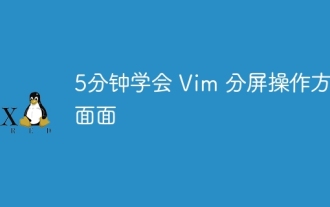 Learn all aspects of Vim split-screen operation in 5 minutes
Aug 03, 2023 pm 03:20 PM
Learn all aspects of Vim split-screen operation in 5 minutes
Aug 03, 2023 pm 03:20 PM
Vim's split-screen function is implemented by splitting windows, which is a great tool for improving work efficiency. Whether we want to display two files at the same time, or display two different locations of a file at the same time, or compare two files side by side, etc., these can be achieved through split screen, which is very convenient for code comparison and copy and paste.




