Customizing SQL 7.0 Database for ASP Web Site_PHP Tutorial
Will demonstrate how to create and configure a sample database using Enterprise Manager of SQL 7.0 server. We also demonstrate how to add users with appropriate permissions so that data can be accessed from the web server.
The first thing to do is create a new SQL database. The operation is: start Enterprise Manager from the SQL Server 7.0 menu, expand the SQL server group node, expand the specified SQL server to add the database, click the database icon, and then select New Database from the Action menu item.
Select New Database from the Action menu item. In the Database Properties dialog box, enter the name of the new database. We named this example database WEBPAGES.
In this dialog box, you can see one of the most powerful features of SQL 7.0: you do not need to specify the size of the database, only the initial size. SQL 7.0 will automatically expand the database file when the database needs to be expanded. The expansion is based on the specified growth size or a certain percentage of the current database size. We accept the system's default values, click OK, and the new database is created successfully.
Next, this new database must be configured so that users can access it. Access rights must be given to at least two users: the user who manages this Web server and the Webmaster (Web site administrator). Because different users have different access requirements for the database, we reasonably configure the users of the database to reflect different needs.
To add a new user, you first need to create a server login. The operation is: click the Login icon under the selected server node, select New Login from the Action menu, as shown, the login properties of the SQL server - New login dialog box will pop up.
Select New Login from the Action menu. In this dialog box, first select the Windows NT Authentication radio button, select your domain from the drop-down list box, and then, in the name edit box Enter username. Because you can't browse to find a user, you need to know the username of the web server. By default, the user name used by the Microsoft IIS server is IUSR_ServerName (IUSER_ followed by the name of the server). The server username in our example is IUSR_EARTH and the SQL server name is EARTH.
After entering the user name, specify the user's default database and language. We are going to click the Database Access tab to grant this user access to the WEBPAGES database and check the options shown in Figure 5. Finally, click OK to complete the creation of the user login.
Specify the user's default database and language
Repeat the above process to create a Webmaster account. Because there is no default Webmaster user, before creating this login, you must also determine which user has the authority to manage Web pages. The difference between creating a Webmaster login and creating a Web server login is that in addition to the public (public) database role assigned to the Web server login, the Webmaster user must also be assigned the db_owner (database owner) server role.

Hot AI Tools

Undresser.AI Undress
AI-powered app for creating realistic nude photos

AI Clothes Remover
Online AI tool for removing clothes from photos.

Undress AI Tool
Undress images for free

Clothoff.io
AI clothes remover

Video Face Swap
Swap faces in any video effortlessly with our completely free AI face swap tool!

Hot Article

Hot Tools

Notepad++7.3.1
Easy-to-use and free code editor

SublimeText3 Chinese version
Chinese version, very easy to use

Zend Studio 13.0.1
Powerful PHP integrated development environment

Dreamweaver CS6
Visual web development tools

SublimeText3 Mac version
God-level code editing software (SublimeText3)

Hot Topics
 1653
1653
 14
14
 1413
1413
 52
52
 1304
1304
 25
25
 1251
1251
 29
29
 1224
1224
 24
24
 How to add trusted sites in Google Chrome
Jul 19, 2024 pm 04:14 PM
How to add trusted sites in Google Chrome
Jul 19, 2024 pm 04:14 PM
How to add trusted sites in Google Chrome? Some users cannot browse the web normally because the page prompts that it is not secure when surfing the Internet. At this time, they can add the website as a trusted site, and we can access it normally and surf the Internet smoothly. The editor below will bring you the steps to add a trusted site in Google Chrome. The steps are simple and easy to operate, and even beginners can easily get started. Friends who need it can learn about it together. How to add a trusted site in Google Chrome: 1. Open Google Chrome and click the three dots in the upper right corner. Click [Settings]. Choose privacy settings and security. (As shown in the picture) 2. Click Website Settings at the bottom of the page. (As shown in the picture) 3. Click on the unsafe content at the bottom of the page. (As shown in the picture) 4. Click the Add button to the right of the Allow option. (As shown in the picture) 5. Lose
 iOS 18 adds a new 'Recovered' album function to retrieve lost or damaged photos
Jul 18, 2024 am 05:48 AM
iOS 18 adds a new 'Recovered' album function to retrieve lost or damaged photos
Jul 18, 2024 am 05:48 AM
Apple's latest releases of iOS18, iPadOS18 and macOS Sequoia systems have added an important feature to the Photos application, designed to help users easily recover photos and videos lost or damaged due to various reasons. The new feature introduces an album called "Recovered" in the Tools section of the Photos app that will automatically appear when a user has pictures or videos on their device that are not part of their photo library. The emergence of the "Recovered" album provides a solution for photos and videos lost due to database corruption, the camera application not saving to the photo library correctly, or a third-party application managing the photo library. Users only need a few simple steps
 Detailed tutorial on establishing a database connection using MySQLi in PHP
Jun 04, 2024 pm 01:42 PM
Detailed tutorial on establishing a database connection using MySQLi in PHP
Jun 04, 2024 pm 01:42 PM
How to use MySQLi to establish a database connection in PHP: Include MySQLi extension (require_once) Create connection function (functionconnect_to_db) Call connection function ($conn=connect_to_db()) Execute query ($result=$conn->query()) Close connection ( $conn->close())
 How to handle database connection errors in PHP
Jun 05, 2024 pm 02:16 PM
How to handle database connection errors in PHP
Jun 05, 2024 pm 02:16 PM
To handle database connection errors in PHP, you can use the following steps: Use mysqli_connect_errno() to obtain the error code. Use mysqli_connect_error() to get the error message. By capturing and logging these error messages, database connection issues can be easily identified and resolved, ensuring the smooth running of your application.
 Equipped with AMD EPYC 4004 series processors, ASUS launches a variety of server and workstation products
Jul 23, 2024 pm 09:34 PM
Equipped with AMD EPYC 4004 series processors, ASUS launches a variety of server and workstation products
Jul 23, 2024 pm 09:34 PM
According to news from this website on July 23, ASUS has launched a variety of server and workstation-level products powered by AMD EPYC 4004 series processors. Note from this site: AMD launched the AM5 platform and Zen4 architecture EPYC 4004 series processors in May, offering up to 16-core 3DV-Cache specifications. ASUSProER100AB6 server ASUSProER100AB6 is a 1U rack server product equipped with EPYC Xiaolong 4004 series processor, suitable for the needs of IDC and small and medium-sized enterprises. ASUSExpertCenterProET500AB6 workstation ASUSExpertCenterProET500AB6 is a
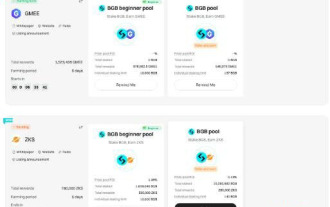 What is Bitget Launchpool? How to use Bitget Launchpool?
Jun 07, 2024 pm 12:06 PM
What is Bitget Launchpool? How to use Bitget Launchpool?
Jun 07, 2024 pm 12:06 PM
BitgetLaunchpool is a dynamic platform designed for all cryptocurrency enthusiasts. BitgetLaunchpool stands out with its unique offering. Here, you can stake your tokens to unlock more rewards, including airdrops, high returns, and a generous prize pool exclusive to early participants. What is BitgetLaunchpool? BitgetLaunchpool is a cryptocurrency platform where tokens can be staked and earned with user-friendly terms and conditions. By investing BGB or other tokens in Launchpool, users have the opportunity to receive free airdrops, earnings and participate in generous bonus pools. The income from pledged assets is calculated within T+1 hours, and the rewards are based on
 How to use database callback functions in Golang?
Jun 03, 2024 pm 02:20 PM
How to use database callback functions in Golang?
Jun 03, 2024 pm 02:20 PM
Using the database callback function in Golang can achieve: executing custom code after the specified database operation is completed. Add custom behavior through separate functions without writing additional code. Callback functions are available for insert, update, delete, and query operations. You must use the sql.Exec, sql.QueryRow, or sql.Query function to use the callback function.
 How to save JSON data to database in Golang?
Jun 06, 2024 am 11:24 AM
How to save JSON data to database in Golang?
Jun 06, 2024 am 11:24 AM
JSON data can be saved into a MySQL database by using the gjson library or the json.Unmarshal function. The gjson library provides convenience methods to parse JSON fields, and the json.Unmarshal function requires a target type pointer to unmarshal JSON data. Both methods require preparing SQL statements and performing insert operations to persist the data into the database.




