 Web Front-end
Web Front-end
 JS Tutorial
JS Tutorial
 Implementing text adaptive image width in CSS Table image and text mixing (super simple, crosses all browsers)_javascript skills
Implementing text adaptive image width in CSS Table image and text mixing (super simple, crosses all browsers)_javascript skills
Implementing text adaptive image width in CSS Table image and text mixing (super simple, crosses all browsers)_javascript skills
This creates a problem. If the picture is too small, or the text is too long, the text will stretch out the entire table, which takes up a lot of space and the display effect is very unsightly.
There are many solutions on the Internet, but they are either complicated, cannot solve cross-browser issues, or cannot adapt to changes in image size.
In my method, I solved: No need to specify the image size in the code, cross-browser, very simple. The final effect is shown in the picture below. When the text is too long, it will automatically wrap to fit the width of the picture: 
The method is as follows:
1) The picture and picture description code are as follows:
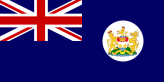 |
香港殖民地最后的一面旗帜,由英国蓝旗和代表香港的殖民地徽所组成,1959年-1997年 |
.mod_img {margin:6px; border:1px solid #AAAAAA; padding: 3px; }
.mod_img img{margin:3px; border:1px solid #AAAAAA; padding:0px; }
3) "mod_img_desc" is defined as follows, which specifies the CSS style of the description text:
.mod_img_desc {font-size:12px ;word-break:break-all;width:100%; overflow:auto;}
The key here is the width="10" above. This is the key to the text adaptive image width. In fact, 10 is a A very small value. Generally, pictures are larger than this value. When a picture is displayed in a table, the picture will expand the table according to its actual size. Therefore, this width will not affect the display of the picture. However, in 3) The width of the text is specified as 100%, which means that the text is displayed according to the actual width, regardless of the width. When the text exceeds the width, it will automatically wrap.
After testing, this method can work perfectly in IE/Firefox/Safari/Opera and other browsers! Have a nice day.

Hot AI Tools

Undresser.AI Undress
AI-powered app for creating realistic nude photos

AI Clothes Remover
Online AI tool for removing clothes from photos.

Undress AI Tool
Undress images for free

Clothoff.io
AI clothes remover

Video Face Swap
Swap faces in any video effortlessly with our completely free AI face swap tool!

Hot Article

Hot Tools

Notepad++7.3.1
Easy-to-use and free code editor

SublimeText3 Chinese version
Chinese version, very easy to use

Zend Studio 13.0.1
Powerful PHP integrated development environment

Dreamweaver CS6
Visual web development tools

SublimeText3 Mac version
God-level code editing software (SublimeText3)

Hot Topics
 1664
1664
 14
14
 1423
1423
 52
52
 1319
1319
 25
25
 1269
1269
 29
29
 1249
1249
 24
24
 How to use bootstrap in vue
Apr 07, 2025 pm 11:33 PM
How to use bootstrap in vue
Apr 07, 2025 pm 11:33 PM
Using Bootstrap in Vue.js is divided into five steps: Install Bootstrap. Import Bootstrap in main.js. Use the Bootstrap component directly in the template. Optional: Custom style. Optional: Use plug-ins.
 Understanding HTML, CSS, and JavaScript: A Beginner's Guide
Apr 12, 2025 am 12:02 AM
Understanding HTML, CSS, and JavaScript: A Beginner's Guide
Apr 12, 2025 am 12:02 AM
WebdevelopmentreliesonHTML,CSS,andJavaScript:1)HTMLstructurescontent,2)CSSstylesit,and3)JavaScriptaddsinteractivity,formingthebasisofmodernwebexperiences.
 The Roles of HTML, CSS, and JavaScript: Core Responsibilities
Apr 08, 2025 pm 07:05 PM
The Roles of HTML, CSS, and JavaScript: Core Responsibilities
Apr 08, 2025 pm 07:05 PM
HTML defines the web structure, CSS is responsible for style and layout, and JavaScript gives dynamic interaction. The three perform their duties in web development and jointly build a colorful website.
 How to write split lines on bootstrap
Apr 07, 2025 pm 03:12 PM
How to write split lines on bootstrap
Apr 07, 2025 pm 03:12 PM
There are two ways to create a Bootstrap split line: using the tag, which creates a horizontal split line. Use the CSS border property to create custom style split lines.
 How to insert pictures on bootstrap
Apr 07, 2025 pm 03:30 PM
How to insert pictures on bootstrap
Apr 07, 2025 pm 03:30 PM
There are several ways to insert images in Bootstrap: insert images directly, using the HTML img tag. With the Bootstrap image component, you can provide responsive images and more styles. Set the image size, use the img-fluid class to make the image adaptable. Set the border, using the img-bordered class. Set the rounded corners and use the img-rounded class. Set the shadow, use the shadow class. Resize and position the image, using CSS style. Using the background image, use the background-image CSS property.
 How to set up the framework for bootstrap
Apr 07, 2025 pm 03:27 PM
How to set up the framework for bootstrap
Apr 07, 2025 pm 03:27 PM
To set up the Bootstrap framework, you need to follow these steps: 1. Reference the Bootstrap file via CDN; 2. Download and host the file on your own server; 3. Include the Bootstrap file in HTML; 4. Compile Sass/Less as needed; 5. Import a custom file (optional). Once setup is complete, you can use Bootstrap's grid systems, components, and styles to create responsive websites and applications.
 How to resize bootstrap
Apr 07, 2025 pm 03:18 PM
How to resize bootstrap
Apr 07, 2025 pm 03:18 PM
To adjust the size of elements in Bootstrap, you can use the dimension class, which includes: adjusting width: .col-, .w-, .mw-adjust height: .h-, .min-h-, .max-h-
 How to use bootstrap button
Apr 07, 2025 pm 03:09 PM
How to use bootstrap button
Apr 07, 2025 pm 03:09 PM
How to use the Bootstrap button? Introduce Bootstrap CSS to create button elements and add Bootstrap button class to add button text



