 Web Front-end
Web Front-end
 JS Tutorial
JS Tutorial
 Support clipboard operation code for IE and FireFox_javascript skills
Support clipboard operation code for IE and FireFox_javascript skills
Support clipboard operation code for IE and FireFox_javascript skills
Firefox/3.0.14下可以运行
Firefox/3.5.3下无效
不过多考虑这一块了。
下面是ie firefox 读取剪切板中的信息的方法
function getClipboard()
{
if (window.clipboardData)
{
return (window.clipboardData.getData('text'));
}
else
{
if (window.netscape)
{
try
{
netscape.security.PrivilegeManager.enablePrivilege("UniversalXPConnect");
var clip = Components.classes["@mozilla.org/widget/clipboard;1"].createInstance(Components.interfaces.nsIClipboard);
if (!clip)
{
return;
}
var trans = Components.classes["@mozilla.org/widget/transferable;1"].createInstance(Components.interfaces.nsITransferable);
if (!trans)
{
return;
}
trans.addDataFlavor("text/unicode");
clip.getData(trans, clip.kGlobalClipboard);
var str = new Object();
var len = new Object();
trans.getTransferData("text/unicode", str, len);
}
catch (e)
{
alert("您的firefox安全限制限制您进行剪贴板操作,请打开'about:config'将signed.applets.codebase_principal_support'设置为true'之后重试,相对路径为firefox根目录/greprefs/all.js");
return null;
}
if (str)
{
if (Components.interfaces.nsISupportsWString)
{
str = str.value.QueryInterface(Components.interfaces.nsISupportsWString);
}
else
{
if (Components.interfaces.nsISupportsString)
{
str = str.value.QueryInterface(Components.interfaces.nsISupportsString);
}
else
{
str = null;
}
}
}
if (str)
{
return (str.data.substring(0, len.value / 2));
}
}
}
return null;
}
下面是 ie,firefox下 写入剪切板的代码
copy2Clipboard=function(txt){
if(window.clipboardData){
window.clipboardData.clearData();
window.clipboardData.setData("Text",txt);
}
else if(navigator.userAgent.indexOf("Opera")!=-1){
window.location=txt;
}
else if(window.netscape){
try{
netscape.security.PrivilegeManager.enablePrivilege("UniversalXPConnect");
catch(e){
your fire alert(" Fox security restrictions limit your clipboard operations , please open 'about:config' and set signed.applets.codebase_principal_support' to true' and try again. The relative path is the firefox root directory/greprefs/all.js"); > var clip=Components.classes['@mozilla.org/widget/clipboard;1'].createInstance(Components.interfaces.nsIClipboard);
if(!clip)return;
var trans=Components.classes ['@mozilla.org/widget/transferable;1'].createInstance(Components.interfaces.nsITransferable);
if(!trans)return;
trans.addDataFlavor('text/unicode');
var str=new Object();
var len=new Object();
var str=Components.classes["@mozilla.org/supports-string;1"].createInstance(Components.interfaces. nsISupportsString);
var copytext=txt;str.data=copytext;
trans.setTransferData("text/unicode",str,copytext.length*2);
var clipid=Components.interfaces.nsIClipboard ;
if(!clip)return false;
clip.setData(trans,null,clipid.kGlobalClipboard);
}
}
For specific applications, you can Refer to the code of Script House.

Hot AI Tools

Undresser.AI Undress
AI-powered app for creating realistic nude photos

AI Clothes Remover
Online AI tool for removing clothes from photos.

Undress AI Tool
Undress images for free

Clothoff.io
AI clothes remover

Video Face Swap
Swap faces in any video effortlessly with our completely free AI face swap tool!

Hot Article

Hot Tools

Notepad++7.3.1
Easy-to-use and free code editor

SublimeText3 Chinese version
Chinese version, very easy to use

Zend Studio 13.0.1
Powerful PHP integrated development environment

Dreamweaver CS6
Visual web development tools

SublimeText3 Mac version
God-level code editing software (SublimeText3)

Hot Topics
 1664
1664
 14
14
 1423
1423
 52
52
 1318
1318
 25
25
 1268
1268
 29
29
 1248
1248
 24
24
 How to remove Firefox Snap in Ubuntu Linux?
Feb 21, 2024 pm 07:00 PM
How to remove Firefox Snap in Ubuntu Linux?
Feb 21, 2024 pm 07:00 PM
To remove FirefoxSnap in Ubuntu Linux, you can follow these steps: Open a terminal and log in to your Ubuntu system as administrator. Run the following command to uninstall FirefoxSnap: sudosnapremovefirefox You will be prompted for your administrator password. Enter your password and press Enter to confirm. Wait for command execution to complete. Once completed, FirefoxSnap will be completely removed. Note that this will remove versions of Firefox installed via the Snap package manager. If you installed another version of Firefox through other means (such as the APT package manager), you will not be affected. Go through the above steps
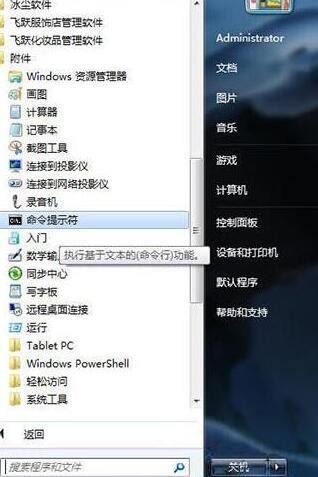 Detailed method to clear the clipboard in WIN7
Mar 26, 2024 pm 09:31 PM
Detailed method to clear the clipboard in WIN7
Mar 26, 2024 pm 09:31 PM
1. Start-All Programs-Accessories-Command Prompt. 2. Right-click the command prompt and select [Run as administrator]. 3. Enter clip/? , use the command line to call the clipboard viewer. 4. However, if you are an ordinary user, it is recommended that you directly use ctrl+c or ctrl+v to clear the clipboard.
 Can mozilla firefox be uninstalled?
Mar 15, 2023 pm 04:40 PM
Can mozilla firefox be uninstalled?
Mar 15, 2023 pm 04:40 PM
Mozilla Firefox can be uninstalled; Firefox is a third-party browser and can be uninstalled if it is not needed. Uninstallation method: 1. In the Start menu, click "Windwos System" - "Control Panel"; 2. In the "Control Panel" interface, click "Programs and Features"; 3. In the new interface, find and double-click Firefox Browser icon; 4. In the uninstall pop-up window, click "Next"; 5. Click "Uninstall".
 Firefox 113 new features: support for AV1 animations, enhanced password generator and picture-in-picture features
Mar 05, 2024 pm 05:20 PM
Firefox 113 new features: support for AV1 animations, enhanced password generator and picture-in-picture features
Mar 05, 2024 pm 05:20 PM
According to recent news, while Mozilla released the stable version of Firefox 112, it also announced that the next major version, Firefox 113, has entered the Beta channel and supports AV1 animations, enhanced password generator and picture-in-picture features. The main new functions/features of Firefox 113 are as follows: Support for AV1 format animated images (AVIS); Enhance the security of the password generator by introducing special characters; Enhance the picture-in-picture function, support rewind, display video time, and enable full screen more easily Mode provides official DEB installation files for Debian and Ubuntu distributions. Updated bookmark import feature, icons for imported bookmarks are supported by default. Hardware accelerated AV1 video decoding is enabled by default on supported hardware using w
 How to use Mozilla Firefox in Scrapy to solve the problem of scanning QR code to log in?
Jun 22, 2023 pm 09:50 PM
How to use Mozilla Firefox in Scrapy to solve the problem of scanning QR code to log in?
Jun 22, 2023 pm 09:50 PM
For crawlers to crawl websites that require login, verification code or scan code login is a very troublesome problem. Scrapy is a very easy-to-use crawler framework in Python, but when processing verification codes or scanning QR codes to log in, some special measures need to be taken. As a common browser, Mozilla Firefox provides a solution that can help us solve this problem. The core module of Scrapy is twisted, which only supports asynchronous requests, but some websites require the use of cookies and
 Detailed introduction on how to open the clipboard in win11
Dec 28, 2023 pm 07:25 PM
Detailed introduction on how to open the clipboard in win11
Dec 28, 2023 pm 07:25 PM
After updating the win11 system, many friends found that their clipboard could not be found and did not know how to view the copied content. Here is a detailed tutorial that can teach you how to open the win11 clipboard. Very simple. How to open the win11 clipboard: 1. First open the menu, and then click "All Apps" at the end. 2. Then click "Settings" inside. 3. Then select "System" on the left. 4. Then slide the mouse down and click "Clipboard". 5. Click the switch at the back to use it.
 What is the clipboard? It is used to temporarily store text or graphics?
Feb 20, 2023 am 10:29 AM
What is the clipboard? It is used to temporarily store text or graphics?
Feb 20, 2023 am 10:29 AM
The clipboard is an area in the memory used to transfer information between programs and files. It is used to temporarily store text or graphics; that is, the clipboard can only save the current content. Because it is in the memory, the computer is shut down and restarted. , the contents in the clipboard will be lost.
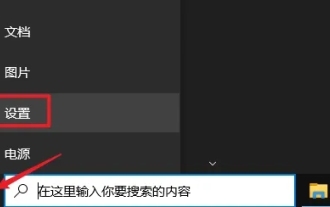 Teach you how to clear win10 clipboard data
Dec 29, 2023 pm 03:01 PM
Teach you how to clear win10 clipboard data
Dec 29, 2023 pm 03:01 PM
Win10 clipboard data is very useful and can help users cut content quickly, conveniently and efficiently. However, many users need to clear some data. They don’t know how to clear it. It is actually very simple. It can be easily solved in the system settings. Let’s follow Check out the detailed solution tutorial. Tutorial on clearing win10 clipboard data 1. First, click the Microsoft icon in the lower left corner, find and select the "Settings" button, 2. Then click "System" in "Windows Settings", 3. Finally, click "Clipboard" on the left, and click "Clear" under "Clear Clipboard Data" on the right.



