运用php screw进行源代码加密
使用php screw进行源代码加密
我的安装环境
系统:Slackware 10
软件:Apache 1.3.31
PHP 4.3.7
以上环境全部是slackware 10默认安装后自带的。具体的Apache+php+mysql安装方法参照如下
支持php的Apache环境安装
安装
1.将获得的php_screw-1.3.tgz文件放到/usr/local目录下,然后用tar解压缩
tar zxvf php_screw-1.3.tgz
2.进入/usr/local/php_screw-1.3目录开始安装
1 cd /usr/local/php_screw-1.3
2 phpize
3 ./configure
3.设置自己用来加密的密码
vi my_screw.h
-- Please change the encryption SEED key (pm9screw_mycryptkey) into the
values according to what you like.
The encryption will be harder to break, if you add more values to the
encryption SEED array. However, the size of the SEED is unrelated to
the time of the decrypt processing.
* If you can read and understand the source code, to modify an original
encryption logic will be possible. But in general, this should not
be necessary.
OPTIONAL: Encrypted scripts get a stamp added to the beginning of the
file. If you like, you may change this stamp defined by
PM9SCREW and PM9SCREW_LEN in php_screw.h. PM9SCREW_LEN must
be less than or equal to the size of PM9SCREW.
4.编译
make
5.拷贝modules目录下的php_screw.so文件到/usr/lib/php/extension目录下
cp modules/php_screw.so /usr/lib/php/extension/
6.编辑php.ini文件
在php.ini文件里,加入如下语句
extension=php_screw.so
7.重新启动Apache
/etc/rc.d/rc.httpd restart
8.编译加密工具
cd tools
make
9.将tools目录下加密用的工具screw拷贝到适当目录
cp screw /usr/bin/
经过以上的10步,就已经把php_screw-1.3全部安装完成了。并且现在的php也已经支持解释加密过的php文件了
使用
1.现写一个要加密的php文件。
我写了如下的一个用来测试php速度的compute.php文件
01 02 $a=0;
03 $t=time();
04 for($i=0;$i<5000000;$i++)
05 {$a=$a*$i;}
06 $t1=time();
07 echo "
";
08 echo "It used:";
09 echo $t1-$t;
10 echo "seconds";
11 ?>
将上面的compute.php文件放到/var/www/htdocs目录下。通过浏览器访问,将显示出php在大量计算时的速度(只能粗略估计一下)
2.将我们写的php文件加密
cd /var/www/htdocs/
screw compute.php
我们加密后,现在目录下的compute.php文件就是我们已经加密的了。而源文件被改名为compute.php.screw存放了。
我们现在再测试一下compute.php,看看能否正常使用?速度如何?
我比较了一下,加密前后的速度大概一样,基本没有太多的损失。

Hot AI Tools

Undresser.AI Undress
AI-powered app for creating realistic nude photos

AI Clothes Remover
Online AI tool for removing clothes from photos.

Undress AI Tool
Undress images for free

Clothoff.io
AI clothes remover

Video Face Swap
Swap faces in any video effortlessly with our completely free AI face swap tool!

Hot Article

Hot Tools

Notepad++7.3.1
Easy-to-use and free code editor

SublimeText3 Chinese version
Chinese version, very easy to use

Zend Studio 13.0.1
Powerful PHP integrated development environment

Dreamweaver CS6
Visual web development tools

SublimeText3 Mac version
God-level code editing software (SublimeText3)

Hot Topics
 1662
1662
 14
14
 1419
1419
 52
52
 1311
1311
 25
25
 1261
1261
 29
29
 1234
1234
 24
24
 Enable 256-bit Bitlocker encryption on Windows 11 for increased security
Nov 26, 2023 am 11:21 AM
Enable 256-bit Bitlocker encryption on Windows 11 for increased security
Nov 26, 2023 am 11:21 AM
Bitlocker is the default encryption technology for Windows operating systems. It is widely used on Windows, but some users prefer third-party solutions such as VeraCrypt. What many users of Bitlocker don't know is that it defaults to 128-bit encryption, even though 256-bit is available. Without going into too much detail about the differences; the core difference between AES 128-bit and 256-bit encryption is the length of the security key. Longer keys make brute force attacks more difficult. While the default is 128-bit, even Microsoft recommends 256-bit for better security. The problem is, most users probably don't know about the weaker defaults or how to change them. First, you might want to know W
 Win11 encrypted dns detailed tutorial
Dec 25, 2023 am 10:13 AM
Win11 encrypted dns detailed tutorial
Dec 25, 2023 am 10:13 AM
Microsoft previously provided dns encryption services for win11, but many users do not know how to use win11 encrypted dns. In fact, we only need to open the dns settings under network settings. Detailed tutorial on win11 encrypted dns: 1. First enter the disk and find the folder you want to encrypt. 2. Then open "Ethernet" on the right 3. Then find the DNS server allocation below and click "Edit" 4. After changing "Auto (DHCP)" to "Manual", open "IPv4" below 5. After turning it on, enter "8.8.8.8" in the preferred DNS 6. Then change the preferred DNS encryption to "Encryption only (DNS over HTTPS)" 7. After the changes are completed, click "Save" and you will find
 Does Win10 Home Edition support folder encryption?
Jan 09, 2024 am 08:58 AM
Does Win10 Home Edition support folder encryption?
Jan 09, 2024 am 08:58 AM
File encryption aims to implement professional-level encryption of data to more effectively ensure data security! Only by mastering the correct encryption key can the decryption operation be performed, ensuring the security of information assets. However, the file encryption function of Win10 Home Edition does not yet have this feature. Can Win10 Home Edition encrypt folders? Answer: Win10 Home Edition cannot encrypt folders. Tutorial on encrypting files in Windows system 1. Right-click on the file or folder you want to encrypt (or press and hold for a while), and then select the "Properties" function. 2. In the new expanded interface, look for the "Advanced" option. After clicking to enter, remember to check the "Encrypt content to protect data" option located below. 3. After the setting is completed, click "OK" to
 How to encrypt the compressed package in winrar-winrar encrypted compressed package method
Mar 23, 2024 pm 12:10 PM
How to encrypt the compressed package in winrar-winrar encrypted compressed package method
Mar 23, 2024 pm 12:10 PM
The editor will introduce to you three methods of encryption and compression: Method 1: Encryption The simplest encryption method is to enter the password you want to set when encrypting the file, and the encryption and compression are completed. Method 2: Automatic encryption Ordinary encryption method requires us to enter a password when encrypting each file. If you want to encrypt a large number of compressed packages and the passwords are the same, then we can set automatic encryption in WinRAR, and then just When compressing files normally, WinRAR will add a password to each compressed package. The method is as follows: Open WinRAR, click Options-Settings in the setting interface, switch to [Compression], click Create Default Configuration-Set Password Enter the password we want to set here, click OK to complete the setting, we only need to correct
 How to set a password for folder encryption without compression
Feb 20, 2024 pm 03:27 PM
How to set a password for folder encryption without compression
Feb 20, 2024 pm 03:27 PM
Folder encryption is a common data protection method that encrypts the contents of a folder so that only those who have the decryption password can access the files. When encrypting a folder, there are some common ways to set a password without compressing the file. First, we can use the encryption function that comes with the operating system to set a folder password. For Windows users, you can set it up by following the following steps: Select the folder to be encrypted, right-click the folder, and select "Properties"
 Common network communication and security problems and solutions in C#
Oct 09, 2023 pm 09:21 PM
Common network communication and security problems and solutions in C#
Oct 09, 2023 pm 09:21 PM
Common network communication and security problems and solutions in C# In today's Internet era, network communication has become an indispensable part of software development. In C#, we usually encounter some network communication problems, such as data transmission security, network connection stability, etc. This article will discuss in detail common network communication and security issues in C# and provide corresponding solutions and code examples. 1. Network communication problems Network connection interruption: During the network communication process, the network connection may be interrupted, which may cause
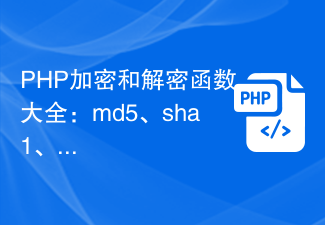 Complete list of PHP encryption and decryption functions: safe application methods of md5, sha1, base64_encode and other functions
Nov 18, 2023 pm 04:18 PM
Complete list of PHP encryption and decryption functions: safe application methods of md5, sha1, base64_encode and other functions
Nov 18, 2023 pm 04:18 PM
Complete list of PHP encryption and decryption functions: safe application methods of md5, sha1, base64_encode and other functions, requiring specific code examples. In the development of network applications, data encryption and decryption is very important. As a popular server-side scripting language, PHP provides a variety of encryption and decryption functions. This article will introduce commonly used functions and their secure application methods, and provide specific code examples. md5 function The md5 function is the most common encryption function that can convert a string of any length into 32 bits
 How to set up encryption of photo album on Apple mobile phone
Mar 02, 2024 pm 05:31 PM
How to set up encryption of photo album on Apple mobile phone
Mar 02, 2024 pm 05:31 PM
In Apple mobile phones, users can encrypt photo albums according to their own needs. Some users don't know how to set it up. You can add the pictures that need to be encrypted to the memo, and then lock the memo. Next, the editor will introduce the method of setting up the encryption of mobile photo albums for users. Interested users, come and take a look! Apple mobile phone tutorial How to set up iPhone photo album encryption A: After adding the pictures that need to be encrypted to the memo, go to lock the memo for detailed introduction: 1. Enter the photo album, select the picture that needs to be encrypted, and then click [Add to] below. 2. Select [Add to Notes]. 3. Enter the memo, find the memo you just created, enter it, and click the [Send] icon in the upper right corner. 4. Click [Lock Device] below




