How to install Node.js on Linux_node.js
Node.js is a server-side software platform built on Google’s V8 JavaScript engine. Node.js has become the go-to choice for building high-performance server-side applications in JavaScript. What makes developing server backends using the vast ecosystem of Node.js libraries and applications so popular. Node.js comes with a command line tool called npm that allows you to easily install it, perform version control, and use npm's online repository to manage dependencies for Node.js libraries and applications.
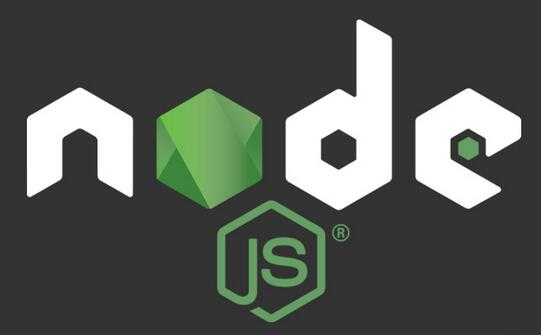
In this tutorial, I'll show you how to install Node.js on major Linux distributions, including Debian, Ubuntu, Fedora, and CentOS .
Node.js comes as a pre-built package on some distributions (e.g., Fedora or Ubuntu), while on others you need to install it from source. Since Node.js is evolving rapidly, it is recommended to install the latest version from source rather than installing an outdated pre-built package. The latest Node.js comes with npm (Node.js package manager), which allows you to easily install external modules of Node.js.
Install Node.js on Debian
Starting from Debian 8 (Jessie), Node.js has been included in the official software repository. Therefore, you can install it using:
$ sudo apt-get install npm
In versions prior to Debian 7 (Wheezy), you need to use the following method to install from source:
$ sudo apt-get install python g++ make $ wget http://nodejs.org/dist/node-latest.tar.gz $ tar xvfvz node-latest.tar.gz $ cd node-v0.10.21 (replace a version with your own) $ ./configure $ make $ sudo make install
Install Node.js in Ubuntu or Linux Mint
Node.js is included in Ubuntu (13.04 and above). Therefore, installation is very simple. The following will install Node.js and npm.
$ sudo apt-get install npm $ sudo ln -s /usr/bin/nodejs /usr/bin/node
The Node.js version in Ubuntu may be older, you can install the latest version from its PPA.
$ sudo apt-get install python-software-properties python g++ make $ sudo add-apt-repository -y ppa:chris-lea/node.js $ sudo apt-get update $ sudo apt-get install npm
Install Node.js in Fedora
Node.js is included in Fedora’s base repository. Therefore, you can install Node.js in Fedora using yum.
$ sudo yum install npm
If you want to install the latest version of Node.js, you can follow the steps below to install it from source.
$ sudo yum groupinstall 'Development Tools' $ wget http://nodejs.org/dist/node-latest.tar.gz $ tar xvfvz node-latest.tar.gz $ cd node-v0.10.21 (replace a version with your own) $ ./configure $ make $ sudo make install
Install Node.js in CentOS or RHEL
Use the yum package manager to install Node.js on CentOS. First enable the EPEL software library, then run:
$ sudo yum install npm
If you want to install the latest version of Node.js in CentOS, the installation steps are the same as in Fedora.
Installing Node.js on Arch Linux
Node.js is available in the Arch Linux community repository. So installation is easy, just run:
$ sudo pacman -S nodejs npm
Check Node.js version
Once you have installed Node.js, you can check the version of Node.js using the method shown below.
$ node --version
The above is the relevant content about installing Node.js on Linux. I hope it will be helpful to everyone's learning.

Hot AI Tools

Undresser.AI Undress
AI-powered app for creating realistic nude photos

AI Clothes Remover
Online AI tool for removing clothes from photos.

Undress AI Tool
Undress images for free

Clothoff.io
AI clothes remover

Video Face Swap
Swap faces in any video effortlessly with our completely free AI face swap tool!

Hot Article

Hot Tools

Notepad++7.3.1
Easy-to-use and free code editor

SublimeText3 Chinese version
Chinese version, very easy to use

Zend Studio 13.0.1
Powerful PHP integrated development environment

Dreamweaver CS6
Visual web development tools

SublimeText3 Mac version
God-level code editing software (SublimeText3)

Hot Topics
 1657
1657
 14
14
 1415
1415
 52
52
 1309
1309
 25
25
 1257
1257
 29
29
 1230
1230
 24
24
 Linux Architecture: Unveiling the 5 Basic Components
Apr 20, 2025 am 12:04 AM
Linux Architecture: Unveiling the 5 Basic Components
Apr 20, 2025 am 12:04 AM
The five basic components of the Linux system are: 1. Kernel, 2. System library, 3. System utilities, 4. Graphical user interface, 5. Applications. The kernel manages hardware resources, the system library provides precompiled functions, system utilities are used for system management, the GUI provides visual interaction, and applications use these components to implement functions.
 vscode terminal usage tutorial
Apr 15, 2025 pm 10:09 PM
vscode terminal usage tutorial
Apr 15, 2025 pm 10:09 PM
vscode built-in terminal is a development tool that allows running commands and scripts within the editor to simplify the development process. How to use vscode terminal: Open the terminal with the shortcut key (Ctrl/Cmd). Enter a command or run the script. Use hotkeys (such as Ctrl L to clear the terminal). Change the working directory (such as the cd command). Advanced features include debug mode, automatic code snippet completion, and interactive command history.
 How to check the warehouse address of git
Apr 17, 2025 pm 01:54 PM
How to check the warehouse address of git
Apr 17, 2025 pm 01:54 PM
To view the Git repository address, perform the following steps: 1. Open the command line and navigate to the repository directory; 2. Run the "git remote -v" command; 3. View the repository name in the output and its corresponding address.
 Where to write code in vscode
Apr 15, 2025 pm 09:54 PM
Where to write code in vscode
Apr 15, 2025 pm 09:54 PM
Writing code in Visual Studio Code (VSCode) is simple and easy to use. Just install VSCode, create a project, select a language, create a file, write code, save and run it. The advantages of VSCode include cross-platform, free and open source, powerful features, rich extensions, and lightweight and fast.
 vscode terminal command cannot be used
Apr 15, 2025 pm 10:03 PM
vscode terminal command cannot be used
Apr 15, 2025 pm 10:03 PM
Causes and solutions for the VS Code terminal commands not available: The necessary tools are not installed (Windows: WSL; macOS: Xcode command line tools) Path configuration is wrong (add executable files to PATH environment variables) Permission issues (run VS Code as administrator) Firewall or proxy restrictions (check settings, unrestrictions) Terminal settings are incorrect (enable use of external terminals) VS Code installation is corrupt (reinstall or update) Terminal configuration is incompatible (try different terminal types or commands) Specific environment variables are missing (set necessary environment variables)
 How to run java code in notepad
Apr 16, 2025 pm 07:39 PM
How to run java code in notepad
Apr 16, 2025 pm 07:39 PM
Although Notepad cannot run Java code directly, it can be achieved by using other tools: using the command line compiler (javac) to generate a bytecode file (filename.class). Use the Java interpreter (java) to interpret bytecode, execute the code, and output the result.
 How to run sublime after writing the code
Apr 16, 2025 am 08:51 AM
How to run sublime after writing the code
Apr 16, 2025 am 08:51 AM
There are six ways to run code in Sublime: through hotkeys, menus, build systems, command lines, set default build systems, and custom build commands, and run individual files/projects by right-clicking on projects/files. The build system availability depends on the installation of Sublime Text.
 What is the main purpose of Linux?
Apr 16, 2025 am 12:19 AM
What is the main purpose of Linux?
Apr 16, 2025 am 12:19 AM
The main uses of Linux include: 1. Server operating system, 2. Embedded system, 3. Desktop operating system, 4. Development and testing environment. Linux excels in these areas, providing stability, security and efficient development tools.




