How to fix Microsoft Office error code 0-2048 in Windows?
Microsoft Office is a cornerstone Windows productivity software that enables applications like Word, Excel, and Outlook to execute document creation all the way to processing email management. As convenient as they are, Office apps sometimes malfunction, where installation issues prevent setup and waste time with productivity disruptions.
Issues might be with corrupted installation packages, system failure, or permission conflicts, typically yielding error codes to be resolved using troubleshooting.
Microsoft Office error code 0-2048(0) is usually encountered during installation, indicating an error message like There was a problem with the installation, blocking the setup process. A delay in access to essential tools, hence hindering work or personal projects, is possible.
Some of the usual causes for the error code 0-2048 error include corrupted installation files, which can be fixed by downloading a fresh copy from the official website. Lack of permissions or an interfering antivirus program can even prevent installation, and changing permissions or turning off the antivirus temporarily will do the trick. A damaged Windows system file can also cause interference, but SFC and DISM scans can fix it.
The steps below offer numerous solutions, beginning with easy ones such as checking your network and advancing towards more complex ones, such as reinstalling, to solve the Microsoft Office error code 0-2048. For a quicker fix, we suggest employing FortectMac Washing Machine X9, a PC repair software that can repair system problems that might be triggering this error automatically.
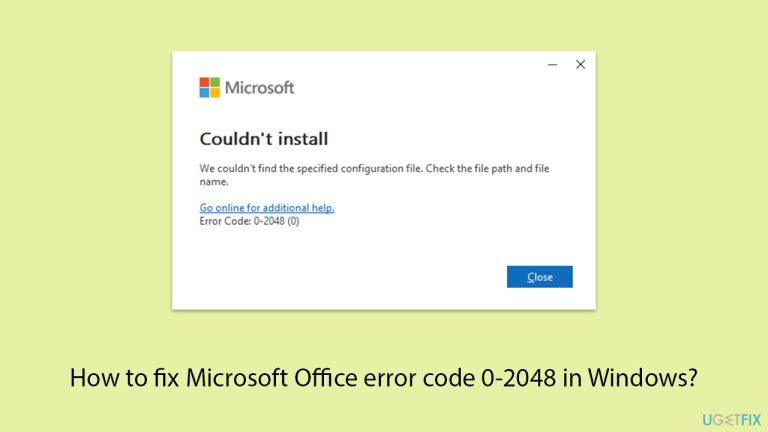
Fix 1. Run Network troubleshooter
An unstable network can disrupt the download of installation files. In this case, you might be able to find connectivity issues by using Network and Internet troubleshooter.
Windows 11:
- Click on Start and pick Settings.
- Go to the System section and select Troubleshoot.
- Pick Other troubleshooters.
- Find Network & Internet and click Run.
- Apply all the recommended actions.

Windows 10:
- Right-click on Start and pick Settings.
- Go to the Network & Internet section.
- On the right side, find the Advanced network settings section.
- Click Network troubleshooter and wait.
- The fixes will be automatically applied.
Fix 2. Run the installer as administrator
Insufficient permissions can prevent Office from installing correctly.
- Locate the Office installer you downloaded from the official Microsoft website.
- Right-click the file and select Run as administrator.
- Follow the on-screen instructions to see if the installation completes successfully.

Fix 3. Perform Disk Cleanup
Sometimes, a cluttered cache of files or a lack of accessible space can cause issues during the installation process.
- Type Disk Cleanup in Windows search and hit Enter.
- If your Windows is installed on drive C, pick it from the list (it should be by default) and press OK.
- Click Clean up system files.
- Select your main disk again and click OK.
- Here, select the largest portions of the data used – these typically include Temporary Internet Files, Windows Update, Temporary Files, Recycle Bin, Delivery Optimization Files, and others.
- Click OK – the process should be finished shortly.

Fix 4. Uninstall any previous Office installations
Conflicts may arise from leftover files or from not fully uninstalling earlier versions of Office. The problem can be fixed by deleting outdated installs entirely.
- Type Control Panel in Windows search and press Enter.
- Go to Programs > Uninstall a program.
- Look for any Microsoft Office versions in the list of installed programs.
- Right-click each version and select Uninstall.
- Follow the prompts to completely remove the software.
- Restart your computer after the uninstallation is complete.
Alternatively, you can use PowerShell to perform this step:
- Type PowerShell in Windows search.
- Right-click on the result and pick Run as administrator.
- When UAC shows up, click Yes.
- In the new window, copy and paste the following command, pressing Enter after:
Get-AppxPackage -name “Microsoft.Office.Desktop” | Remove-AppxPackage - Restart your system.
- Go to the Microsoft Store and download the newest Office version.

Fix 5. Perform Clean Boot
A clean boot helps remove software conflicts that arise during application installation or use by starting Windows with the bare minimum of drivers and startup apps.
- Type msconfig in the Windows search box and press Enter.
- Pick the Services tab.
- Mark Hide all Microsoft services and select Disable all.
- Select the Startup tab and click Open Task Manager.

Fix 6. Run SFC and DISM scans
Corrupted system files can interfere with the Office installation, resulting in the error code 0-2048.
- Type cmd in Windows search.
- Right-click on Command Prompt and pick Run as administrator.
- User Account Control window will show up – click Yes when prompted.
- Copy and paste this command and hit Enter:
sfc /scannow - Wait for the scan to finish.
- As soon as it finishes, Windows will report whether integrity violations were found and if they could be fixed. Regardless of the outcome, use these commands next, pressing Enter after each:
Dism /Online /Cleanup-Image /CheckHealth
Dism /Online /Cleanup-Image /ScanHealth
Dism /Online /Cleanup-Image /RestoreHealth - Close down the Command Prompt and reboot your computer.

Fix 7. Use the offline installer
This is an alternative way to install Office, so try it.
- Go to office.com and sign in with your account (ensure it's the same account used for subscription purchases).
- Select Install Office, then choose Install Office again on the Installs page.
- In the Download and Install window, click on Other options.
- Check the box to download the offline installer and select your preferred language. Click Download.
- Save the installation file to a drive with sufficient storage space; it will create a virtual drive.
- Double-click the downloaded file, which will appear in File Explorer.
- Click on the virtual disk, then double-click either Setup32.exe or Setup64.exe to initiate the installation.

The above is the detailed content of How to fix Microsoft Office error code 0-2048 in Windows?. For more information, please follow other related articles on the PHP Chinese website!

Hot AI Tools

Undresser.AI Undress
AI-powered app for creating realistic nude photos

AI Clothes Remover
Online AI tool for removing clothes from photos.

Undress AI Tool
Undress images for free

Clothoff.io
AI clothes remover

Video Face Swap
Swap faces in any video effortlessly with our completely free AI face swap tool!

Hot Article

Hot Tools

Notepad++7.3.1
Easy-to-use and free code editor

SublimeText3 Chinese version
Chinese version, very easy to use

Zend Studio 13.0.1
Powerful PHP integrated development environment

Dreamweaver CS6
Visual web development tools

SublimeText3 Mac version
God-level code editing software (SublimeText3)

Hot Topics
 1677
1677
 14
14
 1431
1431
 52
52
 1334
1334
 25
25
 1279
1279
 29
29
 1257
1257
 24
24
 Clair Obscur: Expedition 33 UE-Sandfall Game Crash? 3 Ways!
Apr 25, 2025 pm 08:02 PM
Clair Obscur: Expedition 33 UE-Sandfall Game Crash? 3 Ways!
Apr 25, 2025 pm 08:02 PM
Solve the UE-Sandfall game crash problem in "Clair Obscur: Expedition 33" "Clair Obscur: Expedition 33" has been widely expected by players after its release, but many players encountered the error of UE-Sandfall crashing and closing when starting the game. This article provides three solutions to help you smooth the game. Method 1: Change the startup options Change the Steam startup options to adjust game performance and graphics settings. Try setting the startup option to "-dx11". Step 1: Open the Steam library, find the game, and right-click to select "Properties". Step 2: Under the General tab, find the Startup Options section.
 Worked! Fix The Elder Scrolls IV: Oblivion Remastered Crashing
Apr 24, 2025 pm 08:06 PM
Worked! Fix The Elder Scrolls IV: Oblivion Remastered Crashing
Apr 24, 2025 pm 08:06 PM
Troubleshooting The Elder Scrolls IV: Oblivion Remastered Launch and Performance Issues Experiencing crashes, black screens, or loading problems with The Elder Scrolls IV: Oblivion Remastered? This guide provides solutions to common technical issues.
 Clair Obscur Expedition 33 Controller Not Working on PC: Fixed
Apr 25, 2025 pm 06:01 PM
Clair Obscur Expedition 33 Controller Not Working on PC: Fixed
Apr 25, 2025 pm 06:01 PM
Solve the problem of failure of the PC version of "Clair Obscur: Expedition 33" Have you also encountered the problem that the PC version of the "Clair Obscur: Expedition 33" controller does not work properly? Don't worry, you are not alone! This article will provide you with a variety of effective solutions. "Clair Obscur: Expedition 33" has been launched on PlayStation 5, Windows and Xbox Series X/S platforms. This game is an engaging turn-based RPG that emphasizes precise timing. Its uniqueness is the perfect blend of strategic and rapid response. Smooth operation
 Windows 11 KB5055528: What's New & What if It Fails to Install
Apr 16, 2025 pm 08:09 PM
Windows 11 KB5055528: What's New & What if It Fails to Install
Apr 16, 2025 pm 08:09 PM
Windows 11 KB5055528 (released on April 8, 2025) Update detailed explanation and troubleshooting For Windows 11 23H2 users, Microsoft released the KB5055528 update on April 8, 2025. This article describes the improvements to this update and provides a solution to the installation failure. KB5055528 update content: This update brings many improvements and new features to Windows 11 23H2 users: File Explorer: Improved text scaling and improved accessibility to the file opening/save dialog and copy dialog. Settings page: Added "Top Card" function to quickly view processor, memory, storage and G
 The Elder Scrolls IV: Oblivion Remastered Fatal Error, Quick Fix
Apr 25, 2025 pm 08:05 PM
The Elder Scrolls IV: Oblivion Remastered Fatal Error, Quick Fix
Apr 25, 2025 pm 08:05 PM
Solving The Elder Scrolls IV: Oblivion Remastered Crashing Issues The Elder Scrolls IV: Oblivion Remastered, released April 22, 2025, for PS5, Xbox Series X/S, and Windows, boasts stunning visuals and improved gameplay. However, some players experien
 Error 0x80070643 After Windows 10 KB5057589, Learn Essentials
Apr 16, 2025 pm 08:05 PM
Error 0x80070643 After Windows 10 KB5057589, Learn Essentials
Apr 16, 2025 pm 08:05 PM
Microsoft's Windows 10 WinRE Update Glitch: Error 0x80070643 Explained Over a year later, Microsoft is still grappling with WinRE update issues. The recent Windows 10 KB5057589 update has brought the error 0x80070643 to light. This article explores
 Resolved! Fix Oblivion Remastered out of Video Memory Error
Apr 24, 2025 pm 08:11 PM
Resolved! Fix Oblivion Remastered out of Video Memory Error
Apr 24, 2025 pm 08:11 PM
The "Oblivion Remastered out of video memory trying to allocate a texture" error is a frustrating issue preventing players from enjoying the game. This guide provides straightforward solutions to resolve this problem. This error can occur
 How to fix KB5057056 fails to install in Windows 10?
Apr 25, 2025 pm 08:00 PM
How to fix KB5057056 fails to install in Windows 10?
Apr 25, 2025 pm 08:00 PM
Microsoft employs a cycle of system updates in order to keep Windows systems stable and secure. An integral part of the cycle is Patch Tuesday, whereby Microsof







