Setup Nginx Virtual Hosts, phpMyAdmin, and SSL on Arch Linux
The previous Arch Linux LEMP article just covered basic stuff, from installing network services (Nginx, PHP, MySQL, and PhpMyAdmin) and configuring minimal security required for MySQL server and PhpMyadmin.
This topic is strictly related to the former installation of LEMP on Arch Linux and will guide you through setting more complex configurations for the LEMP stack, especially Nginx web server configurations, like creating Virtual Hosts, using Protected Directories, creating and configuring HTTP Secure Sockets Layer, and HTTP insecure redirects to HTTPS.
We will also present you with some useful Bash scripts that will ease the job of activating Virtual Hosts and generating SSL Certificates and Keys.
Step 1: Enable Virtual Hosts on Nginx
One of the simplest methods to enable Nginx Virtual Hosts is by using include statements on the main Nginx configuration file, which makes the job of further configurations more simpler and efficient because you can create simple files for every new host and keep the main configuration file cleaner.
This approach works the same way as on Apache Web Server, the first thing you need to do is specify the new URI path where Nginx should read file directives.
1. So, open nginx.conf main configuration file located on /etc/nginx/ system path and at the bottom, before the last curly bracket “}” add the path where future Virtual Host configuration files will reside.
sudo nano /etc/nginx/nginx.conf
At the bottom add the following statement.
include /etc/nginx/sites-enabled/*.conf;

This directive tells Nginx it should read all files that are found in /etc/nginx/sites-enabled/ that ends with a .conf extension.
2. The next step is to create sites-enabled directory and another one, called sites-available, where you store all your Virtual Hosts configuration files.
sudo mkdir /etc/nginx/sites-available /etc/nginx/sites-enabled
3. Now it’s time to create a new configuration file for “tecmint.com” in the /etc/nginx/sites-available directory.
sudo nano /etc/nginx/sites-available/tecmint.com.conf
Add the following content.
server {
listen 80;
server_name tecmint.com www.tecmint.com;
root /srv/www/tecmint.com;
index index.html;
access_log /var/log/nginx/tecmint.com.access.log;
error_log /var/log/nginx/tecmint.com.error.log;
location / {
try_files $uri $uri/ =404;
}
location /phpMyAdmin {
alias /usr/share/webapps/phpMyAdmin;
index index.php;
try_files $uri $uri/ =404;
}
location ~ \.php$ {
include fastcgi_params;
fastcgi_pass unix:/run/php-fpm/php-fpm.sock;
fastcgi_index index.php;
fastcgi_param SCRIPT_FILENAME $document_root$fastcgi_script_name;
}
}

The directive that activates Virtual Host is server_name statement under the listening port. Also, another important directive here is root statement that points to the Nginx Virtual Host to serve file content from /srv/www/tecmint.com system path.
4. The last step is to create /srv/www/tecmint.com directory and make tecmint.com.conf file configuration available for Nginx reading (using a symbolic link).
sudo mkdir -p /srv/www/tecmint.com sudo ln -s /etc/nginx/sites-available/tecmint.com.conf /etc/nginx/sites-enabled/
5. Create a simple HTML file to serve as your website’s homepage.
sudo nano /srv/www/tecmint.com/index.html
Add the following content:
<meta charset="UTF-8">
<meta name="viewport" content="width=device-width, initial-scale=1.0">
<title>Welcome to TecMint</title>
<h1 id="Welcome-to-TecMint">Welcome to TecMint</h1>
<p>This is a sample website hosted on Nginx.</p>
6. Next, test the Nginx configuration for syntax errors and restart Nginx to apply the changes.
sudo nginx -t sudo systemctl restart nginx
7. To verify it, open a web browser and navigate to https://tecmint.com. You should see the sample HTML page you created.

Step 2: Enable SSL with Virtual Hosts on Nginx
8. SSL (Secure Sockets Layer) is a protocol designed to encrypt HTTP connections over networks or the Internet, which makes data flow to be transmitted over a secure channel using symmetric/asymmetric cryptography keys and is provided in Arch Linux by certbot package.
sudo pacman -S certbot certbot-nginx

9. Next, use certbot to automatically obtain and install the SSL certificate. Replace your_domain.com with your actual domain or server IP.
sudo certbot --nginx -d tecmint.com
Certbot will automatically configure Nginx to use the obtained SSL certificate and it will also set up automatic HTTP to HTTPS redirection.
10. To verify the certificate installation and renewal setup, you can perform a dry run:
sudo certbot renew --dry-run
11. Again point your browser to Arch IP URL but this time using HTTPS protocol – https://192.168.122.87 – this time you can now see your Nginx Virtual Host serves the same content as the previous name-ip host but this time using an HTTP secure connection.
Step 3: Access PhpMyAdmin through a Virtual Host
If Virtual Host is enabled on Nginx, we no longer have access to http://localhost path contents (localhost usually serves content using the loopback IP address or system IP address it is not otherwise configured) because we have used domain “tecmint.com” as server_name so our content path has changed.
12. To access phpMyAdmin from the virtual host, you need to add allow access to the phpMyAdmin directory in your Nginx virtual host configuration file.
sudo nano /etc/nginx/sites-available/tecmint.com.conf
Add the following configuration to ensure proper access:
location /phpMyAdmin {
alias /usr/share/webapps/phpMyAdmin;
index index.php;
try_files $uri $uri/ =404;
}
location ~ \.php$ {
include fastcgi_params;
fastcgi_pass unix:/run/php-fpm/php-fpm.sock;
fastcgi_index index.php;
fastcgi_param SCRIPT_FILENAME $document_root$fastcgi_script_name;
}

13. The simplest method to gain access to PhpMyAdmin through the web is to create a symbolic link between /usr/share/webapps/phpMyAdmin/ path and our newly defined Virtual Host path (/srv/www/tecmint.com).
sudo ln -s /usr/share/webapps/phpMyAdmin/ /srv/www/tecmint.com/
14. After you executed the above command, refresh your page and you will see a new folder phpMyAdmin appear if autoindex statement is enabled on Nginx Virtual Host or point your URL directly to the PhpMyAdmin folder https://arch_IP/phpMyAdmin.
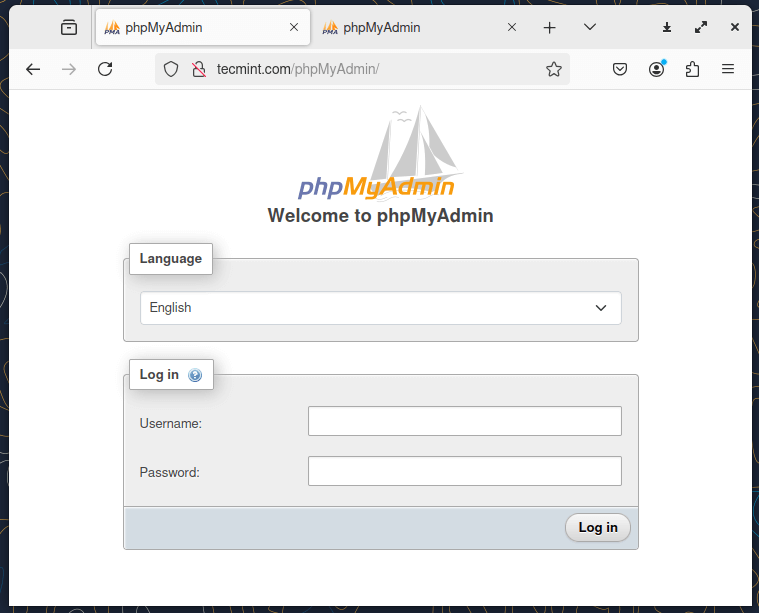
Step 4: Enable Password Protected Directory on Nginx
Unlike Apache, Nginx uses the HttpAuthBasic module to enable Password Protected Directories but doesn’t provide any tools to create an encrypted .htpasswd file.
15. To achieve directory password protection with Nginx on Arch Linux, install the Apache web server and use its tools to generate an encrypted .htaccess file.
sudo pacman -S apache
16. After you have installed Apache, create a new directory under /etc/nginx/ named intuitively passwd where .htpasswd file will be stored and use the htpasswd command with -c switch on the first added user to generate the file, then if you want to add more users use htpasswd without -c switch.
sudo mkdir /etc/nginx/passwd sudo htpasswd -c /etc/nginx/passwd/.htpasswd first_user sudo htpasswd /etc/nginx/passwd/.htpasswd second_user sudo htpasswd /etc/nginx/passwd/.htpasswd third_user
17. To protect your Virtual Host’s directory, add the following directives under the server block in your Nginx configuration.
sudo nano /etc/nginx/sites-available/tecmint.com.conf
Add the following configuration.
auth_basic "Restricted Website"; auth_basic_user_file /etc/nginx/passwd/.htpasswd;

18. Next restart the Nginx service, refresh the page and an Authentication Required popup should appear demanding your credentials.
sudo systemctl restart nginx

Now you have successfully enabled Nginx Password Protected Directories but be aware that at the same time Apache web server is installed in your system so make sure that it stays disabled and by any means do not start it because can lead to ports conflicting with Nginx.
All of the settings presented in this article were made under an Arch Linux system that acts as a server, but most of them, especially those regarding Nginx configuration files, are available on most Linux systems with slight differences.
The above is the detailed content of Setup Nginx Virtual Hosts, phpMyAdmin, and SSL on Arch Linux. For more information, please follow other related articles on the PHP Chinese website!

Hot AI Tools

Undresser.AI Undress
AI-powered app for creating realistic nude photos

AI Clothes Remover
Online AI tool for removing clothes from photos.

Undress AI Tool
Undress images for free

Clothoff.io
AI clothes remover

Video Face Swap
Swap faces in any video effortlessly with our completely free AI face swap tool!

Hot Article

Hot Tools

Notepad++7.3.1
Easy-to-use and free code editor

SublimeText3 Chinese version
Chinese version, very easy to use

Zend Studio 13.0.1
Powerful PHP integrated development environment

Dreamweaver CS6
Visual web development tools

SublimeText3 Mac version
God-level code editing software (SublimeText3)

Hot Topics
 1668
1668
 14
14
 1427
1427
 52
52
 1329
1329
 25
25
 1273
1273
 29
29
 1256
1256
 24
24
 Does the internet run on Linux?
Apr 14, 2025 am 12:03 AM
Does the internet run on Linux?
Apr 14, 2025 am 12:03 AM
The Internet does not rely on a single operating system, but Linux plays an important role in it. Linux is widely used in servers and network devices and is popular for its stability, security and scalability.
 What are Linux operations?
Apr 13, 2025 am 12:20 AM
What are Linux operations?
Apr 13, 2025 am 12:20 AM
The core of the Linux operating system is its command line interface, which can perform various operations through the command line. 1. File and directory operations use ls, cd, mkdir, rm and other commands to manage files and directories. 2. User and permission management ensures system security and resource allocation through useradd, passwd, chmod and other commands. 3. Process management uses ps, kill and other commands to monitor and control system processes. 4. Network operations include ping, ifconfig, ssh and other commands to configure and manage network connections. 5. System monitoring and maintenance use commands such as top, df, du to understand the system's operating status and resource usage.
 What is the salary of Linux administrator?
Apr 17, 2025 am 12:24 AM
What is the salary of Linux administrator?
Apr 17, 2025 am 12:24 AM
The average annual salary of Linux administrators is $75,000 to $95,000 in the United States and €40,000 to €60,000 in Europe. To increase salary, you can: 1. Continuously learn new technologies, such as cloud computing and container technology; 2. Accumulate project experience and establish Portfolio; 3. Establish a professional network and expand your network.
 What are the main tasks of a Linux system administrator?
Apr 19, 2025 am 12:23 AM
What are the main tasks of a Linux system administrator?
Apr 19, 2025 am 12:23 AM
The main tasks of Linux system administrators include system monitoring and performance tuning, user management, software package management, security management and backup, troubleshooting and resolution, performance optimization and best practices. 1. Use top, htop and other tools to monitor system performance and tune it. 2. Manage user accounts and permissions through useradd commands and other commands. 3. Use apt and yum to manage software packages to ensure system updates and security. 4. Configure a firewall, monitor logs, and perform data backup to ensure system security. 5. Troubleshoot and resolve through log analysis and tool use. 6. Optimize kernel parameters and application configuration, and follow best practices to improve system performance and stability.
 What is the main purpose of Linux?
Apr 16, 2025 am 12:19 AM
What is the main purpose of Linux?
Apr 16, 2025 am 12:19 AM
The main uses of Linux include: 1. Server operating system, 2. Embedded system, 3. Desktop operating system, 4. Development and testing environment. Linux excels in these areas, providing stability, security and efficient development tools.
 What are the differences in virtualization support between Linux and Windows?
Apr 22, 2025 pm 06:09 PM
What are the differences in virtualization support between Linux and Windows?
Apr 22, 2025 pm 06:09 PM
The main differences between Linux and Windows in virtualization support are: 1) Linux provides KVM and Xen, with outstanding performance and flexibility, suitable for high customization environments; 2) Windows supports virtualization through Hyper-V, with a friendly interface, and is closely integrated with the Microsoft ecosystem, suitable for enterprises that rely on Microsoft software.
 Is it hard to learn Linux?
Apr 18, 2025 am 12:23 AM
Is it hard to learn Linux?
Apr 18, 2025 am 12:23 AM
Learning Linux is not difficult. 1.Linux is an open source operating system based on Unix and is widely used in servers, embedded systems and personal computers. 2. Understanding file system and permission management is the key. The file system is hierarchical, and permissions include reading, writing and execution. 3. Package management systems such as apt and dnf make software management convenient. 4. Process management is implemented through ps and top commands. 5. Start learning from basic commands such as mkdir, cd, touch and nano, and then try advanced usage such as shell scripts and text processing. 6. Common errors such as permission problems can be solved through sudo and chmod. 7. Performance optimization suggestions include using htop to monitor resources, cleaning unnecessary files, and using sy
 The Future of Linux Software: Will Flatpak and Snap Replace Native Desktop Apps?
Apr 25, 2025 am 09:10 AM
The Future of Linux Software: Will Flatpak and Snap Replace Native Desktop Apps?
Apr 25, 2025 am 09:10 AM
For years, Linux software distribution relied on native formats like DEB and RPM, deeply ingrained in each distribution's ecosystem. However, Flatpak and Snap have emerged, promising a universal approach to application packaging. This article exami




