 Technology peripherals
Technology peripherals
 AI
AI
 What is ChatGPT's voice input and voice conversation function? Explaining how to set it up and how to use it
What is ChatGPT's voice input and voice conversation function? Explaining how to set it up and how to use it
What is ChatGPT's voice input and voice conversation function? Explaining how to set it up and how to use it
ChatGPT is an innovative AI chatbot developed by OpenAI. It not only has text input, but also features voice input and voice conversation functions, allowing for more natural communication.
In this article, we will explain how to set up and use the voice input and voice conversation functions of ChatGPT. Even when you can't take your hands off, ChatGPT responds and responds with audio just by talking to you, which brings great benefits in a variety of situations, such as busy business situations and English conversation practice.
We will carefully explain how to set up your smartphone app and PC, as well as how to use each, so please use this article to help you use ChatGPT even more for your daily tasks.
Click here for more information about OpenAI's latest AI agent, OpenAI Deep Research ⬇️
[ChatGPT] What is OpenAI Deep Research? A thorough explanation of how to use it and the fee structure!
table of contents
What is ChatGPT's voice input and conversation function?
How to set up the ChatGPT voice conversation function
Procedure for voice input on a PC (Windows/Mac)
How to use the audio function on the PC version
Steps to input audio on ChatGPT smartphones (iPhone/Android) or tablet versions
What is ChatGPTs voice input and voice conversation function? Explaining how to set it up and how to use it
How to input audio
How to communicate with voice
Examples of using ChatGPT audio input and conversation functions
What is ChatGPTs voice input and voice conversation function? Explaining how to set it up and how to use it of minutes
English conversation practice
Causes and solutions for ChatGPT's voice input/conversation function not available
summary
What is ChatGPT's voice input and conversation function?
ChatGPT's voice input and conversation functions allow users to ask questions and make requests via voice, as well as having natural conversations with ChatGPT .
Compared to text input, you can have faster conversations, and when you use the voice conversation function, ChatGPT responds with voice, giving you the feeling of actually having a conversation.
It is also expected that it will be used for a wider range of purposes than before, such as practicing English conversation and hitting business ideas .
ChatGPT's voice input and conversation functions are only available on the smartphone app version (iPhone and Andorid), but can also be used on PCs by installing the Google Chrome extension .
!
If you would like to know more about the latest model with improved voice recognition and conversation functions, please also check out this article ⬇️
What is ChatGPT-4o (GPT4 omni)? A thorough explanation of how to use it, prices, and more!
How to set up the ChatGPT voice conversation function
To use ChatGPT's voice conversation function, you must set it for each device .
Here we will explain the specific steps to set up voice conversation functions on both the ChatGPT app and the PC.
Initially, it was only available to users of paid plans (ChatGPT Plus), but now available to users of all plans.
Procedure for voice input on a PC (Windows/Mac)
The PC version (web version) of ChatGPT does not provide audio input and conversation functions.
However, you can now use it by installing the Chrome extension.
Introduction procedure
Chrome extension: Installs ChatGPT voice control .
ChatGPT voice control
Adding extensionsAfter installation, when you access ChatGPT, the following settings screen will appear, so you can configure the settings.

Settings screen
Items to be set
Voice control language
This is where you can set the input language. If you want to input audio in Japanese, select "Japanese."
Message sending method
Sets how messages are sent. By default, "Send message when I say:Stop" is selected. This is a setting that says "Send a message when you enter Send" but it may not be recognized properly.
We recommend "Send message automatically after I finish speaking."
- Once you have completed the above settings, press ✖️ in the top right corner of the pop-up. This completes the settings.
How to use the audio function on the PC version
Next to the ChatGPT message input screen, the icons for the microphone, speaker, and settings (gear mark) will be displayed. 
Displaying each icon
Click on the microphone icon or press the space bar to turn red. If you talk to your PC in this state, you can input audio into ChatGPT.
If you want to turn it off, you can turn it on and off by clicking the icon again or pressing the space bar.
If you turn on the speaker icon, the answer via ChatGPT will be output in audio.
Please note that depending on the device you are using, the microphone may pick up the answer output from the audio, and the conversation between ChatGPTs may last forever .
As a countermeasure, we recommend that you turn off the microphone once the user has completed input.
If you want to change the input language, how to send messages, or the audio on the ChatGPT side, click the gear icon to move to the settings screen.
Steps to input audio on ChatGPT smartphones (iPhone/Android) or tablet versions
For smartphones, you can use the voice input and conversation function by using the official ChatGPT app .
! If you haven't installed the app yet, please refer to this article.
➡️How to install the official ChatGPT app and what to be careful about!
What is ChatGPTs voice input and voice conversation function? Explaining how to set it up and how to use it
Before using the audio function, you can set the language to use for input to make it easier! This can be changed later.
Open the ChatGPT app

ChatGPT app home screenTap the two lines on the top left to display the following screen, so click on the username at the bottom of the sidebar.

Bottom left: Select icon or usernameThe settings screen opens, tap "Main Language" under the Speech item.

"Main Language"This will display the following screen, allowing you to set the language you want to use for input.

Selecting the language used for voice input When you select "Auto-Detect", the language that the user inputs can be automatically detected, but there may be cases where a different language is output from the intended language, such as "Even though they are speaking English, it is recognized as Japanese."
Therefore, we recommend that you change the settings according to your needs, such as English when you want to practice English, or Japanese when you want to input in Japanese.
You can select the user's input language, but the responses from ChatGPT are only available for English.
How to input audio
Select ChatGPT from Settings on your smartphone and turn on the "Mic" permissions.

Main unit settings: Microphone access permissions (iPhone)Open ChatGPT and tap the "|||" mark next to the chat entry field. (Tap to start input immediately.)

Mark at the bottom right of the imageA screen similar to the image will appear, so once you have finished speaking what you want to enter, tap the area shown in blue (anywhere you can do it).

Audio input screenThe voice you entered will then be displayed in the chat field.
It will not be sent immediately after recording, so make sure you have entered the correct input.
An input preview appears
How to communicate with voice
1. Just like the input procedure, make sure the microphone settings are turned on and open ChatGPT.
2. Click the headphone mark to the right of the audio input mark above. 
Headphone mark
3. The following screen will appear, so when "Start Speaking" appears, talk to me , or hold down the screen and talk to me. 
Audio conversation screen
- Then ChatGPT will answer the answer via voice.
Your conversation history is saved just like a regular chat, and can be checked later. You can also play ChatGPT answer audio from your conversation history.
Examples of using ChatGPT audio input and conversation functions
ChatGPT's voice input and conversation functions can be used in a variety of situations in language learning and business.
Here we will introduce examples of how to use voice functions.
What is ChatGPTs voice input and voice conversation function? Explaining how to set it up and how to use it of minutes
For example, using ChatGPT when creating minutes during meetings allows you to document the content of your discussion in real time, and create and share minutes smoothly .
Additionally, you can give instructions via voice even when your hands are closed, allowing you to proceed with other tasks while performing tasks such as data search and information collection.
In this way, voice input can be fully capable even in situations where multitasking is required, saving time.
[Related articles]
➡️Create minutes with ChatGPT! Explanations with transcription tools and examples of prompts
English conversation practice
The ChatGPT voice conversation function is also compatible with language learning. For example, when practicing English pronunciation, it is possible to obtain native-level responses and can be used as a simulation of actual conversations.
It is also possible to have users evaluate their pronunciation and grammar, which can improve learning effects through real-time dialogue.
! [Related articles]
➡️How to use ChatGPT for English conversation and learning English! Introducing how to use it and examples of prompts
Causes and solutions for ChatGPT's voice input/conversation function not available
Common causes of voice conversations that don't work include microphone failure or configuration issues, instability in your internet connection, and browser and app compatibility issues.
Try the following solutions.
- Make sure the microphone is connected correctly and the device recognizes the microphone.
- Check that the microphone settings are not muted and that the volume level is correct.
- Make sure the browser and app you are using is up to date and update as necessary.
- Check that your internet connection is stable.
summary
In this article, we have explained in detail the overview and how to set up ChatGPT's audio input function, as well as tips for using it and examples of use.
While voice input can transform conversations with ChatGPT into something more intuitive and efficient, it requires proper consideration in its use. With the future development of technology, it is expected that the role of voice input in our digital life will expand even further.
Please use this article as a reference to use the voice input and conversation functions to help you interact with ChatGPT in your business and daily life.
The above is the detailed content of What is ChatGPT's voice input and voice conversation function? Explaining how to set it up and how to use it. For more information, please follow other related articles on the PHP Chinese website!

Hot AI Tools

Undresser.AI Undress
AI-powered app for creating realistic nude photos

AI Clothes Remover
Online AI tool for removing clothes from photos.

Undress AI Tool
Undress images for free

Clothoff.io
AI clothes remover

Video Face Swap
Swap faces in any video effortlessly with our completely free AI face swap tool!

Hot Article

Hot Tools

Notepad++7.3.1
Easy-to-use and free code editor

SublimeText3 Chinese version
Chinese version, very easy to use

Zend Studio 13.0.1
Powerful PHP integrated development environment

Dreamweaver CS6
Visual web development tools

SublimeText3 Mac version
God-level code editing software (SublimeText3)

Hot Topics
 1666
1666
 14
14
 1425
1425
 52
52
 1328
1328
 25
25
 1273
1273
 29
29
 1253
1253
 24
24
 10 Generative AI Coding Extensions in VS Code You Must Explore
Apr 13, 2025 am 01:14 AM
10 Generative AI Coding Extensions in VS Code You Must Explore
Apr 13, 2025 am 01:14 AM
Hey there, Coding ninja! What coding-related tasks do you have planned for the day? Before you dive further into this blog, I want you to think about all your coding-related woes—better list those down. Done? – Let’
 GPT-4o vs OpenAI o1: Is the New OpenAI Model Worth the Hype?
Apr 13, 2025 am 10:18 AM
GPT-4o vs OpenAI o1: Is the New OpenAI Model Worth the Hype?
Apr 13, 2025 am 10:18 AM
Introduction OpenAI has released its new model based on the much-anticipated “strawberry” architecture. This innovative model, known as o1, enhances reasoning capabilities, allowing it to think through problems mor
 How to Add a Column in SQL? - Analytics Vidhya
Apr 17, 2025 am 11:43 AM
How to Add a Column in SQL? - Analytics Vidhya
Apr 17, 2025 am 11:43 AM
SQL's ALTER TABLE Statement: Dynamically Adding Columns to Your Database In data management, SQL's adaptability is crucial. Need to adjust your database structure on the fly? The ALTER TABLE statement is your solution. This guide details adding colu
 Pixtral-12B: Mistral AI's First Multimodal Model - Analytics Vidhya
Apr 13, 2025 am 11:20 AM
Pixtral-12B: Mistral AI's First Multimodal Model - Analytics Vidhya
Apr 13, 2025 am 11:20 AM
Introduction Mistral has released its very first multimodal model, namely the Pixtral-12B-2409. This model is built upon Mistral’s 12 Billion parameter, Nemo 12B. What sets this model apart? It can now take both images and tex
 How to Build MultiModal AI Agents Using Agno Framework?
Apr 23, 2025 am 11:30 AM
How to Build MultiModal AI Agents Using Agno Framework?
Apr 23, 2025 am 11:30 AM
While working on Agentic AI, developers often find themselves navigating the trade-offs between speed, flexibility, and resource efficiency. I have been exploring the Agentic AI framework and came across Agno (earlier it was Phi-
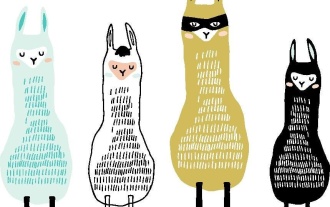 Beyond The Llama Drama: 4 New Benchmarks For Large Language Models
Apr 14, 2025 am 11:09 AM
Beyond The Llama Drama: 4 New Benchmarks For Large Language Models
Apr 14, 2025 am 11:09 AM
Troubled Benchmarks: A Llama Case Study In early April 2025, Meta unveiled its Llama 4 suite of models, boasting impressive performance metrics that positioned them favorably against competitors like GPT-4o and Claude 3.5 Sonnet. Central to the launc
 How ADHD Games, Health Tools & AI Chatbots Are Transforming Global Health
Apr 14, 2025 am 11:27 AM
How ADHD Games, Health Tools & AI Chatbots Are Transforming Global Health
Apr 14, 2025 am 11:27 AM
Can a video game ease anxiety, build focus, or support a child with ADHD? As healthcare challenges surge globally — especially among youth — innovators are turning to an unlikely tool: video games. Now one of the world’s largest entertainment indus
 OpenAI Shifts Focus With GPT-4.1, Prioritizes Coding And Cost Efficiency
Apr 16, 2025 am 11:37 AM
OpenAI Shifts Focus With GPT-4.1, Prioritizes Coding And Cost Efficiency
Apr 16, 2025 am 11:37 AM
The release includes three distinct models, GPT-4.1, GPT-4.1 mini and GPT-4.1 nano, signaling a move toward task-specific optimizations within the large language model landscape. These models are not immediately replacing user-facing interfaces like












