14 common shortcut keys that must be remembered in Win7 system
When using computers on a daily basis, the application of shortcut keys can significantly improve our productivity, especially when gaming or using specific software. Shortcut keys are not only easy to operate, but also play an important role in Windows 7 system, helping us complete tasks more efficiently.
- Ctrl Shift N: Create a new folder
Press Ctrl Shift N in File Explorer to quickly create a new folder. If you use this shortcut key in IE9 browser, the current tab page will be opened in a new window.
- Ctrl Shift Double-click the left mouse button: Run the program as an administrator
In Windows 7, some programs need to be run as administrators to operate properly. The traditional method is to right-click on the program icon and select "Run as Administrator", but now you just need to hold down Ctrl Shift and double-click with the left mouse button.
- Shift Right-click: Extend "Send to" option
Normally, when right-clicking on a file and selecting "Send to", there are limited options. But if you hold down the Shift key when clicking, the send to the location option will be greatly increased.
 Normal send to location
Normal send to location
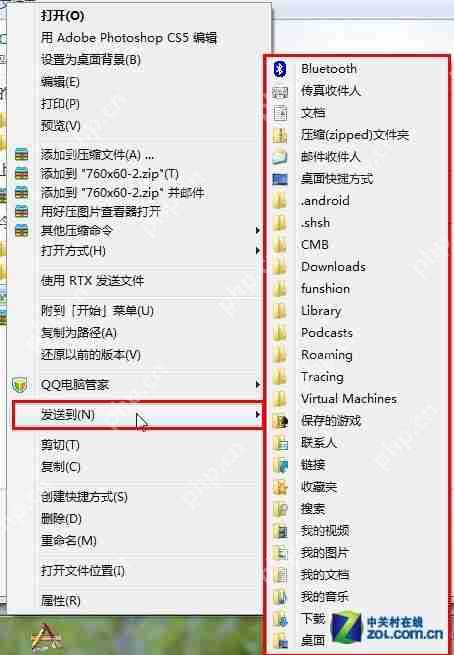 Hold down shift right click to send to the position increase
Hold down shift right click to send to the position increase
In addition, more options will appear in the right-click menu.
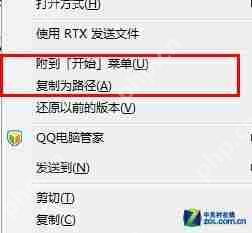 Add more options to the right-click menu
Add more options to the right-click menu
- Shift right click: Open the command line in the current folder
You can usually open a command line window by "Run" in the Start menu and enter cmd. But in Windows 7, holding down the Shift key and right-clicking a folder will add the "Open Command Window Here" option to the right-click menu.
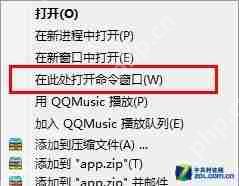 Open the command window here
Open the command window here
After clicking this option, the command line window will open with the current folder as the working directory.
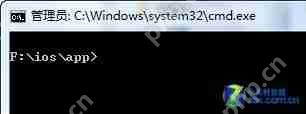 Locate the current directory in the command line window
Locate the current directory in the command line window
- Win space: Show desktop
The effect of this shortcut key is equivalent to clicking the "Show Desktop" button on the right side of the taskbar. After release, it will restore the original window layout.
- Win Up/Down/Left/Right Direction Keys: Adjust the current window position
The Win left/right arrow keys move the window to both sides of the screen and occupy half of the screen. The Win upper arrow keys maximize the window, while the Win lower arrow keys restore the window to its original size.
- Win Shift left/right arrow keys: Move windows in dual monitor environment
When using dual monitors, this shortcut key makes it easy to move the current window to another monitor.
- Win T: Switch taskbar thumbnails
Press and hold the Windows key and press the T key to switch between the window thumbnails in the taskbar. After selecting the window you want to open, press Enter to display it in advance.
- Shift left-click the taskbar icon: Create a new window or reopen the program
For example, if a text document is currently open, hold down the Shift key and left-click the document icon in the taskbar, a new blank text document will be created.
- Win B: Move the cursor to the system tray
After pressing Win B, the cursor moves to the system tray, and you can use the arrow keys to navigate between the icons and time in it.
- Win P: Switch monitor and projector
This shortcut key is used when the computer connects to the projection device, making it convenient to switch between different display devices.
- Win 1/Win 2: Quickly switch programs in the taskbar
Through the arrangement order from left to right of the taskbar, you can quickly switch to the corresponding program using the Win numeric keys, and the shortcut key to minimize the current window is Win M.
Win Pause: Open System Properties
Ctrl Shift Esc: Quickly open Task Manager
In Windows 7, Ctrl Shift Esc can open Task Manager directly in any situation, except for the traditional way to open Task Manager by right-clicking on the taskbar or using the Ctrl Alt Del lock screen.
The above is the detailed content of 14 common shortcut keys that must be remembered in Win7 system. For more information, please follow other related articles on the PHP Chinese website!

Hot AI Tools

Undresser.AI Undress
AI-powered app for creating realistic nude photos

AI Clothes Remover
Online AI tool for removing clothes from photos.

Undress AI Tool
Undress images for free

Clothoff.io
AI clothes remover

Video Face Swap
Swap faces in any video effortlessly with our completely free AI face swap tool!

Hot Article

Hot Tools

Notepad++7.3.1
Easy-to-use and free code editor

SublimeText3 Chinese version
Chinese version, very easy to use

Zend Studio 13.0.1
Powerful PHP integrated development environment

Dreamweaver CS6
Visual web development tools

SublimeText3 Mac version
God-level code editing software (SublimeText3)

Hot Topics
 1664
1664
 14
14
 1423
1423
 52
52
 1321
1321
 25
25
 1269
1269
 29
29
 1249
1249
 24
24
 Which of the top ten currency trading platforms in the world are among the top ten currency trading platforms in 2025
Apr 28, 2025 pm 08:12 PM
Which of the top ten currency trading platforms in the world are among the top ten currency trading platforms in 2025
Apr 28, 2025 pm 08:12 PM
The top ten cryptocurrency exchanges in the world in 2025 include Binance, OKX, Gate.io, Coinbase, Kraken, Huobi, Bitfinex, KuCoin, Bittrex and Poloniex, all of which are known for their high trading volume and security.
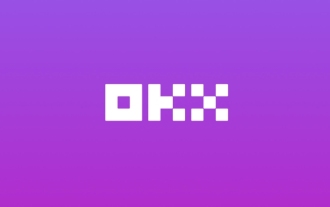 Download the official website of Ouyi Exchange app for Apple mobile phone
Apr 28, 2025 pm 06:57 PM
Download the official website of Ouyi Exchange app for Apple mobile phone
Apr 28, 2025 pm 06:57 PM
The Ouyi Exchange app supports downloading of Apple mobile phones, visit the official website, click the "Apple Mobile" option, obtain and install it in the App Store, register or log in to conduct cryptocurrency trading.
 Ouyi official website entrance Ouyi official latest entrance 2025
Apr 28, 2025 pm 07:48 PM
Ouyi official website entrance Ouyi official latest entrance 2025
Apr 28, 2025 pm 07:48 PM
Choose a reliable trading platform such as OKEx to ensure access to the official entrance.
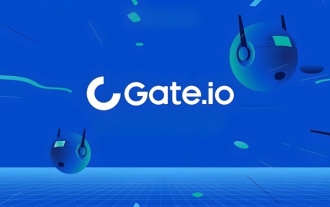 Sesame Open Door Official Website Entrance Sesame Open Door Official Latest Entrance 2025
Apr 28, 2025 pm 07:51 PM
Sesame Open Door Official Website Entrance Sesame Open Door Official Latest Entrance 2025
Apr 28, 2025 pm 07:51 PM
Sesame Open Door is a platform that focuses on cryptocurrency trading. Users can obtain portals through official websites or social media to ensure that the authenticity of SSL certificates and website content is verified during access.
 What kind of software is a digital currency app? Top 10 Apps for Digital Currencies in the World
Apr 30, 2025 pm 07:06 PM
What kind of software is a digital currency app? Top 10 Apps for Digital Currencies in the World
Apr 30, 2025 pm 07:06 PM
With the popularization and development of digital currency, more and more people are beginning to pay attention to and use digital currency apps. These applications provide users with a convenient way to manage and trade digital assets. So, what kind of software is a digital currency app? Let us have an in-depth understanding and take stock of the top ten digital currency apps in the world.
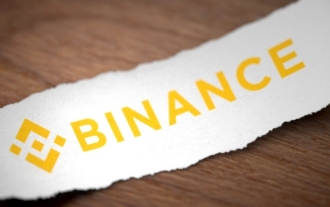 Binance official website entrance Binance official latest entrance 2025
Apr 28, 2025 pm 07:54 PM
Binance official website entrance Binance official latest entrance 2025
Apr 28, 2025 pm 07:54 PM
Visit Binance official website and check HTTPS and green lock logos to avoid phishing websites, and official applications can also be accessed safely.
 How to handle high DPI display in C?
Apr 28, 2025 pm 09:57 PM
How to handle high DPI display in C?
Apr 28, 2025 pm 09:57 PM
Handling high DPI display in C can be achieved through the following steps: 1) Understand DPI and scaling, use the operating system API to obtain DPI information and adjust the graphics output; 2) Handle cross-platform compatibility, use cross-platform graphics libraries such as SDL or Qt; 3) Perform performance optimization, improve performance through cache, hardware acceleration, and dynamic adjustment of the details level; 4) Solve common problems, such as blurred text and interface elements are too small, and solve by correctly applying DPI scaling.
 How to understand ABI compatibility in C?
Apr 28, 2025 pm 10:12 PM
How to understand ABI compatibility in C?
Apr 28, 2025 pm 10:12 PM
ABI compatibility in C refers to whether binary code generated by different compilers or versions can be compatible without recompilation. 1. Function calling conventions, 2. Name modification, 3. Virtual function table layout, 4. Structure and class layout are the main aspects involved.




