 Computer Tutorials
Computer Tutorials
 Computer Knowledge
Computer Knowledge
 How to Check Disk Partitions: Exact Steps in This Pro Guide
How to Check Disk Partitions: Exact Steps in This Pro Guide
How to Check Disk Partitions: Exact Steps in This Pro Guide
Easily viewing and recovering hard drive partitions: Several simple ways
Don't know how many partitions your hard drive has? This article will introduce several simple methods to help you quickly view hard disk partitions and teach you how to effectively recover deleted or lost partitions.
Hard disks are the main storage device of computers. To use the hard disk to store information or install Windows, you need to create a partition on the hard disk. If you need to store different types of directories and files in different partitions, you need to divide the disk into multiple partitions.
Generally speaking, disk partitions can be divided into primary partitions and logical partitions. An MBR disk can have up to 4 primary partitions or 3 primary partitions and 1 extended partition. GPT disks can hold up to 128 primary partitions. You may be interested in this article: MBR vs. GPT (focusing on differences and safe conversion methods).
Understanding the specific partition of the disk will help you better manage disk partitions and find files. How to check hard disk partition? Please try the following method.
Method 1: Use File Explorer to view disk partitions
The easiest way to view disk partitions on hard disks is through File Explorer, just like opening files on a specific disk.
Press Windows E key combination to open File Explorer. Next, you need to click on this computer and then all identified partitions will be listed in the right panel.

Additionally, you can right-click on the partition and select properties to change the volume label, check the file system, and more.
Method 2: Use disk management to view disk partitions
Disk Management is a tool on Windows that displays detailed information about each drive and all partitions per drive on your PC.
Right-click on the Windows logo button and select Disk Management . In Disk Management, all detected partitions are listed, including unallocated space.

You can change partition tags, drive letters, file systems, delete unallocated space, and more from disk management.
Method 3: Use CMD command to view disk partition
In addition to being used to troubleshoot and resolve certain types of Windows problems, permanently delete external hard disk files, etc., CMD tools can also be used to view partition information. To do this, you can refer to the following steps.
Step 1. Press the Windows R keyboard shortcut to open the run window.
Step 2. In the input box, type diskpart and press Enter .
Step 3. If the User Account Control window appears, select the Yes option.
Step 4. In the command line window, type the following command. Press Enter after each command.
- list disk
- select disk x (replace x with the target disk number)
- list partition
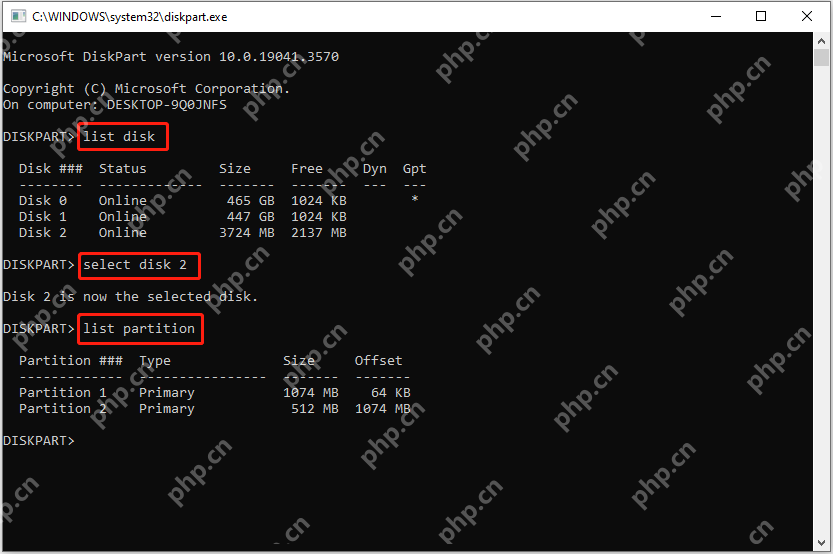
Method 4: Use partition management tools to view disk partitions
You can also check hard disk partitions through professional third-party partition management tools. MiniTool Partition Wizard is such a reliable and free partition manager. In addition to viewing disk partitions, it also allows you to copy partitions, move/resize partitions, align partitions, format partitions, hide/show partitions, and more.

Additional tip: How to recover lost/deleted partitions
If the disk partition is lost after a partition shrink, Windows update, or unexpectedly deleted, you can use the MiniTool Partition Wizard to recover the lost partition and the data on it.
To recover lost partitions, please refer to this tutorial: How to easily recover hard disk partitions?
If you just want to recover deleted files from unallocated space, you can use the free data recovery software MiniTool Power Data Recovery. This file recovery tool can help you recover deleted documents, videos, pictures, emails, etc. from USB drive, HDD, SSD, SD card, etc.
Summarize
This article describes how to check hard disk partitions in Windows 10 and how to recover lost partitions.
If you have any questions, please feel free to send an email to [Email address should be added here].
The above is the detailed content of How to Check Disk Partitions: Exact Steps in This Pro Guide. For more information, please follow other related articles on the PHP Chinese website!

Hot AI Tools

Undresser.AI Undress
AI-powered app for creating realistic nude photos

AI Clothes Remover
Online AI tool for removing clothes from photos.

Undress AI Tool
Undress images for free

Clothoff.io
AI clothes remover

Video Face Swap
Swap faces in any video effortlessly with our completely free AI face swap tool!

Hot Article

Hot Tools

Notepad++7.3.1
Easy-to-use and free code editor

SublimeText3 Chinese version
Chinese version, very easy to use

Zend Studio 13.0.1
Powerful PHP integrated development environment

Dreamweaver CS6
Visual web development tools

SublimeText3 Mac version
God-level code editing software (SublimeText3)

Hot Topics
 1664
1664
 14
14
 1421
1421
 52
52
 1315
1315
 25
25
 1266
1266
 29
29
 1239
1239
 24
24
 Fixdisk Windows 7: Check Your Hard Disk for Errors on Windows 7
Apr 14, 2025 am 12:40 AM
Fixdisk Windows 7: Check Your Hard Disk for Errors on Windows 7
Apr 14, 2025 am 12:40 AM
If you suspect your hard drive encounters issues, you can check the drive for errors on Windows 7. This php.cn post talks about fixdisk Windows 7. You can follow the guide to check the hard drive for errors on Windows 7.
 Effortles Fixes for Black Screen After Installing a Graphics Driver
Apr 15, 2025 am 12:11 AM
Effortles Fixes for Black Screen After Installing a Graphics Driver
Apr 15, 2025 am 12:11 AM
Have you ever encountered a black screen after installing a graphics driver like an Nvidia driver in Windows 10/11? Now in this post from php.cn, you can find a couple of worth trying solutions to the Nvidia driver update black screen.
 How to Install Windows X-Lite Optimum 11 23H2 Home/Pro via ISO
Apr 09, 2025 am 12:49 AM
How to Install Windows X-Lite Optimum 11 23H2 Home/Pro via ISO
Apr 09, 2025 am 12:49 AM
Windows X-Lite Optimum 11 23H2 Home or Optimum 11 Pro could be your option if you need a custom lite system based on Windows 11 23H2. Go on reading and php.cn will show you how to download Optimum 11 23H2 ISO and install Pro or Home on your PC.
 Is Core Isolation Blocked by ew_usbccgpfilter.sys? Here Are Fixes!
Apr 13, 2025 am 12:47 AM
Is Core Isolation Blocked by ew_usbccgpfilter.sys? Here Are Fixes!
Apr 13, 2025 am 12:47 AM
Many SurfaceBook users report that they meet the “core isolation blocked by ew_usbccgpfilter.sys” issue on Windows 11/10. This post from php.cn helps to fix the annoying issue. Keep on your reading.
 KB2267602 Fails to Install: Here Is How to Fix It!
Apr 15, 2025 am 12:48 AM
KB2267602 Fails to Install: Here Is How to Fix It!
Apr 15, 2025 am 12:48 AM
KB2267602 is a protection or definition update for Windows Defender designed to fix vulnerabilities and threats in Windows. Some users reported that they were unable to install KB2267602. This post from php.cn introduces how to fix the “KB2267602 fai
 How to Turn Off Tips and Suggestions Notifications in Windows?
Apr 09, 2025 am 12:46 AM
How to Turn Off Tips and Suggestions Notifications in Windows?
Apr 09, 2025 am 12:46 AM
Tips and Suggestions Notifications is a new design of Windows 11. It will give you suggestions and tips on some new features. But some of you may be bothered by the popup tips. You can read this post from php.cn to learn how to turn off tips and sugg
 Advanced Tips for Windows P Not Working on Windows
Apr 11, 2025 am 12:49 AM
Advanced Tips for Windows P Not Working on Windows
Apr 11, 2025 am 12:49 AM
You must be familiar with the Windows P shortcut if you have more than one monitor. However, the Windows P not working properly might happen occasionally. If you are facing this problem, this post from php.cn can help you indeed.
 Difference Between RAID Recovery and Hard Drive Recovery
Apr 17, 2025 am 12:50 AM
Difference Between RAID Recovery and Hard Drive Recovery
Apr 17, 2025 am 12:50 AM
Data recovery is always a heated topic. To successfully restore data from your device, you should know how it stores data. You can learn the difference between RAID recovery and hard drive recovery from this php.cn post.



