 Computer Tutorials
Computer Tutorials
 Computer Knowledge
Computer Knowledge
 Definition & Removal - PUA:Win32/Pearfoos.A!ml Windows 10/11
Definition & Removal - PUA:Win32/Pearfoos.A!ml Windows 10/11
Definition & Removal - PUA:Win32/Pearfoos.A!ml Windows 10/11
Win32/Pearfoos.A!ml virus removal guide: Completely eradicate computer stubborn programs
Has your Windows Defender detected a bad program named Win32/Pearfoos.A!ml? This article will guide you on how to completely clear it from your computer.
What is PUA:Win32/Pearfoos.A!ml?
PUA (or PUP) refers to software that you may not think is needed. Your computer may not regard such software as malware, viruses, or other types of threats. However, PUA or PUP may threaten your privacy and system security. So even if Windows Defender doesn't mark it as malware, you still need to delete it.
Win32/Pearfoos.A!ml is a typical example of PUA that may display ads, track your online activity, or collect user data without your knowledge and without your consent. If you are now fighting PUA:Win32/Pearfoos.A!ml, the following solution may help you.
Suggestions: Use MiniTool ShadowMaker to back up your data
As mentioned earlier, PUA:Win32/Pearfoos.A!ml can pose a serious threat to your personal data and system security, so it is best to develop the habit of planning backups every day. Speaking of backups, MiniTool ShadowMaker is a good choice. This is a free PC backup software that can back up files, Windows systems, selected partitions, and the entire disk in just a few clicks. Here is how to create a backup plan using this tool:
Step 1. Launch MiniTool ShadowMaker and click "Continue Trial" to enter its main interface.
Step 2. In the Backup page, click Source > Folders and Files to select the content you want to back up. Then, you need to go to the "Destination" to select the storage path for the backup image.

Step 3. To create a backup plan, you need to: Click Options > Enable Plan Settings > Configure daily, weekly, or monthly backups according to your needs.

Step 4. Return to the "Backup" page and click "Backup Now" to start the process immediately.
How to clear PUA on Windows 10/11: Win32/Pearfoos.A!ml?
Method 1: Terminate the malicious process
First, you need to terminate the process related to Win32/Pearfoos.A!ml. Please follow these steps:
Step 1. Right-click on the taskbar and select Task Manager .
Step 2. In the Process tab, scroll down to find the suspicious program, right-click it and select End Task.
Method 2: Uninstall the recently installed program
Recently installed programs or downloaded files may be the reason for PUA: Win32/Pearfoos.A!ml. If this is the case, uninstalling them may help. The operation method is as follows:
Step 1. Press Win R to open the "Run" dialog box.
Step 2. Type appwiz.cpl and press Enter to start "Programs and Features".
Step 3. In the application list, right-click the recently installed application, click "Uninstall", and then click "Uninstall" again to confirm this.

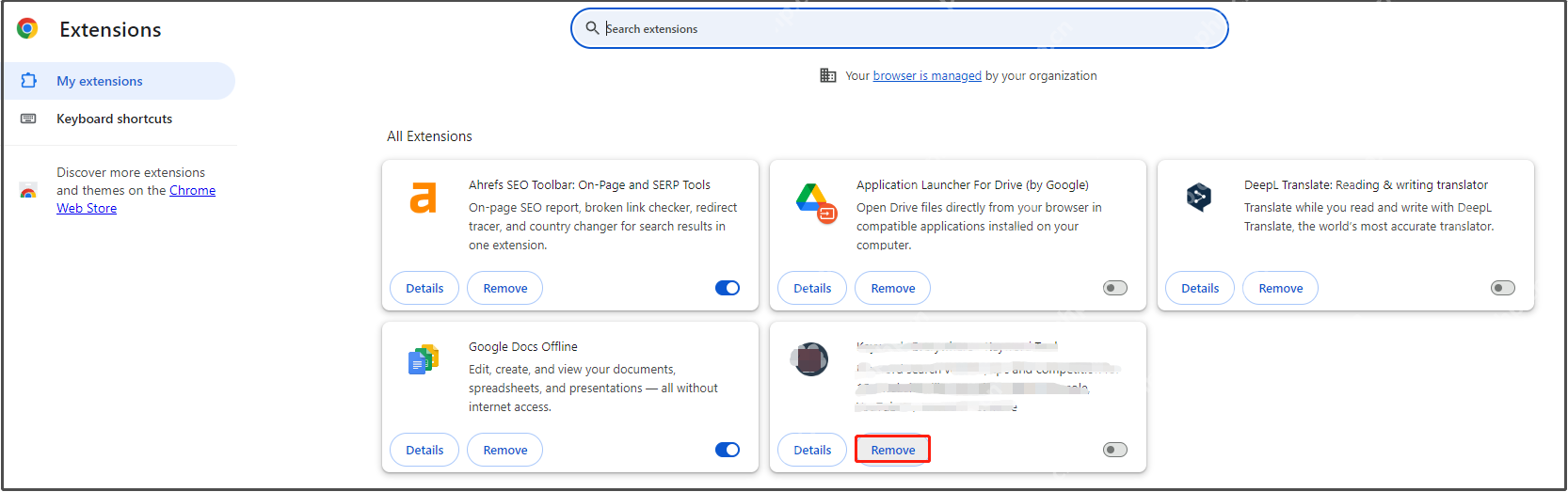
Method 3: Use antivirus software to scan your computer
Third-party antivirus software like Malwarebytes can also help you remove any threats on your computer, such as Pearfoos.A!ml. Here is how to delete Pearfoos.A!ml using this tool:
Step 1. Download Malwarebytes for free.
Step 2. Double-click the installation file to install. If the UAC prompts, click "Yes".
Step 3. Launch it and use this tool to scan your system. If it detects PUA:Win32/Pearfoos.A!ml and other threats, click "Quarantine".

Method 4: Reset this computer
If none of the above methods work, the last method is to reset your computer. This will rejuvenate your computer by reverting your system to its original configuration. The operation method is as follows:
Step 1. Press Win I to open Windows settings .
Step 2. In the Settings menu, scroll down to find Updates and Security, and then click on it.
Step 3. In the "Recover" section, click "Start" under "Reset this computer". Then, follow the on-screen instructions to complete the process.

Conclusion
Now you have a basic understanding of what Pearfoos.A!ml is and how to clear it from a Windows device. I sincerely hope that you can safely browse the Internet without PUA in the future.
The above is the detailed content of Definition & Removal - PUA:Win32/Pearfoos.A!ml Windows 10/11. For more information, please follow other related articles on the PHP Chinese website!

Hot AI Tools

Undresser.AI Undress
AI-powered app for creating realistic nude photos

AI Clothes Remover
Online AI tool for removing clothes from photos.

Undress AI Tool
Undress images for free

Clothoff.io
AI clothes remover

Video Face Swap
Swap faces in any video effortlessly with our completely free AI face swap tool!

Hot Article

Hot Tools

Notepad++7.3.1
Easy-to-use and free code editor

SublimeText3 Chinese version
Chinese version, very easy to use

Zend Studio 13.0.1
Powerful PHP integrated development environment

Dreamweaver CS6
Visual web development tools

SublimeText3 Mac version
God-level code editing software (SublimeText3)

Hot Topics
 1662
1662
 14
14
 1418
1418
 52
52
 1311
1311
 25
25
 1261
1261
 29
29
 1234
1234
 24
24
 Fixdisk Windows 7: Check Your Hard Disk for Errors on Windows 7
Apr 14, 2025 am 12:40 AM
Fixdisk Windows 7: Check Your Hard Disk for Errors on Windows 7
Apr 14, 2025 am 12:40 AM
If you suspect your hard drive encounters issues, you can check the drive for errors on Windows 7. This php.cn post talks about fixdisk Windows 7. You can follow the guide to check the hard drive for errors on Windows 7.
 Effortles Fixes for Black Screen After Installing a Graphics Driver
Apr 15, 2025 am 12:11 AM
Effortles Fixes for Black Screen After Installing a Graphics Driver
Apr 15, 2025 am 12:11 AM
Have you ever encountered a black screen after installing a graphics driver like an Nvidia driver in Windows 10/11? Now in this post from php.cn, you can find a couple of worth trying solutions to the Nvidia driver update black screen.
 How to Install Windows X-Lite Optimum 11 23H2 Home/Pro via ISO
Apr 09, 2025 am 12:49 AM
How to Install Windows X-Lite Optimum 11 23H2 Home/Pro via ISO
Apr 09, 2025 am 12:49 AM
Windows X-Lite Optimum 11 23H2 Home or Optimum 11 Pro could be your option if you need a custom lite system based on Windows 11 23H2. Go on reading and php.cn will show you how to download Optimum 11 23H2 ISO and install Pro or Home on your PC.
 Is Core Isolation Blocked by ew_usbccgpfilter.sys? Here Are Fixes!
Apr 13, 2025 am 12:47 AM
Is Core Isolation Blocked by ew_usbccgpfilter.sys? Here Are Fixes!
Apr 13, 2025 am 12:47 AM
Many SurfaceBook users report that they meet the “core isolation blocked by ew_usbccgpfilter.sys” issue on Windows 11/10. This post from php.cn helps to fix the annoying issue. Keep on your reading.
 How to Turn Off Tips and Suggestions Notifications in Windows?
Apr 09, 2025 am 12:46 AM
How to Turn Off Tips and Suggestions Notifications in Windows?
Apr 09, 2025 am 12:46 AM
Tips and Suggestions Notifications is a new design of Windows 11. It will give you suggestions and tips on some new features. But some of you may be bothered by the popup tips. You can read this post from php.cn to learn how to turn off tips and sugg
 Advanced Tips for Windows P Not Working on Windows
Apr 11, 2025 am 12:49 AM
Advanced Tips for Windows P Not Working on Windows
Apr 11, 2025 am 12:49 AM
You must be familiar with the Windows P shortcut if you have more than one monitor. However, the Windows P not working properly might happen occasionally. If you are facing this problem, this post from php.cn can help you indeed.
 KB2267602 Fails to Install: Here Is How to Fix It!
Apr 15, 2025 am 12:48 AM
KB2267602 Fails to Install: Here Is How to Fix It!
Apr 15, 2025 am 12:48 AM
KB2267602 is a protection or definition update for Windows Defender designed to fix vulnerabilities and threats in Windows. Some users reported that they were unable to install KB2267602. This post from php.cn introduces how to fix the “KB2267602 fai
 Difference Between RAID Recovery and Hard Drive Recovery
Apr 17, 2025 am 12:50 AM
Difference Between RAID Recovery and Hard Drive Recovery
Apr 17, 2025 am 12:50 AM
Data recovery is always a heated topic. To successfully restore data from your device, you should know how it stores data. You can learn the difference between RAID recovery and hard drive recovery from this php.cn post.



