Best Ways to Solve Adobe Photoshop Error 16 on PC
Resolving annoying Adobe Photoshop Error 16: Windows 10/11 System Repair Guide
Adobe software has brought us great convenience in photo and video editing, but you may encounter various errors when using some Adobe products. Adobe Photoshop Error 16 is one of the most common problems. This guide will show you how to resolve this issue on Windows 10/11 systems.
Adobe Photoshop Error 16 (CS6/CS5)
When trying to open Adobe Photoshop CS 5/CS6, Adobe Creative Cloud, and other Adobe applications, you may experience Adobe configuration error 16. Worse, this error prevents you from running Adobe products. This guide will guide you to resolve issues such as Adobe Photoshop CS5 error 16, Adobe Premiere error 16, and Adobe Creative Cloud error 16, and help you run Adobe applications smoothly.
How to fix Adobe Photoshop error 16 on Windows 10/11?
Method 1: Uninstall and reinstall the application
If the error message says "Please uninstall and reinstall the product", you can completely uninstall the problematic application and then reinstall it. The following is an example of reinstalling Adobe Photoshop:
Step 1. Press Win X to open the Quick Menu and select Apps and Features .
Step 2. In the application list, scroll down to find Adobe Photoshop , click it and select Uninstall .

Step 3. After the uninstallation is complete, visit the official Adobe Photoshop download website to re-download the application.
Method 2: Run the program as an administrator
If you encounter error 16 in Adobe Photoshop CS6, Adobe Premiere Pro Creative Cloud, and Adobe InDesign, it may be that you did not grant sufficient administrator permissions for the operation. In this case, you have the option to run the program as an administrator.
Step 1. Right-click the application's shortcut or executable file and select Properties in the drop-down menu.
Step 2. Go to the Compatibility tab and check Run this program as administrator .

Step 3. Click Apply to make the changes take effect.
Step 4. Then launch the Adobe product (such as Creative Cloud) and see if Adobe Creative Cloud error 16 disappears.
Method 3: Create a new SLStore folder
The SLStore folder is not available, which may also cause Adobe Photoshop error 16. If the installation directory is missing for some reason, you can create a new SLStore folder to resolve this issue.
Step 1. Press Win E to open File Explorer and go to the View tab.
Step 2. In this section, check the hidden item in the upper right corner.

Step 3. Then, go to Local Disk (C:) > ProgramData > Adobe .
Step 4. Open the Adobe folder and see if there is a folder named SLStore . If it exists, go to the next solution. If it does not exist, right-click the blank space to select New folder and name the folder SLStore .
Step 5. Now, restart the application and see if Adobe Photoshop error 16 has disappeared.
Method 4: Update the graphics card driver
Another easy way to fix Adobe Photoshop CS6 error 16 is to update your graphics card driver. The method is as follows:
Step 1. Press Win X and select Device Manager in the context menu.
Step 2. Expand Show Adapter , right-click on your graphics card, and then click Update Driver > Automatically Search Driver .

Method 5: Restore permissions of the license folder
The last option is to change permissions for licensed folders such as Adobe PCD and SLStore. The steps are as follows:
Step 1. Open your Windows File Explorer and go to the View tab.
Step 2. Click the option in the upper right corner of this page.

Step 3. In the View section, uncheck the Use Share Wizard (Recommended) (under Advanced Settings ).

Step 4. Check Show hidden files, folders, and drives .
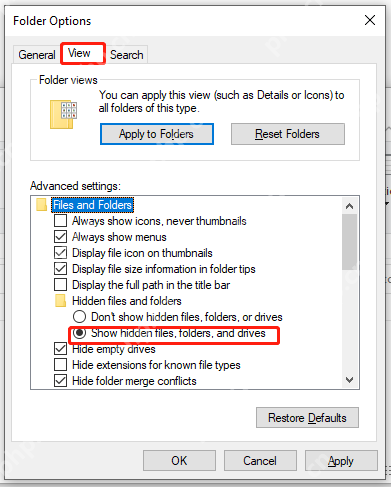
Step 5. Click OK to save the changes.
Step 1. Find the Adobe PCD and SLStore directories respectively. Their directories are as follows:
Adobe PCD:
- Windows 32-bit: Program Files\Common Files\Adobe\Adobe PCD\
- Windows 64-bit: Program Files (x86)\Common Files\Adobe\Adobe PCD\
SLStore: ProgramData\Adobe\SLStore
Step 2. Right-click the Adobe PCD and SLStore folders respectively, and select Properties in the drop-down menu.
Step 3. In the Security tab, click Edit .

Step 4. Then set the permissions as follows:
For Adobe PCD:
- Administrator: Full control
- System: Full control
For SLStore:
- Administrator: Full control
- System: Full control
- User: Read and Special
Step 1. Then, click the Advanced button.

Step 2. Click Change next to the Owner section.

Step 3. Enter the desired user account , press the check name , and then click OK .
Step 4. Check Replace subcontainer and object owner > Replace all subobject permission entries with inheritance items of this object > Click Apply and OK .
By trying the above method, you should be able to resolve Adobe Photoshop error 16. If the problem persists, please contact Adobe Support for further assistance.
The above is the detailed content of Best Ways to Solve Adobe Photoshop Error 16 on PC. For more information, please follow other related articles on the PHP Chinese website!

Hot AI Tools

Undresser.AI Undress
AI-powered app for creating realistic nude photos

AI Clothes Remover
Online AI tool for removing clothes from photos.

Undress AI Tool
Undress images for free

Clothoff.io
AI clothes remover

Video Face Swap
Swap faces in any video effortlessly with our completely free AI face swap tool!

Hot Article

Hot Tools

Notepad++7.3.1
Easy-to-use and free code editor

SublimeText3 Chinese version
Chinese version, very easy to use

Zend Studio 13.0.1
Powerful PHP integrated development environment

Dreamweaver CS6
Visual web development tools

SublimeText3 Mac version
God-level code editing software (SublimeText3)

Hot Topics
 1669
1669
 14
14
 1428
1428
 52
52
 1329
1329
 25
25
 1273
1273
 29
29
 1256
1256
 24
24
 Fixdisk Windows 7: Check Your Hard Disk for Errors on Windows 7
Apr 14, 2025 am 12:40 AM
Fixdisk Windows 7: Check Your Hard Disk for Errors on Windows 7
Apr 14, 2025 am 12:40 AM
If you suspect your hard drive encounters issues, you can check the drive for errors on Windows 7. This php.cn post talks about fixdisk Windows 7. You can follow the guide to check the hard drive for errors on Windows 7.
 Effortles Fixes for Black Screen After Installing a Graphics Driver
Apr 15, 2025 am 12:11 AM
Effortles Fixes for Black Screen After Installing a Graphics Driver
Apr 15, 2025 am 12:11 AM
Have you ever encountered a black screen after installing a graphics driver like an Nvidia driver in Windows 10/11? Now in this post from php.cn, you can find a couple of worth trying solutions to the Nvidia driver update black screen.
 KB2267602 Fails to Install: Here Is How to Fix It!
Apr 15, 2025 am 12:48 AM
KB2267602 Fails to Install: Here Is How to Fix It!
Apr 15, 2025 am 12:48 AM
KB2267602 is a protection or definition update for Windows Defender designed to fix vulnerabilities and threats in Windows. Some users reported that they were unable to install KB2267602. This post from php.cn introduces how to fix the “KB2267602 fai
 Difference Between RAID Recovery and Hard Drive Recovery
Apr 17, 2025 am 12:50 AM
Difference Between RAID Recovery and Hard Drive Recovery
Apr 17, 2025 am 12:50 AM
Data recovery is always a heated topic. To successfully restore data from your device, you should know how it stores data. You can learn the difference between RAID recovery and hard drive recovery from this php.cn post.
 How to Fix the File System Error (-1073741521) in Windows? - MiniTool
Apr 16, 2025 am 12:37 AM
How to Fix the File System Error (-1073741521) in Windows? - MiniTool
Apr 16, 2025 am 12:37 AM
File system errors commonly happen on people’s computer and the error can trigger a series of linked malfunctions. This article on php.cn Website will give you a series of fixes to targeting the file system error (-1073741521). Please keep on with yo
 Fix Security Tab Not showing in Folder Properties Windows 11
Apr 17, 2025 am 12:36 AM
Fix Security Tab Not showing in Folder Properties Windows 11
Apr 17, 2025 am 12:36 AM
The Security tab in File Properties helps set different permissions for different groups and users to a file or folder. Some users find that Windows 11 Security tab missing from File Properties. This post from php.cn gives some methods to fix it.
 Community Tips for Black Folder Background Windows 10/11
Apr 15, 2025 am 12:40 AM
Community Tips for Black Folder Background Windows 10/11
Apr 15, 2025 am 12:40 AM
Seeing a black folder background Windows 10/11 when you open File Explorer? In this post from php.cn Solution, you will learn a couple of useful solutions to remove the black background in folders.
 The File Can't Be Displayed in OneDrive - How to Resolve It?
Apr 18, 2025 am 12:47 AM
The File Can't Be Displayed in OneDrive - How to Resolve It?
Apr 18, 2025 am 12:47 AM
Are you struggling with the “the file can’t be displayed” error when accessing the specific folder? Some users are complaining about this trouble and looking for useful measures. This article about the file can’t be displayed OneDrive from php.cn wil




