 Operation and Maintenance
Operation and Maintenance
 Linux Operation and Maintenance
Linux Operation and Maintenance
 Linux Operations: Networking and Network Configuration
Linux Operations: Networking and Network Configuration
Linux Operations: Networking and Network Configuration
Linux network configuration can be completed through the following steps: 1. Configure the network interface, use the ip command to temporarily set or edit the configuration file persistence settings. 2. Set up a static IP, suitable for devices that require a fixed IP. 3. Manage the firewall and use the iptables or firewalld tools to control network traffic.

introduction
Network configuration and management of Linux systems are a key skill that you need to master whether you are a system administrator or a developer. In this rapidly changing world of technology, understanding Linux network configuration will not only make you feel at work, but also make you more comfortable solving network problems. Through this article, you will learn how to configure network interfaces, set up static IPs, manage firewalls, and use some common network tools to monitor and optimize network performance. I will share some problems and solutions I encountered in my actual work, hoping to give you some inspiration.
Review of basic knowledge
In Linux, network configuration involves many different components and tools. The first thing to understand is the network interface, which is a hardware device connected to the computer and the network, such as an Ethernet card or Wi-Fi adapter. The second is the IP address, which is the unique identifier of each device on the network, which can be static or dynamic. In addition, there are basic concepts such as subnet mask, gateway, and DNS server, which are the basis of network configuration.
In Linux, commonly used network configuration tools include ifconfig , ip , netstat , nmap , etc. These tools can help you view and modify network configuration, monitor network traffic, scan network devices, and more.
Core concept or function analysis
Network interface configuration
In Linux, the configuration of a network interface can be done by editing configuration files or using command-line tools. The way to edit configuration files is more durable, and is usually saved in /etc/network/interfaces or /etc/sysconfig/network-scripts/ directory. Using command line tools is more flexible and suitable for temporary modification or debugging.
For example, using the ip command can temporarily set the IP address of a network interface:
sudo ip addr add 192.168.1.100/24 dev eth0
This command will add an IP address 192.168.1.100 to the eth0 interface and the subnet mask is 255.255.255.0 . If you want to persist this configuration, you can edit the configuration file. For example, in a Debian system, you can add the following content to the /etc/network/interfaces file:
auto eth0 iface eth0 inet static address 192.168.1.100 netmask 255.255.255.0 gateway 192.168.1.1
Static IP vs Dynamic IP
Static IP addresses are manually configured and will not change with changes in the network environment. They are suitable for servers or devices that require fixed IP addresses. The dynamic IP address is automatically assigned by the DHCP server, suitable for mobile devices or temporary network connections.
In actual work, I found that static IP is more suitable for production environments because it can avoid IP address conflicts and network interruptions. However, configuring a static IP requires more maintenance because you need to make sure that the IP address of each device is not duplicated.
Firewall configuration
Firewalls are an important tool for protecting network security. In Linux, commonly used firewall tools include iptables and firewalld . iptables is a rule-based firewall that can finely control network traffic, while firewalld provides a simpler configuration method suitable for quick setup.
For example, using iptables can add a rule that allows SSH connections from a specific IP address:
sudo iptables -A INPUT -p tcp --dport 22 -s 192.168.1.50 -j ACCEPT
This command allows SSH connections (port 22) from IP address 192.168.1.50 . If you use firewalld , you can use the following command:
sudo firewall-cmd --permanent --add-rich-rule='rule family="ipv4" source address="192.168.1.50" port protocol="tcp" port="22" accept' sudo firewall-cmd --reload
Example of usage
Basic usage
Configuring a network interface is one of the most basic network operations. Suppose you have a new Linux server and need to configure a static IP address, you can use the following command:
sudo ip link set eth0 up sudo ip addr add 192.168.1.100/24 dev eth0
This starts the eth0 interface and assigns it a static IP address. If you want to view the current network configuration, you can use the following command:
ip addr show
Advanced Usage
In some complex network environments, you may need to configure VLAN (virtual LAN) to isolate different network traffic. Use the ip command to create a VLAN interface:
sudo ip link add link eth0 name eth0.10 type vlan id 10 sudo ip addr add 192.168.10.100/24 dev eth0.10 sudo ip link set eth0.10 up
This command will create an interface with VLAN ID 10 eth0.10 and assign it an IP address. In actual work, I found that VLAN configuration can effectively improve network security and performance, but it requires careful planning to avoid network configuration conflicts.
Common Errors and Debugging Tips
A common error when configuring a network is IP address conflict. This is usually because multiple devices use the same IP address. To avoid this problem, you can use the arping command to check whether an IP address has been used:
sudo arping -I eth0 192.168.1.100
If there is a response, it means that the IP address has been used, and you need to select a new IP address.
Another common problem is network connection unstable, which may be caused by DNS resolution issues. You can use the dig command to test DNS resolution:
dig @8.8.8.8 example.com
If DNS resolution fails, you can try replacing the DNS server or check whether the network configuration is correct.
Performance optimization and best practices
In practical applications, network performance optimization is an important topic. You can use the tcpdump command to capture and analyze network traffic to identify performance bottlenecks:
sudo tcpdump -i eth0 -n -vv -s 0 -c 100 -W 100 port 80
This command will capture 100 HTTP packets on the eth0 interface and display details. You can optimize network configuration based on this information, such as adjusting the MTU size, enabling TCP window scaling, etc.
When writing network configuration scripts, it is important to keep the code readable and maintainable. Using comments to explain the role of each command can help other administrators understand and modify configurations faster. For example:
# Enable eth0 interface sudo ip link set eth0 up # Assign a static IP address to the eth0 interface sudo ip addr add 192.168.1.100/24 dev eth0
With these best practices, you can ensure that your network configuration is not only efficient, but is also easy to maintain and scale.
In my career, I have found that Linux network configuration is not only a technical skill, but also an art. Each network environment has its own unique challenges and needs that you need to constantly learn and practice. I hope this article will bring you some new insights and inspiration to help you go further on the road of Linux network configuration.
The above is the detailed content of Linux Operations: Networking and Network Configuration. For more information, please follow other related articles on the PHP Chinese website!

Hot AI Tools

Undresser.AI Undress
AI-powered app for creating realistic nude photos

AI Clothes Remover
Online AI tool for removing clothes from photos.

Undress AI Tool
Undress images for free

Clothoff.io
AI clothes remover

Video Face Swap
Swap faces in any video effortlessly with our completely free AI face swap tool!

Hot Article

Hot Tools

Notepad++7.3.1
Easy-to-use and free code editor

SublimeText3 Chinese version
Chinese version, very easy to use

Zend Studio 13.0.1
Powerful PHP integrated development environment

Dreamweaver CS6
Visual web development tools

SublimeText3 Mac version
God-level code editing software (SublimeText3)

Hot Topics
 1670
1670
 14
14
 1428
1428
 52
52
 1329
1329
 25
25
 1276
1276
 29
29
 1256
1256
 24
24
 Linux Architecture: Unveiling the 5 Basic Components
Apr 20, 2025 am 12:04 AM
Linux Architecture: Unveiling the 5 Basic Components
Apr 20, 2025 am 12:04 AM
The five basic components of the Linux system are: 1. Kernel, 2. System library, 3. System utilities, 4. Graphical user interface, 5. Applications. The kernel manages hardware resources, the system library provides precompiled functions, system utilities are used for system management, the GUI provides visual interaction, and applications use these components to implement functions.
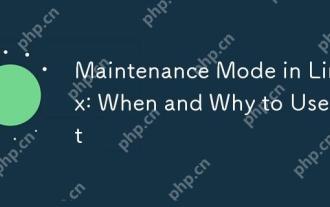 Maintenance Mode in Linux: When and Why to Use It
Apr 25, 2025 am 12:15 AM
Maintenance Mode in Linux: When and Why to Use It
Apr 25, 2025 am 12:15 AM
The timing and reasons for using Linux maintenance mode: 1) When the system starts up, 2) When performing major system updates or upgrades, 3) When performing file system maintenance. Maintenance mode provides a safe and controlled environment, ensuring operational safety and efficiency, reducing impact on users, and enhancing system security.
 Linux Operations: System Administration and Maintenance
Apr 15, 2025 am 12:10 AM
Linux Operations: System Administration and Maintenance
Apr 15, 2025 am 12:10 AM
The key steps in Linux system management and maintenance include: 1) Master the basic knowledge, such as file system structure and user management; 2) Carry out system monitoring and resource management, use top, htop and other tools; 3) Use system logs to troubleshoot, use journalctl and other tools; 4) Write automated scripts and task scheduling, use cron tools; 5) implement security management and protection, configure firewalls through iptables; 6) Carry out performance optimization and best practices, adjust kernel parameters and develop good habits.
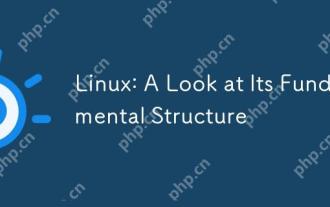 Linux: A Look at Its Fundamental Structure
Apr 16, 2025 am 12:01 AM
Linux: A Look at Its Fundamental Structure
Apr 16, 2025 am 12:01 AM
The basic structure of Linux includes the kernel, file system, and shell. 1) Kernel management hardware resources and use uname-r to view the version. 2) The EXT4 file system supports large files and logs and is created using mkfs.ext4. 3) Shell provides command line interaction such as Bash, and lists files using ls-l.
 Linux: How to Enter Recovery Mode (and Maintenance)
Apr 18, 2025 am 12:05 AM
Linux: How to Enter Recovery Mode (and Maintenance)
Apr 18, 2025 am 12:05 AM
The steps to enter Linux recovery mode are: 1. Restart the system and press the specific key to enter the GRUB menu; 2. Select the option with (recoverymode); 3. Select the operation in the recovery mode menu, such as fsck or root. Recovery mode allows you to start the system in single-user mode, perform file system checks and repairs, edit configuration files, and other operations to help solve system problems.
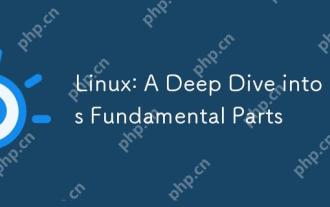 Linux: A Deep Dive into Its Fundamental Parts
Apr 21, 2025 am 12:03 AM
Linux: A Deep Dive into Its Fundamental Parts
Apr 21, 2025 am 12:03 AM
The core components of Linux include kernel, file system, shell, user and kernel space, device drivers, and performance optimization and best practices. 1) The kernel is the core of the system, managing hardware, memory and processes. 2) The file system organizes data and supports multiple types such as ext4, Btrfs and XFS. 3) Shell is the command center for users to interact with the system and supports scripting. 4) Separate user space from kernel space to ensure system stability. 5) The device driver connects the hardware to the operating system. 6) Performance optimization includes tuning system configuration and following best practices.
 Linux's Essential Components: Explained for Beginners
Apr 17, 2025 am 12:08 AM
Linux's Essential Components: Explained for Beginners
Apr 17, 2025 am 12:08 AM
The core components of Linux include the kernel, file system, shell and common tools. 1. The kernel manages hardware resources and provides basic services. 2. The file system organizes and stores data. 3. Shell is the interface for users to interact with the system. 4. Common tools help complete daily tasks.
 Linux Operations: Utilizing the Maintenance Mode
Apr 19, 2025 am 12:08 AM
Linux Operations: Utilizing the Maintenance Mode
Apr 19, 2025 am 12:08 AM
Linux maintenance mode can be entered through the GRUB menu. The specific steps are: 1) Select the kernel in the GRUB menu and press 'e' to edit, 2) Add 'single' or '1' at the end of the 'linux' line, 3) Press Ctrl X to start. Maintenance mode provides a secure environment for tasks such as system repair, password reset and system upgrade.



