Clear cookies and cache in Safari, Chrome, Firefox on Mac
Cookies and cache files on Mac computers take up a lot of space. This article will explain how to clear cookies on your Mac, which will make your computer run more efficiently immediately, no matter what type of web browser you are using.
Let's see how to delete cookies and other website data from your browser.
What are cookies and caching?
Cookies are snippets of data placed on your computer by a website that reduces loading time and remembers who you are. For example, you have been browsing a shopping website and adding some items to your cart. Cookies make this possible – when you move between pages, the items are still in your cart, and sometimes they are still waiting for you even if you come back the next day.
However, every user who considers clearing cookies in the browser (which take up a lot of space and contains unencrypted information, so it's best to clean it up occasionally) knows that - Cookies allow you to avoid annoying login every time you return to a frequently visited website. These are called authentication cookies.
There are also some so-called third-party cookies. These data snippets are not placed on your computer by the website you are on, but by different websites. They are often used to compile a list of websites you visit to help advertisers create effective targeted ads. Many browsers today allow blocking third-party cookies, a feature that helps users’ privacy protection.
Cache is where data is stored to speed up future requests. It provides quick access to common data, meaning only the most commonly used data belongs there.
Why do you need to clean your computer?
While cookies and caching help speed up page loading, they also tend to take up a lot of space on your laptop. If you have so many cookies and caches full that it hinders the productivity of your machine rather than helping it, this can end up backfiring.
Additionally, if your browsing history is full of websites you won't visit again in the near term, it makes sense to delete cookies on your Mac - you can not only save space, speed up cookie processing time, but also protect any information about your browsing habits.
As we mentioned above, cache stores data to speed up retrieval, which means it is basically a trade-off between capacity and speed. Therefore, it is best not to store garbage in the cache—only the most relevant information. Just maintain your cache and it can help speed up the process. So, just like cookies, you need to occasionally clear the cache on your Macbook.
How to clear cookies and cache on your Mac
If our explanation makes you wonder how to delete cookies on your Mac and clear cache, continue reading our simple guide on various methods.
The easiest way to delete cookies
While you can manually clear cookies in every browser used on your Mac, you can also use CleanMyMac X to delete cookies from Safari, Chrome, Firefox and more.
The app is a cleaning tool that can help deal with junk files on the system, downloaded email attachments, and even discover malware.
Now let's see how to remove cookies from your system using CleanMyMac X:
Open the app and go to Privacy .
Click Scan to start scanning.
View the scan results to select the items to delete:

After confirming the selection (in addition to deleting cookies, you can also choose to delete or retain autofill values, browsing history, etc., as shown in the figure above), click Delete .
That's it. With CleanMyMac X, how to clear cookies is almost no longer a problem.
You can also use the app to delete cached files. Simply go to the System Junk Files tab and click Scan . The results will include user cache files, system cache files, and other files that you can erase to free up machine space:

Click Clean to complete the operation, or click View details to manually select the items you want to keep and the items you want to delete:
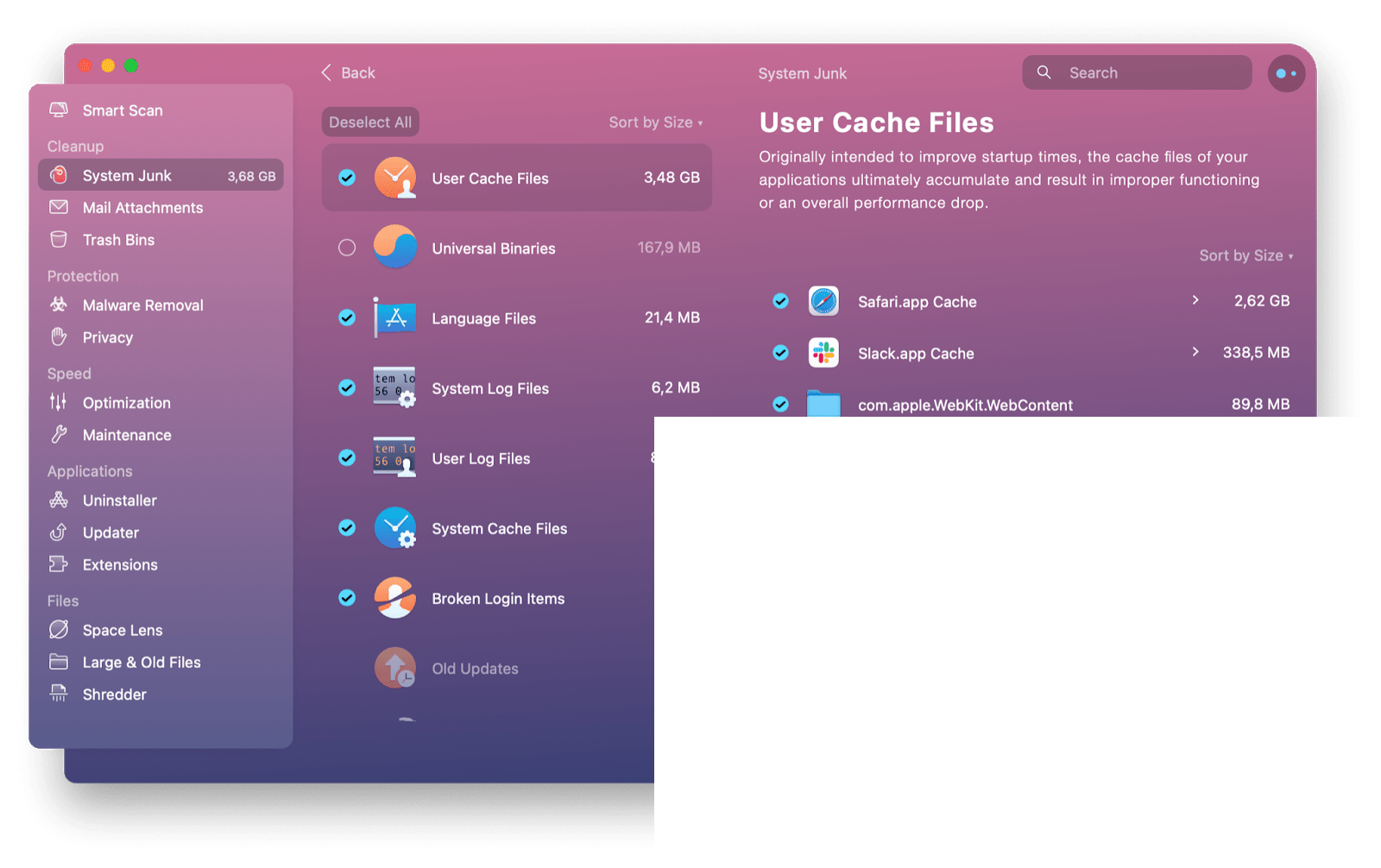
After completing the preferred selection, press Clean . Finish!
How to clear cache and cookies in Chrome
Chrome is one of the most popular browsers, if not the most popular one. Deleting caches and cookies in Chrome takes several steps. Let's complete it step by step together.
Open the browser and click the three dot icons in the upper right corner of the window.
In the drop-down menu, select Settings .
There, go to Privacy and Security , and navigate to Clear Browsing Data at the top:

In the pop-up window, select the period when you want to delete the data - past one hour, past 24 hours, past 7 days, past 4 weeks, or all times. Also choose whether to delete only cookies, or also delete browsing history and cache.
Click Clear Data .
You can also set Chrome to clear cookies after each session and block third-party cookies. To do this, navigate to the Cookie and other website data menu options in the Settings Privacy and Security tab.
Manually clear caches and cookies in Safari
Now, since many of us use Macs and like their default browsers, let's talk about clearing caches and cookies in Safari.
Here is a step-by-step guide:
- Open the application and click Safari on the left side of the menu bar.
- Click Preferences .
- Open the Privacy tab.
 5. Navigate to cookies and website data and click Manage website data…
5. Navigate to cookies and website data and click Manage website data…
- In the pop-up window, select the website whose cookie you want to delete and click Delete , or simply click the Delete All button:

Please note that under each website, Safari will indicate which data is stored—cookies, caches, etc.
Delete Cookies in Safari on iOS
Deleting Safari Cookies on iOS is slightly different. To clear them, just go to the Settings app and find Safari . There, find the clear history and website data :

Click this option and confirm that the history and data are cleared, or if you change your mind, select Cancel.
How to manually clear cookies in Firefox
Now that we've discussed how to clear Chrome cache on your Mac, it's time to turn to another popular web browser that might put cookies on your iMac or Macbook - Firefox.
This process is no different from the process of clearing cookies in Chrome. You simply access the settings by opening the app and navigating to the corresponding menu icon in the upper right corner of the window, and select Settings in the drop-down menu:

In Settings, open the Privacy and Security tab and scroll down to find the Cookies and website data section. Click Clear Data… Check or uncheck the recommended cookies and website data deletion and cached web content options, and click Clear .
Congratulations, you're done!
How to clear cookies in Microsoft Edge
If you are a Microsoft Edge user, you may be wondering how to delete cookies from my Mac if I use this browser. Even if you just install your browser as an alternative, it's rare to use it, occasionally clearing cookies in this app will still help. This process is very simple.
Open the Microsoft Edge application.
Click the three dot icons in the upper right corner of the application window.
Select Settings in the drop-down window.
Go to the Cookies and Website Permissions tab.
Find the Manage and Delete Cookies and Website Data menu options and click on it.
Click to view all cookies and website data .

Click Delete All or Delete Third-Party Cookies . Alternatively, you can manually browse the list and selectively delete the cookies and data you want to delete:

This is how to delete cookies on your Mac if you use your Microsoft Edge browser for web surfing.
in conclusion
Cookies are important data snippets of data that a website remains on your computer, used to speed up loading times and remember your user settings. However, when every website you visit retains a bunch of data on your machine, the data accumulates even if you never visit those websites again. At this time, clearing cookies is what you need to take.
To clear cookies, you can choose to browse all browsers one by one and delete them manually, as well as adjust cookie settings such as rejecting third-party cookies or clearing cookies when exiting the app. You can also choose the simple method to delete cookies in one click by simply using a cleanup app like CleanMyMac X.
Cache is where data is stored to allow quick access. This space holds a lot of information used by your machine, enabling faster running speeds. You might ask, can I delete the cache on my Mac? Yes, you can free up the cache by clearing the data stored there. You can do this for all applications at once using CleanMyMac X. In many applications, including web browsers, you can manually clear the cache, as shown in the above guide.
If you're wondering if CleanMyMac X is available for your Setapp subscription – yes, it's OK! You can start cleaning your Mac now, just open Setapp and get CleanMyMac X there. If you are not using Setapp yet, don't worry, you can start your 7-day free trial of Setapp now and access CleanMyMac X, as well as explore more productivity-enhancing applications to help you easily complete your daily tasks.
The above is the detailed content of Clear cookies and cache in Safari, Chrome, Firefox on Mac. For more information, please follow other related articles on the PHP Chinese website!

Hot AI Tools

Undresser.AI Undress
AI-powered app for creating realistic nude photos

AI Clothes Remover
Online AI tool for removing clothes from photos.

Undress AI Tool
Undress images for free

Clothoff.io
AI clothes remover

Video Face Swap
Swap faces in any video effortlessly with our completely free AI face swap tool!

Hot Article

Hot Tools

Notepad++7.3.1
Easy-to-use and free code editor

SublimeText3 Chinese version
Chinese version, very easy to use

Zend Studio 13.0.1
Powerful PHP integrated development environment

Dreamweaver CS6
Visual web development tools

SublimeText3 Mac version
God-level code editing software (SublimeText3)

Hot Topics
 Spotify on Apple Watch: How to use it in 2025
Apr 04, 2025 am 09:55 AM
Spotify on Apple Watch: How to use it in 2025
Apr 04, 2025 am 09:55 AM
With the support of Apple devices' interconnected ecosystem, managing and synchronizing your Apple devices has become a breeze. Unlock Mac with Apple Watch? Simple! (If you haven't set this unlocking method yet, you should really try it, it's very time-saving). Can you pay with Apple Watch without using iPhone? Apple can handle it easily! Today we will focus on how to download the Spotify playlist to an Apple Watch and play without an iPhone. Spoiler: This is possible. How to use Spotify on Apple Watch: A quick overview Let's dive into the key issues and their solutions directly. If this form helps you, that would be great! If you
 How to get rid of 'Your screen is being observed' error
Apr 05, 2025 am 10:19 AM
How to get rid of 'Your screen is being observed' error
Apr 05, 2025 am 10:19 AM
When you see the message "Your screen is being monitored", the first thing you think of is someone hacking into your computer. But that's not always the case. Let's try to find out if there are any issues that need you to worry about. Protect your Mac With Setapp, you don't need to worry about choosing a tool to protect your computer. You can quickly form your own suite of privacy and security software on Setapp. Free Trial Security Test What does "Your screen is being monitored" mean? There are many reasons why there is a Mac lock screen message that appears with “Your screen is being monitored”. You are sharing the screen with others You are recording the screen You are using AirPlay You are using some apps that try to access your screen Your computer is infected with evil
 Fix your Mac running slow after update to Sequoia
Apr 14, 2025 am 09:30 AM
Fix your Mac running slow after update to Sequoia
Apr 14, 2025 am 09:30 AM
After upgrading to the latest macOS, does the Mac run slower? Don't worry, you are not alone! This article will share my experience in solving slow Mac running problems after upgrading to macOS Sequoia. After the upgrade, I can’t wait to experience new features such as recording and transcription of voice notes and improved trail map planning capabilities. But after installation, my Mac started running slowly. Causes and solutions for slow Mac running after macOS update Here is my summary of my experience, I hope it can help you solve the problem of slow Mac running after macOS Sequoia update: Cause of the problem Solution Performance issues Using Novabe
 How to reduce WindowServer Mac CPU usage
Apr 16, 2025 pm 12:07 PM
How to reduce WindowServer Mac CPU usage
Apr 16, 2025 pm 12:07 PM
macOS WindowServer: Understanding High CPU Usage and Solutions Have you noticed WindowServer consuming significant CPU resources on your Mac? This process is crucial for your Mac's graphical interface, rendering everything you see on screen. High C
 Email is not syncing? How to refresh the Mail app on Mac
Apr 04, 2025 am 09:45 AM
Email is not syncing? How to refresh the Mail app on Mac
Apr 04, 2025 am 09:45 AM
Mac mail synchronization failed? Quick solution! Many Mac users rely on the included Mail app because it is simple and convenient. But even reliable software can have problems. One of the most common problems is that Mail cannot be synced, resulting in recent emails not being displayed. This article will guide you through email synchronization issues and provide some practical tips to prevent such issues. How to refresh the Mail app on your Mac Operation steps Click the envelope icon Open the Mail app > View > Show Tab Bar > Click the Envelope icon to refresh. Use shortcut keys or menu options Press Shift Command N. Or open the Mail app
 How to make a video into a live photo on Mac and iPhone: Detailed steps
Apr 11, 2025 am 10:59 AM
How to make a video into a live photo on Mac and iPhone: Detailed steps
Apr 11, 2025 am 10:59 AM
This guide explains how to convert between Live Photos, videos, and GIFs on iPhones and Macs. Modern iPhones excel at image processing, but managing different media formats can be tricky. This tutorial provides solutions for various conversions, al






 5. Navigate to cookies and website data and click Manage website data…
5. Navigate to cookies and website data and click Manage website data…






