What is Conditional Formatting in Excel? - Analytics Vidhya
Excel Conditional Formatting: Unlock Data Insights with Visual Appeal
Conditional Formatting in Excel isn't just a feature; it's a powerful tool transforming data analysis. From simple budgets to complex datasets, it highlights trends, patterns, and outliers with ease. This guide explores how to use Conditional Formatting to make your data more visually engaging and informative.

Key Takeaways:
- Learn how Conditional Formatting transforms raw data into visual insights, emphasizing key trends and outliers.
- Master the use of Excel's built-in rules to automatically highlight crucial data points using color, icons, and data bars.
- Explore creating customized rules with Excel formulas for more sophisticated data analysis.
- Quickly identify top/bottom performers and duplicate entries in large datasets.
- Discover practical tips for impactful Conditional Formatting without cluttering your spreadsheets.
- Create visually compelling and informative spreadsheets that effectively communicate data stories.
Table of Contents:
- Understanding Conditional Formatting
- Value-Based Cell Highlighting
- Custom Formatting with Formulas
- Highlighting Extremes: Top/Bottom Rules
- Best Practices for Effective Use
- Frequently Asked Questions
Understanding Conditional Formatting:
Conditional Formatting applies formatting (colors, icons, data bars) to cells based on their values, automatically highlighting important data points and trends. This eliminates manual searching for critical information.
Value-Based Cell Highlighting:
Highlighting cells based on their values is a simple yet powerful application. For example, quickly identify sales exceeding a target.
- Select the Data: Choose the cells to format.

- Access Conditional Formatting: Find "Conditional Formatting" on the "Home" tab.

- Define the Rule: Select "Highlight Cells Rules" then "Greater Than." Enter the threshold and formatting style.

- Apply the Formatting: Click "OK" to highlight cells meeting the criteria.

Custom Formatting with Formulas:
Excel's power is unleashed using formulas for more nuanced Conditional Formatting. For instance, highlight sales above the previous month's average.
- Select the Range: Highlight the cells for formatting.

- Create a New Rule: Choose "New Rule" and "Use a formula..."

- Enter the Formula: Input a formula returning TRUE or FALSE.

-
Choose Formatting: Select the desired formatting.
-
Apply: Click "OK" to see the results.

Highlighting Extremes: Top/Bottom Rules:
Quickly focus on the highest and lowest values. Identify top 10 performers or bottom 5 sales figures.
- Select Data: Highlight the relevant cells.

- Conditional Formatting: Go to "Conditional Formatting" > "Top/Bottom Rules."
- Set Parameters: Choose "Top" or "Bottom" and specify the number of items.
- Apply Formatting: Select the formatting and apply the rule.

Similarly, highlight duplicate entries using "Highlight Cells Rules" > "Duplicate Values."
Best Practices for Effective Use:
- Start Simple: Begin with basic rules to understand the functionality.
- Cell References: Use cell references for flexible criteria adjustments.
- Formulas for Customization: Leverage formulas for complex rules.
- Multiple Rules: Combine rules for layered insights.
- Regular Review: Manage rules to avoid conflicts.
- Rule Prioritization: Understand rule order for accurate application.
- Use Preview: Preview formatting before applying.
- Avoid Overuse: Use formatting sparingly for clarity.
- Custom Formats: Create custom styles for consistency.
- Clear Formatting: Clear outdated rules when necessary.
Conclusion:
Mastering Conditional Formatting transforms spreadsheets into dynamic reports, highlighting key insights at a glance. It enhances data communication for all skill levels.
Frequently Asked Questions:
Q1. What is Conditional Formatting? It applies formatting to cells based on their values.
Q2. How do I apply it? Select cells, go to "Conditional Formatting," choose a rule, and configure it.
Q3. Can I use formulas? Yes, use "Use a formula..." to create custom rules.
Q4. How do I remove it? Select cells, go to "Conditional Formatting," and choose "Clear Rules."
The above is the detailed content of What is Conditional Formatting in Excel? - Analytics Vidhya. For more information, please follow other related articles on the PHP Chinese website!

Hot AI Tools

Undresser.AI Undress
AI-powered app for creating realistic nude photos

AI Clothes Remover
Online AI tool for removing clothes from photos.

Undress AI Tool
Undress images for free

Clothoff.io
AI clothes remover

Video Face Swap
Swap faces in any video effortlessly with our completely free AI face swap tool!

Hot Article

Hot Tools

Notepad++7.3.1
Easy-to-use and free code editor

SublimeText3 Chinese version
Chinese version, very easy to use

Zend Studio 13.0.1
Powerful PHP integrated development environment

Dreamweaver CS6
Visual web development tools

SublimeText3 Mac version
God-level code editing software (SublimeText3)

Hot Topics
 Best AI Art Generators (Free & Paid) for Creative Projects
Apr 02, 2025 pm 06:10 PM
Best AI Art Generators (Free & Paid) for Creative Projects
Apr 02, 2025 pm 06:10 PM
The article reviews top AI art generators, discussing their features, suitability for creative projects, and value. It highlights Midjourney as the best value for professionals and recommends DALL-E 2 for high-quality, customizable art.
 Getting Started With Meta Llama 3.2 - Analytics Vidhya
Apr 11, 2025 pm 12:04 PM
Getting Started With Meta Llama 3.2 - Analytics Vidhya
Apr 11, 2025 pm 12:04 PM
Meta's Llama 3.2: A Leap Forward in Multimodal and Mobile AI Meta recently unveiled Llama 3.2, a significant advancement in AI featuring powerful vision capabilities and lightweight text models optimized for mobile devices. Building on the success o
 Best AI Chatbots Compared (ChatGPT, Gemini, Claude & More)
Apr 02, 2025 pm 06:09 PM
Best AI Chatbots Compared (ChatGPT, Gemini, Claude & More)
Apr 02, 2025 pm 06:09 PM
The article compares top AI chatbots like ChatGPT, Gemini, and Claude, focusing on their unique features, customization options, and performance in natural language processing and reliability.
 Top AI Writing Assistants to Boost Your Content Creation
Apr 02, 2025 pm 06:11 PM
Top AI Writing Assistants to Boost Your Content Creation
Apr 02, 2025 pm 06:11 PM
The article discusses top AI writing assistants like Grammarly, Jasper, Copy.ai, Writesonic, and Rytr, focusing on their unique features for content creation. It argues that Jasper excels in SEO optimization, while AI tools help maintain tone consist
 AV Bytes: Meta's Llama 3.2, Google's Gemini 1.5, and More
Apr 11, 2025 pm 12:01 PM
AV Bytes: Meta's Llama 3.2, Google's Gemini 1.5, and More
Apr 11, 2025 pm 12:01 PM
This week's AI landscape: A whirlwind of advancements, ethical considerations, and regulatory debates. Major players like OpenAI, Google, Meta, and Microsoft have unleashed a torrent of updates, from groundbreaking new models to crucial shifts in le
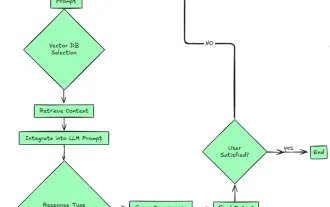 Top 7 Agentic RAG System to Build AI Agents
Mar 31, 2025 pm 04:25 PM
Top 7 Agentic RAG System to Build AI Agents
Mar 31, 2025 pm 04:25 PM
2024 witnessed a shift from simply using LLMs for content generation to understanding their inner workings. This exploration led to the discovery of AI Agents – autonomous systems handling tasks and decisions with minimal human intervention. Buildin
 Selling AI Strategy To Employees: Shopify CEO's Manifesto
Apr 10, 2025 am 11:19 AM
Selling AI Strategy To Employees: Shopify CEO's Manifesto
Apr 10, 2025 am 11:19 AM
Shopify CEO Tobi Lütke's recent memo boldly declares AI proficiency a fundamental expectation for every employee, marking a significant cultural shift within the company. This isn't a fleeting trend; it's a new operational paradigm integrated into p
 Choosing the Best AI Voice Generator: Top Options Reviewed
Apr 02, 2025 pm 06:12 PM
Choosing the Best AI Voice Generator: Top Options Reviewed
Apr 02, 2025 pm 06:12 PM
The article reviews top AI voice generators like Google Cloud, Amazon Polly, Microsoft Azure, IBM Watson, and Descript, focusing on their features, voice quality, and suitability for different needs.






