vscode kernel not found
VS Code "Kernel Not Found" errors are usually caused by: Ensure that the programming locale and the corresponding VS Code extensions are correctly installed. Verify that the programming language has been added to the system environment variable. Check that the interpreter path in the VS Code settings is correct. Confirm that the project interpreter has been selected correctly. Make sure the language extension is the latest version.

VS Code Kernel not found: Troubleshooting and Solving
VS Code is a powerful code editor, and its powerful extensions make it support almost all mainstream programming languages. However, many developers will encounter "kernel not found" errors when using VS Code's integrated terminal or debugger. This usually means that VS Code cannot find the correct interpreter or compiler to run your code. Prepare your environment first and make sure you have installed the correct programming locale and the corresponding VS Code extension.
After completing the above steps, enter the problem investigation stage. There are many reasons for the "kernel not found" error, and we need to systematically troubleshoot. First, confirm that your programming language and its version are installed correctly and added to the system's environment variables. This step is crucial because VS Code needs to find the corresponding executable file through environment variables. For example, if you are using Python, you need to make sure that the Python installation path is in your PATH environment variable. You can open a terminal and type python --version or python3 --version to verify that Python is installed and configured correctly. If the command is not found, or the version is wrong, you need to reinstall or configure the environment variables.
It should be noted here that the configuration methods of environment variables of different operating systems are different. Under Windows systems, you need to modify the system environment variables; under macOS and Linux systems, you usually need to modify the .bashrc or .zshrc file. I've encountered this problem on macOS because I used Homebrew to install Python but did not configure the environment variables correctly, causing VS Code to not find the Python interpreter. Finally, I solved the problem by modifying the .zshrc file and adding the Python installation path to PATH.
At this stage, you need to check the settings of VS Code. Open the settings of VS Code (File > Preferences > Settings) and search for "python.pythonPath" (or the corresponding settings for other languages you are using). This setting specifies the interpreter path used by VS Code. If you manually specified the path before, but the path is incorrect, or the interpreter has been moved or deleted, it will cause a "kernel not found" error. You can try manually entering the correct interpreter path, or select the correct interpreter from the list by clicking the "Select" button to the right of the settings item.
After completion, check that the project interpreter is selected correctly. Many times, we use multiple versions of the programming language in a project, or work in different virtual environments. VS Code usually automatically detects interpreters in the project, but sometimes it may detect errors, or you may need to select manually. In the status bar of VS Code, you can usually see the currently selected interpreter. If it is not displayed, or the interpreter displayed is incorrect, you need to click the interpreter selector in the status bar to select the correct interpreter.
Finally, one often overlooked point is the update to the VS Code extension. Make sure your language extensions are the latest version, as older versions of extensions may have compatibility issues that will prevent the kernel from being found. Updating extensions is usually simple, just click the update button in the extension view of VS Code.
All in all, the "kernel not found" error is usually caused by environment configuration issues. Examining the environment variables, VS Code settings, and project interpreter carefully, and ensuring that the language extensions are the latest versions usually solve this problem. Remember to carefully examine every detail and try to troubleshoot the problem step by step and you will quickly find the root cause of the problem. This requires patience and careful observation, but ultimately you will master the skills of debugging VS Code.
The above is the detailed content of vscode kernel not found. For more information, please follow other related articles on the PHP Chinese website!

Hot AI Tools

Undresser.AI Undress
AI-powered app for creating realistic nude photos

AI Clothes Remover
Online AI tool for removing clothes from photos.

Undress AI Tool
Undress images for free

Clothoff.io
AI clothes remover

Video Face Swap
Swap faces in any video effortlessly with our completely free AI face swap tool!

Hot Article

Hot Tools

Notepad++7.3.1
Easy-to-use and free code editor

SublimeText3 Chinese version
Chinese version, very easy to use

Zend Studio 13.0.1
Powerful PHP integrated development environment

Dreamweaver CS6
Visual web development tools

SublimeText3 Mac version
God-level code editing software (SublimeText3)

Hot Topics
 1664
1664
 14
14
 1421
1421
 52
52
 1315
1315
 25
25
 1266
1266
 29
29
 1239
1239
 24
24
 Understanding macOS: A Beginner's Guide
Apr 22, 2025 am 12:11 AM
Understanding macOS: A Beginner's Guide
Apr 22, 2025 am 12:11 AM
The basic operations of macOS include starting applications, managing files, and using system settings. 1. Start the application: Use the Terminal command "open-aSafari" to start the Safari browser. 2. Manage files: browse and organize files through Finder. 3. Use system settings: understand the functions of Dock and Launchpad to improve operational efficiency. Through these basic operations, you can quickly master how to use macOS.
 Python vs. JavaScript: Development Environments and Tools
Apr 26, 2025 am 12:09 AM
Python vs. JavaScript: Development Environments and Tools
Apr 26, 2025 am 12:09 AM
Both Python and JavaScript's choices in development environments are important. 1) Python's development environment includes PyCharm, JupyterNotebook and Anaconda, which are suitable for data science and rapid prototyping. 2) The development environment of JavaScript includes Node.js, VSCode and Webpack, which are suitable for front-end and back-end development. Choosing the right tools according to project needs can improve development efficiency and project success rate.
 macOS: Security, Privacy, and Reliability
Apr 24, 2025 am 12:08 AM
macOS: Security, Privacy, and Reliability
Apr 24, 2025 am 12:08 AM
macOS performs excellent in security, privacy protection and reliability: 1) Security is protected through sandbox technology, multi-layer defense strategy such as Gatekeeper and XProtect; 2) Privacy protection allows users to control applications' access to sensitive data through the TCC framework; 3) Reliability ensures the stable operation of the system through regular updates and TimeMachine backups.
 macOS: System Architecture and Core Components
Apr 28, 2025 am 12:05 AM
macOS: System Architecture and Core Components
Apr 28, 2025 am 12:05 AM
The system architecture of macOS includes hardware abstraction layer, XNU core, I/OKit, core services and Aqua user interface. Core components include the startup process, the APFS file system, and SystemIntegrityProtection. Performance optimization and best practices involve hardware configuration, software setup, and development skills.
 How to understand DMA operations in C?
Apr 28, 2025 pm 10:09 PM
How to understand DMA operations in C?
Apr 28, 2025 pm 10:09 PM
DMA in C refers to DirectMemoryAccess, a direct memory access technology, allowing hardware devices to directly transmit data to memory without CPU intervention. 1) DMA operation is highly dependent on hardware devices and drivers, and the implementation method varies from system to system. 2) Direct access to memory may bring security risks, and the correctness and security of the code must be ensured. 3) DMA can improve performance, but improper use may lead to degradation of system performance. Through practice and learning, we can master the skills of using DMA and maximize its effectiveness in scenarios such as high-speed data transmission and real-time signal processing.
 macOS: Key Features for Mac Users
Apr 29, 2025 am 12:30 AM
macOS: Key Features for Mac Users
Apr 29, 2025 am 12:30 AM
Key features of macOS include Continuity, APFS, Siri, powerful security, multitasking, and performance optimization. 1.Continuity allows seamless switching of tasks between Mac and other Apple devices. 2. APFS improves file access speed and data protection. 3.Siri can perform tasks and find information. 4. Security functions such as FileVault and Gatekeeper to protect data. 5. MissionControl and Spaces improve multitasking efficiency. 6. Performance optimization includes cleaning caches, optimizing startup items and keeping updates.
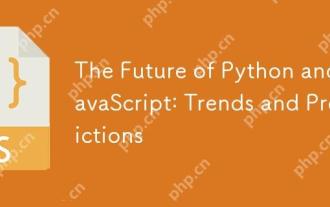 The Future of Python and JavaScript: Trends and Predictions
Apr 27, 2025 am 12:21 AM
The Future of Python and JavaScript: Trends and Predictions
Apr 27, 2025 am 12:21 AM
The future trends of Python and JavaScript include: 1. Python will consolidate its position in the fields of scientific computing and AI, 2. JavaScript will promote the development of web technology, 3. Cross-platform development will become a hot topic, and 4. Performance optimization will be the focus. Both will continue to expand application scenarios in their respective fields and make more breakthroughs in performance.
 The Current macOS: Everything You Need to Know
Apr 27, 2025 am 12:16 AM
The Current macOS: Everything You Need to Know
Apr 27, 2025 am 12:16 AM
macOSSonoma is the latest version launched in 2023. 1) Enhanced video conferencing functions, support virtual backgrounds and reaction effects; 2) Improved game performance, support Metal3 graphics API; 3) Added new privacy and security features, such as lock mode and stronger password protection.




