How to clear vscode cache
How to clean the VS Code cache to improve the development experience: Clean the extension cache: Close VS Code and delete the extension directory (Linux/macOS: ~/.vscode/extensions; Windows: %APPDATA%\Code\User\extensions) Clean the workspace cache: Delete the .vscode directory in the root directory of the project. Clean other temporary files: Delete the system temporary file directory according to the operating system (Windows: %temp%; macOS: /tmp; Linux: /tmp)

How to clean up VS Code cache and improve your development experience
VS Code is an excellent code editor, but over time, cache files accumulation may cause it to run slower and even have some weird problems. Cleaning up caches can effectively solve these problems and restore the best performance of VS Code. This article will take you through how to safely and effectively clean VS Code's cache, and share some experience and skills I have accumulated during use.
VS Code's cache mainly includes several aspects: extended cache, workspace cache and some temporary files. They store the running data of the extension, project configuration information, and resources temporarily generated by the editor. These caches exist to improve performance, such as quickly loading extensions or projects, but excessive caches can backfire.
Cleaning up extension cache: Some extensions may have bugs, or conflicts with other extensions, causing VS Code to run slowly or even crash. Cleaning up extended caches is an effective way to solve this type of problem. The method is very simple. Turn off VS Code directly, and then delete the ~/.vscode/extensions directory (Linux/macOS) or %APPDATA%\Code\User\extensions directory (Windows). Open VS Code again and all extensions will reload, and the problem is likely to be solved. Note: This resets the configuration of all extensions, so it is best to back up important settings before cleaning.
Clean the workspace cache: Each workspace will generate some cache files to store project-related settings and status. If your project is larger or the configuration is complicated, the workspace cache may become large. The way to clean the workspace cache is to delete the .vscode directory (located in your project root directory). This will clear the cache of the workspace, but will not affect your code file. If you encounter some difficult-to-explain errors in a project, trying to clean the workspace cache may solve the problem. I once encountered the problem of automatic code completion failure in a large React project. After cleaning the workspace cache, it returned to normal.
Clean up other temporary files: VS Code also generates some other temporary files, which are usually located in the system's temporary file directory. Cleaning these files requires operations based on your operating system. Under Windows, you can search for %temp% and delete unnecessary files; under macOS, you can find the /tmp directory; under Linux, it is usually the /tmp directory. However, please be careful not to delete files that you don’t know the purpose, so as not to affect the system operation. I personally do not recommend cleaning these temporary files frequently unless you have obvious insufficient disk space.
Some debugging tips and best practices:
- Regular Cleanup: I recommend cleaning the cache of VS Code every once in a while (e.g. weekly or biweekly) to keep it running optimally.
- Monitor disk space: If you find that VS Code takes up too much disk space, you can consider cleaning the cache.
- Identify Problem Extension: If an extension causes VS Code to run slowly, you can try to disable or uninstall the extension.
- Using Resource Monitor: Use the system's resource monitor (such as Windows Task Manager or macOS Activity Monitor) to view the memory and CPU usage of VS Code to help you identify performance bottlenecks.
Cleaning up VS Code cache is an easy but effective way to optimize. By sanitizing cache reasonably and following some best practices, you can significantly improve VS Code performance and avoid some potential problems. Remember to operate with caution and back up important data, which will ensure that your development process is smooth.
The above is the detailed content of How to clear vscode cache. For more information, please follow other related articles on the PHP Chinese website!

Hot AI Tools

Undresser.AI Undress
AI-powered app for creating realistic nude photos

AI Clothes Remover
Online AI tool for removing clothes from photos.

Undress AI Tool
Undress images for free

Clothoff.io
AI clothes remover

Video Face Swap
Swap faces in any video effortlessly with our completely free AI face swap tool!

Hot Article

Hot Tools

Notepad++7.3.1
Easy-to-use and free code editor

SublimeText3 Chinese version
Chinese version, very easy to use

Zend Studio 13.0.1
Powerful PHP integrated development environment

Dreamweaver CS6
Visual web development tools

SublimeText3 Mac version
God-level code editing software (SublimeText3)

Hot Topics
 1660
1660
 14
14
 1417
1417
 52
52
 1311
1311
 25
25
 1261
1261
 29
29
 1234
1234
 24
24
 Linux Architecture: Unveiling the 5 Basic Components
Apr 20, 2025 am 12:04 AM
Linux Architecture: Unveiling the 5 Basic Components
Apr 20, 2025 am 12:04 AM
The five basic components of the Linux system are: 1. Kernel, 2. System library, 3. System utilities, 4. Graphical user interface, 5. Applications. The kernel manages hardware resources, the system library provides precompiled functions, system utilities are used for system management, the GUI provides visual interaction, and applications use these components to implement functions.
 Docker on Linux: Containerization for Linux Systems
Apr 22, 2025 am 12:03 AM
Docker on Linux: Containerization for Linux Systems
Apr 22, 2025 am 12:03 AM
Docker is important on Linux because Linux is its native platform that provides rich tools and community support. 1. Install Docker: Use sudoapt-getupdate and sudoapt-getinstalldocker-cedocker-ce-clicotainerd.io. 2. Create and manage containers: Use dockerrun commands, such as dockerrun-d--namemynginx-p80:80nginx. 3. Write Dockerfile: Optimize the image size and use multi-stage construction. 4. Optimization and debugging: Use dockerlogs and dockerex
 What is the difference between memory leaks in Java programs on ARM and x86 architecture CPUs?
Apr 19, 2025 pm 11:18 PM
What is the difference between memory leaks in Java programs on ARM and x86 architecture CPUs?
Apr 19, 2025 pm 11:18 PM
Analysis of memory leak phenomenon of Java programs on different architecture CPUs. This article will discuss a case where a Java program exhibits different memory behaviors on ARM and x86 architecture CPUs...
 Understanding macOS: A Beginner's Guide
Apr 22, 2025 am 12:11 AM
Understanding macOS: A Beginner's Guide
Apr 22, 2025 am 12:11 AM
The basic operations of macOS include starting applications, managing files, and using system settings. 1. Start the application: Use the Terminal command "open-aSafari" to start the Safari browser. 2. Manage files: browse and organize files through Finder. 3. Use system settings: understand the functions of Dock and Launchpad to improve operational efficiency. Through these basic operations, you can quickly master how to use macOS.
 macOS: Security, Privacy, and Reliability
Apr 24, 2025 am 12:08 AM
macOS: Security, Privacy, and Reliability
Apr 24, 2025 am 12:08 AM
macOS performs excellent in security, privacy protection and reliability: 1) Security is protected through sandbox technology, multi-layer defense strategy such as Gatekeeper and XProtect; 2) Privacy protection allows users to control applications' access to sensitive data through the TCC framework; 3) Reliability ensures the stable operation of the system through regular updates and TimeMachine backups.
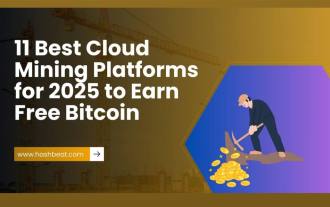 Hashbeat App: The highest regulated crypto cloud mining platform in 2025 with free Bitcoin mining rewards and daily spending
Apr 21, 2025 pm 06:21 PM
Hashbeat App: The highest regulated crypto cloud mining platform in 2025 with free Bitcoin mining rewards and daily spending
Apr 21, 2025 pm 06:21 PM
The most worth investing in 2025: Cloud mining strategy without eyeing the market If you want to invest in cryptocurrencies in 2025 and don’t want to pay attention to market fluctuations all the time, then cloud mining may be your ideal choice. Cloud mining can easily generate Bitcoin and other digital currencies without expensive mining machines and complex settings. A number of new cloud mining platforms have emerged in 2025, making it easier than ever to get started. Whether it is a novice novices or investors who pursue passive income, the following 11 platforms are worth paying attention to. Hashbeat app: a regulated crypto cloud mining platform that provides free Bitcoin mining rewards, daily payments. If you want to invest in low-risk, high-security, stable returns in cryptocurrency in 2025, Hashbeat app
 What are the underlying principles and lock upgrade process of synchronized in Java?
Apr 19, 2025 pm 09:48 PM
What are the underlying principles and lock upgrade process of synchronized in Java?
Apr 19, 2025 pm 09:48 PM
Exploring the underlying principle of synchronized and the details of the lock upgrade process In Java, synchronized keyword is one of the tools used to implement thread synchronization, and its underlying...
 CentOS: Security, Stability, and Performance
Apr 21, 2025 am 12:11 AM
CentOS: Security, Stability, and Performance
Apr 21, 2025 am 12:11 AM
CentOS is the first choice for server and enterprise environments for its superior security, stability and performance. 1) Security provides forced access control through SELinux to improve system security. 2) Stability is supported by the LTS version for up to 10 years to ensure the stability of the system. 3) Performance significantly improves system response speed and resource utilization by optimizing kernel and system configuration.




