How to use docker desktop
How to use Docker Desktop? Docker Desktop is a tool for running Docker containers on local machines. The steps to use include: 1. Install Docker Desktop; 2. Start Docker Desktop; 3. Create Docker image (using Dockerfile); 4. Build Docker image (using docker build); 5. Run Docker container (using docker run).
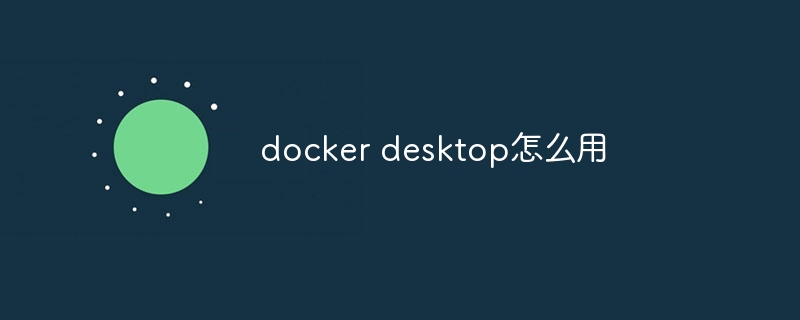
Docker Desktop User Guide
How to use Docker Desktop?
Docker Desktop is a tool for running Docker containers on your local computer. To use Docker Desktop:
- Install Docker Desktop: Visit the Docker official website to download and install Docker Desktop, suitable for Mac, Windows and Linux.
- Start Docker Desktop: After installation, start the Docker Desktop application.
- Create a Docker image: Create a Docker image using a Dockerfile that defines the configuration and content of the container.
- Build Docker image: Run the
docker buildcommand to build the image. - Run the Docker container: Run the
docker runcommand to run the container.
Detailed description
1. Install Docker Desktop
Visit the Docker website and select the installation package that matches your operating system. Follow the installation instructions.
2. Start Docker Desktop
After installation, start the Docker Desktop application from the Application Launcher. It will run in your tray or menu bar.
3. Create Dockerfile
Dockerfile is a text file that defines the configuration and content of a Docker image. It contains:
- Basic mirror: The basic mirror to be used
- Directive: Specify the action to be performed (for example, adding files, running commands)
4. Build a Docker image
Use the docker build command to build the image:
<code>docker build -t <image-name> <path-to-dockerfile></path-to-dockerfile></image-name></code>
-
<image-name></image-name>: Mirror name -
<path-to-dockerfile></path-to-dockerfile>: Dockerfile path
5. Run the Docker container
Run the container using the docker run command:
<code>docker run -it --rm --name <container-name> <image-name></image-name></container-name></code>
-
<container-name></container-name>: container name -
<image-name></image-name>: Mirror name -
-it: Interactive terminal -
--rm: Delete the container after exiting -
--name: Assign a name to the container (optional)
hint
- Use
docker psto view the running container. - Stop the container using
docker stop <container-name></container-name>. - Use
docker rm <container-name></container-name>to delete the container. - Use
docker image lsto view built images. - Use
docker image rm <image-name></image-name>to delete the image.
The above is the detailed content of How to use docker desktop. For more information, please follow other related articles on the PHP Chinese website!

Hot AI Tools

Undresser.AI Undress
AI-powered app for creating realistic nude photos

AI Clothes Remover
Online AI tool for removing clothes from photos.

Undress AI Tool
Undress images for free

Clothoff.io
AI clothes remover

Video Face Swap
Swap faces in any video effortlessly with our completely free AI face swap tool!

Hot Article

Hot Tools

Notepad++7.3.1
Easy-to-use and free code editor

SublimeText3 Chinese version
Chinese version, very easy to use

Zend Studio 13.0.1
Powerful PHP integrated development environment

Dreamweaver CS6
Visual web development tools

SublimeText3 Mac version
God-level code editing software (SublimeText3)

Hot Topics
 1660
1660
 14
14
 1416
1416
 52
52
 1310
1310
 25
25
 1259
1259
 29
29
 1233
1233
 24
24
 Linux Architecture: Unveiling the 5 Basic Components
Apr 20, 2025 am 12:04 AM
Linux Architecture: Unveiling the 5 Basic Components
Apr 20, 2025 am 12:04 AM
The five basic components of the Linux system are: 1. Kernel, 2. System library, 3. System utilities, 4. Graphical user interface, 5. Applications. The kernel manages hardware resources, the system library provides precompiled functions, system utilities are used for system management, the GUI provides visual interaction, and applications use these components to implement functions.
 How to check the warehouse address of git
Apr 17, 2025 pm 01:54 PM
How to check the warehouse address of git
Apr 17, 2025 pm 01:54 PM
To view the Git repository address, perform the following steps: 1. Open the command line and navigate to the repository directory; 2. Run the "git remote -v" command; 3. View the repository name in the output and its corresponding address.
 How to run sublime after writing the code
Apr 16, 2025 am 08:51 AM
How to run sublime after writing the code
Apr 16, 2025 am 08:51 AM
There are six ways to run code in Sublime: through hotkeys, menus, build systems, command lines, set default build systems, and custom build commands, and run individual files/projects by right-clicking on projects/files. The build system availability depends on the installation of Sublime Text.
 How to run java code in notepad
Apr 16, 2025 pm 07:39 PM
How to run java code in notepad
Apr 16, 2025 pm 07:39 PM
Although Notepad cannot run Java code directly, it can be achieved by using other tools: using the command line compiler (javac) to generate a bytecode file (filename.class). Use the Java interpreter (java) to interpret bytecode, execute the code, and output the result.
 laravel installation code
Apr 18, 2025 pm 12:30 PM
laravel installation code
Apr 18, 2025 pm 12:30 PM
To install Laravel, follow these steps in sequence: Install Composer (for macOS/Linux and Windows) Install Laravel Installer Create a new project Start Service Access Application (URL: http://127.0.0.1:8000) Set up the database connection (if required)
 git software installation
Apr 17, 2025 am 11:57 AM
git software installation
Apr 17, 2025 am 11:57 AM
Installing Git software includes the following steps: Download the installation package and run the installation package to verify the installation configuration Git installation Git Bash (Windows only)
 How to set important Git configuration global properties
Apr 17, 2025 pm 12:21 PM
How to set important Git configuration global properties
Apr 17, 2025 pm 12:21 PM
There are many ways to customize a development environment, but the global Git configuration file is one that is most likely to be used for custom settings such as usernames, emails, preferred text editors, and remote branches. Here are the key things you need to know about global Git configuration files.
 Docker on Linux: Containerization for Linux Systems
Apr 22, 2025 am 12:03 AM
Docker on Linux: Containerization for Linux Systems
Apr 22, 2025 am 12:03 AM
Docker is important on Linux because Linux is its native platform that provides rich tools and community support. 1. Install Docker: Use sudoapt-getupdate and sudoapt-getinstalldocker-cedocker-ce-clicotainerd.io. 2. Create and manage containers: Use dockerrun commands, such as dockerrun-d--namemynginx-p80:80nginx. 3. Write Dockerfile: Optimize the image size and use multi-stage construction. 4. Optimization and debugging: Use dockerlogs and dockerex




