 Computer Tutorials
Computer Tutorials
 Computer Knowledge
Computer Knowledge
 Audacity Error Code 9999: How to Fix it in Windows 10/11? - MiniTool
Audacity Error Code 9999: How to Fix it in Windows 10/11? - MiniTool
Audacity Error Code 9999: How to Fix it in Windows 10/11? - MiniTool
If you are vexed by the Audacity Error Code 9999, you come to the right place. Here, MiniTool will provide possible reasons and solutions to help you fix the Audacity Error Code 9999 in Windows 10/11.
Causes of Audacity Error Code 9999
Audacity is one of the most popular audio recording and editing programs worldwide. However, some users of Audacity reported that they had encountered Audacity Error Code 9999 when they attempted to record audio.

This error can be caused by various factors. Here are some of the most common reasons:
- Audacity is not allowed to access the microphone.
- There is already one other audio recording app running in your system’s background.
- The third-party antivirus program on your PC has blocked Audacity’s running.
Method 1. Run the Recording Audio Troubleshoot
Troubleshoot is a built-in tool in the Windows operating system that can help you fix many basic errors. So, when you encounter Audacity Error Code 9999 on your PC, you can try running the Recording Audio Troubleshoot. Here’s the way:
- Press the Windows and R keys simultaneously to open the Run window.
- Type “control panel” in the box and press Enter.
- Set View by to Small icons or Large icons, and then select Troubleshooting from the list.
- In the new window, click View all from the left panel.
- Double-click Recording Audio from the list, and then click Next in the new window to start the Recording Audio troubleshooting.

Method 2. Check Your Privacy Settings
If Audacity is not allowed to access the microphone, you may encounter the Audacity Error Code 9999 easily. In this case, you can try checking your privacy settings to enable microphone access. Here are the detailed steps:
- Press the Windows and I keys simultaneously to open the Settings window.
- Then select Privacy > Microphone to access those app permission settings.
- Toggle on the Microphone access option in Windows 11 if it’s disabled. In Windows 10, the option is Allow apps to access your microphone.
- Next, scroll down to make sure Audacity’s toggle button is enabling microphone access.
Method 3. Reinstall the Microphone Driver
If the microphone driver is faulty, you may also encounter the Audacity Error Code 9999. So, you can follow the steps to reinstall the microphone driver to fix Audacity Error Code 9999. Here’s the guide:
- Press the Windows and X keys simultaneously, and then select Device Manager from the menu.
- Expand the Audio input and outputs category, and then right-click on your microphone and select Uninstall device.
- Click Uninstall in the new window.
- After that, select Action and click on Scan for hardware changes to reinstall the microphone driver.
Method 4. Disable Other Apps and Programs
If there are other audio recording apps running in the background, you may also encounter the Audacity Error Code 9999 Unanticipated host error. In this situation, you can try disabling other apps and programs before running Audacity to fix Audacity Error Code 9999.
Method 5. Disable Third-Party Antivirus Shields
Sometimes, the third-party antivirus may block Audacity from running normally. In this case, you can try temporarily disabling third-party antivirus to fix Audacity Error Code 9999 Unanticipated host error.
Method 6. Do a Clean Boot
Performing a clean boot can start Windows with a minimal set of drivers and startup programs so that you can determine whether a background program is interfering with your game or program. If you don’t know how to do that, you can refer to this post: How to Clean Boot Windows 10 and Why You Need to Do So?
Method 7. Reinstall Audacity
Reinstalling the app can clear all the data and files, including the corrupted data files. So, if all the above methods are unable to help you fix Audacity Error Code 9999, you can try reinstalling Audacity to fix this error.
Bottom Line
Is this post useful to you? Do you know any other effective methods that can fix Audacity Error Code 9999? Please feel free to leave them in the comment zone.
In addition, if you are interested in MiniTool Partition Wizard, you can go to its official website to get more information.
The above is the detailed content of Audacity Error Code 9999: How to Fix it in Windows 10/11? - MiniTool. For more information, please follow other related articles on the PHP Chinese website!

Hot AI Tools

Undresser.AI Undress
AI-powered app for creating realistic nude photos

AI Clothes Remover
Online AI tool for removing clothes from photos.

Undress AI Tool
Undress images for free

Clothoff.io
AI clothes remover

Video Face Swap
Swap faces in any video effortlessly with our completely free AI face swap tool!

Hot Article

Hot Tools

Notepad++7.3.1
Easy-to-use and free code editor

SublimeText3 Chinese version
Chinese version, very easy to use

Zend Studio 13.0.1
Powerful PHP integrated development environment

Dreamweaver CS6
Visual web development tools

SublimeText3 Mac version
God-level code editing software (SublimeText3)

Hot Topics
 1655
1655
 14
14
 1413
1413
 52
52
 1306
1306
 25
25
 1252
1252
 29
29
 1226
1226
 24
24
 How to Fix the Steam Cloud Error? Try These Methods
Apr 04, 2025 am 01:51 AM
How to Fix the Steam Cloud Error? Try These Methods
Apr 04, 2025 am 01:51 AM
The Steam Cloud error can be caused by many reasons. To play a game smoothly, you need to take some measures to remove this error before you launch the game. php.cn Software introduces some best ways as well as more useful information in this post.
 Remove PC App Store Malware - A Full Guide for You!
Apr 04, 2025 am 01:41 AM
Remove PC App Store Malware - A Full Guide for You!
Apr 04, 2025 am 01:41 AM
If you have a program called PC App Store on your computer and did not purposely install it, then your PC may be infected with the malware. This post from php.cn introduces how to remove PC App Store malware.
 Fixdisk Windows 7: Check Your Hard Disk for Errors on Windows 7
Apr 14, 2025 am 12:40 AM
Fixdisk Windows 7: Check Your Hard Disk for Errors on Windows 7
Apr 14, 2025 am 12:40 AM
If you suspect your hard drive encounters issues, you can check the drive for errors on Windows 7. This php.cn post talks about fixdisk Windows 7. You can follow the guide to check the hard drive for errors on Windows 7.
 Is Core Isolation Blocked by ew_usbccgpfilter.sys? Here Are Fixes!
Apr 13, 2025 am 12:47 AM
Is Core Isolation Blocked by ew_usbccgpfilter.sys? Here Are Fixes!
Apr 13, 2025 am 12:47 AM
Many SurfaceBook users report that they meet the “core isolation blocked by ew_usbccgpfilter.sys” issue on Windows 11/10. This post from php.cn helps to fix the annoying issue. Keep on your reading.
 Effortles Fixes for Black Screen After Installing a Graphics Driver
Apr 15, 2025 am 12:11 AM
Effortles Fixes for Black Screen After Installing a Graphics Driver
Apr 15, 2025 am 12:11 AM
Have you ever encountered a black screen after installing a graphics driver like an Nvidia driver in Windows 10/11? Now in this post from php.cn, you can find a couple of worth trying solutions to the Nvidia driver update black screen.
 HackTool:Win64/ExplorerPatcher!MTB - How to Remove?
Apr 04, 2025 am 01:23 AM
HackTool:Win64/ExplorerPatcher!MTB - How to Remove?
Apr 04, 2025 am 01:23 AM
ExplorerPatcher is an Open-Source portable executable that lets you customise the Windows 11 Start Menu, Taskbar, File Explorer, and more. However, many users receive this Trojan warning about HackTool:Win64/ExplorerPatcher!MTB. Why does that happen
 How to Install Windows X-Lite Optimum 11 23H2 Home/Pro via ISO
Apr 09, 2025 am 12:49 AM
How to Install Windows X-Lite Optimum 11 23H2 Home/Pro via ISO
Apr 09, 2025 am 12:49 AM
Windows X-Lite Optimum 11 23H2 Home or Optimum 11 Pro could be your option if you need a custom lite system based on Windows 11 23H2. Go on reading and php.cn will show you how to download Optimum 11 23H2 ISO and install Pro or Home on your PC.
 Win 11 Builds 22621.3078 and 22631.3078 (KB5034204) Released
Apr 05, 2025 am 01:35 AM
Win 11 Builds 22621.3078 and 22631.3078 (KB5034204) Released
Apr 05, 2025 am 01:35 AM
Want to know the new improvements and bug fixes in Windows 11 KB5034204? Want to how to get Windows 11 KB5034204 on your device? In this post, php.cn Software will introduce the information you want to know.



