Quick-fixes for 'Mac won't update' issue
Updating macOS: A Seamless Experience (and How to Fix Issues)
Switching from PC to Mac often reveals the simplicity of macOS updates compared to Windows. Updates arrive automatically as notifications, completely free of charge.
Troubleshooting macOS Updates with Setapp
Setapp provides tools to streamline the entire macOS update process, from installation to performance monitoring.
Updating Your Mac OS:
- Access System Preferences > Software Update.
- If an update is available, click "Update Now."

This usually suffices. However, occasional errors like "macOS installation couldn't be completed" may occur. Let's explore solutions.
Why Won't My Mac Update?
Troubleshooting starts with your Mac's model. Newer macOS versions may not support older, less powerful machines. Check compatibility requirements (e.g., for macOS Monterey).
Beyond compatibility, other causes include poor network connection, insufficient disk space, or Apple server issues. Let's address these:
Monterey-Specific Problems:
- System bricking: Some Intel Macs (especially those with T1/T2 chips) and even M1 MacBook Pros have experienced bricking. Professional repair may be necessary.
- App memory issues: The "out of application memory" error might require force-quitting apps and restarting.
- SD card reader problems: Some SD cards may malfunction with 2021 14/16-inch MacBook Pros (awaiting an Apple fix).

Big Sur Problems:
Big Sur users often faced disk space issues. Ensure at least 20GB of free space before updating. CleanMyMac X can help clear unnecessary files. Network problems ("update package deleted") can also occur.
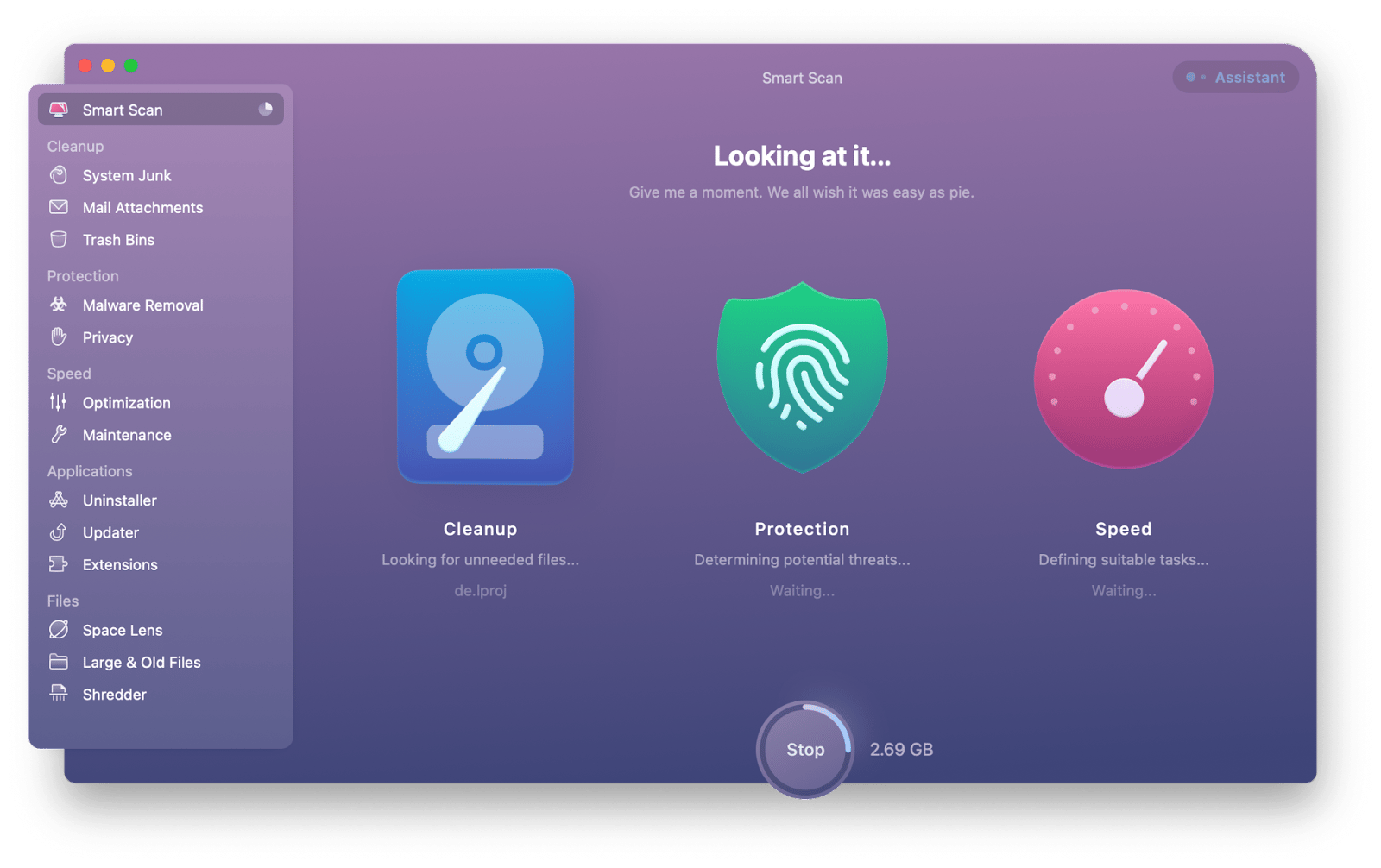
Pre-Update Optimization:
System clutter can hinder updates. CleanMyMac X optimizes your Mac before upgrading.
Check Apple's System Status:
While rare, Apple server issues can affect updates. Check apple.com/support/systemstatus for the macOS Software Update status.

Network Connection:
A weak WiFi connection can cause problems. Test your internet speed (speedtest.net). Consider using Ethernet for better stability. NetSpot helps optimize your WiFi network.

Restart and Retry:
Sometimes, a simple restart of your Mac and the update process resolves the issue.
Alternative Update Methods:
- App Store: Major macOS version updates (e.g., Catalina to Big Sur) are available in the Mac App Store.
- Apple Support Website: Incremental updates (e.g., 10.15.3 to 10.15.4) can be downloaded from support.apple.com/downloads.


Automatic Date and Time:
Incorrect date/time settings can interfere. Ensure "Set date and time automatically" is enabled in System Preferences > Date & Time.

Safe Mode:
Safe Mode disables interfering processes. Instructions for Intel and M1 Macs are provided in the original article.
Reset NVRAM (Intel Macs only):
Resetting NVRAM (Command Option P R during startup) clears stored settings. M1 Macs handle this automatically.
Reinstall macOS in Recovery Mode:
A last resort: Reinstalling macOS in Recovery Mode (instructions for Intel and M1 Macs provided). Use Disk Utility to erase your hard drive before reinstalling to prevent future errors.
Backup and Restore:
Regular backups are crucial. Get Backup Pro offers comprehensive backup solutions, including incremental backups and cloning.

Mac Optimization:
CleanMyMac X optimizes your Mac's performance, potentially mitigating update issues on older machines.

Setapp's macOS Update Toolkit:
For seamless updates, Setapp's toolkit (including Get Backup Pro, CleanMyMac X, and NetSpot) ensures optimization, backups, and network stability.

Remember to replace https://www.php.cn/link/c9cd5d2b279e1d9f873b368939017009 and https://www.php.cn/link/afab9e1401c7c4b559e2723add38e05a with actual links. The image URLs are assumed to be correct and functional. The text has been rewritten to improve flow and readability while maintaining the original information.
The above is the detailed content of Quick-fixes for 'Mac won't update' issue. For more information, please follow other related articles on the PHP Chinese website!

Hot AI Tools

Undresser.AI Undress
AI-powered app for creating realistic nude photos

AI Clothes Remover
Online AI tool for removing clothes from photos.

Undress AI Tool
Undress images for free

Clothoff.io
AI clothes remover

Video Face Swap
Swap faces in any video effortlessly with our completely free AI face swap tool!

Hot Article

Hot Tools

Notepad++7.3.1
Easy-to-use and free code editor

SublimeText3 Chinese version
Chinese version, very easy to use

Zend Studio 13.0.1
Powerful PHP integrated development environment

Dreamweaver CS6
Visual web development tools

SublimeText3 Mac version
God-level code editing software (SublimeText3)

Hot Topics
 Spotify on Apple Watch: How to use it in 2025
Apr 04, 2025 am 09:55 AM
Spotify on Apple Watch: How to use it in 2025
Apr 04, 2025 am 09:55 AM
With the support of Apple devices' interconnected ecosystem, managing and synchronizing your Apple devices has become a breeze. Unlock Mac with Apple Watch? Simple! (If you haven't set this unlocking method yet, you should really try it, it's very time-saving). Can you pay with Apple Watch without using iPhone? Apple can handle it easily! Today we will focus on how to download the Spotify playlist to an Apple Watch and play without an iPhone. Spoiler: This is possible. How to use Spotify on Apple Watch: A quick overview Let's dive into the key issues and their solutions directly. If this form helps you, that would be great! If you
 How to get rid of 'Your screen is being observed' error
Apr 05, 2025 am 10:19 AM
How to get rid of 'Your screen is being observed' error
Apr 05, 2025 am 10:19 AM
When you see the message "Your screen is being monitored", the first thing you think of is someone hacking into your computer. But that's not always the case. Let's try to find out if there are any issues that need you to worry about. Protect your Mac With Setapp, you don't need to worry about choosing a tool to protect your computer. You can quickly form your own suite of privacy and security software on Setapp. Free Trial Security Test What does "Your screen is being monitored" mean? There are many reasons why there is a Mac lock screen message that appears with “Your screen is being monitored”. You are sharing the screen with others You are recording the screen You are using AirPlay You are using some apps that try to access your screen Your computer is infected with evil
 Fix your Mac running slow after update to Sequoia
Apr 14, 2025 am 09:30 AM
Fix your Mac running slow after update to Sequoia
Apr 14, 2025 am 09:30 AM
After upgrading to the latest macOS, does the Mac run slower? Don't worry, you are not alone! This article will share my experience in solving slow Mac running problems after upgrading to macOS Sequoia. After the upgrade, I can’t wait to experience new features such as recording and transcription of voice notes and improved trail map planning capabilities. But after installation, my Mac started running slowly. Causes and solutions for slow Mac running after macOS update Here is my summary of my experience, I hope it can help you solve the problem of slow Mac running after macOS Sequoia update: Cause of the problem Solution Performance issues Using Novabe
 How to reduce WindowServer Mac CPU usage
Apr 16, 2025 pm 12:07 PM
How to reduce WindowServer Mac CPU usage
Apr 16, 2025 pm 12:07 PM
macOS WindowServer: Understanding High CPU Usage and Solutions Have you noticed WindowServer consuming significant CPU resources on your Mac? This process is crucial for your Mac's graphical interface, rendering everything you see on screen. High C
 Email is not syncing? How to refresh the Mail app on Mac
Apr 04, 2025 am 09:45 AM
Email is not syncing? How to refresh the Mail app on Mac
Apr 04, 2025 am 09:45 AM
Mac mail synchronization failed? Quick solution! Many Mac users rely on the included Mail app because it is simple and convenient. But even reliable software can have problems. One of the most common problems is that Mail cannot be synced, resulting in recent emails not being displayed. This article will guide you through email synchronization issues and provide some practical tips to prevent such issues. How to refresh the Mail app on your Mac Operation steps Click the envelope icon Open the Mail app > View > Show Tab Bar > Click the Envelope icon to refresh. Use shortcut keys or menu options Press Shift Command N. Or open the Mail app
 How to make a video into a live photo on Mac and iPhone: Detailed steps
Apr 11, 2025 am 10:59 AM
How to make a video into a live photo on Mac and iPhone: Detailed steps
Apr 11, 2025 am 10:59 AM
This guide explains how to convert between Live Photos, videos, and GIFs on iPhones and Macs. Modern iPhones excel at image processing, but managing different media formats can be tricky. This tutorial provides solutions for various conversions, al








