How to randomize a list in Excel: sort randomly cells, rows and columns
This tutorial demonstrates two efficient methods for randomizing data within Microsoft Excel: utilizing formulas for random sorting and employing a specialized tool for data shuffling.
Excel offers various sorting options, but lacks a built-in random sort function. This tutorial addresses this gap by presenting two straightforward solutions.
Method 1: Randomizing with the RAND Formula
This method leverages Excel's RAND function to generate random numbers for sorting.
-
Add a Helper Column: Insert a new column adjacent to the column containing the data you wish to randomize.
-
Insert the RAND Formula: In the first cell of the new column, enter
=RAND(). -
Copy the Formula: Double-click the fill handle (the small square at the bottom right of the cell) to quickly copy the formula down the entire column. This creates a column of random numbers corresponding to each data entry.
-
Sort Ascending: Sort the column containing the random numbers in ascending order. This will automatically rearrange the original data column accordingly. You can achieve this by selecting a cell in the random number column, then navigating to the Home tab > Sort & Filter > Sort Smallest to Largest. Alternatively, use the Data tab > Sort & Filter > A to Z button.
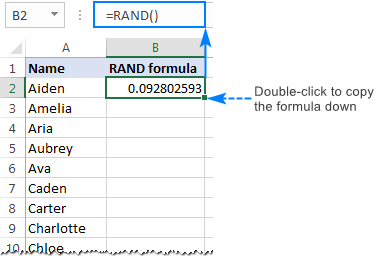


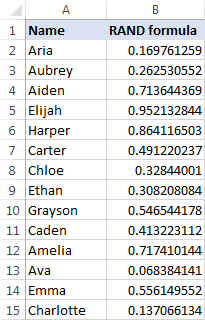
Important Considerations:
- The RAND function is volatile; it recalculates with every worksheet change. To fix the randomized order, copy the random numbers and paste them as values using Paste Special. Alternatively, delete the helper column once the sorting is complete.
- This method works equally well for multiple columns; simply ensure the columns are contiguous.
Method 2: Using Ultimate Suite's Random Generator
For a quicker solution, utilize the Random Generator tool within Ultimate Suite.
-
Access the Tool: Navigate to the Ablebits Tools tab > Utilities group, and click the Randomize button, followed by selecting Shuffle Cells.
-
Select Options: In the Shuffle pane, choose the desired shuffling method (cells within rows, columns, entire rows, entire columns, or all cells).
-
Shuffle: Click the Shuffle button to instantly randomize your selected data.
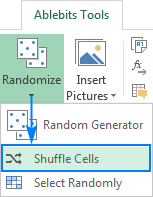
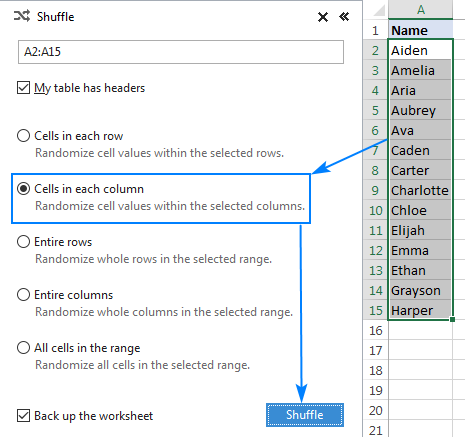
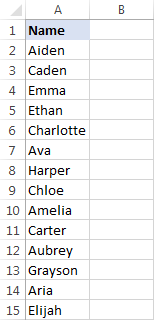
This tool offers a significantly faster alternative to the formula-based approach. A trial version is available for download.
The above is the detailed content of How to randomize a list in Excel: sort randomly cells, rows and columns. For more information, please follow other related articles on the PHP Chinese website!

Hot AI Tools

Undresser.AI Undress
AI-powered app for creating realistic nude photos

AI Clothes Remover
Online AI tool for removing clothes from photos.

Undress AI Tool
Undress images for free

Clothoff.io
AI clothes remover

Video Face Swap
Swap faces in any video effortlessly with our completely free AI face swap tool!

Hot Article

Hot Tools

Notepad++7.3.1
Easy-to-use and free code editor

SublimeText3 Chinese version
Chinese version, very easy to use

Zend Studio 13.0.1
Powerful PHP integrated development environment

Dreamweaver CS6
Visual web development tools

SublimeText3 Mac version
God-level code editing software (SublimeText3)

Hot Topics
 1665
1665
 14
14
 1424
1424
 52
52
 1322
1322
 25
25
 1270
1270
 29
29
 1249
1249
 24
24


