How to find and share your Apple Music Replay
Apple Music Replay: Review your favorite music this year
With more than 100 million subscribers and 90 million songs, Apple Music is one of the most popular music streaming services in the world, providing rich content such as select playlists, 24-hour live radio stations and concert videos. Since its launch in 2015, Apple Music has continuously improved content delivery and added new features such as lyrics and music video streaming. It competes with other services like Spotify and YouTube Music and launches Apple Music Replay, a music review feature of the year similar to Spotify Wrapped.
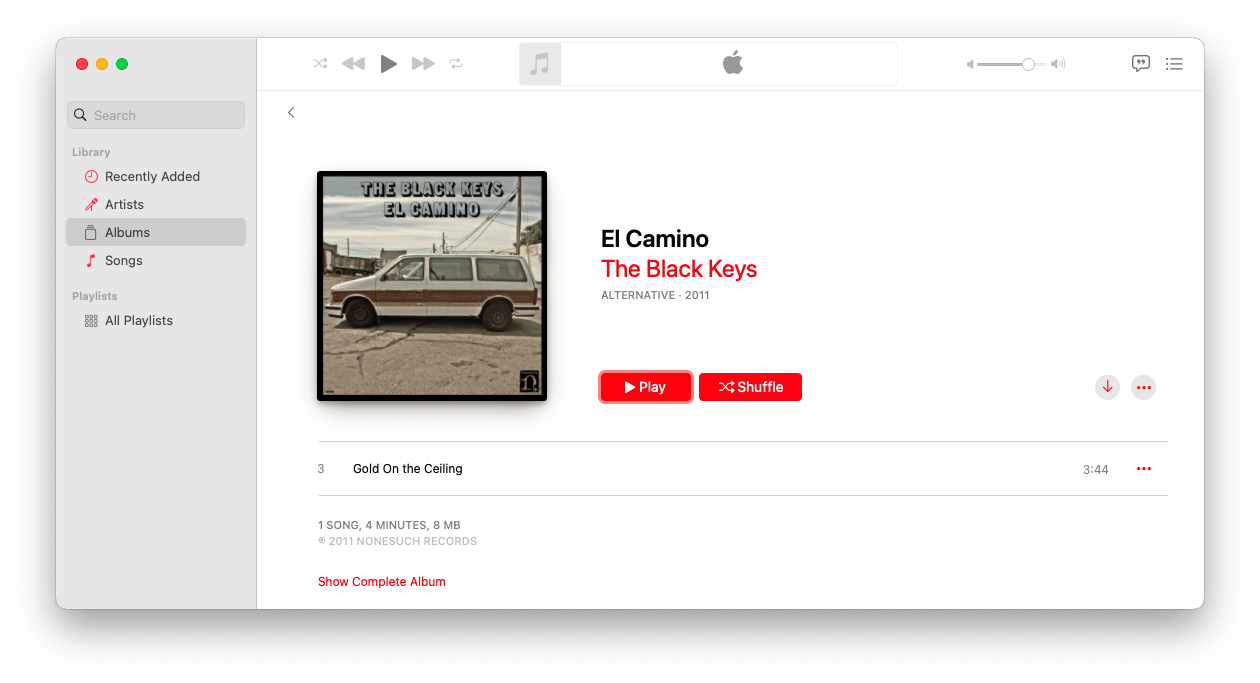
What is Apple Music Replay?
Apple Music Replay is a personalized annual playlist that brings together the most played songs you play throughout the year, making it easy for you to review the best music of the year and share it with friends. Unlike Spotify Wrapped, which is only available at the end of the year, you can always check out Apple Replay, which will automatically update to reflect your recent listening habits. The playlist can contain up to 100 songs.
How to view Apple Music Replay on Mac, iOS, and iPadOS?
- Open the Music App.
- Go to the Listening tab.
- Scroll down and find Apple Music Replay at the bottom.
You can view this playlist throughout the year and it will be slightly adjusted to your listening habits. However, the more you go through the year, the less impact of new listening habits.
With Apple Music Replay on the web, you can get more detailed information about your music listening habits.
How to access Apple Music Replay on the web
Apple Music Replay provides more detailed data, including the most popular artists, the most played albums, listening time, playback times, and more. Visit music.apple.com/replay and click "Get your Replay Mix" to view it.

How to enable Apple Music listening history
If you see an error message that "You are not listening to enough music to generate a playlist", or if the Apple Replay playlist is not found in the App, it may be because your music listening history is closed.

Please go to the Music App Settings to make sure Use Listening History is enabled so that the app analyzes your listening habits and generates an Apple Replay playlist.
How to add Apple Music Replay to playlist
If you really like your Apple Music Replay, you can add it to your profile playlist.
- Visit music.apple.com/replay.
- Click "Get your Replay Mix".
- Click "Add".
Apple Replay will be added to the playlists on all your devices.
How to share your Apple Music Replay
Share your annual music review is one of its highlights. You can share your Apple Replay with the following steps:
- Click the three dot menu in the upper right corner.
- Select Share playlist.
- Choose a way to share, such as sharing a link to social media or sharing it privately with friends via email. You can even embed Apple playlist widgets into your website via iFrame.
Apple Music subscribers can listen to your Replay playlist without limit, while other users can view songs and listen to previews.

Improve Mac music experience
Want to improve your music experience on your Mac? You can use audio enhancers like Boom 3D, as well as apps like AnyTrans for iOS to manage your music and device data.

All in all, getting and sharing your Apple Music Replay is very easy. For the best music experience, consider using audio enhancers and data management tools. The Setapp platform offers a seven-day free trial of Boom 3D and AnyTrans for iOS.
The above is the detailed content of How to find and share your Apple Music Replay. For more information, please follow other related articles on the PHP Chinese website!

Hot AI Tools

Undresser.AI Undress
AI-powered app for creating realistic nude photos

AI Clothes Remover
Online AI tool for removing clothes from photos.

Undress AI Tool
Undress images for free

Clothoff.io
AI clothes remover

Video Face Swap
Swap faces in any video effortlessly with our completely free AI face swap tool!

Hot Article

Hot Tools

Notepad++7.3.1
Easy-to-use and free code editor

SublimeText3 Chinese version
Chinese version, very easy to use

Zend Studio 13.0.1
Powerful PHP integrated development environment

Dreamweaver CS6
Visual web development tools

SublimeText3 Mac version
God-level code editing software (SublimeText3)

Hot Topics
 Spotify on Apple Watch: How to use it in 2025
Apr 04, 2025 am 09:55 AM
Spotify on Apple Watch: How to use it in 2025
Apr 04, 2025 am 09:55 AM
With the support of Apple devices' interconnected ecosystem, managing and synchronizing your Apple devices has become a breeze. Unlock Mac with Apple Watch? Simple! (If you haven't set this unlocking method yet, you should really try it, it's very time-saving). Can you pay with Apple Watch without using iPhone? Apple can handle it easily! Today we will focus on how to download the Spotify playlist to an Apple Watch and play without an iPhone. Spoiler: This is possible. How to use Spotify on Apple Watch: A quick overview Let's dive into the key issues and their solutions directly. If this form helps you, that would be great! If you
 How to get rid of 'Your screen is being observed' error
Apr 05, 2025 am 10:19 AM
How to get rid of 'Your screen is being observed' error
Apr 05, 2025 am 10:19 AM
When you see the message "Your screen is being monitored", the first thing you think of is someone hacking into your computer. But that's not always the case. Let's try to find out if there are any issues that need you to worry about. Protect your Mac With Setapp, you don't need to worry about choosing a tool to protect your computer. You can quickly form your own suite of privacy and security software on Setapp. Free Trial Security Test What does "Your screen is being monitored" mean? There are many reasons why there is a Mac lock screen message that appears with “Your screen is being monitored”. You are sharing the screen with others You are recording the screen You are using AirPlay You are using some apps that try to access your screen Your computer is infected with evil
 Fix your Mac running slow after update to Sequoia
Apr 14, 2025 am 09:30 AM
Fix your Mac running slow after update to Sequoia
Apr 14, 2025 am 09:30 AM
After upgrading to the latest macOS, does the Mac run slower? Don't worry, you are not alone! This article will share my experience in solving slow Mac running problems after upgrading to macOS Sequoia. After the upgrade, I can’t wait to experience new features such as recording and transcription of voice notes and improved trail map planning capabilities. But after installation, my Mac started running slowly. Causes and solutions for slow Mac running after macOS update Here is my summary of my experience, I hope it can help you solve the problem of slow Mac running after macOS Sequoia update: Cause of the problem Solution Performance issues Using Novabe
 How to reduce WindowServer Mac CPU usage
Apr 16, 2025 pm 12:07 PM
How to reduce WindowServer Mac CPU usage
Apr 16, 2025 pm 12:07 PM
macOS WindowServer: Understanding High CPU Usage and Solutions Have you noticed WindowServer consuming significant CPU resources on your Mac? This process is crucial for your Mac's graphical interface, rendering everything you see on screen. High C
 Email is not syncing? How to refresh the Mail app on Mac
Apr 04, 2025 am 09:45 AM
Email is not syncing? How to refresh the Mail app on Mac
Apr 04, 2025 am 09:45 AM
Mac mail synchronization failed? Quick solution! Many Mac users rely on the included Mail app because it is simple and convenient. But even reliable software can have problems. One of the most common problems is that Mail cannot be synced, resulting in recent emails not being displayed. This article will guide you through email synchronization issues and provide some practical tips to prevent such issues. How to refresh the Mail app on your Mac Operation steps Click the envelope icon Open the Mail app > View > Show Tab Bar > Click the Envelope icon to refresh. Use shortcut keys or menu options Press Shift Command N. Or open the Mail app
 How to make a video into a live photo on Mac and iPhone: Detailed steps
Apr 11, 2025 am 10:59 AM
How to make a video into a live photo on Mac and iPhone: Detailed steps
Apr 11, 2025 am 10:59 AM
This guide explains how to convert between Live Photos, videos, and GIFs on iPhones and Macs. Modern iPhones excel at image processing, but managing different media formats can be tricky. This tutorial provides solutions for various conversions, al








