 Computer Tutorials
Computer Tutorials
 Computer Knowledge
Computer Knowledge
 How to Use Windows App to Remotely Connect to PC in the Cloud
How to Use Windows App to Remotely Connect to PC in the Cloud
How to Use Windows App to Remotely Connect to PC in the Cloud
Windows Applications: Cross-platform access to your Windows PC
This article will introduce Microsoft's Windows app and how to download, install and use it to access your Windows PC on your Mac, iPhone, iPad, and web browsers. At present, this application does not support Android systems.
What are Windows applications?
Windows Apps is a central hub that allows you to access Windows PCs in the cloud from non-Windows devices, including Mac, iPad, iPhone, and web browsers. It supports connecting to a variety of Microsoft cloud services, including Microsoft Dev Box, Windows 365, Azure Virtual Desktop, Remote Desktop Services, and Remote PC. The app provides a customizable home screen that makes it easy for you to adjust according to your workflow needs and securely access to a variety of services and remote PCs, as well as shortcuts for common applications. Supports multi-account switching. In addition, it offers many features to enhance the remote experience, such as device redirection for cameras, printers, audio and storage devices; dynamic display resolution and scaling; custom display resolution; multi-display support; and Teams optimization. Currently, the app is in the preview stage and is only for enterprise users. It does not support personal Microsoft accounts.

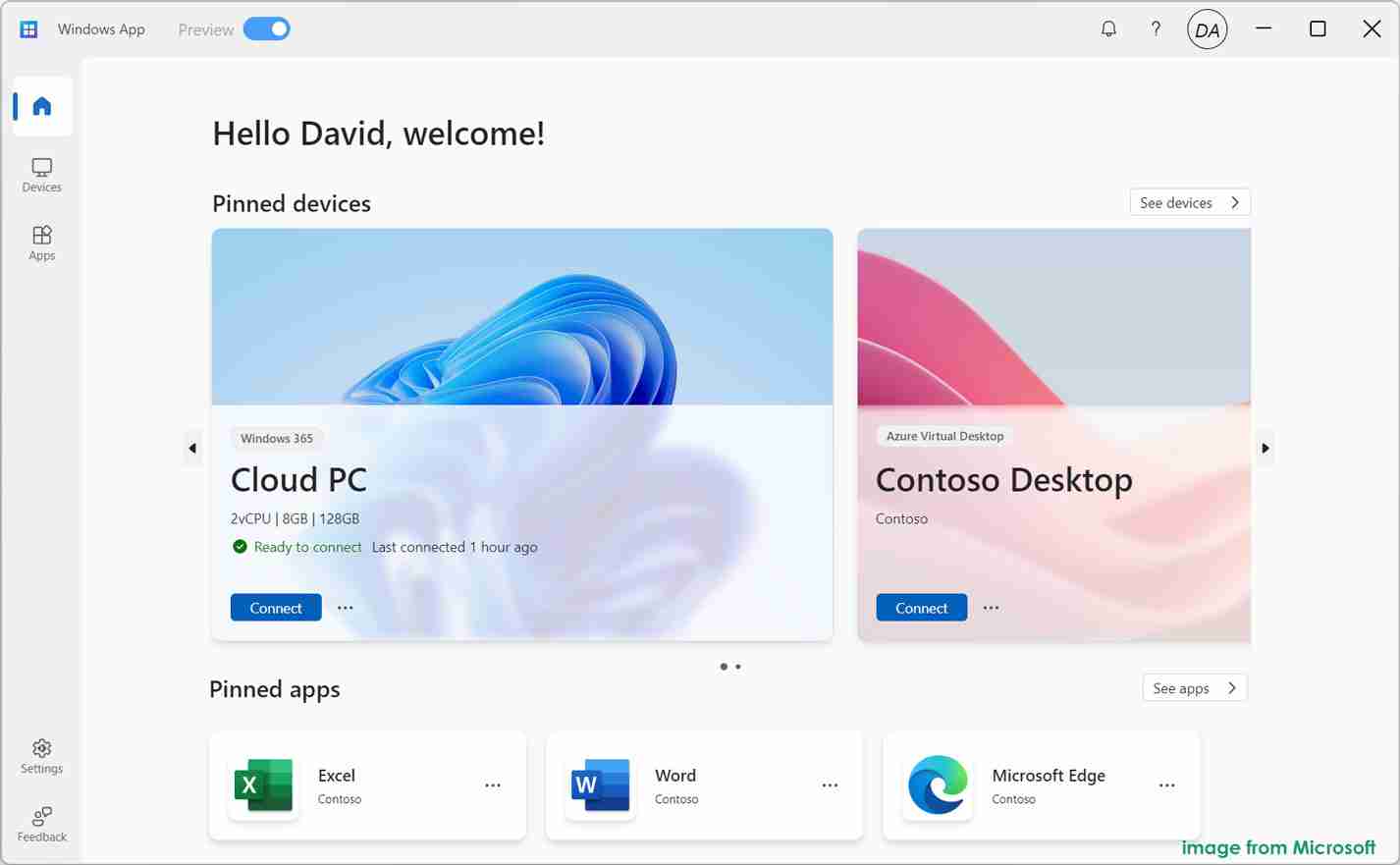
How to get Windows apps?
How to obtain depends on your platform:
Download Windows apps on Windows 11/10:
- Open the Microsoft Store on your computer.
- Enter "Windows Apps" in the search box, and press Enter.
- Click the "Get" button and the system will start downloading and installing the app.
- Once the installation is complete, open the app and log in with your work or school account to access various devices and apps.

Download Windows apps on macOS/iPadOS/iOS:
(Requires macOS 12.0 or higher, and iOS or iPadOS 16.0 or higher)
- Install TestFlight on your device through the Apple App Store.
- Find the Windows app in TestFlight and install it.
- Once the installation is complete, open the app and log in with your account.
Accessing Windows applications through a web browser:
Visit https://www.php.cn/link/1c150c70579a81b2b641b4a98de07cf6 and log in with your account.
After logging in, you can use Windows apps to connect to Azure Virtual Desktop, Windows 365, Microsoft Dev Box, and more. For more details, please refer to Microsoft's official help document: Get started with Windows App to connect to devices and apps.
The above is the detailed content of How to Use Windows App to Remotely Connect to PC in the Cloud. For more information, please follow other related articles on the PHP Chinese website!

Hot AI Tools

Undresser.AI Undress
AI-powered app for creating realistic nude photos

AI Clothes Remover
Online AI tool for removing clothes from photos.

Undress AI Tool
Undress images for free

Clothoff.io
AI clothes remover

Video Face Swap
Swap faces in any video effortlessly with our completely free AI face swap tool!

Hot Article

Hot Tools

Notepad++7.3.1
Easy-to-use and free code editor

SublimeText3 Chinese version
Chinese version, very easy to use

Zend Studio 13.0.1
Powerful PHP integrated development environment

Dreamweaver CS6
Visual web development tools

SublimeText3 Mac version
God-level code editing software (SublimeText3)

Hot Topics
 1662
1662
 14
14
 1419
1419
 52
52
 1313
1313
 25
25
 1262
1262
 29
29
 1235
1235
 24
24
 Fixdisk Windows 7: Check Your Hard Disk for Errors on Windows 7
Apr 14, 2025 am 12:40 AM
Fixdisk Windows 7: Check Your Hard Disk for Errors on Windows 7
Apr 14, 2025 am 12:40 AM
If you suspect your hard drive encounters issues, you can check the drive for errors on Windows 7. This php.cn post talks about fixdisk Windows 7. You can follow the guide to check the hard drive for errors on Windows 7.
 Effortles Fixes for Black Screen After Installing a Graphics Driver
Apr 15, 2025 am 12:11 AM
Effortles Fixes for Black Screen After Installing a Graphics Driver
Apr 15, 2025 am 12:11 AM
Have you ever encountered a black screen after installing a graphics driver like an Nvidia driver in Windows 10/11? Now in this post from php.cn, you can find a couple of worth trying solutions to the Nvidia driver update black screen.
 How to Install Windows X-Lite Optimum 11 23H2 Home/Pro via ISO
Apr 09, 2025 am 12:49 AM
How to Install Windows X-Lite Optimum 11 23H2 Home/Pro via ISO
Apr 09, 2025 am 12:49 AM
Windows X-Lite Optimum 11 23H2 Home or Optimum 11 Pro could be your option if you need a custom lite system based on Windows 11 23H2. Go on reading and php.cn will show you how to download Optimum 11 23H2 ISO and install Pro or Home on your PC.
 Is Core Isolation Blocked by ew_usbccgpfilter.sys? Here Are Fixes!
Apr 13, 2025 am 12:47 AM
Is Core Isolation Blocked by ew_usbccgpfilter.sys? Here Are Fixes!
Apr 13, 2025 am 12:47 AM
Many SurfaceBook users report that they meet the “core isolation blocked by ew_usbccgpfilter.sys” issue on Windows 11/10. This post from php.cn helps to fix the annoying issue. Keep on your reading.
 How to Turn Off Tips and Suggestions Notifications in Windows?
Apr 09, 2025 am 12:46 AM
How to Turn Off Tips and Suggestions Notifications in Windows?
Apr 09, 2025 am 12:46 AM
Tips and Suggestions Notifications is a new design of Windows 11. It will give you suggestions and tips on some new features. But some of you may be bothered by the popup tips. You can read this post from php.cn to learn how to turn off tips and sugg
 KB2267602 Fails to Install: Here Is How to Fix It!
Apr 15, 2025 am 12:48 AM
KB2267602 Fails to Install: Here Is How to Fix It!
Apr 15, 2025 am 12:48 AM
KB2267602 is a protection or definition update for Windows Defender designed to fix vulnerabilities and threats in Windows. Some users reported that they were unable to install KB2267602. This post from php.cn introduces how to fix the “KB2267602 fai
 Advanced Tips for Windows P Not Working on Windows
Apr 11, 2025 am 12:49 AM
Advanced Tips for Windows P Not Working on Windows
Apr 11, 2025 am 12:49 AM
You must be familiar with the Windows P shortcut if you have more than one monitor. However, the Windows P not working properly might happen occasionally. If you are facing this problem, this post from php.cn can help you indeed.
 Difference Between RAID Recovery and Hard Drive Recovery
Apr 17, 2025 am 12:50 AM
Difference Between RAID Recovery and Hard Drive Recovery
Apr 17, 2025 am 12:50 AM
Data recovery is always a heated topic. To successfully restore data from your device, you should know how it stores data. You can learn the difference between RAID recovery and hard drive recovery from this php.cn post.



