 Web Front-end
Web Front-end
 CSS Tutorial
CSS Tutorial
 How to use react-transition-group to achieve the effect of tightly sliding switching of React components from right to left?
How to use react-transition-group to achieve the effect of tightly sliding switching of React components from right to left?
How to use react-transition-group to achieve the effect of tightly sliding switching of React components from right to left?
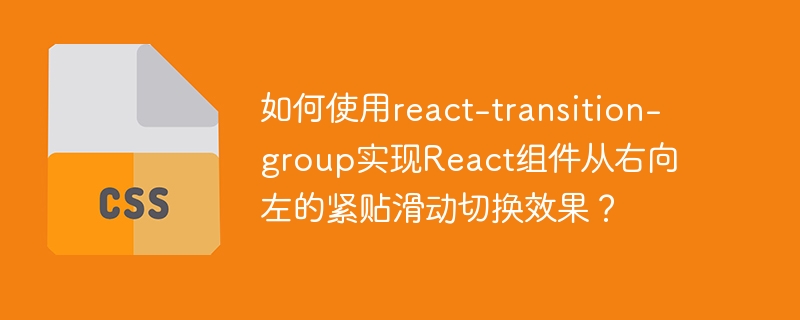
React component smooth switching animation: Solve the problem of blank areas in React-transition-group
In the development process using React, it is very important to achieve smooth switching animations between components. This article will explore how to use the react-transition-group library to achieve the close sliding switching effect of React components from right to left, and solve possible blank areas and component misalignment problems.
Problem description: The developer tried to use SwitchTransition and CSSTransition components to achieve smooth switching between the two components, but the actual effect showed a blank area and the components were not closely connected.
Original code snippet:
<switchtransition>
<csstransition classnames="checkout" key="{this.state.isphone}" timeout="{500}">
{this.state.isphone? (
<phone handleback="{()"> this.setphonestate(false)} handlephoneclick={this.handlephoneclick} />
) : (
<main handlephoneclick="{this.handlephoneclick}"></main>
)}
</phone></csstransition>
</switchtransition>CSS style:
.checkout-enter {
transform: translateX(100%);
}
.checkout-enter-active {
transform: translateX(0);
transition: all 500ms;
}
.checkout-exit {
transform: translateX(0);
}
.checkout-exit-active {
transform: translateX(-100%);
transition: all 500ms;
}Problem analysis and solutions:
The misalignment of blank areas and components mainly comes from the layout and positioning of components. To solve this problem, we need:
Absolute positioning: Use absolute positioning (
position: absolute) to place the switch component in the parent container and set the parent container to relative positioning (position: relative). This ensures that the component is precisely controlled in the parent container and avoids gaps.Width control: Ensure that the width of the child component is consistent with the parent container, so that the parent container can be completely covered during sliding switching and eliminates blanks.
Z-index: Use the
z-indexattribute to control the stacking order of components to ensure that the currently displayed component is at the top.
Improved code example:
<div style="{{" position: width:>
<switchtransition>
<csstransition classnames="checkout" key="{this.state.isphone}" timeout="{500}">
<div style="{{" position: top: left: width: zindex:>
{this.state.isphone? (
<phone handleback="{()"> this.setphonestate(false)} handlephoneclick={this.handlephoneclick} />
) : (
<main handlephoneclick="{this.handlephoneclick}"></main>
)}
</phone>
</div>
</csstransition>
</switchtransition>
</div>The CSS style remains the same. Through the above modifications, the component will achieve a tight sliding switching effect from right to left, effectively solving the problem of blank areas. If the problem persists, check that the styles of the parent container and child components are applied correctly.
The above is the detailed content of How to use react-transition-group to achieve the effect of tightly sliding switching of React components from right to left?. For more information, please follow other related articles on the PHP Chinese website!

Hot AI Tools

Undresser.AI Undress
AI-powered app for creating realistic nude photos

AI Clothes Remover
Online AI tool for removing clothes from photos.

Undress AI Tool
Undress images for free

Clothoff.io
AI clothes remover

Video Face Swap
Swap faces in any video effortlessly with our completely free AI face swap tool!

Hot Article

Hot Tools

Notepad++7.3.1
Easy-to-use and free code editor

SublimeText3 Chinese version
Chinese version, very easy to use

Zend Studio 13.0.1
Powerful PHP integrated development environment

Dreamweaver CS6
Visual web development tools

SublimeText3 Mac version
God-level code editing software (SublimeText3)

Hot Topics
 1664
1664
 14
14
 1422
1422
 52
52
 1316
1316
 25
25
 1267
1267
 29
29
 1239
1239
 24
24
 How to use bootstrap in vue
Apr 07, 2025 pm 11:33 PM
How to use bootstrap in vue
Apr 07, 2025 pm 11:33 PM
Using Bootstrap in Vue.js is divided into five steps: Install Bootstrap. Import Bootstrap in main.js. Use the Bootstrap component directly in the template. Optional: Custom style. Optional: Use plug-ins.
 Understanding HTML, CSS, and JavaScript: A Beginner's Guide
Apr 12, 2025 am 12:02 AM
Understanding HTML, CSS, and JavaScript: A Beginner's Guide
Apr 12, 2025 am 12:02 AM
WebdevelopmentreliesonHTML,CSS,andJavaScript:1)HTMLstructurescontent,2)CSSstylesit,and3)JavaScriptaddsinteractivity,formingthebasisofmodernwebexperiences.
 The Roles of HTML, CSS, and JavaScript: Core Responsibilities
Apr 08, 2025 pm 07:05 PM
The Roles of HTML, CSS, and JavaScript: Core Responsibilities
Apr 08, 2025 pm 07:05 PM
HTML defines the web structure, CSS is responsible for style and layout, and JavaScript gives dynamic interaction. The three perform their duties in web development and jointly build a colorful website.
 How to insert pictures on bootstrap
Apr 07, 2025 pm 03:30 PM
How to insert pictures on bootstrap
Apr 07, 2025 pm 03:30 PM
There are several ways to insert images in Bootstrap: insert images directly, using the HTML img tag. With the Bootstrap image component, you can provide responsive images and more styles. Set the image size, use the img-fluid class to make the image adaptable. Set the border, using the img-bordered class. Set the rounded corners and use the img-rounded class. Set the shadow, use the shadow class. Resize and position the image, using CSS style. Using the background image, use the background-image CSS property.
 How to write split lines on bootstrap
Apr 07, 2025 pm 03:12 PM
How to write split lines on bootstrap
Apr 07, 2025 pm 03:12 PM
There are two ways to create a Bootstrap split line: using the tag, which creates a horizontal split line. Use the CSS border property to create custom style split lines.
 How to set up the framework for bootstrap
Apr 07, 2025 pm 03:27 PM
How to set up the framework for bootstrap
Apr 07, 2025 pm 03:27 PM
To set up the Bootstrap framework, you need to follow these steps: 1. Reference the Bootstrap file via CDN; 2. Download and host the file on your own server; 3. Include the Bootstrap file in HTML; 4. Compile Sass/Less as needed; 5. Import a custom file (optional). Once setup is complete, you can use Bootstrap's grid systems, components, and styles to create responsive websites and applications.
 How to resize bootstrap
Apr 07, 2025 pm 03:18 PM
How to resize bootstrap
Apr 07, 2025 pm 03:18 PM
To adjust the size of elements in Bootstrap, you can use the dimension class, which includes: adjusting width: .col-, .w-, .mw-adjust height: .h-, .min-h-, .max-h-
 How to use bootstrap button
Apr 07, 2025 pm 03:09 PM
How to use bootstrap button
Apr 07, 2025 pm 03:09 PM
How to use the Bootstrap button? Introduce Bootstrap CSS to create button elements and add Bootstrap button class to add button text



