Delete photos on Mac and free up space in just a few steps
Managing your Mac's photo storage: A comprehensive guide
Digital photos quickly consume significant storage space. This guide provides various methods for deleting photos on your Mac, from single image removal to bulk deletion, addressing storage in the Photos app, Finder, iCloud, and external drives. We'll also cover duplicate photo removal and optimizing your Mac's overall storage.
Deleting Photos on Your Mac
Here's a summary of photo deletion methods:
| Method | Steps |
|---|---|
| Photos App | Open Photos, select photos (Command A for all), right-click, Delete. Photos move to Recently Deleted (30-day retention). |
| Manual Deletion (Finder) | Open Finder, locate photos, select (Command Click for multiple), Command Delete to Trash (30-day retention). |
| Duplicate Photo Removal | Use Gemini (or similar software) to identify and delete duplicate photos. |
| Smart Folder Deletion | Create a Smart Folder (File > New Smart Folder) filtering by "Image" to locate all photos. Select and delete as needed. |
| iCloud Photo Deletion | iCloud.com > Photos > Select photos > Delete (moves to Recently Deleted, then permanently delete from Recently Deleted). |
| Storage Optimization | Use CleanMyMac (or similar software) to remove unnecessary files and cached data. |

Detailed Steps for Common Methods
- Deleting from the Photos App: Open the Photos app, select images (Command A selects all in an album), right-click, and choose "Delete." Confirm deletion. Permanently delete from the "Recently Deleted" album after 30 days (or manually delete sooner).

- Manual Deletion: Navigate to the photo's location in Finder, select the unwanted photos (Command Click for multiple selection), and press Command Delete. Empty the Trash to permanently delete.

- Deleting Duplicate Photos with Gemini: Install and open Gemini. Drag and drop the folder to scan. Click "Scan for Duplicates," review results, and delete unwanted copies.

- Deleting Photos from iCloud: Log in to iCloud.com, open Photos, select images, and click the trash can icon. Empty the "Recently Deleted" album for permanent removal.
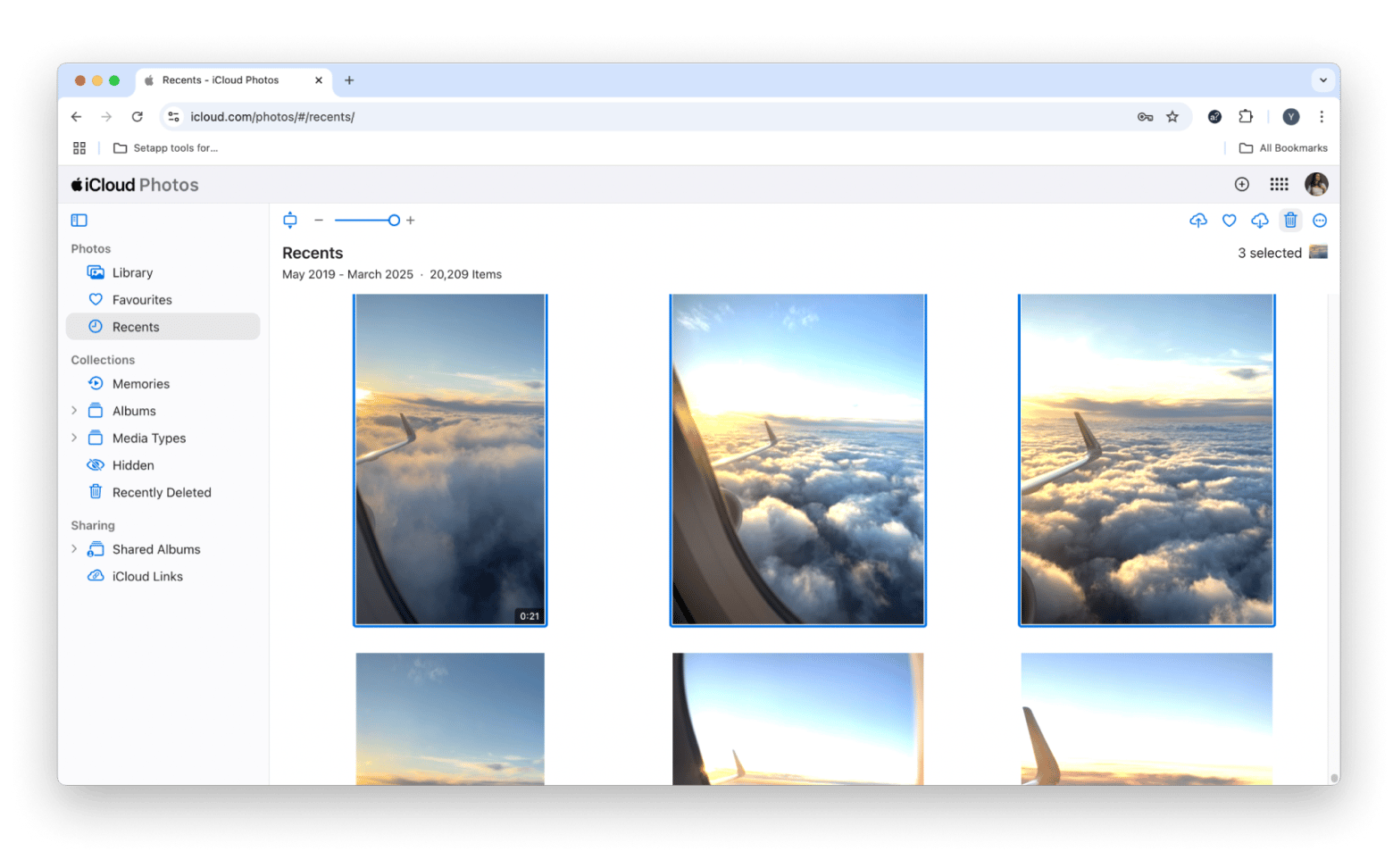
- Optimizing Storage with CleanMyMac: Install and open CleanMyMac. Go to "My Clutter," scan, review results, and delete unnecessary files.

Organizing Your Photos
Effective organization prevents future clutter. Consider:
- Creating albums and folders for thematic grouping.
- Using keywords for efficient searching.
- Utilizing Smart Albums for automated organization.
- Regularly backing up your photos to iCloud or an external drive.
FAQ
- Mass Deletion: Use Command A in the Photos app or Command Click in Finder to select multiple photos for deletion.
- Photo Recovery (Disk Drill): Install Disk Drill, select the storage device, and click "Search for lost data."
- Troubleshooting Deletion Issues: Check iCloud Photos sync settings and file permissions.
By employing these methods and organizational strategies, you can effectively manage your Mac's photo storage and maintain a streamlined digital photo library. Remember that tools like CleanMyMac and Disk Drill can significantly aid in storage optimization and data recovery.
The above is the detailed content of Delete photos on Mac and free up space in just a few steps. For more information, please follow other related articles on the PHP Chinese website!

Hot AI Tools

Undresser.AI Undress
AI-powered app for creating realistic nude photos

AI Clothes Remover
Online AI tool for removing clothes from photos.

Undress AI Tool
Undress images for free

Clothoff.io
AI clothes remover

Video Face Swap
Swap faces in any video effortlessly with our completely free AI face swap tool!

Hot Article

Hot Tools

Notepad++7.3.1
Easy-to-use and free code editor

SublimeText3 Chinese version
Chinese version, very easy to use

Zend Studio 13.0.1
Powerful PHP integrated development environment

Dreamweaver CS6
Visual web development tools

SublimeText3 Mac version
God-level code editing software (SublimeText3)

Hot Topics
 Spotify on Apple Watch: How to use it in 2025
Apr 04, 2025 am 09:55 AM
Spotify on Apple Watch: How to use it in 2025
Apr 04, 2025 am 09:55 AM
With the support of Apple devices' interconnected ecosystem, managing and synchronizing your Apple devices has become a breeze. Unlock Mac with Apple Watch? Simple! (If you haven't set this unlocking method yet, you should really try it, it's very time-saving). Can you pay with Apple Watch without using iPhone? Apple can handle it easily! Today we will focus on how to download the Spotify playlist to an Apple Watch and play without an iPhone. Spoiler: This is possible. How to use Spotify on Apple Watch: A quick overview Let's dive into the key issues and their solutions directly. If this form helps you, that would be great! If you
 Fix your Mac running slow after update to Sequoia
Apr 14, 2025 am 09:30 AM
Fix your Mac running slow after update to Sequoia
Apr 14, 2025 am 09:30 AM
After upgrading to the latest macOS, does the Mac run slower? Don't worry, you are not alone! This article will share my experience in solving slow Mac running problems after upgrading to macOS Sequoia. After the upgrade, I can’t wait to experience new features such as recording and transcription of voice notes and improved trail map planning capabilities. But after installation, my Mac started running slowly. Causes and solutions for slow Mac running after macOS update Here is my summary of my experience, I hope it can help you solve the problem of slow Mac running after macOS Sequoia update: Cause of the problem Solution Performance issues Using Novabe
 How to get rid of 'Your screen is being observed' error
Apr 05, 2025 am 10:19 AM
How to get rid of 'Your screen is being observed' error
Apr 05, 2025 am 10:19 AM
When you see the message "Your screen is being monitored", the first thing you think of is someone hacking into your computer. But that's not always the case. Let's try to find out if there are any issues that need you to worry about. Protect your Mac With Setapp, you don't need to worry about choosing a tool to protect your computer. You can quickly form your own suite of privacy and security software on Setapp. Free Trial Security Test What does "Your screen is being monitored" mean? There are many reasons why there is a Mac lock screen message that appears with “Your screen is being monitored”. You are sharing the screen with others You are recording the screen You are using AirPlay You are using some apps that try to access your screen Your computer is infected with evil
 How to reduce WindowServer Mac CPU usage
Apr 16, 2025 pm 12:07 PM
How to reduce WindowServer Mac CPU usage
Apr 16, 2025 pm 12:07 PM
macOS WindowServer: Understanding High CPU Usage and Solutions Have you noticed WindowServer consuming significant CPU resources on your Mac? This process is crucial for your Mac's graphical interface, rendering everything you see on screen. High C
 Email is not syncing? How to refresh the Mail app on Mac
Apr 04, 2025 am 09:45 AM
Email is not syncing? How to refresh the Mail app on Mac
Apr 04, 2025 am 09:45 AM
Mac mail synchronization failed? Quick solution! Many Mac users rely on the included Mail app because it is simple and convenient. But even reliable software can have problems. One of the most common problems is that Mail cannot be synced, resulting in recent emails not being displayed. This article will guide you through email synchronization issues and provide some practical tips to prevent such issues. How to refresh the Mail app on your Mac Operation steps Click the envelope icon Open the Mail app > View > Show Tab Bar > Click the Envelope icon to refresh. Use shortcut keys or menu options Press Shift Command N. Or open the Mail app
 How to make a video into a live photo on Mac and iPhone: Detailed steps
Apr 11, 2025 am 10:59 AM
How to make a video into a live photo on Mac and iPhone: Detailed steps
Apr 11, 2025 am 10:59 AM
This guide explains how to convert between Live Photos, videos, and GIFs on iPhones and Macs. Modern iPhones excel at image processing, but managing different media formats can be tricky. This tutorial provides solutions for various conversions, al








