What is Apple Stage Manager and how to use it
macOS Ventura's Stage Manager: A powerful tool to improve the efficiency of multitasking on Mac
Apple's Mac system has always been known for its ability to process multiple applications and files simultaneously, but there is still room for improvement. The Stage Manager feature launched by macOS Ventura is designed to optimize window management to enable you to find the applications and files you need more quickly. This article will explore in-depth the functions of Stage Manager and how to use it.
What is Stage Manager?
Stage Manager is one of the best new features of macOS Ventura. It arranges your windows in a clear and intuitive layout, allowing you to focus on the current application, while conveniently switching other applications, and supports overlapping window display, making it easy to view information from multiple applications.

The app you are using is located in the center of the screen, while other open apps are displayed on the left as thumbnails.
Pros and Cons of Stage Manager
Before exploring how to enable Stage Manager, let's find out if it suits your needs.
advantage:
Stage Manager provides greater organization than traditional Mission Control. The application thumbnail on the left is clear at a glance, and click to activate the window. If an app has multiple windows, they will be displayed as stacked thumbnails.
More conveniently, you can create workflow-related window groups. For example, when writing a research paper, you can open applications such as Pages, Safari, Dictionary, and Notes and drag their thumbnails to the center of the screen to group them. Stage Manager will automatically create a group. Click the group thumbnail to display the window of the group, and other windows will be hidden.

Stage Manager also offers the option of Hide Recent Apps, a major improvement to Mission Control without having to find windows.
If you are an active user of Mission Control, try Mission Control Plus, which extends the capabilities of Apple native tools without redesigning, just add very useful features to existing applications.

Advantages of Stage Manager:
- No-use applications are hidden.
- The applications being used are grouped together.
- Get started very quickly.
shortcoming:
Stage Manager displays up to six recently used app thumbnails and cannot be rearranged or resized. In addition, right-clicking on thumbnails does not have any options, such as not being able to directly close a window in Safari or exit the app.

Disadvantages of Stage Manager:
- Exiting Stage Manager requires more steps than entering.
- After exiting Stage Manager, applications tend to stack in the center of the screen.
- More suitable for smaller monitors.
Mac and iPad that support Stage Manager
To use Stage Manager, your Mac or iPad needs to run macOS Ventura or iPadOS 16. While this feature is compatible with any Mac that can run macOS Ventura, the iPad is limited to models equipped with the Apple M1 chip.
Mac models that support macOS Ventura:
- iMac (2017 and beyond)
- MacBook Pro (2017 and beyond)
- MacBook Air (2018 and beyond)
- MacBook (2017 and beyond)
- Mac Pro (2019 and beyond)
- iMac Pro
- Mac mini (2018 and beyond)
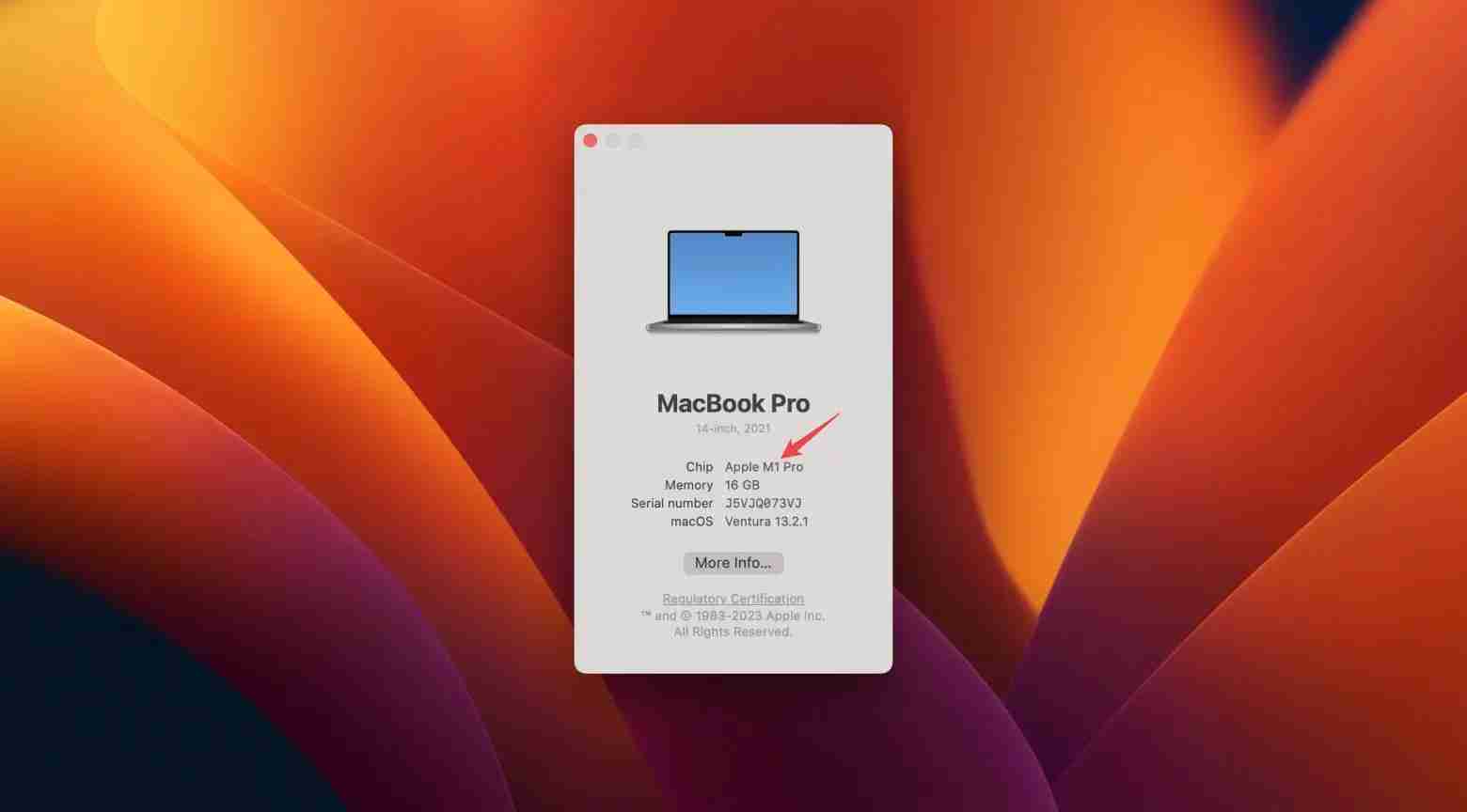
How to use Stage Manager on Mac
You can enable or disable Stage Manager through the Control Center switch.

Stage Manager displays the app you are using in the center of the screen, while other apps appear on the side as thumbnails.
- Toggle window: Click on the thumbnail. To access desktop files and folders: Click on desktop.
- Create a window group: Drag the thumbnail to the center window, or press the Shift key while clicking the thumbnail.
- Remove window from group: Drag it to the thumbnail panel.
- Hide the application's thumbnails and windows: Press Command H.

Combination of Stage Manager and Spaces
The Spaces feature allows you to create multiple desktops, making it easy to organize different work content. You can use Stage Manager in conjunction with Spaces to manage different applications and file groups in different Spaces.
Alternatives to Stage Manager
If you don't like Stage Manager, you can try alternatives such as apps like Workspaces, Spotless, and CleanMyMac X that can help you organize files, emails, and apps, and clean your desktop.

Summarize
This article introduces the Stage Manager features of macOS Ventura, including its advantages and disadvantages, usage, and use with Spaces, and provides some alternatives. Hope this article helps you better utilize Stage Manager to improve the multitasking efficiency of your Mac.
The above is the detailed content of What is Apple Stage Manager and how to use it. For more information, please follow other related articles on the PHP Chinese website!

Hot AI Tools

Undresser.AI Undress
AI-powered app for creating realistic nude photos

AI Clothes Remover
Online AI tool for removing clothes from photos.

Undress AI Tool
Undress images for free

Clothoff.io
AI clothes remover

Video Face Swap
Swap faces in any video effortlessly with our completely free AI face swap tool!

Hot Article

Hot Tools

Notepad++7.3.1
Easy-to-use and free code editor

SublimeText3 Chinese version
Chinese version, very easy to use

Zend Studio 13.0.1
Powerful PHP integrated development environment

Dreamweaver CS6
Visual web development tools

SublimeText3 Mac version
God-level code editing software (SublimeText3)

Hot Topics
 1663
1663
 14
14
 1419
1419
 52
52
 1313
1313
 25
25
 1263
1263
 29
29
 1236
1236
 24
24
 Fix your Mac running slow after update to Sequoia
Apr 14, 2025 am 09:30 AM
Fix your Mac running slow after update to Sequoia
Apr 14, 2025 am 09:30 AM
After upgrading to the latest macOS, does the Mac run slower? Don't worry, you are not alone! This article will share my experience in solving slow Mac running problems after upgrading to macOS Sequoia. After the upgrade, I can’t wait to experience new features such as recording and transcription of voice notes and improved trail map planning capabilities. But after installation, my Mac started running slowly. Causes and solutions for slow Mac running after macOS update Here is my summary of my experience, I hope it can help you solve the problem of slow Mac running after macOS Sequoia update: Cause of the problem Solution Performance issues Using Novabe
 How to make a video into a live photo on Mac and iPhone: Detailed steps
Apr 11, 2025 am 10:59 AM
How to make a video into a live photo on Mac and iPhone: Detailed steps
Apr 11, 2025 am 10:59 AM
This guide explains how to convert between Live Photos, videos, and GIFs on iPhones and Macs. Modern iPhones excel at image processing, but managing different media formats can be tricky. This tutorial provides solutions for various conversions, al
 How to reduce WindowServer Mac CPU usage
Apr 16, 2025 pm 12:07 PM
How to reduce WindowServer Mac CPU usage
Apr 16, 2025 pm 12:07 PM
macOS WindowServer: Understanding High CPU Usage and Solutions Have you noticed WindowServer consuming significant CPU resources on your Mac? This process is crucial for your Mac's graphical interface, rendering everything you see on screen. High C
 Mac Disk Utility: How to Repair Disk with First Aid? How to Recover It?
Apr 13, 2025 am 11:49 AM
Mac Disk Utility: How to Repair Disk with First Aid? How to Recover It?
Apr 13, 2025 am 11:49 AM
You might need to repair your Mac disk if your computer won’t start up, apps keep freezing, you can’t open certain documents, or the performance has slowed to a halt. Luckily, Apple includes a handy tool you can use to
 How to type hashtag on Mac
Apr 13, 2025 am 09:43 AM
How to type hashtag on Mac
Apr 13, 2025 am 09:43 AM
You can’t really use the internet nowadays without encountering the hashtag symbol that looks like this — #. Popularized on a global scale by Twitter as a way to define common tweet themes and later adopted by Instagram and other apps to c
 How to delete files on Mac
Apr 15, 2025 am 10:22 AM
How to delete files on Mac
Apr 15, 2025 am 10:22 AM
Managing Mac storage: A comprehensive guide to deleting files Daily Mac usage involves installing apps, creating files, and downloading data. However, even high-end Macs have limited storage. This guide provides various methods for deleting unneces
 Is Google Chrome Not Working on Mac? Why Are Websites Not Loading?
Apr 12, 2025 am 11:36 AM
Is Google Chrome Not Working on Mac? Why Are Websites Not Loading?
Apr 12, 2025 am 11:36 AM
With a market share of over 65.7%, Google Chrome is the biggest web browser in the world. You can use it if you use other operating systems like Windows and Android, but many Mac users also prefer Chrome over Safari. Mo
 How to connect bluetooth headphones to Mac?
Apr 12, 2025 pm 12:38 PM
How to connect bluetooth headphones to Mac?
Apr 12, 2025 pm 12:38 PM
From the dawn of time to just about a few years ago, all of us sported a pair of wired headphones and were convinced that this is simply how it will be done forever. After all, they are the easiest technology around: just plug them in, put them




