How to get rid of Bing redirect virus on Mac

Bing is a Microsoft search engine with over 100 million daily active users, but if you haven’t set it as your default browser and are still getting redirected to Bing, it means your Mac has fallen victim to a virus.
Over the last year, macOS malware has increased by 165 percent, and the way it’s being delivered is through browser hijackers like Bing redirects. Most users don’t know why does Bing redirect keep popping up and overlook this “inconvenience,” while there are quick ways to remove it and avoid more problems in the future.
Let’s get into the details of what is Bing redirect and how to get rid of Bing redirect virus on your Mac to keep its system safe and healthy.
What is Bing redirect virus?
A computer virus is a program that replicates itself by inserting its own code and modifying other software. While Bing redirect is often perceived as a virus, it’s actually not, since it doesn’t replicate itself to other software or devices.
So what is Bing redirect? It’s a browser hijacker. A form of malware that changes a web browser’s settings without user’s permission to reroute their search to a specific site and fill results with sponsored content.
How to protect your browsing experience on Mac and more
Discover the best solutions for Bing redirect removal, clean up your Mac, and watch its performance skyrocket with the help of 240+ apps on Setapp.
Try freeWhat are the signs of the Bing virus?
Since most of us use custom browsing settings for more enjoyable internet navigation, you’ll quickly notice if they have been altered by any malicious program.
Once the Bing redirect hijacker gets on your Mac, it starts switching all your browsers to another search engine, injecting ads into search results, showing pop-ups, and slowing down your computer system overall.
The biggest damage from Bing redirects is data collection and internet activity tracking, which leads to privacy issues associated with it. That’s why it’s best to find out how to get rid of Bing redirect on Mac as soon as you notice the first signs of trouble.
How did Bing redirect get into my Mac?
Nobody would willingly download malware onto their Mac, which is why cyber criminals hide spyware and viruses inside other software downloads, such as apps, games, fake software updates, freeware bundles, and torrents.
How to remove Bing redirect with one click
If you’re looking for the quickest Bing redirect removal Mac Chrome techniques, using a professional antivirus software would be your best bet.
CleanMyMac X is a powerful tool to optimize and protect your Mac not only from browser hijackers but also from the more elaborate cyber attacks. The app is notarized by Apple and offers real-time scanning and instant system cleanups that can boost your Mac’s speed in seconds. CleanMyMac X’s Protection module provides a way to neutralize current and potential virus threats, keeping your data safe.
Here’s how to get rid of Bing redirect virus using CleanMyMac X:
- Launch the app
- Choose Malware Removal from the left side of the app window
- Click Scan

After the scan, CleanMyMac X will let you know whether your Mac has any viruses and will offer to remove them for you.
Very often, malware and viruses take up a lot of your Mac’s resources and there’s one app that can help detect those issues early.
iStat Menus is a comprehensive Mac monitor that brings extensive insights about key performance indicators right into the Mac’s menu bar. iStat Menus provides information about your CPU, memory, solid state drives, and network connection, offering a convenient way to check in on your computer’s sensors. Plus, it offers extensive options to customize the way these indicators are presented. Who wouldn’t love that!

How to manually remove Bing redirect from Mac
Although trying to remove any malware manually would take a bit more time and might not be successful depending on the severity of the virus, below are a few of the best methods for how to remove Bing redirect without the help of professional software.
How to check Activity Monitor for any malicious process
First, let’s use Mac’s native tool to stop any suspicious background programs or processes from running. Here’s how:
- Go to Applications ➙ Utilities ➙ Activity Monitor
- Check the Process Name column for any unusual or suspicious activity
- Select the process you want to shut down and click Quit

Tip: Malicious programs consume a lot of system resources, so you can try filtering your Mac’s activity using the %CPU column.
Since viruses can often lead to data loss, having a reliable backup utility can eliminate the stress of having to wave your files goodbye.
Get Backup Pro can quickly make a copy of your entire Mac or only select data you really care about. The app also features powerful compression algorithms that can reduce the overall size of compressed backups by up to 60%!

How to check login items
Login items are apps that open automatically when you start up or log in to your Mac. These are great places for malware to hide and start up right when your Mac boots.
So here’s how to get rid of Bing redirect on Mac by checking login items:
- Go to the Apple menu ➙ System Settings ➙ General
- Select Login Items and check for any suspicious ones
- Check the box next to the one you want to remove and click the minus sign

How to remove bad login items from Mac startup
Malicious items that hijack your browser usually launch as agents and daemons alongside the Mac’s operating system when you turn it on. You can stop that by removing their relevant property list files.
Here’s how to block Bing redirect from Mac by removing bad login items:
- Control-click the Finder icon and select Go ➙ Go to Folder
- Type and visit /Library/LaunchAgents and /Library/LaunchDaemons
- Check for and move anything with unfamiliar file names into the Trash
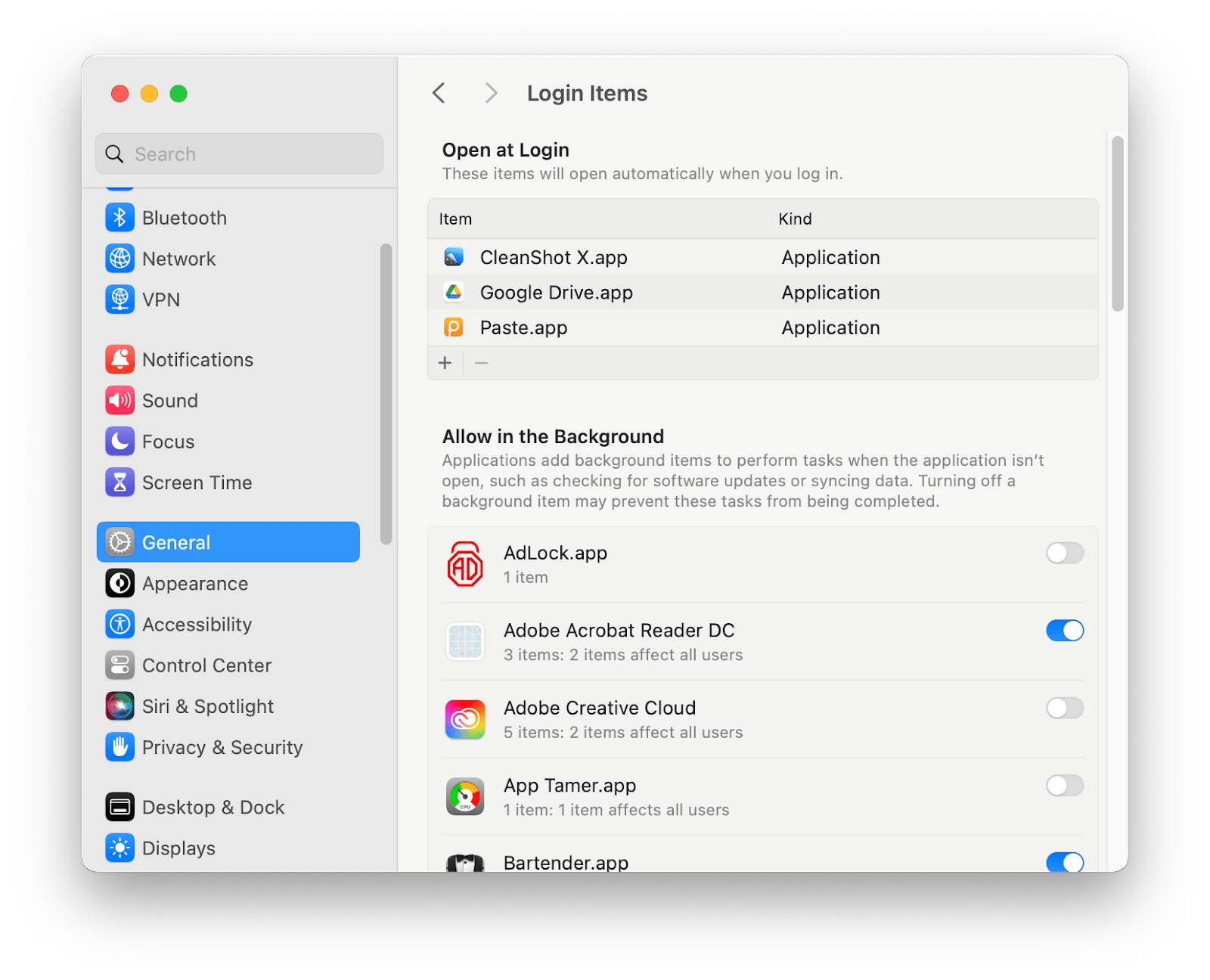
How to delete virus redirect from Google Chrome
The next step in the Bing redirect removal process is to reset homepages in browsers. Even if you don’t use Chrome, Safari, and Firefox on a regular basis, you still have to perform a reset on every browser, since Bing redirects can affect any of them.
Here’s how to get rid of Bing redirect on Mac in Chrome:
- Open Chrome and go to Preferences ➙ Search engine
- Select “Manage search engines and site search”
- Choose a search engine to use as your default and delete other engines
- Click the On Startup tab
- Delete or replace any unwanted addresses if the “Open a specific page or set of pages” option is active

How to remove Bing redirect virus from Safari
If you’re using Safari, follow these steps to reset the browser’s homepage and remove Bing redirects from your Mac:
- Open Safari and go to Preferences ➙ General
- Change the URL in the Homepage box to the one you prefer
- Click on Search and select a search engine you’d like to use

How to remove Bing redirect virus from Firefox
Changing the homepage in Firefox is similar to other browsers with a few small adjustments. Here’s what to do for Bing redirect removal:
- Open Firefox and select the three-line menu icon on the top right
- Go to Preferences ➙ Home
- Choose the homepage you prefer next to “Homepage and new windows”
- Go to the Search tab and select your preferred search engine
How to remove Bing redirect from browser extensions
If you’ve gone through all the steps above but still have to ask “why does Bing redirect keep popping up,” that’s a sign the malware might be hiding in your browser extensions.
Tip: You can use CleanMyMac X to remove unwanted extensions from all your browsers at once. Simply click on Extensions in the app’s menu, select all the extensions you want to get rid of and click Remove.
Follow these steps for Bing redirect removal Mac Chrome:
- Open Chrome and type chrome://extensions into the address bar
- Check the list of your extensions and click Remove next to the ones that seem suspicious
If you’re using Safari, here’s how to remove Bing redirect through extensions there:
- Open Safari, click on the menu and select Settings
- Click on the Extensions tab
- Check the list of your extensions and click Uninstall next to the ones that seem suspicious
For Bing redirect removal in Firefox, follow these steps:
- Open Firefox and click on the three horizontal lines in the toolbar
- Select Add-ons and themes, then click on Extensions
- Check the list of your extensions and click the ellipsis next to the ones that seem suspicious, then click Remove
Bing redirect removal made easy
Viruses and malware always mean trouble for your device and having a few practical tools in your back pocket can save you time and energy in the long run. Use CleanMyMac X to perform regular checks and maintenance for your Mac, while iStat Menus will help you monitor your device’s activity, and Get Backup Pro will safeguard your files.
All three apps — CleanMyMac X, iStat Menus, and Get Backup Pro are available to you at no cost via Setapp, a complete suite of most useful macOS and iOS apps for any scenario. Try any and all of Setapp’s over 240 utilities through a free seven-day trial and see the true power of your device!
The above is the detailed content of How to get rid of Bing redirect virus on Mac. For more information, please follow other related articles on the PHP Chinese website!

Hot AI Tools

Undresser.AI Undress
AI-powered app for creating realistic nude photos

AI Clothes Remover
Online AI tool for removing clothes from photos.

Undress AI Tool
Undress images for free

Clothoff.io
AI clothes remover

Video Face Swap
Swap faces in any video effortlessly with our completely free AI face swap tool!

Hot Article

Hot Tools

Notepad++7.3.1
Easy-to-use and free code editor

SublimeText3 Chinese version
Chinese version, very easy to use

Zend Studio 13.0.1
Powerful PHP integrated development environment

Dreamweaver CS6
Visual web development tools

SublimeText3 Mac version
God-level code editing software (SublimeText3)

Hot Topics
 Spotify on Apple Watch: How to use it in 2025
Apr 04, 2025 am 09:55 AM
Spotify on Apple Watch: How to use it in 2025
Apr 04, 2025 am 09:55 AM
With the support of Apple devices' interconnected ecosystem, managing and synchronizing your Apple devices has become a breeze. Unlock Mac with Apple Watch? Simple! (If you haven't set this unlocking method yet, you should really try it, it's very time-saving). Can you pay with Apple Watch without using iPhone? Apple can handle it easily! Today we will focus on how to download the Spotify playlist to an Apple Watch and play without an iPhone. Spoiler: This is possible. How to use Spotify on Apple Watch: A quick overview Let's dive into the key issues and their solutions directly. If this form helps you, that would be great! If you
 How to get rid of 'Your screen is being observed' error
Apr 05, 2025 am 10:19 AM
How to get rid of 'Your screen is being observed' error
Apr 05, 2025 am 10:19 AM
When you see the message "Your screen is being monitored", the first thing you think of is someone hacking into your computer. But that's not always the case. Let's try to find out if there are any issues that need you to worry about. Protect your Mac With Setapp, you don't need to worry about choosing a tool to protect your computer. You can quickly form your own suite of privacy and security software on Setapp. Free Trial Security Test What does "Your screen is being monitored" mean? There are many reasons why there is a Mac lock screen message that appears with “Your screen is being monitored”. You are sharing the screen with others You are recording the screen You are using AirPlay You are using some apps that try to access your screen Your computer is infected with evil
 Email is not syncing? How to refresh the Mail app on Mac
Apr 04, 2025 am 09:45 AM
Email is not syncing? How to refresh the Mail app on Mac
Apr 04, 2025 am 09:45 AM
Mac mail synchronization failed? Quick solution! Many Mac users rely on the included Mail app because it is simple and convenient. But even reliable software can have problems. One of the most common problems is that Mail cannot be synced, resulting in recent emails not being displayed. This article will guide you through email synchronization issues and provide some practical tips to prevent such issues. How to refresh the Mail app on your Mac Operation steps Click the envelope icon Open the Mail app > View > Show Tab Bar > Click the Envelope icon to refresh. Use shortcut keys or menu options Press Shift Command N. Or open the Mail app
 How to show only active apps in Dock on Mac
Apr 09, 2025 am 11:44 AM
How to show only active apps in Dock on Mac
Apr 09, 2025 am 11:44 AM
Mac Dockbar Optimization Guide: Show only running applications The dock bar of your Mac is the core of the system, from which you can launch Finder, Trash, recently used apps, active apps, and bookmark apps, and even add folders such as Document and Downloads. By default, the Mac dock bar will display more than a dozen Apple-owned applications. Most users will add more applications, but rarely delete any applications, resulting in the dock bar being cluttered and difficult to use effectively. This article will introduce several ways to help you organize and clean up your Mac dock bar in just a few minutes. Method 1: Manually organize the dock bar You can manually remove unused applications and keep only commonly used applications. Remove the application: Right-click on the application
 How to reduce WindowServer Mac CPU usage
Apr 16, 2025 pm 12:07 PM
How to reduce WindowServer Mac CPU usage
Apr 16, 2025 pm 12:07 PM
macOS WindowServer: Understanding High CPU Usage and Solutions Have you noticed WindowServer consuming significant CPU resources on your Mac? This process is crucial for your Mac's graphical interface, rendering everything you see on screen. High C









