How to add shared mailbox in Outlook (classic, new, and web app)
This comprehensive guide explains how to add, manage, and remove shared mailboxes in Outlook 365, covering the classic desktop app, the new Outlook app, and the web version. Learn to send emails from shared mailboxes, set them as default senders, and manage user access.
Understanding Shared Mailboxes:
A shared mailbox in Outlook allows multiple users to access and manage emails from a single address, ideal for teams needing a centralized communication point. It includes a shared calendar for scheduling and event management. Unlike personal mailboxes, it doesn't require individual login credentials. Key benefits include centralized communication, sending emails on behalf of the shared address, and the shared calendar feature. Remember, it's distinct from a shared Outlook folder; shared mailboxes manage emails, while shared folders manage files.
Adding Shared Mailboxes:
- Classic Outlook: Your admin must first create the mailbox and grant you access. If it doesn't appear automatically after restarting Outlook, manually add it via File > Account Settings > Account Settings > Change > More Settings > Advanced > Add. Enter the shared mailbox email address.
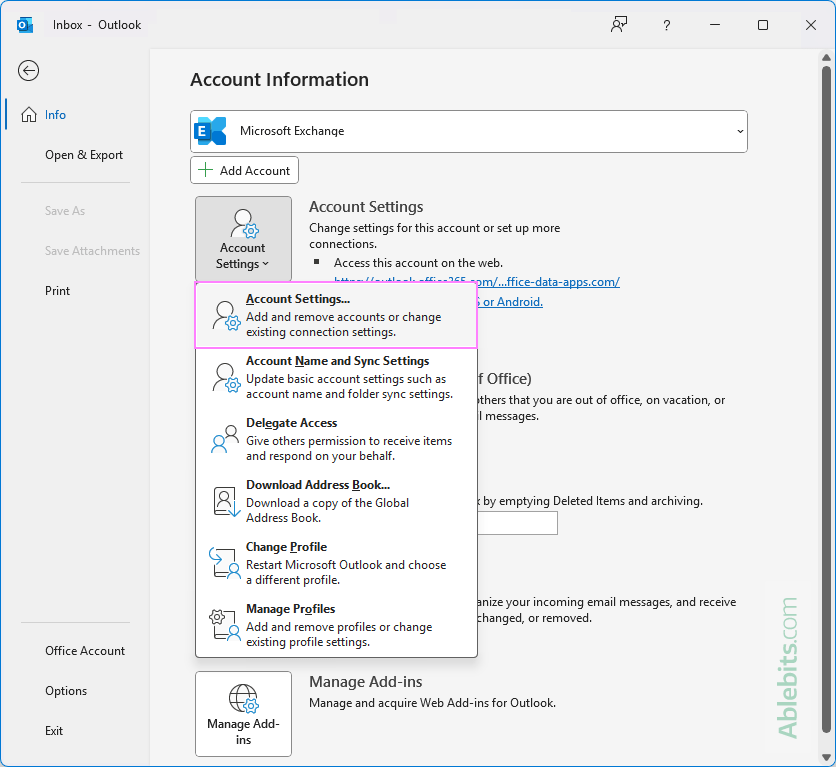
- New Outlook: After your admin adds you, restart Outlook. The shared mailbox should appear under "Shared with me." If not, manually add it by right-clicking your account name in the folder pane and selecting "Add shared folder or mailbox."
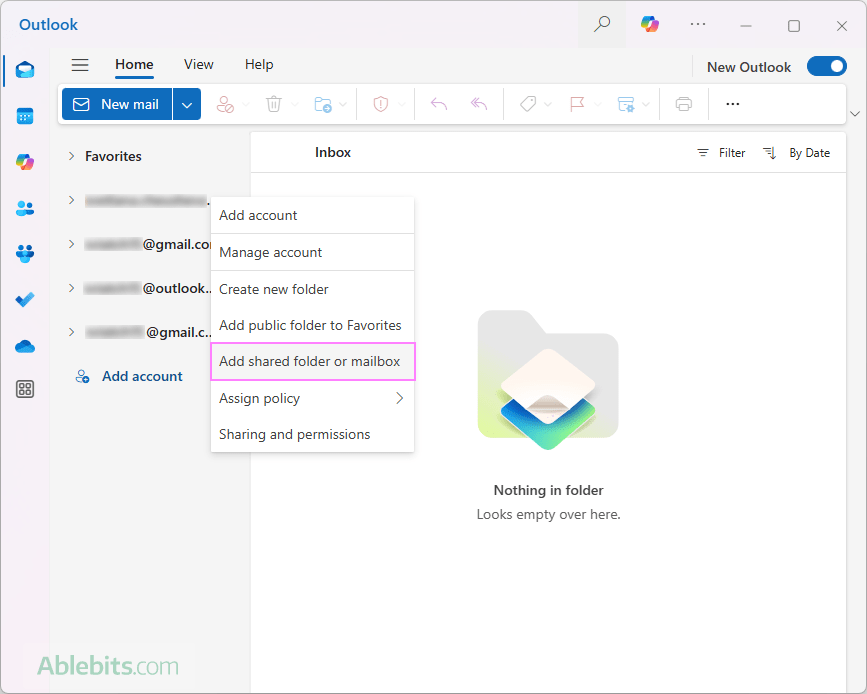
- Outlook on the Web: Shared mailboxes aren't automatically displayed. Right-click Folders (or the three dots) and choose "Add shared folder or mailbox." Enter the shared mailbox address.
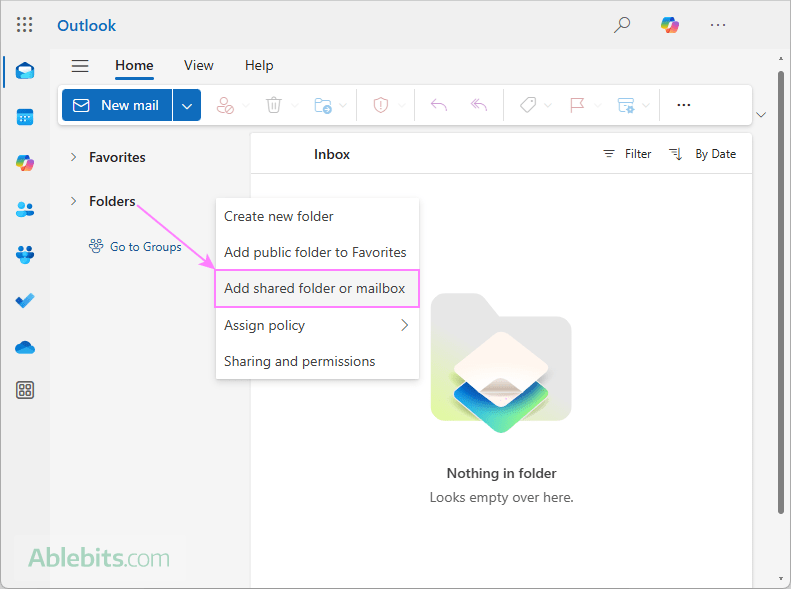
Sending Emails from Shared Mailboxes:
When composing a new email or replying, select the shared mailbox address from the "From" dropdown. If it's not listed, choose "Other email address" and enter it manually.
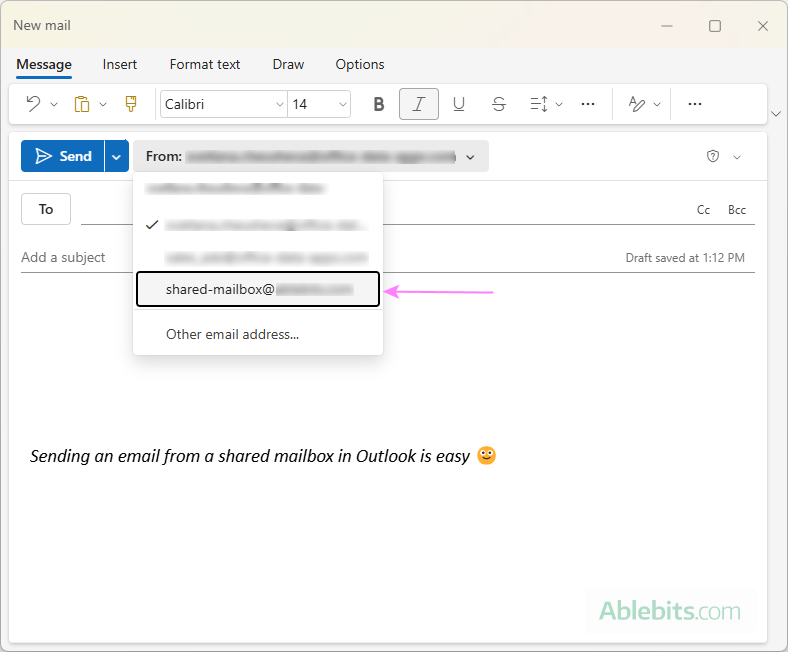
Favoriting Shared Mailboxes:
In the classic Outlook app, you can favorite a shared mailbox by dragging and dropping it to the Favorites section or using the right-click menu. This feature isn't currently available in the new Outlook or web app.
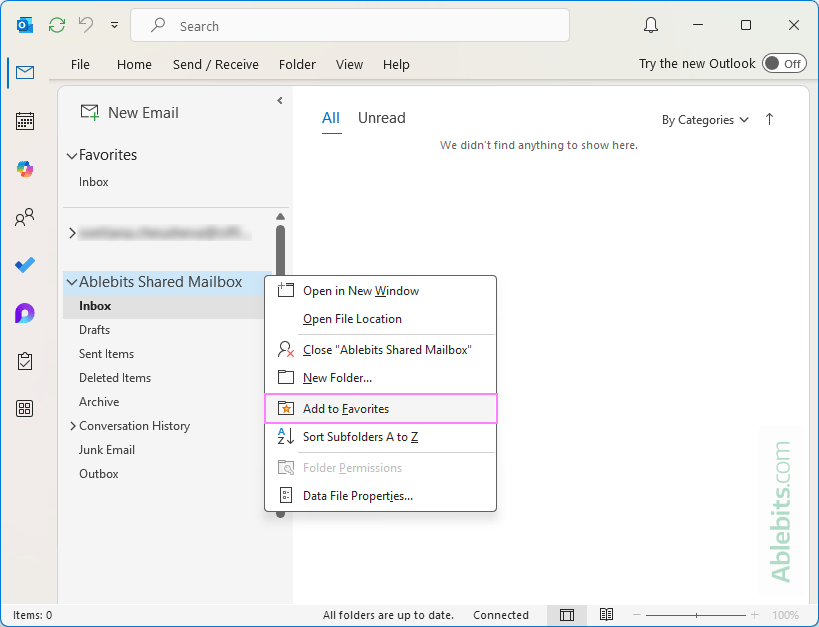
Managing Users:
Adding or removing users is an admin-only task performed in the Microsoft 365 Admin Center. There's no way to view members directly within Outlook.
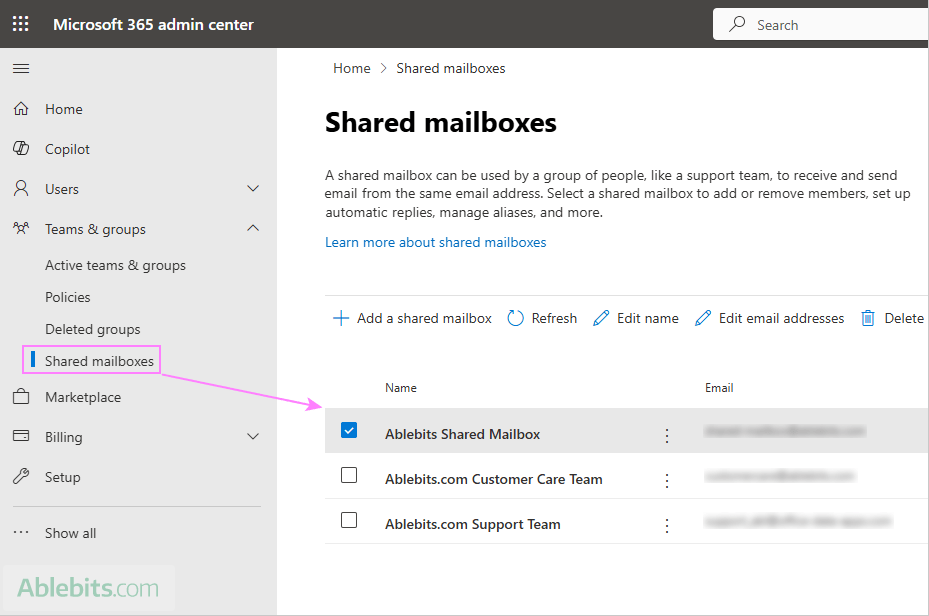
Setting as Default Sender:
In classic Outlook, add the shared mailbox as a separate account, then set it as the default account for sending. This isn't supported in the new Outlook app.

Removing Shared Mailboxes:
The removal method depends on how the mailbox was added. Manually added mailboxes can be removed from the Advanced tab in classic Outlook's account settings. Automatically added mailboxes require admin assistance. In Outlook on the web, right-click the shared mailbox and select "Remove shared folder." If removal is problematic, contact your admin to disable auto-mapping.

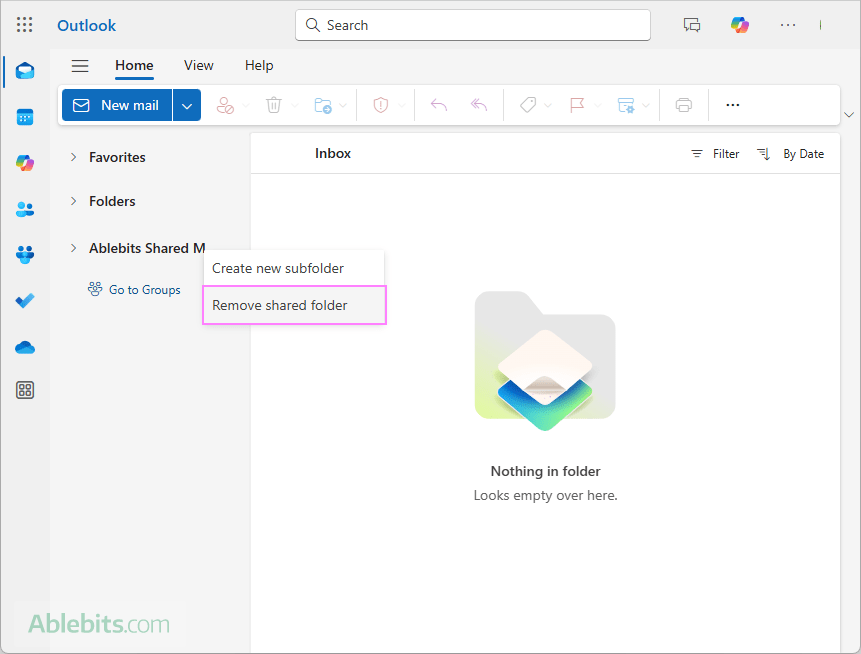
This guide provides a comprehensive overview of managing shared mailboxes in various Outlook environments. Remember to consult your Microsoft 365 administrator for assistance with tasks requiring administrative privileges.
The above is the detailed content of How to add shared mailbox in Outlook (classic, new, and web app). For more information, please follow other related articles on the PHP Chinese website!

Hot AI Tools

Undresser.AI Undress
AI-powered app for creating realistic nude photos

AI Clothes Remover
Online AI tool for removing clothes from photos.

Undress AI Tool
Undress images for free

Clothoff.io
AI clothes remover

Video Face Swap
Swap faces in any video effortlessly with our completely free AI face swap tool!

Hot Article

Hot Tools

Notepad++7.3.1
Easy-to-use and free code editor

SublimeText3 Chinese version
Chinese version, very easy to use

Zend Studio 13.0.1
Powerful PHP integrated development environment

Dreamweaver CS6
Visual web development tools

SublimeText3 Mac version
God-level code editing software (SublimeText3)

Hot Topics
 1669
1669
 14
14
 1428
1428
 52
52
 1329
1329
 25
25
 1273
1273
 29
29
 1256
1256
 24
24


