How to share Outlook email template with other users and teams
This guide provides a step-by-step walkthrough for creating and sharing email templates across your team in Outlook 365, 2016, and newer versions, including the new app and web versions. This ensures consistent, professional communication.
While Outlook doesn't directly support template sharing, workarounds exist. Let's explore them:
Sharing .oft Files (Classic Outlook)
For classic desktop applications (Outlook 365, 2024, 2021, 2019, and older), sharing involves .oft files:
-
Establish a Shared Folder: Create a shared folder on OneDrive (for personal use or small teams) or SharePoint (for larger organizations). Ensure your team has the necessary access permissions (view or edit). Sync this folder to your computer.
-
Compose and Save: Create your email message in Outlook, customizing the content and formatting. Save it as an Outlook Template (*.oft) directly into the shared folder.
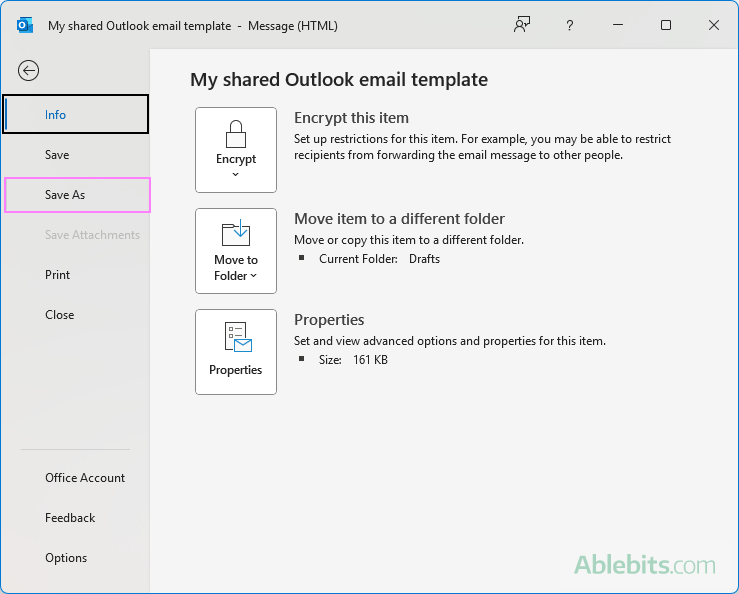
Your team can now access this template.
- Accessing Shared Templates: Team members must sync the shared folder to their PCs. In Outlook, go to Home > New Items > Other Items > Choose Form. Select User Templates in File System, browse to the shared folder, choose the template, and click Open.

Sharing in New Outlook and Web App
Direct sharing isn't possible in the new Outlook or web app. The My Templates add-in stores templates in your cloud mailbox, not a shared location. You can only copy and paste template content, which is less efficient.

A Better Solution: Shared Email Templates Add-on
For seamless sharing across all Outlook versions (Windows, macOS, desktop, web, new app), consider the Shared Email Templates add-on:
-
Team Setup: Your admin creates a team within the Shared Email Templates web app.
-
User Permissions: The admin adds users and assigns permissions (User for access only, Editor for creation and editing).
-
Template Creation: Team members with Editor permissions can create new templates or convert existing Outlook emails into shared templates within the add-on.


- Inserting Templates: To use a template, simply double-click it or use the Paste button within the add-on. The content is instantly inserted into your Outlook email.

This add-on simplifies sharing and allows for company-wide template creation and management. Download the free version from Microsoft AppSource.
The above is the detailed content of How to share Outlook email template with other users and teams. For more information, please follow other related articles on the PHP Chinese website!

Hot AI Tools

Undresser.AI Undress
AI-powered app for creating realistic nude photos

AI Clothes Remover
Online AI tool for removing clothes from photos.

Undress AI Tool
Undress images for free

Clothoff.io
AI clothes remover

Video Face Swap
Swap faces in any video effortlessly with our completely free AI face swap tool!

Hot Article

Hot Tools

Notepad++7.3.1
Easy-to-use and free code editor

SublimeText3 Chinese version
Chinese version, very easy to use

Zend Studio 13.0.1
Powerful PHP integrated development environment

Dreamweaver CS6
Visual web development tools

SublimeText3 Mac version
God-level code editing software (SublimeText3)

Hot Topics
 1666
1666
 14
14
 1425
1425
 52
52
 1325
1325
 25
25
 1272
1272
 29
29
 1252
1252
 24
24


