 Web Front-end
Web Front-end
 CSS Tutorial
CSS Tutorial
 What is the viewport meta tag? How do you use it to control the viewport?
What is the viewport meta tag? How do you use it to control the viewport?
What is the viewport meta tag? How do you use it to control the viewport?
What is the viewport meta tag? How do you use it to control the viewport?
The viewport meta tag is an essential element used in the section of an HTML document to control the viewport's size and scale on mobile devices. The viewport is the user's visible area of a web page on a device. Without the viewport meta tag, mobile devices will render the page at a typical desktop screen width, scaled to fit the device's screen. This can lead to issues with layout and readability.
To use the viewport meta tag to control the viewport, you include it in your HTML document like this:
<meta name="viewport" content="width=device-width, initial-scale=1.0">
In this example, width=device-width sets the width of the viewport to match the width of the device's screen, ensuring that the content is properly scaled for viewing on mobile devices. initial-scale=1.0 sets the initial zoom level when the page is first loaded.
By adjusting the values within the content attribute, you can control other aspects of the viewport, such as maximum and minimum scale limits, and whether the user is allowed to zoom.
What are the key attributes of the viewport meta tag and their purposes?
The viewport meta tag includes several key attributes, each serving a specific purpose:
-
width: This attribute sets the width of the viewport. Setting it to
device-widthensures that the viewport width matches the device's screen width. -
initial-scale: This attribute sets the initial zoom level when the page is loaded. A value of
1.0means no zoom, and the page is displayed at its normal size. -
maximum-scale: This attribute sets the maximum zoom level allowed. A value of
1.0prevents users from zooming in further than the initial scale. -
minimum-scale: This attribute sets the minimum zoom level allowed. A value of
1.0prevents users from zooming out further than the initial scale. -
user-scalable: This attribute determines whether the user can zoom in and out of the page. Setting it to
nodisables zooming, whileyesallows it.
Each of these attributes can be combined in the content attribute of the viewport meta tag to control the viewport's behavior comprehensively.
How does setting the viewport meta tag affect responsive design on mobile devices?
Setting the viewport meta tag significantly impacts responsive design on mobile devices by ensuring that web content is displayed correctly and scaled appropriately for smaller screens. Without the viewport meta tag, mobile browsers would render pages at a desktop screen width, which would then be scaled down to fit the device's screen. This can result in text being too small to read, and images and layout elements may not be positioned correctly.
By setting width=device-width and initial-scale=1.0, you ensure that the content is displayed at the device's native screen width, allowing for better readability and a layout that adjusts to the smaller screen size. This is crucial for responsive design, which aims to provide an optimal viewing experience across a wide range of devices.
Responsive design techniques, such as using CSS media queries, flexible grid layouts, and fluid images, work hand-in-hand with the viewport meta tag to create a seamless and user-friendly experience on mobile devices.
Can adjusting the viewport meta tag improve the user experience on various screen sizes?
Yes, adjusting the viewport meta tag can significantly improve the user experience on various screen sizes. By properly setting the viewport meta tag, you can ensure that your web content is displayed at an appropriate size and scale for any device, enhancing readability and usability.
For instance, setting width=device-width ensures that the content fits the width of the device's screen, preventing horizontal scrolling on mobile devices. This is critical for user experience, as it allows users to view and navigate the content more easily.
Additionally, allowing for user scaling by setting user-scalable=yes can be beneficial for accessibility, as it enables users with visual impairments to zoom in on content as needed. Conversely, setting maximum-scale=1.0 might be used to maintain a fixed layout on touch devices where maintaining a specific layout is crucial for usability, such as in web applications.
Overall, careful configuration of the viewport meta tag can lead to a more consistent and enjoyable user experience across different devices and screen sizes.
The above is the detailed content of What is the viewport meta tag? How do you use it to control the viewport?. For more information, please follow other related articles on the PHP Chinese website!

Hot AI Tools

Undresser.AI Undress
AI-powered app for creating realistic nude photos

AI Clothes Remover
Online AI tool for removing clothes from photos.

Undress AI Tool
Undress images for free

Clothoff.io
AI clothes remover

Video Face Swap
Swap faces in any video effortlessly with our completely free AI face swap tool!

Hot Article

Hot Tools

Notepad++7.3.1
Easy-to-use and free code editor

SublimeText3 Chinese version
Chinese version, very easy to use

Zend Studio 13.0.1
Powerful PHP integrated development environment

Dreamweaver CS6
Visual web development tools

SublimeText3 Mac version
God-level code editing software (SublimeText3)

Hot Topics
 1664
1664
 14
14
 1423
1423
 52
52
 1321
1321
 25
25
 1269
1269
 29
29
 1249
1249
 24
24
 A Proof of Concept for Making Sass Faster
Apr 16, 2025 am 10:38 AM
A Proof of Concept for Making Sass Faster
Apr 16, 2025 am 10:38 AM
At the start of a new project, Sass compilation happens in the blink of an eye. This feels great, especially when it’s paired with Browsersync, which reloads
 A Comparison of Static Form Providers
Apr 16, 2025 am 11:20 AM
A Comparison of Static Form Providers
Apr 16, 2025 am 11:20 AM
Let’s attempt to coin a term here: "Static Form Provider." You bring your HTML
 Weekly Platform News: HTML Loading Attribute, the Main ARIA Specifications, and Moving from iFrame to Shadow DOM
Apr 17, 2025 am 10:55 AM
Weekly Platform News: HTML Loading Attribute, the Main ARIA Specifications, and Moving from iFrame to Shadow DOM
Apr 17, 2025 am 10:55 AM
In this week's roundup of platform news, Chrome introduces a new attribute for loading, accessibility specifications for web developers, and the BBC moves
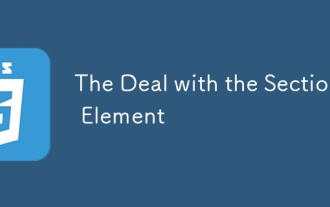 The Deal with the Section Element
Apr 12, 2025 am 11:39 AM
The Deal with the Section Element
Apr 12, 2025 am 11:39 AM
Two articles published the exact same day:
 Some Hands-On with the HTML Dialog Element
Apr 16, 2025 am 11:33 AM
Some Hands-On with the HTML Dialog Element
Apr 16, 2025 am 11:33 AM
This is me looking at the HTML element for the first time. I've been aware of it for a while, but haven't taken it for a spin yet. It has some pretty cool and
 Multi-Thumb Sliders: General Case
Apr 12, 2025 am 10:52 AM
Multi-Thumb Sliders: General Case
Apr 12, 2025 am 10:52 AM
The first part of this two-part series detailed how we can get a two-thumb slider. Now we'll look at a general multi-thumb case, but with a different and
 How We Tagged Google Fonts and Created goofonts.com
Apr 12, 2025 pm 12:02 PM
How We Tagged Google Fonts and Created goofonts.com
Apr 12, 2025 pm 12:02 PM
GooFonts is a side project signed by a developer-wife and a designer-husband, both of them big fans of typography. We’ve been tagging Google
 It's All In the Head: Managing the Document Head of a React Powered Site With React Helmet
Apr 15, 2025 am 11:01 AM
It's All In the Head: Managing the Document Head of a React Powered Site With React Helmet
Apr 15, 2025 am 11:01 AM
The document head might not be the most glamorous part of a website, but what goes into it is arguably just as important to the success of your website as its



