How to turn off iMessage on Mac and iPhone
iMessage: Master Your Messaging Experience on Mac and iPhone
Apple's iMessage offers seamless chatting, automatic conversation saving, and cross-device access. However, its constant notifications can be disruptive. This guide details how to manage iMessage on your Mac and iPhone, from silencing notifications to completely disabling the service, and even backing up your important conversations.
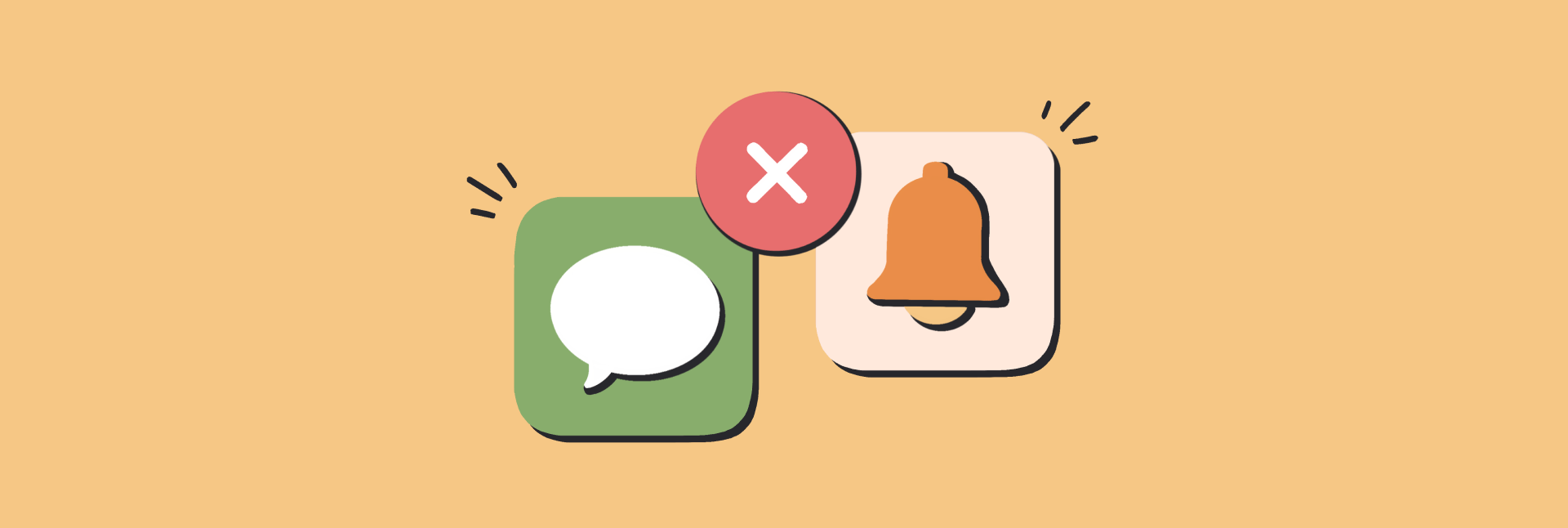
Quieting the Noise: Disabling iMessage Notifications
For focused work, consider muting iMessage notifications without completely disabling the service.
On your Mac:
- Access System Settings > Notifications.
- Locate Messages, and disable "Allow Notifications."
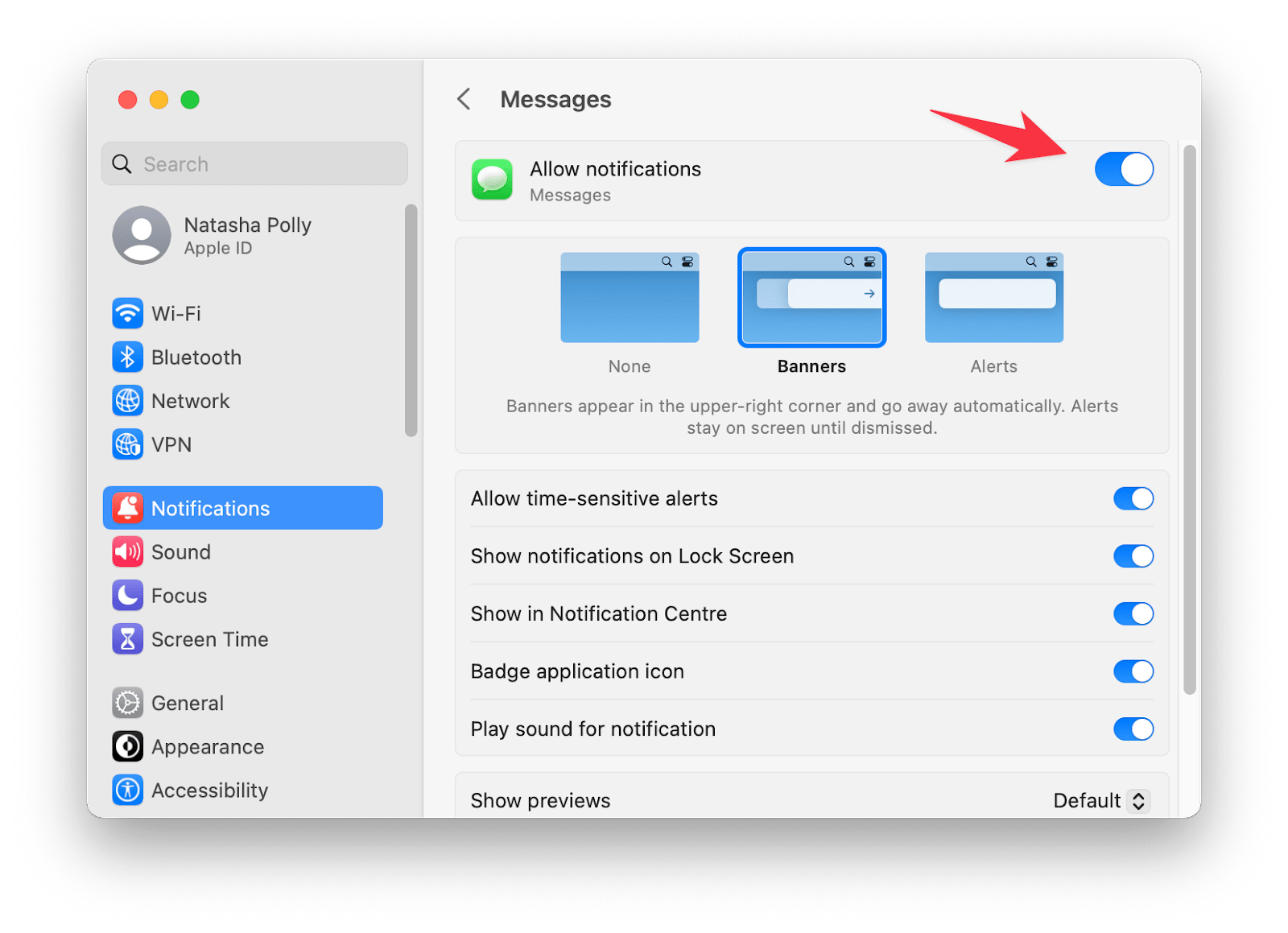
Alternatively, within the iMessage app (Messages > Settings > General), uncheck "Play sound effects."

Taking Control: Disabling iMessage
To completely disable iMessage, follow these steps:
On your Mac:
- Open the iMessage app.
- Access Messages > Settings.
- In the iMessage tab, uncheck "Enable Messages in iCloud." Confirm your action.

Alternatively, sign out of iMessage (Messages > Settings, then click "Sign Out" next to your Apple ID).
On your iPhone:
- Navigate to Settings > Messages.
- Toggle off iMessage. A restart may be necessary.

Remember to disable iMessage on your Mac before disabling it on your iPhone to avoid message syncing issues.
Maintaining Order: Deleting and Backing Up Conversations
Managing your conversations is crucial.
Deleting Conversations:
- iPhone: Swipe left on a conversation in the Messages app and tap the delete icon.
- Mac: Right-click a conversation and select "Delete Conversation."
Backing Up Messages:
- iCloud: Settings > [Your Apple ID] > iCloud > Messages (toggle on).
- AnyTrans (Alternative): This app offers selective backups and various save formats (.html, .txt, .pdf). Connect your iPhone, select Messages, and configure your backup settings.

Troubleshooting iMessage Issues
If iMessage malfunctions, consider these factors:
- Recipient's iMessage registration.
- Internet connectivity.
- "Enable Messages in iCloud" setting.
- System restarts.
- Software updates (System Settings > Software Update).
- Cache cleanup (consider using CleanMyMac).

Recommended Apps:
- Serenity: Mutes app notifications with a single click.
- Bartender: Organizes and hides menu bar icons.
- CleanMyMac: Cleans cache and optimizes Mac performance.
- AnyTrans: Backs up and transfers data between macOS and iOS. All available for a 7-day free trial on Setapp.


Frequently Asked Questions (FAQs): (Answers are incorporated within the main text above for better flow.)
The above is the detailed content of How to turn off iMessage on Mac and iPhone. For more information, please follow other related articles on the PHP Chinese website!

Hot AI Tools

Undresser.AI Undress
AI-powered app for creating realistic nude photos

AI Clothes Remover
Online AI tool for removing clothes from photos.

Undress AI Tool
Undress images for free

Clothoff.io
AI clothes remover

Video Face Swap
Swap faces in any video effortlessly with our completely free AI face swap tool!

Hot Article

Hot Tools

Notepad++7.3.1
Easy-to-use and free code editor

SublimeText3 Chinese version
Chinese version, very easy to use

Zend Studio 13.0.1
Powerful PHP integrated development environment

Dreamweaver CS6
Visual web development tools

SublimeText3 Mac version
God-level code editing software (SublimeText3)

Hot Topics
 1664
1664
 14
14
 1423
1423
 52
52
 1321
1321
 25
25
 1269
1269
 29
29
 1249
1249
 24
24
 Fix your Mac running slow after update to Sequoia
Apr 14, 2025 am 09:30 AM
Fix your Mac running slow after update to Sequoia
Apr 14, 2025 am 09:30 AM
After upgrading to the latest macOS, does the Mac run slower? Don't worry, you are not alone! This article will share my experience in solving slow Mac running problems after upgrading to macOS Sequoia. After the upgrade, I can’t wait to experience new features such as recording and transcription of voice notes and improved trail map planning capabilities. But after installation, my Mac started running slowly. Causes and solutions for slow Mac running after macOS update Here is my summary of my experience, I hope it can help you solve the problem of slow Mac running after macOS Sequoia update: Cause of the problem Solution Performance issues Using Novabe
 How to make a video into a live photo on Mac and iPhone: Detailed steps
Apr 11, 2025 am 10:59 AM
How to make a video into a live photo on Mac and iPhone: Detailed steps
Apr 11, 2025 am 10:59 AM
This guide explains how to convert between Live Photos, videos, and GIFs on iPhones and Macs. Modern iPhones excel at image processing, but managing different media formats can be tricky. This tutorial provides solutions for various conversions, al
 How to reduce WindowServer Mac CPU usage
Apr 16, 2025 pm 12:07 PM
How to reduce WindowServer Mac CPU usage
Apr 16, 2025 pm 12:07 PM
macOS WindowServer: Understanding High CPU Usage and Solutions Have you noticed WindowServer consuming significant CPU resources on your Mac? This process is crucial for your Mac's graphical interface, rendering everything you see on screen. High C
 How to type hashtag on Mac
Apr 13, 2025 am 09:43 AM
How to type hashtag on Mac
Apr 13, 2025 am 09:43 AM
You can’t really use the internet nowadays without encountering the hashtag symbol that looks like this — #. Popularized on a global scale by Twitter as a way to define common tweet themes and later adopted by Instagram and other apps to c
 How to connect bluetooth headphones to Mac?
Apr 12, 2025 pm 12:38 PM
How to connect bluetooth headphones to Mac?
Apr 12, 2025 pm 12:38 PM
From the dawn of time to just about a few years ago, all of us sported a pair of wired headphones and were convinced that this is simply how it will be done forever. After all, they are the easiest technology around: just plug them in, put them
 Is Google Chrome Not Working on Mac? Why Are Websites Not Loading?
Apr 12, 2025 am 11:36 AM
Is Google Chrome Not Working on Mac? Why Are Websites Not Loading?
Apr 12, 2025 am 11:36 AM
With a market share of over 65.7%, Google Chrome is the biggest web browser in the world. You can use it if you use other operating systems like Windows and Android, but many Mac users also prefer Chrome over Safari. Mo
 Mac Disk Utility: How to Repair Disk with First Aid? How to Recover It?
Apr 13, 2025 am 11:49 AM
Mac Disk Utility: How to Repair Disk with First Aid? How to Recover It?
Apr 13, 2025 am 11:49 AM
You might need to repair your Mac disk if your computer won’t start up, apps keep freezing, you can’t open certain documents, or the performance has slowed to a halt. Luckily, Apple includes a handy tool you can use to
 How to delete files on Mac
Apr 15, 2025 am 10:22 AM
How to delete files on Mac
Apr 15, 2025 am 10:22 AM
Managing Mac storage: A comprehensive guide to deleting files Daily Mac usage involves installing apps, creating files, and downloading data. However, even high-end Macs have limited storage. This guide provides various methods for deleting unneces




