How To Install Deepin Desktop Environment In Arch Linux
Deepin Desktop Environment (DDE) is a stylish and user-friendly desktop environment originally developed for Deepin Linux, a distribution based on Debian. This environment is known for its sleek and modern design, which focuses on providing a clean and intuitive user experience.
DDE is recognized for its polished and visually appealing interface. It incorporates a blur and transparency effect, giving it a distinct look compared to other desktop environments.
Alongside the desktop environment itself, Deepin comes with a suite of native applications designed to match the overall aesthetic of the environment. This includes utilities for system settings, file management, media playback, and more.
Users can customize the desktop layout, choosing between a more traditional layout or a modern style similar to macOS, with a dock and a full-screen app launcher.
DDE supports efficient window management tools and effects, such as multitasking view and virtual desktops, which help in managing multiple open applications.
The DDE is designed to be accessible to users transitioning from other operating systems like Windows or macOS due to its familiar user interface elements.
Even though DDE has received praise for its aesthetics and user experience, it has also faced some criticism for its closed-source components and ties to the Chinese government.
Deepin Desktop Environment is developed using Qt and is available not only for Deepin Linux but can also be installed on other distributions through various community-maintained packages. DDE supports most mainstream Linux operating systems such as Arch Linux, Ubuntu, Fedora, and openSUSE etc.
In this guide, we will see how to install Deepin desktop environment in Arch Linux and its variants such as EndeavourOS and Manjaro Linux.
Table of Contents
Install Deepin Desktop Environment in Arch Linux
Make sure your Arch Linux distribution is up-to-date.
$ sudo pacman -Syyu
Once the system is updated, reboot it to apply the new changes.
$ sudo reboot
Now, we need to install xorg (X Window System) that provides graphical environment.
$ sudo pacman -S xorg xorg-server
Finally, install Deepin desktop environment along with other required components using command:
$ sudo pacman -S deepin lightdm-deepin-greeter lightdm deepin-kwin
Note: The lightdm-deepin-greeter package is required to avoid blank screen and flickering issues.
Additionally, you can install deepin-extras package to install Deepin game center, Deepin video player, Deepin music player, Deepin screencapture and screenshot, Deepin terminal and a bunch of few other cool apps.
To do so, run:
$ sudo pacman -S deepin-extra
That's it. Deepin DE has been installed in Arch Linux. Let us go ahead and configure the display manager.
Configure Deepin DE Display Manager
Deepin DE uses lightdm display manager. You need to enable DDE's lightdm greeter.
To do so, edit:
$ sudo nano /etc/lightdm/lightdm.conf
Find the following line:
#greeter-session=example-gtk-gnome
And, uncomment and change it as shown below. Or simply add it underneath the above line.
greeter-session=lightdm-deepin-greeter

Save the file and close it.
Then, start and enable lightdm login manager to start at boot as shown below.
$ sudo systemctl start lightdm.service
$ sudo systemctl enable lightdm.service
Now, reboot your Arch Linux to log in to the Deepin DE.
Login to Deepin DE
Here it is how my Arch Linux Deepin DE login screen screen looks like. Enter your password to login.

Start using Deepin DE!
Deepin Screenshots
DDE is often hailed as one of the most visually appealing Linux desktop environments. Its clean, modern, and professional-looking interface captivates users with its elegance.
Here are some screenshots of my Arch Linux with Deepin DE.
Deepin Desktop:
DDE introduces a fresh bottom dock that combines the traditional Dock and Tray. The Dock includes the application launcher, a “Show Desktop” button, frequently used application shortcuts, and the system tray. Users can customize the display of both the system-level tray and the Dock.

Application Overview:
Accessible by clicking the “Launcher” button, the application overview view allows quick searching and launching of applications.
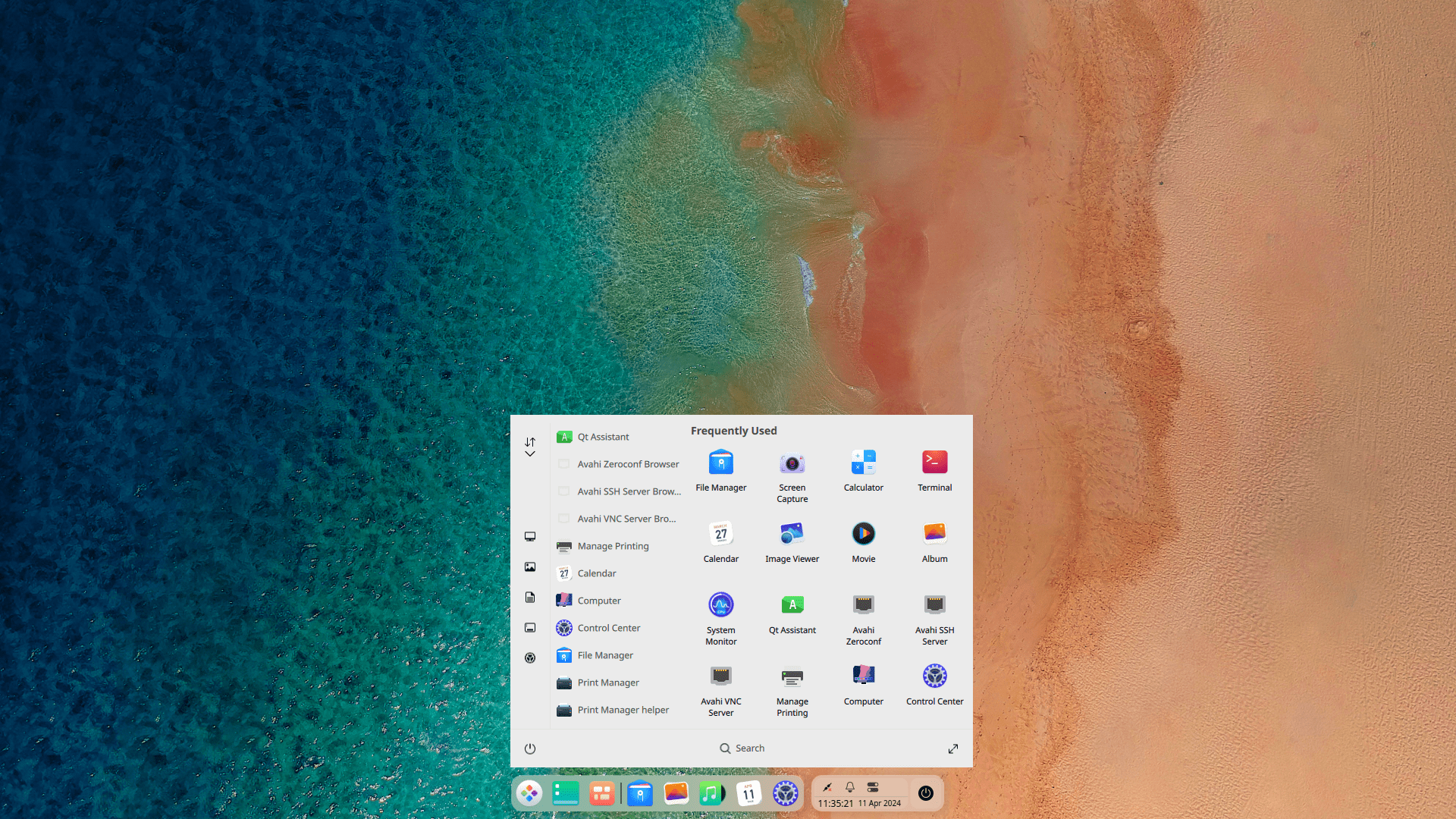
Deepin File manager:
The Deepin File Manager is an integral part of the Deepin Desktop Environment (DDE). It combines functionality with a visually pleasing design.

Features:
- Sleek Interface: The file manager boasts a clean and modern interface, consistent with the overall DDE aesthetics.
- Tabs and Split View: Users can open multiple tabs within the same window, making it easy to manage files across different directories. Additionally, the split view allows simultaneous browsing of two folders.
- Integrated Search: The search bar provides quick access to files and folders.
- File Previews: Hovering over files displays previews, which is handy for identifying content without opening files.
- Customizable Sidebar: Users can customize the sidebar with frequently accessed locations.
- Cloud Integration: Deepin File Manager supports popular cloud storage services like Google Drive and OneDrive.
- Drag-and-Drop: Moving files between folders is intuitive using drag-and-drop.
- Context Menu Options: Right-clicking on files or folders reveals context-specific actions.
- Mounting Devices: Easily mount external drives and network shares.
- Trash Management: Deleted files go to the trash, allowing for easy recovery.
Deepin Terminal:
DDE comes with an elegant and a powerful Terminal application.

Features:
- Customizable Themes: Users can personalize the terminal appearance with various themes.
- Tabs and Split Panes: Similar to the file manager, the terminal supports multiple tabs and split panes.
- Keyboard Shortcuts: Efficiently navigate using keyboard shortcuts.
Deepin Music:
The Deepin Music App is designed for music enthusiasts.

Features:
- Sleek Interface: Like other Deepin apps, the music player has an elegant design.
- Local Music Library: Import and organize your local music collection.
- Playlist Creation: Create custom playlists and manage them effortlessly.
- Equalizer: Adjust audio settings to your preference.
- Mini Mode: Switch to a compact mode for minimal distraction.
Deepin Settings:
The revamped System Settings module uses the Deepin UI graphics library. Each settings module (Display, Sound, Personalization, Power, Account, Network, etc.) features a new design, making it easy to personalize system configurations. Noteworthy features include automatic screen brightness adjustment based on ambient light levels.

There is more and its is nearly impossible to cover all Deepin goodies in a single article. Spin it up in a VM and explore it yourself. You won't be disappointed.
Conclusion
Deepin DE is elegant and eye-candy. DDE works fine just out of the box, and has all goodies that brings a near perfect desktop experience.
DDE continues to gain popularity among Linux users, especially those who prioritize a visually appealing interface with ease of use.
If you're looking for a Linux desktop environment for your Arch Linux system that prioritizes aesthetics, ease of use, and keeps pace with innovation, Deepin Desktop Environment might be a good fit for you.
Related Read:
- How To Install GNOME Desktop Environment In Arch Linux
- Install Budgie Desktop Environment in Arch Linux
- Install MATE Desktop Environment in Arch Linux
Resources:
- https://en.wikipedia.org/wiki/Deepin
- https://www.deepin.org/en/dde/
The above is the detailed content of How To Install Deepin Desktop Environment In Arch Linux. For more information, please follow other related articles on the PHP Chinese website!

Hot AI Tools

Undresser.AI Undress
AI-powered app for creating realistic nude photos

AI Clothes Remover
Online AI tool for removing clothes from photos.

Undress AI Tool
Undress images for free

Clothoff.io
AI clothes remover

Video Face Swap
Swap faces in any video effortlessly with our completely free AI face swap tool!

Hot Article

Hot Tools

Notepad++7.3.1
Easy-to-use and free code editor

SublimeText3 Chinese version
Chinese version, very easy to use

Zend Studio 13.0.1
Powerful PHP integrated development environment

Dreamweaver CS6
Visual web development tools

SublimeText3 Mac version
God-level code editing software (SublimeText3)

Hot Topics
 What is the Linux best used for?
Apr 03, 2025 am 12:11 AM
What is the Linux best used for?
Apr 03, 2025 am 12:11 AM
Linux is best used as server management, embedded systems and desktop environments. 1) In server management, Linux is used to host websites, databases, and applications, providing stability and reliability. 2) In embedded systems, Linux is widely used in smart home and automotive electronic systems because of its flexibility and stability. 3) In the desktop environment, Linux provides rich applications and efficient performance.
 What are the 5 basic components of Linux?
Apr 06, 2025 am 12:05 AM
What are the 5 basic components of Linux?
Apr 06, 2025 am 12:05 AM
The five basic components of Linux are: 1. The kernel, managing hardware resources; 2. The system library, providing functions and services; 3. Shell, the interface for users to interact with the system; 4. The file system, storing and organizing data; 5. Applications, using system resources to implement functions.
 How to learn Linux basics?
Apr 10, 2025 am 09:32 AM
How to learn Linux basics?
Apr 10, 2025 am 09:32 AM
The methods for basic Linux learning from scratch include: 1. Understand the file system and command line interface, 2. Master basic commands such as ls, cd, mkdir, 3. Learn file operations, such as creating and editing files, 4. Explore advanced usage such as pipelines and grep commands, 5. Master debugging skills and performance optimization, 6. Continuously improve skills through practice and exploration.
 What is the most use of Linux?
Apr 09, 2025 am 12:02 AM
What is the most use of Linux?
Apr 09, 2025 am 12:02 AM
Linux is widely used in servers, embedded systems and desktop environments. 1) In the server field, Linux has become an ideal choice for hosting websites, databases and applications due to its stability and security. 2) In embedded systems, Linux is popular for its high customization and efficiency. 3) In the desktop environment, Linux provides a variety of desktop environments to meet the needs of different users.
 What is a Linux device?
Apr 05, 2025 am 12:04 AM
What is a Linux device?
Apr 05, 2025 am 12:04 AM
Linux devices are hardware devices running Linux operating systems, including servers, personal computers, smartphones and embedded systems. They take advantage of the power of Linux to perform various tasks such as website hosting and big data analytics.
 Does the internet run on Linux?
Apr 14, 2025 am 12:03 AM
Does the internet run on Linux?
Apr 14, 2025 am 12:03 AM
The Internet does not rely on a single operating system, but Linux plays an important role in it. Linux is widely used in servers and network devices and is popular for its stability, security and scalability.
 What are the disadvantages of Linux?
Apr 08, 2025 am 12:01 AM
What are the disadvantages of Linux?
Apr 08, 2025 am 12:01 AM
The disadvantages of Linux include user experience, software compatibility, hardware support, and learning curve. 1. The user experience is not as friendly as Windows or macOS, and it relies on the command line interface. 2. The software compatibility is not as good as other systems and lacks native versions of many commercial software. 3. Hardware support is not as comprehensive as Windows, and drivers may be compiled manually. 4. The learning curve is steep, and mastering command line operations requires time and patience.
 What are Linux operations?
Apr 13, 2025 am 12:20 AM
What are Linux operations?
Apr 13, 2025 am 12:20 AM
The core of the Linux operating system is its command line interface, which can perform various operations through the command line. 1. File and directory operations use ls, cd, mkdir, rm and other commands to manage files and directories. 2. User and permission management ensures system security and resource allocation through useradd, passwd, chmod and other commands. 3. Process management uses ps, kill and other commands to monitor and control system processes. 4. Network operations include ping, ifconfig, ssh and other commands to configure and manage network connections. 5. System monitoring and maintenance use commands such as top, df, du to understand the system's operating status and resource usage.






