Mac Desktop Icons Disappeared: Why & How to Restore Items on MacBook?
Solution to the disappearance of Mac desktop icons
Your Mac desktop icon suddenly disappeared? Don't worry, this is not a serious problem, this article will guide you on how to recover them.
The reasons for the icon disappearing may include: the stacking function of Finder is enabled; the file is moved to another location; the file of Finder or desktop preferences (PLIST) is corrupted; and the "Desktop and Document" function of iCloud Drive is switched back to the local desktop folder after using the "Desktop and Document" function.
How to restore desktop icons:
Method 1: Restart Finder and Mac computer
This is the easiest solution to fix temporary failures in Finder.
- Click the Apple menu in the menu bar and select "Force Exit".
- In the pop-up window, select "Finder" and click the "Restart" button in the lower right corner.
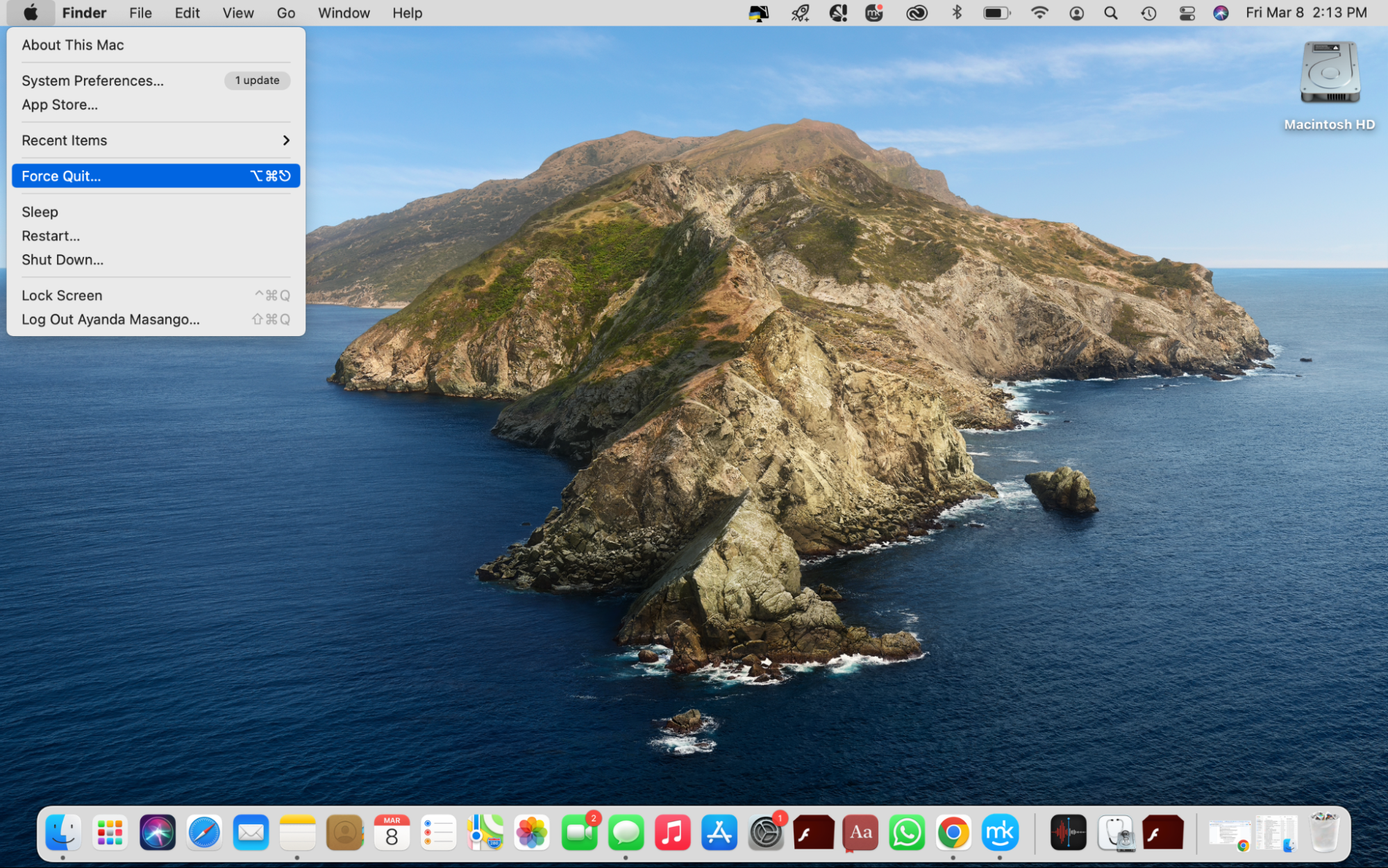
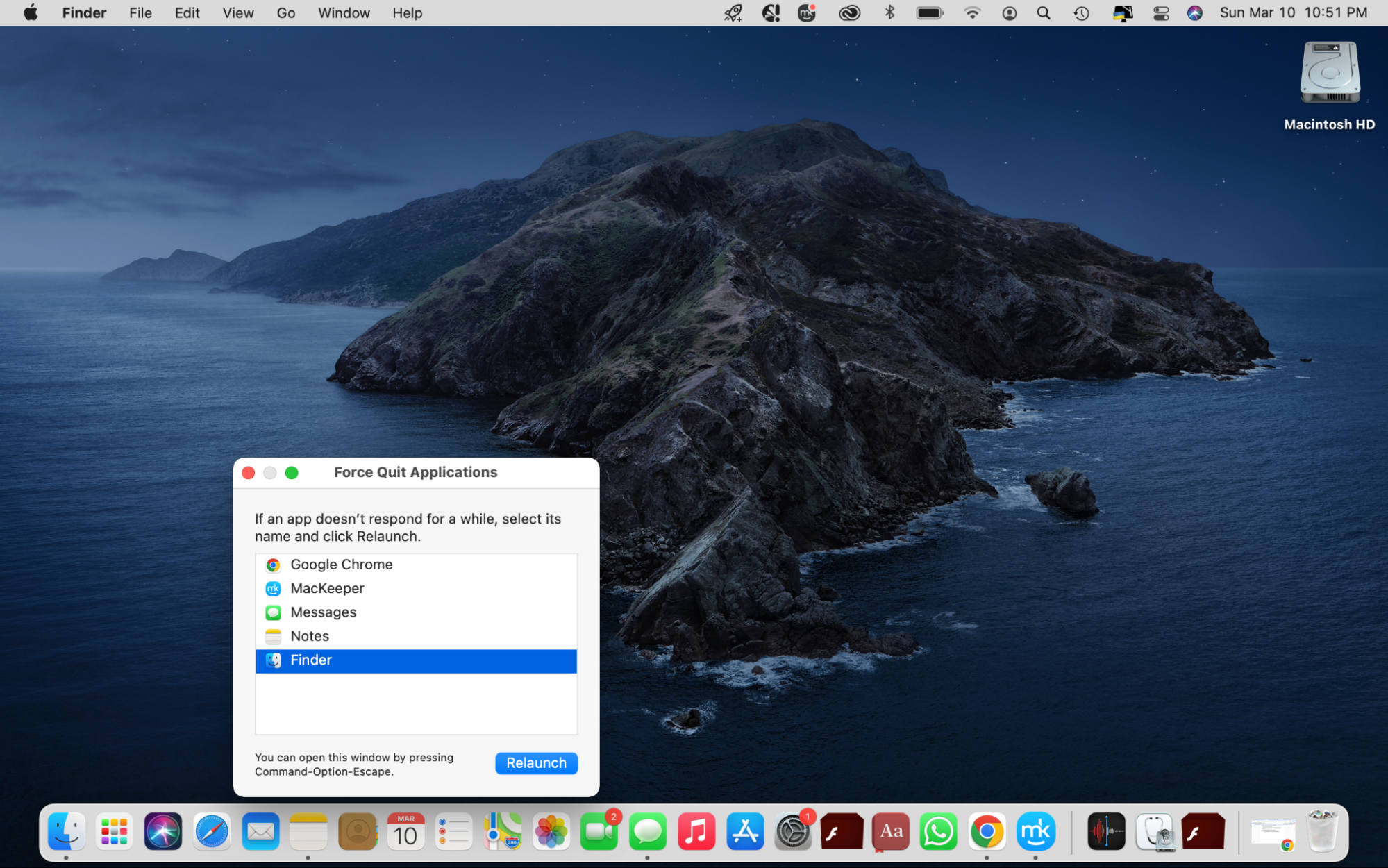
If the problem remains the same, try restarting the Mac.
Method 2: Delete the corrupt preference file
A corrupt Finder PLIST file may cause the icon to disappear. Deleting these files usually does not negatively affect the system.
- Click Finder and select Go to > Go to Folder in the top menu bar.
- Enter
~/Library/Preferences/in the text box and click the "Go" button. - Find the
com.apple.finder.plistfile, drag it to the Trash and delete it after backup, or right-click to select "Move to Trash".


Method 3: Use iCloud Cloud Drive to recover lost icons
If you have previously synced your desktop and document folders to iCloud and then disabled this feature, the icon may disappear.
- Click Finder and select “iCloud Cloud Drive” in the sidebar.
- Open the Desktop folder and copy and paste everything onto your Mac desktop.

If you delete the desktop file while using another Apple device or iCloud.com, you can also use iCloud.com's recovery feature to restore:
- Use your Apple ID to log in to iCloud.com.
- Click the profile icon in the upper right corner and select “iCloud Settings”.
- Click the "Data Recovery" tab, select "Recover Files", and follow the prompts to complete the operation.


Method 4: Unhide the desktop icon
The icon may have been accidentally hidden.
- Click Finder in the Dock and select "Finder" > "Preferences" > "General".
- Select the project you want to display on the desktop (external disk, hard disk, CD, DVD, iPod, and connected server).

Or use the terminal command to unhide:
- Open the terminal (Finder > Applications > Utilities > Terminal).
- Enter and execute the command:
defaults write com.apple.finder CreateDesktop true; killall Finder

Method 5: Start Mac in Safe Mode
Third-party applications can cause this problem. Safe Mode startup can rule out this possibility.
(Step on Intel Mac)
(The steps for M1 Mac are omitted)
Method 6: Update macOS
Outdated system may have bugs, causing the icon to disappear.
- Click on Apple menu > "About this machine".
- Click the "Software Update" button to install available updates.


If the Dock also disappears, you can follow these steps to reset Dock preferences:
- Click Apple Menu > System Preferences > Dock and Menu Bar.
- Uncheck "Auto Hide and Show Dock" and "Auto Hide and Show Menu Bar".


Try the above method and believe that your desktop icon will be able to return to normal soon. If the problem persists, consider using professional Mac system maintenance tools for fixing.
The above is the detailed content of Mac Desktop Icons Disappeared: Why & How to Restore Items on MacBook?. For more information, please follow other related articles on the PHP Chinese website!

Hot AI Tools

Undresser.AI Undress
AI-powered app for creating realistic nude photos

AI Clothes Remover
Online AI tool for removing clothes from photos.

Undress AI Tool
Undress images for free

Clothoff.io
AI clothes remover

Video Face Swap
Swap faces in any video effortlessly with our completely free AI face swap tool!

Hot Article

Hot Tools

Notepad++7.3.1
Easy-to-use and free code editor

SublimeText3 Chinese version
Chinese version, very easy to use

Zend Studio 13.0.1
Powerful PHP integrated development environment

Dreamweaver CS6
Visual web development tools

SublimeText3 Mac version
God-level code editing software (SublimeText3)

Hot Topics
 1653
1653
 14
14
 1413
1413
 52
52
 1304
1304
 25
25
 1251
1251
 29
29
 1224
1224
 24
24
 Spotify on Apple Watch: How to use it in 2025
Apr 04, 2025 am 09:55 AM
Spotify on Apple Watch: How to use it in 2025
Apr 04, 2025 am 09:55 AM
With the support of Apple devices' interconnected ecosystem, managing and synchronizing your Apple devices has become a breeze. Unlock Mac with Apple Watch? Simple! (If you haven't set this unlocking method yet, you should really try it, it's very time-saving). Can you pay with Apple Watch without using iPhone? Apple can handle it easily! Today we will focus on how to download the Spotify playlist to an Apple Watch and play without an iPhone. Spoiler: This is possible. How to use Spotify on Apple Watch: A quick overview Let's dive into the key issues and their solutions directly. If this form helps you, that would be great! If you
 Fix your Mac running slow after update to Sequoia
Apr 14, 2025 am 09:30 AM
Fix your Mac running slow after update to Sequoia
Apr 14, 2025 am 09:30 AM
After upgrading to the latest macOS, does the Mac run slower? Don't worry, you are not alone! This article will share my experience in solving slow Mac running problems after upgrading to macOS Sequoia. After the upgrade, I can’t wait to experience new features such as recording and transcription of voice notes and improved trail map planning capabilities. But after installation, my Mac started running slowly. Causes and solutions for slow Mac running after macOS update Here is my summary of my experience, I hope it can help you solve the problem of slow Mac running after macOS Sequoia update: Cause of the problem Solution Performance issues Using Novabe
 How to get rid of 'Your screen is being observed' error
Apr 05, 2025 am 10:19 AM
How to get rid of 'Your screen is being observed' error
Apr 05, 2025 am 10:19 AM
When you see the message "Your screen is being monitored", the first thing you think of is someone hacking into your computer. But that's not always the case. Let's try to find out if there are any issues that need you to worry about. Protect your Mac With Setapp, you don't need to worry about choosing a tool to protect your computer. You can quickly form your own suite of privacy and security software on Setapp. Free Trial Security Test What does "Your screen is being monitored" mean? There are many reasons why there is a Mac lock screen message that appears with “Your screen is being monitored”. You are sharing the screen with others You are recording the screen You are using AirPlay You are using some apps that try to access your screen Your computer is infected with evil
 How to reduce WindowServer Mac CPU usage
Apr 16, 2025 pm 12:07 PM
How to reduce WindowServer Mac CPU usage
Apr 16, 2025 pm 12:07 PM
macOS WindowServer: Understanding High CPU Usage and Solutions Have you noticed WindowServer consuming significant CPU resources on your Mac? This process is crucial for your Mac's graphical interface, rendering everything you see on screen. High C
 How to make a video into a live photo on Mac and iPhone: Detailed steps
Apr 11, 2025 am 10:59 AM
How to make a video into a live photo on Mac and iPhone: Detailed steps
Apr 11, 2025 am 10:59 AM
This guide explains how to convert between Live Photos, videos, and GIFs on iPhones and Macs. Modern iPhones excel at image processing, but managing different media formats can be tricky. This tutorial provides solutions for various conversions, al
 Here's how to view, edit, and remove Exif metadata from photos
Apr 04, 2025 am 10:22 AM
Here's how to view, edit, and remove Exif metadata from photos
Apr 04, 2025 am 10:22 AM
Understanding and Managing Exif Metadata on Your Mac Every photo you take contains more than just the image itself. Embedded within the file is Exif metadata, holding details like date, time, camera settings, GPS location, and copyright information.
 Email is not syncing? How to refresh the Mail app on Mac
Apr 04, 2025 am 09:45 AM
Email is not syncing? How to refresh the Mail app on Mac
Apr 04, 2025 am 09:45 AM
Mac mail synchronization failed? Quick solution! Many Mac users rely on the included Mail app because it is simple and convenient. But even reliable software can have problems. One of the most common problems is that Mail cannot be synced, resulting in recent emails not being displayed. This article will guide you through email synchronization issues and provide some practical tips to prevent such issues. How to refresh the Mail app on your Mac Operation steps Click the envelope icon Open the Mail app > View > Show Tab Bar > Click the Envelope icon to refresh. Use shortcut keys or menu options Press Shift Command N. Or open the Mail app





