How to Make Folder on Mac
Master Mac Folder Creation: Organize Your Files with Ease!
Tired of a cluttered Mac and slow file searches? Creating folders is the first step to a more organized digital life. This guide provides multiple methods to create, customize, and manage folders on your Mac, boosting efficiency and performance.
Creating Folders on Your Mac: Multiple Methods
Here are five simple ways to create folders on your Mac, catering to different preferences and skill levels:
1. The Finder Method: Precise and Efficient
Finder offers a precise way to organize files within your Mac's file system.
- Open Finder from your Dock.
- Navigate to your desired location (Documents, Desktop, Downloads, etc.).
- Go to File > New Folder.
- Name your new folder and press Enter.


2. Keyboard Shortcuts: Speed and Efficiency
For speed-focused users, keyboard shortcuts are the ultimate time-saver.
- Open Finder or your desktop.
- Press ⌘ Shift N.
- Type the folder name and press Enter.
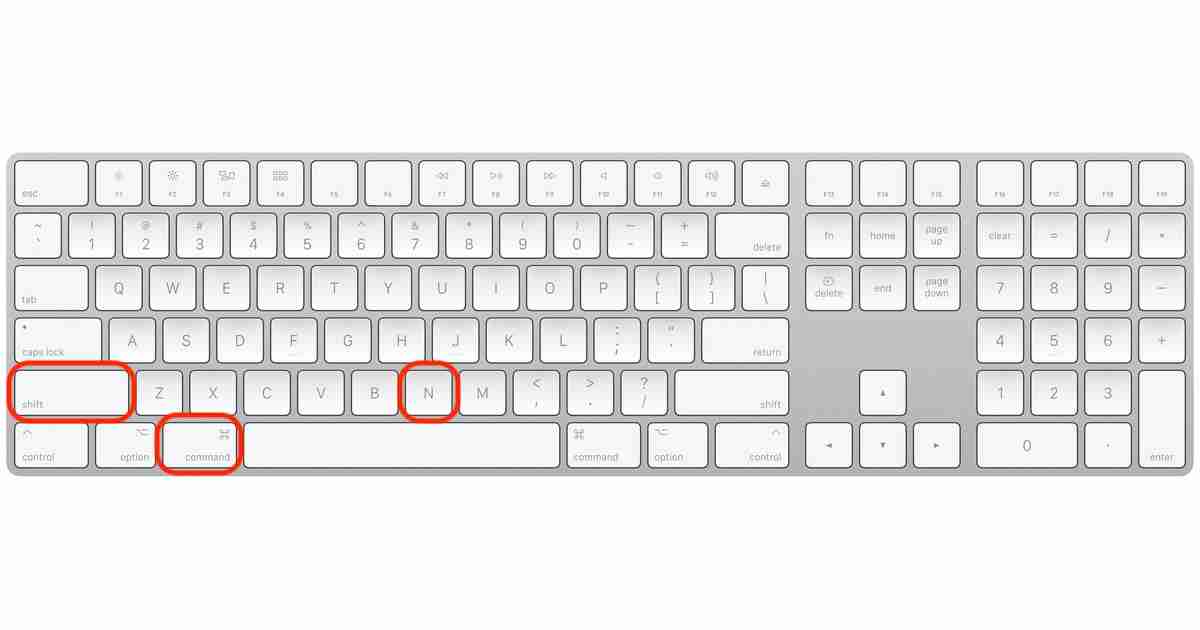
3. Desktop Method: Simple and Intuitive
This method is ideal for beginners and those who prefer visual organization.
- Right-click (or two-finger tap) on your desktop.
- Select New Folder.
- Name your folder and press Enter.

4. Terminal Command: Advanced File Management
For advanced users, the Terminal provides powerful bulk folder creation capabilities.
- Open Terminal (Finder > Applications > Utilities > Terminal).
- Navigate to the desired location using
cd [folder path]and press Enter. - Create a folder using
mkdir [folder name](or multiple folders withmkdir [name1] [name2]). - Press Enter.


5. File Selection Method: Organize as You Create
This method combines folder creation with file organization.
- Select the files you want to group.
- Go to File > New Folder with Selection.
- Name the folder and press Enter. The selected files are automatically moved into the new folder.

Beyond Folder Creation: Maintaining a Clean Mac
Organizing your files is crucial, but hidden junk files can still slow your Mac down. MacKeeper's Safe Cleanup can help remove these hidden files, optimizing your system performance.
- Download and install MacKeeper.
- Open MacKeeper, select Safe Cleanup, and click Start Scan.
- Review the results and click Clean Junk Files.


Enjoy a faster, more organized Mac!
The above is the detailed content of How to Make Folder on Mac. For more information, please follow other related articles on the PHP Chinese website!

Hot AI Tools

Undresser.AI Undress
AI-powered app for creating realistic nude photos

AI Clothes Remover
Online AI tool for removing clothes from photos.

Undress AI Tool
Undress images for free

Clothoff.io
AI clothes remover

Video Face Swap
Swap faces in any video effortlessly with our completely free AI face swap tool!

Hot Article

Hot Tools

Notepad++7.3.1
Easy-to-use and free code editor

SublimeText3 Chinese version
Chinese version, very easy to use

Zend Studio 13.0.1
Powerful PHP integrated development environment

Dreamweaver CS6
Visual web development tools

SublimeText3 Mac version
God-level code editing software (SublimeText3)

Hot Topics
 Spotify on Apple Watch: How to use it in 2025
Apr 04, 2025 am 09:55 AM
Spotify on Apple Watch: How to use it in 2025
Apr 04, 2025 am 09:55 AM
With the support of Apple devices' interconnected ecosystem, managing and synchronizing your Apple devices has become a breeze. Unlock Mac with Apple Watch? Simple! (If you haven't set this unlocking method yet, you should really try it, it's very time-saving). Can you pay with Apple Watch without using iPhone? Apple can handle it easily! Today we will focus on how to download the Spotify playlist to an Apple Watch and play without an iPhone. Spoiler: This is possible. How to use Spotify on Apple Watch: A quick overview Let's dive into the key issues and their solutions directly. If this form helps you, that would be great! If you
 Fix your Mac running slow after update to Sequoia
Apr 14, 2025 am 09:30 AM
Fix your Mac running slow after update to Sequoia
Apr 14, 2025 am 09:30 AM
After upgrading to the latest macOS, does the Mac run slower? Don't worry, you are not alone! This article will share my experience in solving slow Mac running problems after upgrading to macOS Sequoia. After the upgrade, I can’t wait to experience new features such as recording and transcription of voice notes and improved trail map planning capabilities. But after installation, my Mac started running slowly. Causes and solutions for slow Mac running after macOS update Here is my summary of my experience, I hope it can help you solve the problem of slow Mac running after macOS Sequoia update: Cause of the problem Solution Performance issues Using Novabe
 How to get rid of 'Your screen is being observed' error
Apr 05, 2025 am 10:19 AM
How to get rid of 'Your screen is being observed' error
Apr 05, 2025 am 10:19 AM
When you see the message "Your screen is being monitored", the first thing you think of is someone hacking into your computer. But that's not always the case. Let's try to find out if there are any issues that need you to worry about. Protect your Mac With Setapp, you don't need to worry about choosing a tool to protect your computer. You can quickly form your own suite of privacy and security software on Setapp. Free Trial Security Test What does "Your screen is being monitored" mean? There are many reasons why there is a Mac lock screen message that appears with “Your screen is being monitored”. You are sharing the screen with others You are recording the screen You are using AirPlay You are using some apps that try to access your screen Your computer is infected with evil
 How to reduce WindowServer Mac CPU usage
Apr 16, 2025 pm 12:07 PM
How to reduce WindowServer Mac CPU usage
Apr 16, 2025 pm 12:07 PM
macOS WindowServer: Understanding High CPU Usage and Solutions Have you noticed WindowServer consuming significant CPU resources on your Mac? This process is crucial for your Mac's graphical interface, rendering everything you see on screen. High C
 How to make a video into a live photo on Mac and iPhone: Detailed steps
Apr 11, 2025 am 10:59 AM
How to make a video into a live photo on Mac and iPhone: Detailed steps
Apr 11, 2025 am 10:59 AM
This guide explains how to convert between Live Photos, videos, and GIFs on iPhones and Macs. Modern iPhones excel at image processing, but managing different media formats can be tricky. This tutorial provides solutions for various conversions, al
 Email is not syncing? How to refresh the Mail app on Mac
Apr 04, 2025 am 09:45 AM
Email is not syncing? How to refresh the Mail app on Mac
Apr 04, 2025 am 09:45 AM
Mac mail synchronization failed? Quick solution! Many Mac users rely on the included Mail app because it is simple and convenient. But even reliable software can have problems. One of the most common problems is that Mail cannot be synced, resulting in recent emails not being displayed. This article will guide you through email synchronization issues and provide some practical tips to prevent such issues. How to refresh the Mail app on your Mac Operation steps Click the envelope icon Open the Mail app > View > Show Tab Bar > Click the Envelope icon to refresh. Use shortcut keys or menu options Press Shift Command N. Or open the Mail app
 Here's how to view, edit, and remove Exif metadata from photos
Apr 04, 2025 am 10:22 AM
Here's how to view, edit, and remove Exif metadata from photos
Apr 04, 2025 am 10:22 AM
Understanding and Managing Exif Metadata on Your Mac Every photo you take contains more than just the image itself. Embedded within the file is Exif metadata, holding details like date, time, camera settings, GPS location, and copyright information.







