Debian 12 Server Setup: Essential Post-Installation Steps
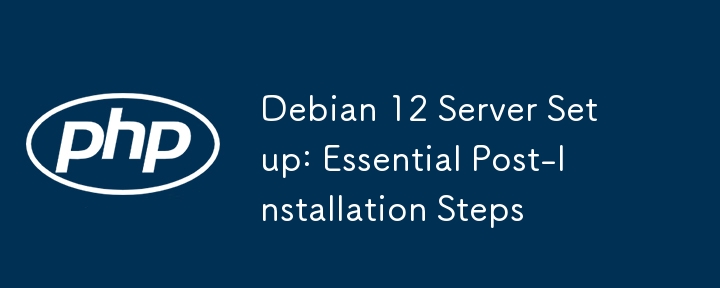
Welcome to our detailed guide on what to do after installing Debian 12 server. If you've just set up a new Debian server, you're probably wondering what steps to take next. This guide will teach you essential post installation steps for a minimal Debian 12 server installation, ensuring your server is secure, up-to-date, and ready for use.
From configuring software repositories to hardening SSH and setting up firewalls, we'll cover everything you need to get your Debian 12 server running smoothly.
Table of Contents
1. Configure Software Repositories
If this is a new minimal Debian installation, you should configure the software repositories.
Edit the /etc/apt/sources.list file:
1 |
|
Replace the contents with the following (or ensure they are present):
1 2 3 4 5 6 7 8 |
|
Save and close the file.
Update the package list to ensure you have the latest information about available packages.
1 |
|
2. Upgrade Existing Packages
Upgrade the existing packages to their latest versions.
1 2 |
|
3. Install sudo
sudo is not installed in the minimal Debian installation. Since you don't have sudo access, you'll need to install it as the root user.
1 |
|
4. Create a New User and Add to sudo Group
Create a new user and add them to the sudo group.
1 2 |
|
Replace ostechnix with your actual username.
Once a new user is created, switch to the new user account.
1 |
|
Again, replace the username with your own.
Test that the new user has sudo access by running a command with sudo.
1 |
|
For more details, check the following guide:
- How To Add, Delete, And Grant Sudo Privileges To Users In Debian 12
5. Set Up SSH Keys (Optional)
If you want to use SSH keys for authentication, follow these steps.
On your local machine, generate an SSH key pair:
1 |
|
Copy the public key to your Debian server:
1 |
|
Replace the username and IP address with actual values in the above command.
6. Secure SSH
Edit the SSH configuration to enhance security.
1 |
|
Make the following changes:
- Set PermitRootLogin to no
- Set PasswordAuthentication to no (if you plan to use SSH keys)
- Set AllowUsers to specify allowed users
- Set Port to a non-default port (optional but recommended)
1 2 3 4 |
|
Replace the username and port number with your own. Save and close the file.
Restart the SSH service:
1 |
|
7. Install Essential Packages
Install some essential packages for system management and monitoring. I intend to keep a minimal Debian setup for myself, so I installed the following:
1 |
|
8. Configure Time Synchronization
Set up time synchronization using systemd-timesyncd or ntp.
8.1. Using systemd-timesyncd:
1 2 |
|
Verify if the time synchronization is setup correctly by running timedatectl command:
1 |
|
8.2. Using ntp:
You can also configure time synchronization using ntp. To do so, run the following commands:
1 2 3 |
|
9. Set Up a Firewall
This step is highly recommended if you connect your server to Internet. You should configure a firewall to restrict incoming and outgoing traffic.
9.1. Using ufw (Uncomplicated Firewall):
UFW is a command line front-end to manage iptables. It provides a framework for managing and manipulating netfilter firewall.
Run the following commands one by one to quickly setup ufw firewall, deny all incoming connections and allow only ssh connection.
1 2 3 4 5 |
|
For detailed usage about ufw, I recommend you to refer the following guide:
- How To Setup Firewall With UFW On Linux
10. Enable Automatic Security Updates
Enable automatic security updates to keep your system secure.
1 2 |
|
For more details, check the following guide:
- Enable Automatic Security Updates In Debian 12
11. Set Up Fail2Ban (Optional)
Install and configure monitoring like Fail2ban to prevent your servers from SSH Brute-force attacks.
1 2 3 |
|
This is just enough for basic monitoring. For more detailed configuration, check our Fail2ban guide:
- A Comprehensive Guide to Install and Configure Fail2ban in Linux for Improved Security.
NOTE:It is usually not necessary to use Fail2Ban with sshd if only public key authentication is enabled. If you have already configured SSH key-based authentication, fail2ban is not required.
12. Additional Configuration
You should have set these during the installation. If you want to set up different values, you can do so.
- Network Configuration:Review and configure network settings if necessary.
- Hostname:Set a meaningful hostname.
- DNS:Configure DNS settings in/etc/resolv.conf.
13. Reboot the System
Finally, reboot your system to apply all changes.
1 |
|
By following these steps, you will have configured your software repositories, installed sudo, created a new user with sudo access, and set up your system with essential security and management tools.
Did I miss any steps in Debian 12 server post installation? Please share your inputs via the comment section below. I will test them and update the guide accordingly.
Related Read:
- DebPostInstall: Debian And Ubuntu Server Post Install Script
The above is the detailed content of Debian 12 Server Setup: Essential Post-Installation Steps. For more information, please follow other related articles on the PHP Chinese website!

Hot AI Tools

Undresser.AI Undress
AI-powered app for creating realistic nude photos

AI Clothes Remover
Online AI tool for removing clothes from photos.

Undress AI Tool
Undress images for free

Clothoff.io
AI clothes remover

Video Face Swap
Swap faces in any video effortlessly with our completely free AI face swap tool!

Hot Article

Hot Tools

Notepad++7.3.1
Easy-to-use and free code editor

SublimeText3 Chinese version
Chinese version, very easy to use

Zend Studio 13.0.1
Powerful PHP integrated development environment

Dreamweaver CS6
Visual web development tools

SublimeText3 Mac version
God-level code editing software (SublimeText3)

Hot Topics
 1664
1664
 14
14
 1423
1423
 52
52
 1317
1317
 25
25
 1268
1268
 29
29
 1246
1246
 24
24
 How to learn Linux basics?
Apr 10, 2025 am 09:32 AM
How to learn Linux basics?
Apr 10, 2025 am 09:32 AM
The methods for basic Linux learning from scratch include: 1. Understand the file system and command line interface, 2. Master basic commands such as ls, cd, mkdir, 3. Learn file operations, such as creating and editing files, 4. Explore advanced usage such as pipelines and grep commands, 5. Master debugging skills and performance optimization, 6. Continuously improve skills through practice and exploration.
 Does the internet run on Linux?
Apr 14, 2025 am 12:03 AM
Does the internet run on Linux?
Apr 14, 2025 am 12:03 AM
The Internet does not rely on a single operating system, but Linux plays an important role in it. Linux is widely used in servers and network devices and is popular for its stability, security and scalability.
 What are Linux operations?
Apr 13, 2025 am 12:20 AM
What are Linux operations?
Apr 13, 2025 am 12:20 AM
The core of the Linux operating system is its command line interface, which can perform various operations through the command line. 1. File and directory operations use ls, cd, mkdir, rm and other commands to manage files and directories. 2. User and permission management ensures system security and resource allocation through useradd, passwd, chmod and other commands. 3. Process management uses ps, kill and other commands to monitor and control system processes. 4. Network operations include ping, ifconfig, ssh and other commands to configure and manage network connections. 5. System monitoring and maintenance use commands such as top, df, du to understand the system's operating status and resource usage.
 What is the salary of Linux administrator?
Apr 17, 2025 am 12:24 AM
What is the salary of Linux administrator?
Apr 17, 2025 am 12:24 AM
The average annual salary of Linux administrators is $75,000 to $95,000 in the United States and €40,000 to €60,000 in Europe. To increase salary, you can: 1. Continuously learn new technologies, such as cloud computing and container technology; 2. Accumulate project experience and establish Portfolio; 3. Establish a professional network and expand your network.
 What are the main tasks of a Linux system administrator?
Apr 19, 2025 am 12:23 AM
What are the main tasks of a Linux system administrator?
Apr 19, 2025 am 12:23 AM
The main tasks of Linux system administrators include system monitoring and performance tuning, user management, software package management, security management and backup, troubleshooting and resolution, performance optimization and best practices. 1. Use top, htop and other tools to monitor system performance and tune it. 2. Manage user accounts and permissions through useradd commands and other commands. 3. Use apt and yum to manage software packages to ensure system updates and security. 4. Configure a firewall, monitor logs, and perform data backup to ensure system security. 5. Troubleshoot and resolve through log analysis and tool use. 6. Optimize kernel parameters and application configuration, and follow best practices to improve system performance and stability.
 Boost Productivity with Custom Command Shortcuts Using Linux Aliases
Apr 12, 2025 am 11:43 AM
Boost Productivity with Custom Command Shortcuts Using Linux Aliases
Apr 12, 2025 am 11:43 AM
Introduction Linux is a powerful operating system favored by developers, system administrators, and power users due to its flexibility and efficiency. However, frequently using long and complex commands can be tedious and er
 What is the main purpose of Linux?
Apr 16, 2025 am 12:19 AM
What is the main purpose of Linux?
Apr 16, 2025 am 12:19 AM
The main uses of Linux include: 1. Server operating system, 2. Embedded system, 3. Desktop operating system, 4. Development and testing environment. Linux excels in these areas, providing stability, security and efficient development tools.
 What is Linux actually good for?
Apr 12, 2025 am 12:20 AM
What is Linux actually good for?
Apr 12, 2025 am 12:20 AM
Linux is suitable for servers, development environments, and embedded systems. 1. As a server operating system, Linux is stable and efficient, and is often used to deploy high-concurrency applications. 2. As a development environment, Linux provides efficient command line tools and package management systems to improve development efficiency. 3. In embedded systems, Linux is lightweight and customizable, suitable for environments with limited resources.




