 Operation and Maintenance
Operation and Maintenance
 CentOS
CentOS
 How to Implement Custom Kernel Configurations on CentOS for Specific Workloads?
How to Implement Custom Kernel Configurations on CentOS for Specific Workloads?
How to Implement Custom Kernel Configurations on CentOS for Specific Workloads?
This article details how to optimize CentOS performance by implementing custom kernel configurations for specific workloads. It outlines steps for obtaining source code, configuring and compiling the kernel, and integrating it into the system. Whil
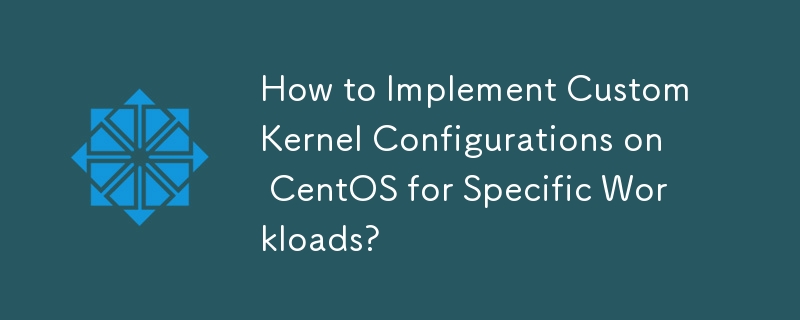
How to Implement Custom Kernel Configurations on CentOS for Specific Workloads?
Implementing custom kernel configurations on CentOS for specific workloads involves tailoring the kernel to optimize performance and resource utilization for your particular needs. This is achieved primarily through kernel configuration files and modules. The process generally involves these steps:
- Identify your workload's requirements: Before you begin, thoroughly analyze your workload. What are its resource demands (CPU, memory, I/O)? Are there specific hardware components or drivers that need special attention? Understanding these needs is crucial for making effective configuration choices.
- Obtain the kernel source code: Download the kernel source code relevant to your CentOS version. You can usually find this through the CentOS repositories or from the kernel.org website.
-
Configure the kernel: Use
make menuconfig,make xconfig, ormake nconfig(graphical, graphical, and text-based, respectively) to navigate the kernel configuration menu. This menu allows you to enable or disable various kernel features, drivers, and modules. Carefully select the options that align with your workload's requirements. For instance, if your workload is heavily I/O bound, you might want to enable specific drivers or optimize scheduling algorithms related to disk access. If it's CPU intensive, you might explore CPU governor options or enable specific CPU features. -
Compile the kernel: Once the configuration is complete, use
maketo compile the kernel. This process can be time-consuming, depending on your system's hardware and the complexity of the configuration. - Install the new kernel: After successful compilation, install the new kernel modules and image. This usually involves copying the resulting files to the appropriate directories. You may need root privileges for this step.
-
Boot with the new kernel: You'll likely need to update your GRUB bootloader configuration to allow you to select the newly compiled kernel during boot. This often involves using the
grub2-mkconfigcommand. - Test and monitor: After booting with the custom kernel, thoroughly test your workload to ensure stability and performance improvements. Monitor system resource usage (CPU, memory, I/O) to assess the effectiveness of your changes.
What are the key steps involved in compiling a custom kernel for CentOS?
Compiling a custom CentOS kernel involves several key steps, building upon the previous explanation:
- Obtain the source code: Download the kernel source code package from a trusted repository (like CentOS mirrors or kernel.org).
-
Install build dependencies: Ensure you have all the necessary build tools and libraries installed. This typically includes a C compiler (like GCC), kernel headers for your current running kernel, and various build utilities. Use your distribution's package manager (e.g.,
yumfor CentOS) to install these packages. The exact list of dependencies might vary slightly based on your kernel version. -
Configure the kernel: As described above, use
make menuconfig,make xconfig, ormake nconfigto customize the kernel configuration. This is the most critical step, requiring a deep understanding of your workload and kernel options. -
Compile the kernel: Run the
makecommand. This will compile the kernel source code into a bootable kernel image and modules. This step can take a considerable amount of time, potentially several hours depending on your hardware. -
Install the kernel: Install the newly compiled kernel image and modules. This usually involves copying the necessary files to the appropriate directories (e.g.,
/boot). -
Update the GRUB bootloader: Use the
grub2-mkconfigcommand to update the GRUB bootloader configuration to include the new kernel in the boot menu. - Verify the installation: Reboot your system and verify that the new kernel is working correctly.
How can I optimize my CentOS kernel for a particular application or workload?
Optimizing a CentOS kernel for a specific application or workload involves making targeted configuration changes based on the application's resource demands and characteristics. This requires a deep understanding of both the application and the kernel's inner workings. Here are some approaches:
- Identify bottlenecks: Use profiling tools to identify the application's bottlenecks. Are CPU cycles, memory bandwidth, or I/O operations the limiting factors?
-
CPU scheduling: Adjust the CPU scheduler (e.g., using different CPU governors like
performance,powersave, orondemand) to prioritize the application's threads. - Memory management: If memory is a constraint, explore options to optimize memory allocation and paging.
- I/O scheduling: For I/O-bound applications, consider adjusting I/O scheduling algorithms to optimize disk access patterns.
- Networking: If the application relies heavily on networking, you can adjust network parameters within the kernel configuration to enhance performance.
- Specific drivers: Enable or disable drivers based on your application's needs. Only include drivers for the hardware you actually use.
- Real-time capabilities: For real-time applications, consider enabling real-time kernel features to guarantee predictable response times.
Remember that optimization is iterative. You might need to experiment with different configurations and monitor the application's performance to find the optimal settings.
What are the potential risks and benefits of using a custom kernel over the standard CentOS kernel?
Using a custom kernel offers both benefits and risks:
Benefits:
- Performance optimization: A custom kernel tailored to your specific workload can significantly improve performance by optimizing resource allocation and utilization.
- Enhanced security: You can selectively disable unnecessary kernel modules, reducing the potential attack surface. However, this requires careful consideration and expertise.
- Hardware support: A custom kernel can add support for specialized hardware not included in the standard kernel.
- Customization: You have complete control over the kernel's features and configurations.
Risks:
- Instability: Incorrect kernel configuration can lead to system instability, crashes, and data loss.
- Security vulnerabilities: If not carefully managed, a custom kernel can introduce security vulnerabilities if not properly tested and maintained.
- Compatibility issues: A custom kernel might not be compatible with all hardware or software components.
- Maintenance overhead: Maintaining and updating a custom kernel requires more technical expertise and effort than using the standard kernel provided by CentOS.
In summary, using a custom kernel offers powerful capabilities but requires significant technical expertise and careful planning. The benefits only outweigh the risks if you have the necessary knowledge and are prepared to handle potential issues. For most users, the standard CentOS kernel is a safer and more manageable option.
The above is the detailed content of How to Implement Custom Kernel Configurations on CentOS for Specific Workloads?. For more information, please follow other related articles on the PHP Chinese website!

Hot AI Tools

Undresser.AI Undress
AI-powered app for creating realistic nude photos

AI Clothes Remover
Online AI tool for removing clothes from photos.

Undress AI Tool
Undress images for free

Clothoff.io
AI clothes remover

Video Face Swap
Swap faces in any video effortlessly with our completely free AI face swap tool!

Hot Article

Hot Tools

Notepad++7.3.1
Easy-to-use and free code editor

SublimeText3 Chinese version
Chinese version, very easy to use

Zend Studio 13.0.1
Powerful PHP integrated development environment

Dreamweaver CS6
Visual web development tools

SublimeText3 Mac version
God-level code editing software (SublimeText3)

Hot Topics
 What are the methods of tuning performance of Zookeeper on CentOS
Apr 14, 2025 pm 03:18 PM
What are the methods of tuning performance of Zookeeper on CentOS
Apr 14, 2025 pm 03:18 PM
Zookeeper performance tuning on CentOS can start from multiple aspects, including hardware configuration, operating system optimization, configuration parameter adjustment, monitoring and maintenance, etc. Here are some specific tuning methods: SSD is recommended for hardware configuration: Since Zookeeper's data is written to disk, it is highly recommended to use SSD to improve I/O performance. Enough memory: Allocate enough memory resources to Zookeeper to avoid frequent disk read and write. Multi-core CPU: Use multi-core CPU to ensure that Zookeeper can process it in parallel.
 What are the backup methods for GitLab on CentOS
Apr 14, 2025 pm 05:33 PM
What are the backup methods for GitLab on CentOS
Apr 14, 2025 pm 05:33 PM
Backup and Recovery Policy of GitLab under CentOS System In order to ensure data security and recoverability, GitLab on CentOS provides a variety of backup methods. This article will introduce several common backup methods, configuration parameters and recovery processes in detail to help you establish a complete GitLab backup and recovery strategy. 1. Manual backup Use the gitlab-rakegitlab:backup:create command to execute manual backup. This command backs up key information such as GitLab repository, database, users, user groups, keys, and permissions. The default backup file is stored in the /var/opt/gitlab/backups directory. You can modify /etc/gitlab
 How to configure Lua script execution time in centos redis
Apr 14, 2025 pm 02:12 PM
How to configure Lua script execution time in centos redis
Apr 14, 2025 pm 02:12 PM
On CentOS systems, you can limit the execution time of Lua scripts by modifying Redis configuration files or using Redis commands to prevent malicious scripts from consuming too much resources. Method 1: Modify the Redis configuration file and locate the Redis configuration file: The Redis configuration file is usually located in /etc/redis/redis.conf. Edit configuration file: Open the configuration file using a text editor (such as vi or nano): sudovi/etc/redis/redis.conf Set the Lua script execution time limit: Add or modify the following lines in the configuration file to set the maximum execution time of the Lua script (unit: milliseconds)
 Centos shutdown command line
Apr 14, 2025 pm 09:12 PM
Centos shutdown command line
Apr 14, 2025 pm 09:12 PM
The CentOS shutdown command is shutdown, and the syntax is shutdown [Options] Time [Information]. Options include: -h Stop the system immediately; -P Turn off the power after shutdown; -r restart; -t Waiting time. Times can be specified as immediate (now), minutes ( minutes), or a specific time (hh:mm). Added information can be displayed in system messages.
 How to optimize CentOS HDFS configuration
Apr 14, 2025 pm 07:15 PM
How to optimize CentOS HDFS configuration
Apr 14, 2025 pm 07:15 PM
Improve HDFS performance on CentOS: A comprehensive optimization guide to optimize HDFS (Hadoop distributed file system) on CentOS requires comprehensive consideration of hardware, system configuration and network settings. This article provides a series of optimization strategies to help you improve HDFS performance. 1. Hardware upgrade and selection resource expansion: Increase the CPU, memory and storage capacity of the server as much as possible. High-performance hardware: adopts high-performance network cards and switches to improve network throughput. 2. System configuration fine-tuning kernel parameter adjustment: Modify /etc/sysctl.conf file to optimize kernel parameters such as TCP connection number, file handle number and memory management. For example, adjust TCP connection status and buffer size
 CentOS Containerization with Docker: Deploying and Managing Applications
Apr 03, 2025 am 12:08 AM
CentOS Containerization with Docker: Deploying and Managing Applications
Apr 03, 2025 am 12:08 AM
Using Docker to containerize, deploy and manage applications on CentOS can be achieved through the following steps: 1. Install Docker, use the yum command to install and start the Docker service. 2. Manage Docker images and containers, obtain images through DockerHub and customize images using Dockerfile. 3. Use DockerCompose to manage multi-container applications and define services through YAML files. 4. Deploy the application, use the dockerpull and dockerrun commands to pull and run the container from DockerHub. 5. Carry out advanced management and deploy complex applications using Docker networks and volumes. Through these steps, you can make full use of D
 Difference between centos and ubuntu
Apr 14, 2025 pm 09:09 PM
Difference between centos and ubuntu
Apr 14, 2025 pm 09:09 PM
The key differences between CentOS and Ubuntu are: origin (CentOS originates from Red Hat, for enterprises; Ubuntu originates from Debian, for individuals), package management (CentOS uses yum, focusing on stability; Ubuntu uses apt, for high update frequency), support cycle (CentOS provides 10 years of support, Ubuntu provides 5 years of LTS support), community support (CentOS focuses on stability, Ubuntu provides a wide range of tutorials and documents), uses (CentOS is biased towards servers, Ubuntu is suitable for servers and desktops), other differences include installation simplicity (CentOS is thin)
 Centos configuration IP address
Apr 14, 2025 pm 09:06 PM
Centos configuration IP address
Apr 14, 2025 pm 09:06 PM
Steps to configure IP address in CentOS: View the current network configuration: ip addr Edit the network configuration file: sudo vi /etc/sysconfig/network-scripts/ifcfg-eth0 Change IP address: Edit IPADDR= Line changes the subnet mask and gateway (optional): Edit NETMASK= and GATEWAY= Lines Restart the network service: sudo systemctl restart network verification IP address: ip addr





