 Operation and Maintenance
Operation and Maintenance
 CentOS
CentOS
 What Are the Best Tools for Monitoring and Profiling CentOS Server Performance?
What Are the Best Tools for Monitoring and Profiling CentOS Server Performance?
What Are the Best Tools for Monitoring and Profiling CentOS Server Performance?
This article explores tools for monitoring CentOS server performance. It discusses command-line utilities (top, iostat, vmstat, netstat, ss, nmon) and comprehensive systems (Zabbix, Nagios, Prometheus, Grafana), emphasizing effective bottleneck iden
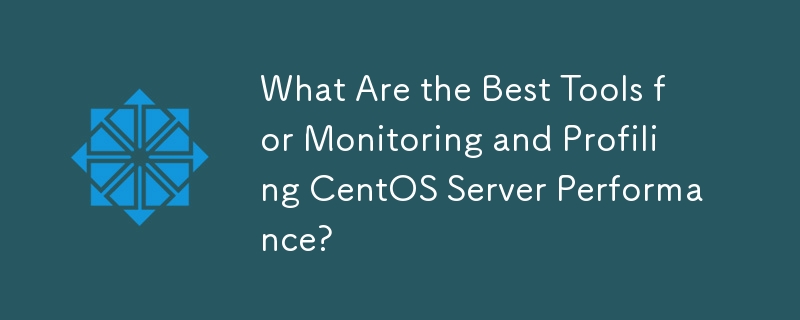
What Are the Best Tools for Monitoring and Profiling CentOS Server Performance?
Several excellent tools are available for monitoring and profiling CentOS server performance, catering to different needs and levels of expertise. The best choice depends on your specific requirements, including the scale of your server infrastructure, your budget, and your familiarity with different monitoring methodologies. Here are some top contenders:
-
topandhtop: These are basic command-line tools built into CentOS.topdisplays real-time system processes, whilehtopprovides a more interactive and user-friendly interface. They are invaluable for quick checks of CPU, memory, and disk I/O usage. They're excellent for initial investigations and identifying immediate performance issues. -
iostat: This command-line utility provides detailed information about block device I/O statistics, revealing potential bottlenecks in disk read/write operations. It's crucial for identifying slow disk performance. -
vmstat: This command shows virtual memory statistics, including swapping activity, which can indicate memory pressure. High swap usage often points to insufficient RAM. -
netstatandss: These tools display network connection statistics.netstatis older but widely used, whilessis a newer, more efficient alternative. They help identify network bottlenecks or unusually high network traffic. -
nmon: This powerful tool provides comprehensive system monitoring, capturing data on CPU, memory, disk I/O, network, and more. It offers various output formats, including text and graphical reports. It's a great choice for in-depth analysis and historical data collection. - Zabbix, Nagios, Prometheus, Grafana: These are robust, full-featured monitoring systems suitable for larger infrastructures. They allow for centralized monitoring of multiple servers, automated alerts, and sophisticated reporting. They require more setup and configuration than the command-line tools, but offer significant advantages in scalability and management.
How can I effectively identify performance bottlenecks on my CentOS server?
Identifying performance bottlenecks requires a systematic approach combining monitoring tools with careful analysis. Here's a step-by-step process:
- Establish a Baseline: Before investigating any performance issues, establish a baseline of your server's normal performance. Monitor key metrics (discussed in the next section) during periods of normal operation to understand typical resource utilization.
-
Use Monitoring Tools: Employ the tools mentioned above (e.g.,
top,iostat,vmstat,nmon) to gather performance data during periods of suspected slowdowns or high resource consumption. Focus on specific metrics relevant to the observed issue (e.g., high CPU usage, slow disk I/O, high network latency). -
Analyze Metrics: Examine the collected data to pinpoint the bottleneck. Look for consistently high resource utilization in specific areas:
-
High CPU Usage: Identify which processes are consuming the most CPU. Use tools like
topto find the culprit processes and investigate their resource demands. -
High Memory Usage: Check for memory leaks or processes consuming excessive memory. Tools like
topandvmstatcan help identify memory-intensive processes and potential swapping issues. -
Slow Disk I/O:
iostatwill reveal slow disk read/write speeds. This might indicate a need for faster storage, disk optimization (defragmentation), or improved database indexing. -
High Network Traffic:
netstatorsswill identify network connections consuming significant bandwidth. This could be due to network congestion, a faulty network interface, or applications generating excessive network traffic.
-
High CPU Usage: Identify which processes are consuming the most CPU. Use tools like
- Isolate the Problem: Once you've identified a potential bottleneck, try to isolate the problem by temporarily disabling or reducing the load of suspected processes or services. Observe the effect on overall server performance.
-
System Logs: Check system logs (e.g.,
/var/log/messages) for error messages or warnings that might indicate the cause of the performance issue.
What metrics should I prioritize when monitoring CentOS server performance?
Prioritizing key metrics ensures you focus on the most critical aspects of your server's health. Here are some essential metrics to monitor:
- CPU Usage: Percentage of CPU time utilized by processes. Sustained high CPU usage (close to 100%) indicates a potential bottleneck.
- Memory Usage: Amount of RAM used and available. High memory usage, especially if accompanied by significant swapping, indicates insufficient RAM.
- Disk I/O: Read and write speeds, disk queue length, and I/O wait time. Slow disk I/O is a common performance bottleneck.
- Network Traffic: Incoming and outgoing network bandwidth usage, packet loss, and latency. High network traffic or latency can indicate network congestion or connectivity issues.
- Swap Usage: The amount of data being swapped between RAM and the hard drive. High swap usage indicates a lack of RAM and can significantly slow down the system.
- Process CPU and Memory Usage: Monitor the resource consumption of individual processes to identify resource-intensive applications.
- System Load Average: A measure of the average number of processes actively running or waiting for resources. A consistently high load average indicates a potential overload.
Which tools offer the best visualization and reporting for CentOS server performance data?
Several tools excel at visualizing and reporting CentOS server performance data, offering different strengths:
- Grafana: This open-source dashboard and visualization tool is highly popular for its ability to create customizable dashboards displaying metrics from various sources, including Prometheus, Graphite, and others. It provides excellent visualization options, including charts, graphs, and tables.
- Kibana: Part of the Elasticsearch stack, Kibana offers powerful visualization and analysis capabilities for log data and other time-series data. It's particularly well-suited for visualizing complex performance data and identifying trends.
- Zabbix: While primarily a monitoring system, Zabbix also provides built-in reporting and visualization features, allowing you to create customized reports and dashboards.
- Nagios: Similar to Zabbix, Nagios offers reporting capabilities, although its visualization features might be less sophisticated than Grafana or Kibana.
-
nmon analyzer: While
nmonitself produces reports, dedicated analyzers provide more advanced visualization and reporting capabilities, making it easier to interpret the data.
The best choice depends on your preference and existing infrastructure. For simple visualizations, nmon's output might suffice. For more complex dashboards and reporting, Grafana or Kibana are excellent options. If you already use a monitoring system like Zabbix or Nagios, their built-in reporting features might be sufficient.
The above is the detailed content of What Are the Best Tools for Monitoring and Profiling CentOS Server Performance?. For more information, please follow other related articles on the PHP Chinese website!

Hot AI Tools

Undresser.AI Undress
AI-powered app for creating realistic nude photos

AI Clothes Remover
Online AI tool for removing clothes from photos.

Undress AI Tool
Undress images for free

Clothoff.io
AI clothes remover

Video Face Swap
Swap faces in any video effortlessly with our completely free AI face swap tool!

Hot Article

Hot Tools

Notepad++7.3.1
Easy-to-use and free code editor

SublimeText3 Chinese version
Chinese version, very easy to use

Zend Studio 13.0.1
Powerful PHP integrated development environment

Dreamweaver CS6
Visual web development tools

SublimeText3 Mac version
God-level code editing software (SublimeText3)

Hot Topics
 What are the methods of tuning performance of Zookeeper on CentOS
Apr 14, 2025 pm 03:18 PM
What are the methods of tuning performance of Zookeeper on CentOS
Apr 14, 2025 pm 03:18 PM
Zookeeper performance tuning on CentOS can start from multiple aspects, including hardware configuration, operating system optimization, configuration parameter adjustment, monitoring and maintenance, etc. Here are some specific tuning methods: SSD is recommended for hardware configuration: Since Zookeeper's data is written to disk, it is highly recommended to use SSD to improve I/O performance. Enough memory: Allocate enough memory resources to Zookeeper to avoid frequent disk read and write. Multi-core CPU: Use multi-core CPU to ensure that Zookeeper can process it in parallel.
 What are the backup methods for GitLab on CentOS
Apr 14, 2025 pm 05:33 PM
What are the backup methods for GitLab on CentOS
Apr 14, 2025 pm 05:33 PM
Backup and Recovery Policy of GitLab under CentOS System In order to ensure data security and recoverability, GitLab on CentOS provides a variety of backup methods. This article will introduce several common backup methods, configuration parameters and recovery processes in detail to help you establish a complete GitLab backup and recovery strategy. 1. Manual backup Use the gitlab-rakegitlab:backup:create command to execute manual backup. This command backs up key information such as GitLab repository, database, users, user groups, keys, and permissions. The default backup file is stored in the /var/opt/gitlab/backups directory. You can modify /etc/gitlab
 How to configure Lua script execution time in centos redis
Apr 14, 2025 pm 02:12 PM
How to configure Lua script execution time in centos redis
Apr 14, 2025 pm 02:12 PM
On CentOS systems, you can limit the execution time of Lua scripts by modifying Redis configuration files or using Redis commands to prevent malicious scripts from consuming too much resources. Method 1: Modify the Redis configuration file and locate the Redis configuration file: The Redis configuration file is usually located in /etc/redis/redis.conf. Edit configuration file: Open the configuration file using a text editor (such as vi or nano): sudovi/etc/redis/redis.conf Set the Lua script execution time limit: Add or modify the following lines in the configuration file to set the maximum execution time of the Lua script (unit: milliseconds)
 Centos shutdown command line
Apr 14, 2025 pm 09:12 PM
Centos shutdown command line
Apr 14, 2025 pm 09:12 PM
The CentOS shutdown command is shutdown, and the syntax is shutdown [Options] Time [Information]. Options include: -h Stop the system immediately; -P Turn off the power after shutdown; -r restart; -t Waiting time. Times can be specified as immediate (now), minutes ( minutes), or a specific time (hh:mm). Added information can be displayed in system messages.
 How to optimize CentOS HDFS configuration
Apr 14, 2025 pm 07:15 PM
How to optimize CentOS HDFS configuration
Apr 14, 2025 pm 07:15 PM
Improve HDFS performance on CentOS: A comprehensive optimization guide to optimize HDFS (Hadoop distributed file system) on CentOS requires comprehensive consideration of hardware, system configuration and network settings. This article provides a series of optimization strategies to help you improve HDFS performance. 1. Hardware upgrade and selection resource expansion: Increase the CPU, memory and storage capacity of the server as much as possible. High-performance hardware: adopts high-performance network cards and switches to improve network throughput. 2. System configuration fine-tuning kernel parameter adjustment: Modify /etc/sysctl.conf file to optimize kernel parameters such as TCP connection number, file handle number and memory management. For example, adjust TCP connection status and buffer size
 CentOS Containerization with Docker: Deploying and Managing Applications
Apr 03, 2025 am 12:08 AM
CentOS Containerization with Docker: Deploying and Managing Applications
Apr 03, 2025 am 12:08 AM
Using Docker to containerize, deploy and manage applications on CentOS can be achieved through the following steps: 1. Install Docker, use the yum command to install and start the Docker service. 2. Manage Docker images and containers, obtain images through DockerHub and customize images using Dockerfile. 3. Use DockerCompose to manage multi-container applications and define services through YAML files. 4. Deploy the application, use the dockerpull and dockerrun commands to pull and run the container from DockerHub. 5. Carry out advanced management and deploy complex applications using Docker networks and volumes. Through these steps, you can make full use of D
 Difference between centos and ubuntu
Apr 14, 2025 pm 09:09 PM
Difference between centos and ubuntu
Apr 14, 2025 pm 09:09 PM
The key differences between CentOS and Ubuntu are: origin (CentOS originates from Red Hat, for enterprises; Ubuntu originates from Debian, for individuals), package management (CentOS uses yum, focusing on stability; Ubuntu uses apt, for high update frequency), support cycle (CentOS provides 10 years of support, Ubuntu provides 5 years of LTS support), community support (CentOS focuses on stability, Ubuntu provides a wide range of tutorials and documents), uses (CentOS is biased towards servers, Ubuntu is suitable for servers and desktops), other differences include installation simplicity (CentOS is thin)
 Centos configuration IP address
Apr 14, 2025 pm 09:06 PM
Centos configuration IP address
Apr 14, 2025 pm 09:06 PM
Steps to configure IP address in CentOS: View the current network configuration: ip addr Edit the network configuration file: sudo vi /etc/sysconfig/network-scripts/ifcfg-eth0 Change IP address: Edit IPADDR= Line changes the subnet mask and gateway (optional): Edit NETMASK= and GATEWAY= Lines Restart the network service: sudo systemctl restart network verification IP address: ip addr





