 System Tutorial
System Tutorial
 Windows Series
Windows Series
 Optimizing Your System with Windows 11 LTSC: A Complete Installation Walkthrough
Optimizing Your System with Windows 11 LTSC: A Complete Installation Walkthrough
Optimizing Your System with Windows 11 LTSC: A Complete Installation Walkthrough
This article provides a comprehensive guide to installing and optimizing Windows 11 LTSC. It details the installation process, highlights LTSC's advantages (long-term support, reduced bloat, enhanced security), troubleshooting common installation i
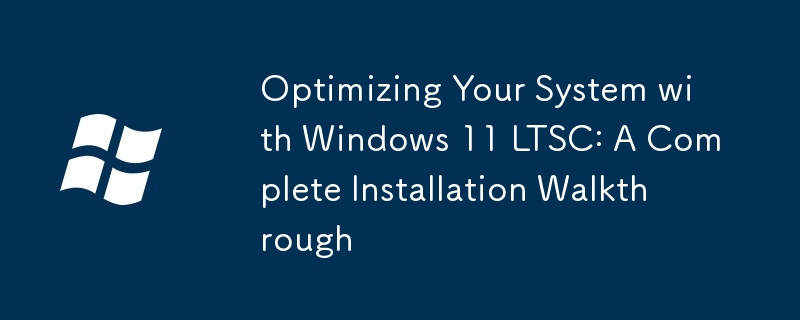
Optimizing Your System with Windows 11 LTSC: A Complete Installation Walkthrough
This section will guide you through a complete installation of Windows 11 LTSC (Long-Term Servicing Channel). The process is similar to installing other Windows versions, but some nuances exist. First, ensure you have a valid Windows 11 LTSC installation media (USB or DVD). Then, back up all your important data, as this process will erase the contents of your target drive. Restart your computer and boot from the installation media. Follow the on-screen instructions, selecting your language, region, and keyboard layout. You'll then be presented with the option to "Install now." Choose this option and accept the license terms. Next, you'll be given the choice of performing a clean install (which will erase all data on the selected drive) or an upgrade (which will retain your existing files and settings). For a fresh start, choose a clean install. Select the drive where you want to install Windows 11 LTSC and confirm your selection. The installation process will begin, which may take some time depending on your hardware. Once completed, your computer will restart, and you'll be prompted to configure your user account and settings.
What are the key advantages of using Windows 11 LTSC over other Windows versions?
Windows 11 LTSC offers several key advantages over other Windows versions, particularly for enterprise and specialized environments:
- Long-Term Servicing: This is the most significant advantage. LTSC releases receive only security updates for a significantly longer period (typically 5-10 years) compared to the standard Windows 11 releases which receive feature updates every six months. This extended support cycle reduces the need for frequent upgrades, minimizing disruption and simplifying maintenance. This is ideal for systems where stability and predictability are paramount, such as industrial control systems or specialized workstations.
- Reduced Feature Bloat: LTSC intentionally omits many of the consumer-focused features found in standard Windows 11 releases. This streamlined approach reduces resource consumption, improves boot times, and enhances overall system performance, particularly on less powerful hardware. Features like the Microsoft Store, Cortana, and certain built-in apps are absent.
- Enhanced Security: While all Windows versions prioritize security, LTSC benefits from a longer support lifecycle, ensuring that security patches are available for an extended period. This extended support contributes to a more secure and stable environment, reducing vulnerabilities over time.
- Stability and Predictability: The absence of frequent feature updates minimizes the risk of unexpected changes or compatibility issues. This stability is crucial in environments where system downtime is unacceptable.
How can I troubleshoot common issues during a Windows 11 LTSC installation?
Installation problems can occur, but several common issues and troubleshooting steps exist:
- Boot Issues: If your computer doesn't boot from the installation media, ensure that the boot order in your BIOS/UEFI settings is configured to prioritize the USB drive or DVD. Also, check that the installation media is properly created and not corrupted.
- Driver Issues: If the installation halts or encounters errors, it might be due to incompatible drivers. Try disconnecting any unnecessary peripherals (printers, external drives) before attempting the installation again.
- Disk Errors: Ensure that the target hard drive is properly formatted and partitioned. Use disk management tools (available in Windows installation environments) to check for any errors or bad sectors on the drive. A faulty hard drive is a common cause of installation failures.
- Hardware Incompatibility: Windows 11 LTSC has minimum hardware requirements. If your system doesn't meet these requirements, the installation might fail. Check the official Microsoft documentation for the specific hardware requirements.
- Corrupted Installation Media: If the installation consistently fails, try creating a new installation media from a different source to rule out media corruption.
What are some essential post-installation optimization steps for Windows 11 LTSC to improve performance and security?
After installing Windows 11 LTSC, several optimization steps can improve performance and security:
- Install Essential Updates: Immediately after installation, check for and install any available Windows updates. These updates often include critical security patches and performance enhancements.
- Install Antivirus Software: Protect your system by installing reputable antivirus software and keeping it updated. Windows Defender is a built-in option, but third-party solutions might offer additional features.
- Configure Windows Firewall: Ensure that your Windows Firewall is enabled and configured correctly to protect your system from unauthorized network access.
- Create a System Restore Point: Create a system restore point to enable you to revert to a previous state if any problems arise.
- Update Drivers: Update all your device drivers to ensure optimal performance and compatibility. Check your hardware manufacturer's website for the latest drivers.
- Disable Unnecessary Startup Programs: Reduce startup time and improve system performance by disabling unnecessary programs that launch automatically when you start your computer. Use the Task Manager to manage startup programs.
- Regularly Defragment Your Hard Drive (if using an HDD): If you are using a traditional hard disk drive (HDD), defragmenting your hard drive periodically can improve performance. SSDs don't require defragmentation.
- Consider Disk Cleanup: Regularly use the Disk Cleanup utility to remove temporary files and unnecessary data, freeing up disk space and improving performance.
By following these steps, you can optimize your Windows 11 LTSC installation for enhanced performance, security, and stability. Remember to always back up your important data regularly.
The above is the detailed content of Optimizing Your System with Windows 11 LTSC: A Complete Installation Walkthrough. For more information, please follow other related articles on the PHP Chinese website!

Hot AI Tools

Undresser.AI Undress
AI-powered app for creating realistic nude photos

AI Clothes Remover
Online AI tool for removing clothes from photos.

Undress AI Tool
Undress images for free

Clothoff.io
AI clothes remover

Video Face Swap
Swap faces in any video effortlessly with our completely free AI face swap tool!

Hot Article

Hot Tools

Notepad++7.3.1
Easy-to-use and free code editor

SublimeText3 Chinese version
Chinese version, very easy to use

Zend Studio 13.0.1
Powerful PHP integrated development environment

Dreamweaver CS6
Visual web development tools

SublimeText3 Mac version
God-level code editing software (SublimeText3)

Hot Topics
 Microsoft's New PowerToys Search Is the Missing Feature Windows 11 Needs
Apr 03, 2025 am 03:53 AM
Microsoft's New PowerToys Search Is the Missing Feature Windows 11 Needs
Apr 03, 2025 am 03:53 AM
Microsoft's latest PowerToys update introduces a game-changing search feature reminiscent of macOS' Spotlight. This improved "Command Palette" (formerly PowerToys Run) surpasses the functionality of the Windows R Run command and the task
 Windows kb5054979 update information Update content list
Apr 15, 2025 pm 05:36 PM
Windows kb5054979 update information Update content list
Apr 15, 2025 pm 05:36 PM
KB5054979 is a cumulative security update released on March 27, 2025, for Windows 11 version 24H2. It targets .NET Framework versions 3.5 and 4.8.1, enhancing security and overall stability. Notably, the update addresses an issue with file and directory operations on UNC shares using System.IO APIs. Two installation methods are provided: one through Windows Settings by checking for updates under Windows Update, and the other via a manual download from the Microsoft Update Catalog.
 Nanoleaf Wants to Change How You Charge Your Tech
Apr 17, 2025 am 01:03 AM
Nanoleaf Wants to Change How You Charge Your Tech
Apr 17, 2025 am 01:03 AM
Nanoleaf's Pegboard Desk Dock: A Stylish and Functional Desk Organizer Tired of the same old charging setup? Nanoleaf's new Pegboard Desk Dock offers a stylish and functional alternative. This multifunctional desk accessory boasts 32 full-color RGB
 Dell UltraSharp 4K Thunderbolt Hub Monitor (U2725QE) Review: The Best Looking LCD Monitor I've Tested
Apr 06, 2025 am 02:05 AM
Dell UltraSharp 4K Thunderbolt Hub Monitor (U2725QE) Review: The Best Looking LCD Monitor I've Tested
Apr 06, 2025 am 02:05 AM
Dell's UltraSharp 4K Thunderbolt Hub Monitor (U2725QE): An LCD That Rivals OLED For years, I've coveted OLED monitors. However, Dell's new UltraSharp 4K Thunderbolt Hub Monitor (U2725QE) has changed my mind, exceeding expectations with its impressiv
 3 Best Ways to Detect and Remove Malware in Windows 11
Apr 02, 2025 pm 06:27 PM
3 Best Ways to Detect and Remove Malware in Windows 11
Apr 02, 2025 pm 06:27 PM
Mastering Malware Detection in Windows 11: Three Easy Methods Malware, encompassing viruses, adware, and data-stealing code, poses a significant threat. With a staggering 190,000 attacks per second, effective malware detection is crucial. This guide
 You Can Get This Powerful Mini PC for Under $150 Today
Apr 02, 2025 am 03:55 AM
You Can Get This Powerful Mini PC for Under $150 Today
Apr 02, 2025 am 03:55 AM
Kamrui GK3Plus Mini PC: Small and powerful, affordable! During Amazon's spring sale, the Kamrui GK3Plus Mini PC is priced as low as $150! This mini computer has powerful performance, easy upgrade and small size, making it an ideal choice for users who pursue cost-effectiveness. Whether it’s a mini computer enthusiast or a first-time user who’s trying out a small computer, the Kamrui GK3Plus Mini PC is an excellent starter choice. Originally priced at $199, Amazon currently enjoys a 15% discount (and a $20 coupon) and can be purchased for less than $149. Such a affordable price, but with a good configuration: equipped with a slightly old but competent In
 I Never Use Windows Without Tweaking These Accessibility Features
Apr 02, 2025 am 06:01 AM
I Never Use Windows Without Tweaking These Accessibility Features
Apr 02, 2025 am 06:01 AM
The accessibility features of Windows systems are not designed only for people with disabilities, they can also significantly improve the productivity of ordinary users. Even without a disability, I rely on some accessibility features to improve efficiency and can't even imagine how to use Windows without them. Here are some features worth trying: Watch videos easily: Use real-time subtitles Sometimes to save time, I speed up the video, but this makes the audio difficult to understand. Or, the speaker has a heavier accent, contains professional terms, or I can’t use my headphones in the library. In these cases, I would rely on Windows' real-time subtitles feature, which generates real-time subtitles for any audio for easy reading. Enable this feature, open the Settings app, and navigate to Assistant
 These Are My Go-To Free Alternatives for Paid Windows Apps
Apr 04, 2025 am 03:42 AM
These Are My Go-To Free Alternatives for Paid Windows Apps
Apr 04, 2025 am 03:42 AM
Many free apps rival their paid counterparts in functionality. This list showcases excellent free Windows alternatives to popular paid software. I firmly believe in using free software unless a paid option offers a crucial, missing feature. These





