 System Tutorial
System Tutorial
 Windows Series
Windows Series
 The Definitive Guide to Windows 11 LTSC: Secure Installation and Configuration Tips
The Definitive Guide to Windows 11 LTSC: Secure Installation and Configuration Tips
The Definitive Guide to Windows 11 LTSC: Secure Installation and Configuration Tips
This guide details secure installation and configuration of Windows 11 LTSC, emphasizing its suitability for stability-focused environments. It covers secure installation practices, key security considerations (account security, updates, firewall, e
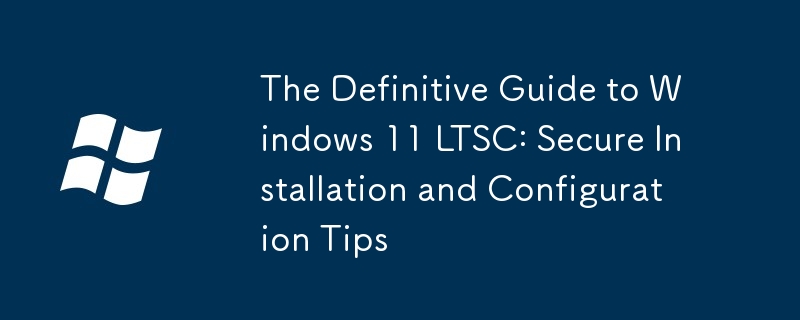
The Definitive Guide to Windows 11 LTSC: Secure Installation and Configuration Tips
This guide provides comprehensive answers to your questions regarding the secure installation, optimization, and configuration of Windows 11 LTSC (Long-Term Servicing Channel). LTSC is designed for environments requiring long-term stability and predictable updates, often in industrial or specialized settings where frequent feature updates are undesirable or disruptive.
Secure Installation of Windows 11 LTSC
Securely installing Windows 11 LTSC begins before the installation process even starts. The first step is to ensure you're downloading the ISO from a trusted source, such as the official Microsoft Volume Licensing Service Center or a reputable Microsoft partner. Downloading from untrusted sources significantly increases the risk of malware contamination.
Before initiating the installation, create a full system backup of your existing data. This precautionary measure safeguards your valuable information in case of unexpected issues during the installation process. Consider using a reliable imaging tool for a complete system backup, rather than just copying files.
During the installation itself, use a secure network connection to prevent unauthorized access or manipulation of the installation process. Disable any unnecessary network adapters or connections that aren't essential for the installation.
Once the installation is complete, immediately update the system's firmware (BIOS or UEFI) to the latest version available from the manufacturer. This ensures compatibility and often includes security patches. Enable Secure Boot in the BIOS/UEFI settings to prevent unauthorized bootloaders from executing. This is a crucial security measure.
Finally, immediately after installation, change the default administrator password to a strong, unique password that doesn't match any other passwords you use. Enable multi-factor authentication (MFA) wherever possible, including for Microsoft accounts associated with the system.
Key Security Considerations When Installing Windows 11 LTSC
Several key security considerations are paramount when installing Windows 11 LTSC. These extend beyond the initial installation and encompass ongoing security practices.
- Account Security: Beyond the strong password, avoid using default or easily guessable accounts. Implement robust password policies and regularly audit user accounts to remove any unnecessary or compromised accounts. Use Local Administrator Password Solution (LAPS) to manage local administrator passwords centrally in a domain environment.
- Software Updates: While LTSC has a longer update cycle, it's still crucial to install security updates as they are released. These updates often address critical vulnerabilities. Microsoft provides these updates through Windows Server Update Services (WSUS) or other deployment tools.
- Firewall: Enable the Windows Firewall and configure it appropriately to allow only necessary network traffic. Consider implementing a more robust firewall solution, especially in network environments with sensitive data.
- Antivirus: Install and maintain a reputable antivirus solution. Regularly update the antivirus definitions and run full system scans.
- Data Encryption: Encrypt sensitive data using BitLocker Drive Encryption or other full-disk encryption solutions. This protects data even if the physical device is lost or stolen.
- Regular Security Audits: Conduct regular security audits to identify and address potential vulnerabilities. This includes vulnerability scanning and penetration testing to proactively identify and mitigate risks.
Optimizing Windows 11 LTSC for Performance After Installation
Optimizing Windows 11 LTSC for performance involves several steps.
- Disk Defragmentation/Optimization: For traditional hard drives (HDDs), regularly defragment the drive to improve performance. For Solid State Drives (SSDs), Windows typically handles optimization automatically, but you can check its status and ensure it's functioning correctly.
- Resource Monitoring: Use Task Manager or Resource Monitor to identify processes consuming excessive resources (CPU, memory, disk I/O). Terminate unnecessary processes or investigate resource-intensive applications.
- Startup Programs: Review and disable unnecessary startup programs. Many programs automatically start at boot, consuming resources and potentially slowing down the system.
- System Updates (Optional): While LTSC focuses on stability, consider installing optional updates (such as driver updates) that improve performance without introducing significant changes to the system. Always test these in a non-production environment first.
- Virtual Memory: Adjust the virtual memory settings (page file) if necessary. Sufficient virtual memory can improve performance in resource-intensive tasks. However, excessively large page files can negatively impact performance on SSDs.
- Hardware Upgrades: If performance is still unsatisfactory after software optimizations, consider upgrading hardware components, such as RAM or storage, to improve overall system responsiveness.
Best Practices for Configuring Windows 11 LTSC for a Secure and Stable Environment
Configuring Windows 11 LTSC for a secure and stable environment requires a multifaceted approach.
- Group Policy (for domain-joined machines): Utilize Group Policy to enforce security settings, such as password complexity requirements, account lockout policies, and software restriction policies.
- AppLocker (for domain-joined machines): Employ AppLocker to control which applications users can run, minimizing the risk of malware execution.
- Windows Defender (or equivalent): Configure Windows Defender Antivirus (or a third-party equivalent) to provide real-time protection and regular scanning.
- Regular Backups: Implement a robust backup strategy using tools like Windows Server Backup or third-party solutions. Regular backups are essential for data recovery in case of hardware failure or other unexpected events.
- User Account Control (UAC): Maintain a balanced UAC setting. A high UAC setting enhances security but can be inconvenient. Find a setting that strikes a balance between security and usability.
- Network Security: Secure the network infrastructure with firewalls, intrusion detection/prevention systems, and regular network security audits.
- Patch Management: Establish a robust patch management process to ensure timely installation of security updates and critical fixes. Utilize WSUS or a similar solution to streamline the update process. Thoroughly test patches in a non-production environment before deploying them widely.
By following these guidelines, you can securely install, optimize, and configure Windows 11 LTSC for a stable and secure environment tailored to your specific needs. Remember that security is an ongoing process requiring continuous monitoring and adaptation to emerging threats.
The above is the detailed content of The Definitive Guide to Windows 11 LTSC: Secure Installation and Configuration Tips. For more information, please follow other related articles on the PHP Chinese website!

Hot AI Tools

Undresser.AI Undress
AI-powered app for creating realistic nude photos

AI Clothes Remover
Online AI tool for removing clothes from photos.

Undress AI Tool
Undress images for free

Clothoff.io
AI clothes remover

Video Face Swap
Swap faces in any video effortlessly with our completely free AI face swap tool!

Hot Article

Hot Tools

Notepad++7.3.1
Easy-to-use and free code editor

SublimeText3 Chinese version
Chinese version, very easy to use

Zend Studio 13.0.1
Powerful PHP integrated development environment

Dreamweaver CS6
Visual web development tools

SublimeText3 Mac version
God-level code editing software (SublimeText3)

Hot Topics
 Microsoft's New PowerToys Search Is the Missing Feature Windows 11 Needs
Apr 03, 2025 am 03:53 AM
Microsoft's New PowerToys Search Is the Missing Feature Windows 11 Needs
Apr 03, 2025 am 03:53 AM
Microsoft's latest PowerToys update introduces a game-changing search feature reminiscent of macOS' Spotlight. This improved "Command Palette" (formerly PowerToys Run) surpasses the functionality of the Windows R Run command and the task
 Windows kb5054979 update information Update content list
Apr 15, 2025 pm 05:36 PM
Windows kb5054979 update information Update content list
Apr 15, 2025 pm 05:36 PM
KB5054979 is a cumulative security update released on March 27, 2025, for Windows 11 version 24H2. It targets .NET Framework versions 3.5 and 4.8.1, enhancing security and overall stability. Notably, the update addresses an issue with file and directory operations on UNC shares using System.IO APIs. Two installation methods are provided: one through Windows Settings by checking for updates under Windows Update, and the other via a manual download from the Microsoft Update Catalog.
 Nanoleaf Wants to Change How You Charge Your Tech
Apr 17, 2025 am 01:03 AM
Nanoleaf Wants to Change How You Charge Your Tech
Apr 17, 2025 am 01:03 AM
Nanoleaf's Pegboard Desk Dock: A Stylish and Functional Desk Organizer Tired of the same old charging setup? Nanoleaf's new Pegboard Desk Dock offers a stylish and functional alternative. This multifunctional desk accessory boasts 32 full-color RGB
 You Can Get This Powerful Mini PC for Under $150 Today
Apr 02, 2025 am 03:55 AM
You Can Get This Powerful Mini PC for Under $150 Today
Apr 02, 2025 am 03:55 AM
Kamrui GK3Plus Mini PC: Small and powerful, affordable! During Amazon's spring sale, the Kamrui GK3Plus Mini PC is priced as low as $150! This mini computer has powerful performance, easy upgrade and small size, making it an ideal choice for users who pursue cost-effectiveness. Whether it’s a mini computer enthusiast or a first-time user who’s trying out a small computer, the Kamrui GK3Plus Mini PC is an excellent starter choice. Originally priced at $199, Amazon currently enjoys a 15% discount (and a $20 coupon) and can be purchased for less than $149. Such a affordable price, but with a good configuration: equipped with a slightly old but competent In
 Dell UltraSharp 4K Thunderbolt Hub Monitor (U2725QE) Review: The Best Looking LCD Monitor I've Tested
Apr 06, 2025 am 02:05 AM
Dell UltraSharp 4K Thunderbolt Hub Monitor (U2725QE) Review: The Best Looking LCD Monitor I've Tested
Apr 06, 2025 am 02:05 AM
Dell's UltraSharp 4K Thunderbolt Hub Monitor (U2725QE): An LCD That Rivals OLED For years, I've coveted OLED monitors. However, Dell's new UltraSharp 4K Thunderbolt Hub Monitor (U2725QE) has changed my mind, exceeding expectations with its impressiv
 3 Best Ways to Detect and Remove Malware in Windows 11
Apr 02, 2025 pm 06:27 PM
3 Best Ways to Detect and Remove Malware in Windows 11
Apr 02, 2025 pm 06:27 PM
Mastering Malware Detection in Windows 11: Three Easy Methods Malware, encompassing viruses, adware, and data-stealing code, poses a significant threat. With a staggering 190,000 attacks per second, effective malware detection is crucial. This guide
 These Are My Go-To Free Alternatives for Paid Windows Apps
Apr 04, 2025 am 03:42 AM
These Are My Go-To Free Alternatives for Paid Windows Apps
Apr 04, 2025 am 03:42 AM
Many free apps rival their paid counterparts in functionality. This list showcases excellent free Windows alternatives to popular paid software. I firmly believe in using free software unless a paid option offers a crucial, missing feature. These
 I Never Use Windows Without Tweaking These Accessibility Features
Apr 02, 2025 am 06:01 AM
I Never Use Windows Without Tweaking These Accessibility Features
Apr 02, 2025 am 06:01 AM
The accessibility features of Windows systems are not designed only for people with disabilities, they can also significantly improve the productivity of ordinary users. Even without a disability, I rely on some accessibility features to improve efficiency and can't even imagine how to use Windows without them. Here are some features worth trying: Watch videos easily: Use real-time subtitles Sometimes to save time, I speed up the video, but this makes the audio difficult to understand. Or, the speaker has a heavier accent, contains professional terms, or I can’t use my headphones in the library. In these cases, I would rely on Windows' real-time subtitles feature, which generates real-time subtitles for any audio for easy reading. Enable this feature, open the Settings app, and navigate to Assistant





