AirPlay on Mac : How to AirPlay from Mac to TV
Enjoy movies and more on the big screen with AirPlay! This guide shows you how to effortlessly stream content from your MacBook to compatible smart TVs and other devices. While AirPlay isn't a standalone app, several methods allow you to mirror your screen.
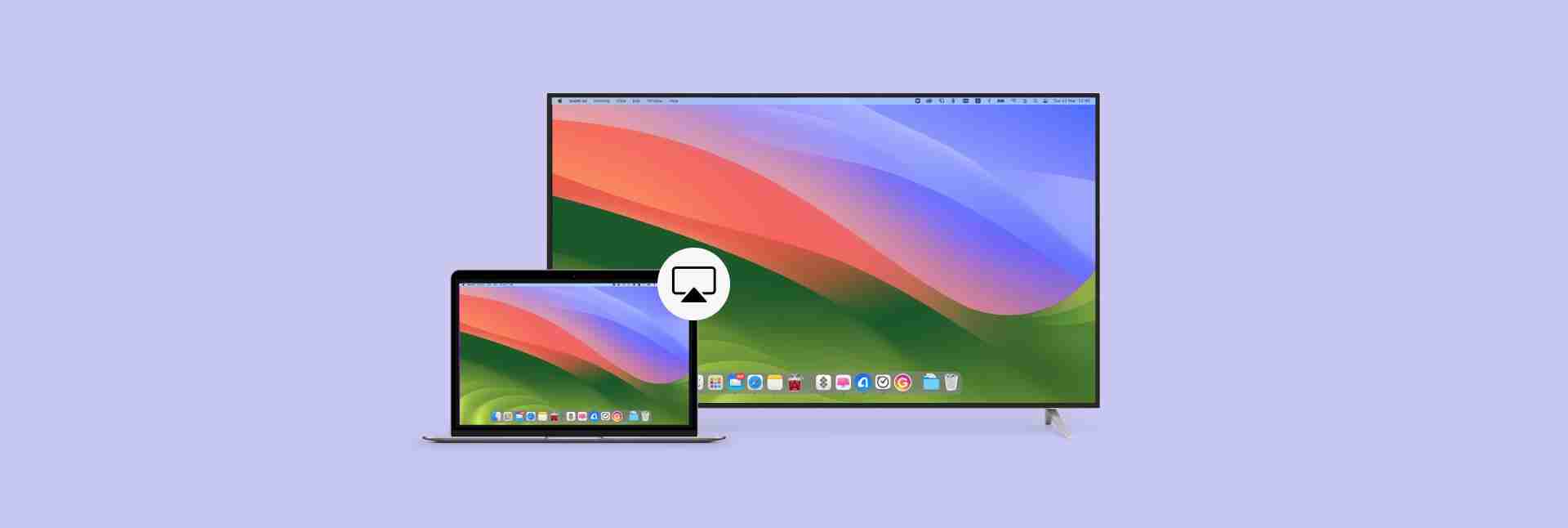
Looking for a simpler solution? JustStream offers seamless mirroring to Apple TV, Chromecast, and smart TVs. Available on Setapp.
What is AirPlay?
AirPlay is Apple's wireless streaming technology, enabling you to share your MacBook's screen (video, audio, images) with supported smart TVs and devices on the same Wi-Fi network. Some apps have a dedicated AirPlay button (a rectangle with a small triangle). Even without this button, screen mirroring is possible.
AirPlay Requirements
AirPlay compatibility varies. It works with Apple TV and select smart TVs from brands like Samsung, LG, Hisense, and Roku. Some Amazon Fire TV models also support AirPlay (check your model's specifications and enable the feature on your TV).
How to AirPlay from Your MacBook
For a hassle-free experience, use JustStream. It bypasses the need to locate AirPlay icons.
- Install and launch JustStream.
- Click the JustStream menu bar icon.
- Select your display.
- Click "Start Streaming."
Alternatively, use your MacBook's built-in features:
macOS Sonoma, Monterey, Ventura:
- Open Control Center (menu bar).
- Click "Screen Mirroring."
- Choose your display.

To disconnect, go to Control Center > Screen Mirroring > Display Settings and click "Disconnect." Weak Wi-Fi can disrupt AirPlay. Use WiFi Explorer (see below) to diagnose network issues.
macOS Catalina or Mojave:
- Click the AirPlay icon (or System Preferences > Displays > Show mirroring options).
- Select your display.
- Enter the code displayed on your Mac (first-time connection).
To stop mirroring, repeat the process and click "Stop AirPlay."
AirPlay from Specific Apps
Many apps integrate AirPlay directly.
- Locate the AirPlay icon within the app.
- Select your target device.
- Confirm to start streaming.
AirPlay from Apple TV App
- Open the Apple TV app and start playback.
- Click the AirPlay icon (top left).
- Choose your display.

AirPlay from YouTube and Other Streaming Apps
AirPlay works with popular services like YouTube, HBO Max, and Disney . YouTube and HBO Max may require screen mirroring via Control Center; Disney usually has a dedicated AirPlay button.
Troubleshooting AirPlay Issues
| Problem | Solution |
|---|---|
| Devices not on the same network | Verify both devices are connected to the same Wi-Fi network. |
| Network issues/slow performance | Use WiFi Explorer to analyze your network. |
| MacBook doesn't support AirPlay | AirPlay is supported on most MacBooks from 2018 onwards. |
| Firewall blocking AirPlay | Temporarily disable your firewall. |
| Outdated macOS or apps | Update your macOS and apps. |

Consider using CleanMyMac X's Updater for automatic app updates.
Still having problems? Contact Apple Support.
Helpful Apps
- JustStream: Stream media to your TV.
- WiFi Explorer: Analyze your network performance.
- ClearVPN: Bypass geo-restrictions (for Apple TV content).
- CleanMyMac X: Update your Mac's software.
These apps are available for a free trial on Setapp.
FAQ
- Can I mirror without Apple TV? Yes, with AirPlay-compatible smart TVs.
- How to AirPlay from Safari? The AirPlay icon appears on video players within Safari.
- TV not showing in Screen Mirroring? Ensure both devices are on the same Wi-Fi and AirPlay is enabled.
- Casting without AirPlay? Use JustStream.
Remember to always check your device's compatibility and network connection for optimal AirPlay performance.
The above is the detailed content of AirPlay on Mac : How to AirPlay from Mac to TV. For more information, please follow other related articles on the PHP Chinese website!

Hot AI Tools

Undresser.AI Undress
AI-powered app for creating realistic nude photos

AI Clothes Remover
Online AI tool for removing clothes from photos.

Undress AI Tool
Undress images for free

Clothoff.io
AI clothes remover

Video Face Swap
Swap faces in any video effortlessly with our completely free AI face swap tool!

Hot Article

Hot Tools

Notepad++7.3.1
Easy-to-use and free code editor

SublimeText3 Chinese version
Chinese version, very easy to use

Zend Studio 13.0.1
Powerful PHP integrated development environment

Dreamweaver CS6
Visual web development tools

SublimeText3 Mac version
God-level code editing software (SublimeText3)

Hot Topics
 Spotify on Apple Watch: How to use it in 2025
Apr 04, 2025 am 09:55 AM
Spotify on Apple Watch: How to use it in 2025
Apr 04, 2025 am 09:55 AM
With the support of Apple devices' interconnected ecosystem, managing and synchronizing your Apple devices has become a breeze. Unlock Mac with Apple Watch? Simple! (If you haven't set this unlocking method yet, you should really try it, it's very time-saving). Can you pay with Apple Watch without using iPhone? Apple can handle it easily! Today we will focus on how to download the Spotify playlist to an Apple Watch and play without an iPhone. Spoiler: This is possible. How to use Spotify on Apple Watch: A quick overview Let's dive into the key issues and their solutions directly. If this form helps you, that would be great! If you
 How to get rid of 'Your screen is being observed' error
Apr 05, 2025 am 10:19 AM
How to get rid of 'Your screen is being observed' error
Apr 05, 2025 am 10:19 AM
When you see the message "Your screen is being monitored", the first thing you think of is someone hacking into your computer. But that's not always the case. Let's try to find out if there are any issues that need you to worry about. Protect your Mac With Setapp, you don't need to worry about choosing a tool to protect your computer. You can quickly form your own suite of privacy and security software on Setapp. Free Trial Security Test What does "Your screen is being monitored" mean? There are many reasons why there is a Mac lock screen message that appears with “Your screen is being monitored”. You are sharing the screen with others You are recording the screen You are using AirPlay You are using some apps that try to access your screen Your computer is infected with evil
 Email is not syncing? How to refresh the Mail app on Mac
Apr 04, 2025 am 09:45 AM
Email is not syncing? How to refresh the Mail app on Mac
Apr 04, 2025 am 09:45 AM
Mac mail synchronization failed? Quick solution! Many Mac users rely on the included Mail app because it is simple and convenient. But even reliable software can have problems. One of the most common problems is that Mail cannot be synced, resulting in recent emails not being displayed. This article will guide you through email synchronization issues and provide some practical tips to prevent such issues. How to refresh the Mail app on your Mac Operation steps Click the envelope icon Open the Mail app > View > Show Tab Bar > Click the Envelope icon to refresh. Use shortcut keys or menu options Press Shift Command N. Or open the Mail app
 How to show only active apps in Dock on Mac
Apr 09, 2025 am 11:44 AM
How to show only active apps in Dock on Mac
Apr 09, 2025 am 11:44 AM
Mac Dockbar Optimization Guide: Show only running applications The dock bar of your Mac is the core of the system, from which you can launch Finder, Trash, recently used apps, active apps, and bookmark apps, and even add folders such as Document and Downloads. By default, the Mac dock bar will display more than a dozen Apple-owned applications. Most users will add more applications, but rarely delete any applications, resulting in the dock bar being cluttered and difficult to use effectively. This article will introduce several ways to help you organize and clean up your Mac dock bar in just a few minutes. Method 1: Manually organize the dock bar You can manually remove unused applications and keep only commonly used applications. Remove the application: Right-click on the application
 How to reduce WindowServer Mac CPU usage
Apr 16, 2025 pm 12:07 PM
How to reduce WindowServer Mac CPU usage
Apr 16, 2025 pm 12:07 PM
macOS WindowServer: Understanding High CPU Usage and Solutions Have you noticed WindowServer consuming significant CPU resources on your Mac? This process is crucial for your Mac's graphical interface, rendering everything you see on screen. High C









