 System Tutorial
System Tutorial
 Windows Series
Windows Series
 Comprehensive Guide to Editing the Windows 11 Hosts File for Enhanced Performance
Comprehensive Guide to Editing the Windows 11 Hosts File for Enhanced Performance
Comprehensive Guide to Editing the Windows 11 Hosts File for Enhanced Performance
This guide explains how to edit the Windows 11 hosts file to block websites or potentially improve performance. It details safe modification methods, potential risks (like incorrect entries or malware interference), and clarifies that speed improve
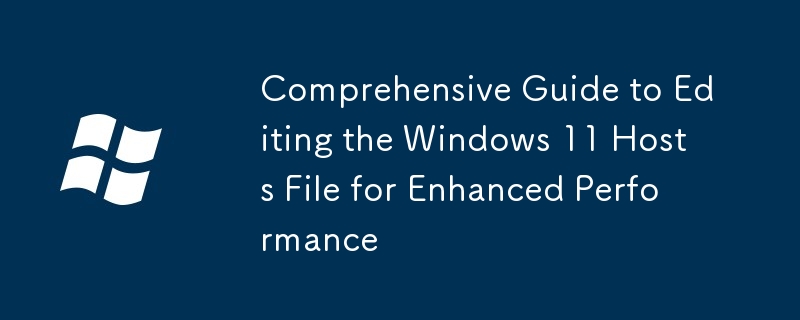
Comprehensive Guide to Editing the Windows 11 Hosts File for Enhanced Performance
This guide explores the Windows 11 hosts file, its functionality, and how to safely modify it for potential performance improvements and website blocking. The hosts file is a simple text file that acts as a local DNS (Domain Name System) resolver. Instead of querying external DNS servers to resolve domain names to IP addresses, Windows will first consult the hosts file. If a matching entry is found, it will use the IP address specified in the file, bypassing the standard DNS resolution process. This can be useful for several reasons, including blocking websites and potentially speeding up access to frequently visited sites. However, it's crucial to understand both its capabilities and limitations before making any modifications.
Blocking Unwanted Websites Using the Windows 11 Hosts File
Blocking websites using the hosts file involves adding entries that map the unwanted domain names to a specific IP address, typically 127.0.0.1 (loopback address). This effectively prevents your computer from connecting to those websites because the request is redirected to your own machine instead of the actual server.
How to do it:
- Locate the hosts file: Open Notepad as administrator. You can do this by searching for "Notepad" in the Start Menu, right-clicking on Notepad, and selecting "Run as administrator".
-
Open the hosts file: In Notepad, open the hosts file located at
C:\Windows\System32\drivers\etc\hosts. -
Add entries: At the end of the file, add lines in the following format:
127.0.0.1 www.example.comReplacewww.example.comwith the domain name of the website you want to block. You can add multiple entries, one per line. - Save the file: Save the changes to the hosts file. You may need administrator privileges to save changes.
Example: To block www.example.com and www.anothersite.net, you would add these lines:
<code>127.0.0.1 www.example.com 127.0.0.1 www.anothersite.net</code>
Remember to replace these examples with the actual domain names you want to block. After saving, you should no longer be able to access those websites.
Potential Risks and Security Considerations When Modifying the Windows 11 Hosts File
While generally safe, modifying the hosts file carries potential risks:
- Incorrect entries: Typos or incorrectly formatted entries can prevent you from accessing legitimate websites. Always double-check your entries before saving.
- Malware interference: Malware can modify the hosts file to redirect you to malicious websites. Regularly backing up your hosts file can help restore it if this happens.
- Loss of functionality: Incorrectly edited hosts file can break your internet connection entirely. It's highly recommended to create a backup copy before making any changes.
- Limited effectiveness against sophisticated websites: Some websites use multiple domains or employ techniques to bypass hosts file blocking.
It is crucial to understand that modifying the hosts file does not provide comprehensive security. It's a supplementary tool, not a replacement for robust antivirus software and secure browsing habits.
Will Editing My Windows 11 Hosts File Improve My Internet Speed Noticeably?
While editing the hosts file can potentially improve internet speed in some very specific circumstances, the improvement will likely be negligible for most users. The speed increase you might experience is only noticeable when blocking access to websites that are known resource hogs or frequently cause slowdowns. For example, if you frequently visit a website with intrusive ads or heavy scripts, blocking it via the hosts file could lead to slightly faster browsing.
However, the overall impact on internet speed is generally minimal. The time saved by bypassing DNS resolution for a few specific sites is usually insignificant compared to other factors affecting internet speed, such as your internet connection's bandwidth, network congestion, and the server's response time of the websites you visit. Therefore, don't expect a dramatic speed boost by simply editing your hosts file. Focus on other optimization techniques for significant performance improvements.
The above is the detailed content of Comprehensive Guide to Editing the Windows 11 Hosts File for Enhanced Performance. For more information, please follow other related articles on the PHP Chinese website!

Hot AI Tools

Undresser.AI Undress
AI-powered app for creating realistic nude photos

AI Clothes Remover
Online AI tool for removing clothes from photos.

Undress AI Tool
Undress images for free

Clothoff.io
AI clothes remover

Video Face Swap
Swap faces in any video effortlessly with our completely free AI face swap tool!

Hot Article

Hot Tools

Notepad++7.3.1
Easy-to-use and free code editor

SublimeText3 Chinese version
Chinese version, very easy to use

Zend Studio 13.0.1
Powerful PHP integrated development environment

Dreamweaver CS6
Visual web development tools

SublimeText3 Mac version
God-level code editing software (SublimeText3)

Hot Topics
 Microsoft's New PowerToys Search Is the Missing Feature Windows 11 Needs
Apr 03, 2025 am 03:53 AM
Microsoft's New PowerToys Search Is the Missing Feature Windows 11 Needs
Apr 03, 2025 am 03:53 AM
Microsoft's latest PowerToys update introduces a game-changing search feature reminiscent of macOS' Spotlight. This improved "Command Palette" (formerly PowerToys Run) surpasses the functionality of the Windows R Run command and the task
 Windows kb5054979 update information Update content list
Apr 15, 2025 pm 05:36 PM
Windows kb5054979 update information Update content list
Apr 15, 2025 pm 05:36 PM
KB5054979 is a cumulative security update released on March 27, 2025, for Windows 11 version 24H2. It targets .NET Framework versions 3.5 and 4.8.1, enhancing security and overall stability. Notably, the update addresses an issue with file and directory operations on UNC shares using System.IO APIs. Two installation methods are provided: one through Windows Settings by checking for updates under Windows Update, and the other via a manual download from the Microsoft Update Catalog.
 Nanoleaf Wants to Change How You Charge Your Tech
Apr 17, 2025 am 01:03 AM
Nanoleaf Wants to Change How You Charge Your Tech
Apr 17, 2025 am 01:03 AM
Nanoleaf's Pegboard Desk Dock: A Stylish and Functional Desk Organizer Tired of the same old charging setup? Nanoleaf's new Pegboard Desk Dock offers a stylish and functional alternative. This multifunctional desk accessory boasts 32 full-color RGB
 Dell UltraSharp 4K Thunderbolt Hub Monitor (U2725QE) Review: The Best Looking LCD Monitor I've Tested
Apr 06, 2025 am 02:05 AM
Dell UltraSharp 4K Thunderbolt Hub Monitor (U2725QE) Review: The Best Looking LCD Monitor I've Tested
Apr 06, 2025 am 02:05 AM
Dell's UltraSharp 4K Thunderbolt Hub Monitor (U2725QE): An LCD That Rivals OLED For years, I've coveted OLED monitors. However, Dell's new UltraSharp 4K Thunderbolt Hub Monitor (U2725QE) has changed my mind, exceeding expectations with its impressiv
 3 Best Ways to Detect and Remove Malware in Windows 11
Apr 02, 2025 pm 06:27 PM
3 Best Ways to Detect and Remove Malware in Windows 11
Apr 02, 2025 pm 06:27 PM
Mastering Malware Detection in Windows 11: Three Easy Methods Malware, encompassing viruses, adware, and data-stealing code, poses a significant threat. With a staggering 190,000 attacks per second, effective malware detection is crucial. This guide
 You Can Get This Powerful Mini PC for Under $150 Today
Apr 02, 2025 am 03:55 AM
You Can Get This Powerful Mini PC for Under $150 Today
Apr 02, 2025 am 03:55 AM
Kamrui GK3Plus Mini PC: Small and powerful, affordable! During Amazon's spring sale, the Kamrui GK3Plus Mini PC is priced as low as $150! This mini computer has powerful performance, easy upgrade and small size, making it an ideal choice for users who pursue cost-effectiveness. Whether it’s a mini computer enthusiast or a first-time user who’s trying out a small computer, the Kamrui GK3Plus Mini PC is an excellent starter choice. Originally priced at $199, Amazon currently enjoys a 15% discount (and a $20 coupon) and can be purchased for less than $149. Such a affordable price, but with a good configuration: equipped with a slightly old but competent In
 These Are My Go-To Free Alternatives for Paid Windows Apps
Apr 04, 2025 am 03:42 AM
These Are My Go-To Free Alternatives for Paid Windows Apps
Apr 04, 2025 am 03:42 AM
Many free apps rival their paid counterparts in functionality. This list showcases excellent free Windows alternatives to popular paid software. I firmly believe in using free software unless a paid option offers a crucial, missing feature. These
 I Never Use Windows Without Tweaking These Accessibility Features
Apr 02, 2025 am 06:01 AM
I Never Use Windows Without Tweaking These Accessibility Features
Apr 02, 2025 am 06:01 AM
The accessibility features of Windows systems are not designed only for people with disabilities, they can also significantly improve the productivity of ordinary users. Even without a disability, I rely on some accessibility features to improve efficiency and can't even imagine how to use Windows without them. Here are some features worth trying: Watch videos easily: Use real-time subtitles Sometimes to save time, I speed up the video, but this makes the audio difficult to understand. Or, the speaker has a heavier accent, contains professional terms, or I can’t use my headphones in the library. In these cases, I would rely on Windows' real-time subtitles feature, which generates real-time subtitles for any audio for easy reading. Enable this feature, open the Settings app, and navigate to Assistant





