How I Use Windows Sticky Notes to Manage My Daily Tasks
Boost Your Productivity with Windows Sticky Notes: A Comprehensive Guide
Efficient task management is crucial for maximizing productivity. While dedicated task management apps are great for complex projects, for everyday tasks, Windows Sticky Notes offers a surprisingly powerful and simple solution. This guide explores its key features to help you streamline your workflow. To fully utilize these features, ensure you're running the latest version of Windows.
Quick Notes and Screenshots
Forget relying solely on memory! Sticky Notes excels at capturing important information, whether you're researching or in a virtual meeting. Three standout features make this possible:
First, pin notes to stay on top of other windows for convenient quick note-taking. Simply click the pin icon in the note's top bar. (Previously, PowerToys' Always On Top mode was necessary.)

Second, Sticky Notes automatically links notes to the currently open webpage. This clickable link at the top of the note provides instant access back to your source material.
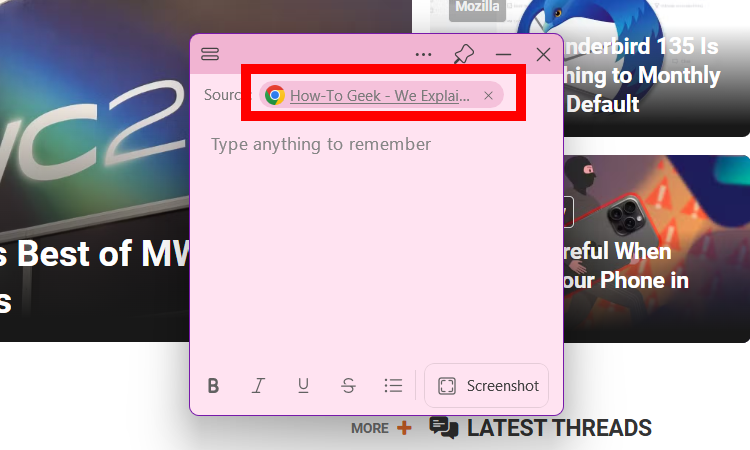
This automatic linking can be disabled in the settings (three-dot icon > Settings > Remember the Source > uncheck "Capture the Source") if needed.
Third, the integrated screenshot function lets you quickly capture images directly into your notes, eliminating the need for extra steps. Click the "Screenshot" button in the bottom menu.
Creating To-Do Lists
Sticky Notes easily handles simple to-do lists. Use the dash (-) key or numbers for numbered lists, or the bullet list icon for bulleted lists. Hitting Enter after each item adds it to the list.

Pin your to-do list to keep it visible, and use the "Strikethrough" function to mark completed items.
Managing and Organizing Tasks
While Sticky Notes lacks advanced prioritization features like Asana or Trello, you can effectively manage tasks using color-coding. Assign colors (e.g., green for low priority, red for urgent) via the three-dot icon.

Recently created or edited notes automatically appear at the top, keeping your current tasks readily accessible. Delete completed tasks using the three-dot icon.
Persistent Reminders
For important tasks, use Sticky Notes as a visual reminder. Create a note (e.g., "Do X by 4 PM"), pin it, and place it prominently. While lacking sound alerts, its constant visibility serves as a powerful reminder. For timed reminders, consider using Task Scheduler or Microsoft To Do.
Sticky Notes and OneNote Mobile
Sticky Notes seamlessly integrates with OneNote Mobile, allowing access and management of your notes on the go. Find your notes on the OneNote home page, and use the filter option (three-dot icon > Filter & Sort > Sticky Notes) to easily locate them if you have many notebooks.


Conclusion
Sticky Notes' simplicity and functionality make it a valuable addition to your daily workflow. Its quick note-taking, to-do list capabilities, and cross-device syncing empower you to manage tasks efficiently and get more done each day.
The above is the detailed content of How I Use Windows Sticky Notes to Manage My Daily Tasks. For more information, please follow other related articles on the PHP Chinese website!

Hot AI Tools

Undresser.AI Undress
AI-powered app for creating realistic nude photos

AI Clothes Remover
Online AI tool for removing clothes from photos.

Undress AI Tool
Undress images for free

Clothoff.io
AI clothes remover

Video Face Swap
Swap faces in any video effortlessly with our completely free AI face swap tool!

Hot Article

Hot Tools

Notepad++7.3.1
Easy-to-use and free code editor

SublimeText3 Chinese version
Chinese version, very easy to use

Zend Studio 13.0.1
Powerful PHP integrated development environment

Dreamweaver CS6
Visual web development tools

SublimeText3 Mac version
God-level code editing software (SublimeText3)

Hot Topics
 Microsoft's New PowerToys Search Is the Missing Feature Windows 11 Needs
Apr 03, 2025 am 03:53 AM
Microsoft's New PowerToys Search Is the Missing Feature Windows 11 Needs
Apr 03, 2025 am 03:53 AM
Microsoft's latest PowerToys update introduces a game-changing search feature reminiscent of macOS' Spotlight. This improved "Command Palette" (formerly PowerToys Run) surpasses the functionality of the Windows R Run command and the task
 Windows kb5054979 update information Update content list
Apr 15, 2025 pm 05:36 PM
Windows kb5054979 update information Update content list
Apr 15, 2025 pm 05:36 PM
KB5054979 is a cumulative security update released on March 27, 2025, for Windows 11 version 24H2. It targets .NET Framework versions 3.5 and 4.8.1, enhancing security and overall stability. Notably, the update addresses an issue with file and directory operations on UNC shares using System.IO APIs. Two installation methods are provided: one through Windows Settings by checking for updates under Windows Update, and the other via a manual download from the Microsoft Update Catalog.
 Nanoleaf Wants to Change How You Charge Your Tech
Apr 17, 2025 am 01:03 AM
Nanoleaf Wants to Change How You Charge Your Tech
Apr 17, 2025 am 01:03 AM
Nanoleaf's Pegboard Desk Dock: A Stylish and Functional Desk Organizer Tired of the same old charging setup? Nanoleaf's new Pegboard Desk Dock offers a stylish and functional alternative. This multifunctional desk accessory boasts 32 full-color RGB
 Dell UltraSharp 4K Thunderbolt Hub Monitor (U2725QE) Review: The Best Looking LCD Monitor I've Tested
Apr 06, 2025 am 02:05 AM
Dell UltraSharp 4K Thunderbolt Hub Monitor (U2725QE) Review: The Best Looking LCD Monitor I've Tested
Apr 06, 2025 am 02:05 AM
Dell's UltraSharp 4K Thunderbolt Hub Monitor (U2725QE): An LCD That Rivals OLED For years, I've coveted OLED monitors. However, Dell's new UltraSharp 4K Thunderbolt Hub Monitor (U2725QE) has changed my mind, exceeding expectations with its impressiv
 3 Best Ways to Detect and Remove Malware in Windows 11
Apr 02, 2025 pm 06:27 PM
3 Best Ways to Detect and Remove Malware in Windows 11
Apr 02, 2025 pm 06:27 PM
Mastering Malware Detection in Windows 11: Three Easy Methods Malware, encompassing viruses, adware, and data-stealing code, poses a significant threat. With a staggering 190,000 attacks per second, effective malware detection is crucial. This guide
 You Can Get This Powerful Mini PC for Under $150 Today
Apr 02, 2025 am 03:55 AM
You Can Get This Powerful Mini PC for Under $150 Today
Apr 02, 2025 am 03:55 AM
Kamrui GK3Plus Mini PC: Small and powerful, affordable! During Amazon's spring sale, the Kamrui GK3Plus Mini PC is priced as low as $150! This mini computer has powerful performance, easy upgrade and small size, making it an ideal choice for users who pursue cost-effectiveness. Whether it’s a mini computer enthusiast or a first-time user who’s trying out a small computer, the Kamrui GK3Plus Mini PC is an excellent starter choice. Originally priced at $199, Amazon currently enjoys a 15% discount (and a $20 coupon) and can be purchased for less than $149. Such a affordable price, but with a good configuration: equipped with a slightly old but competent In
 I Never Use Windows Without Tweaking These Accessibility Features
Apr 02, 2025 am 06:01 AM
I Never Use Windows Without Tweaking These Accessibility Features
Apr 02, 2025 am 06:01 AM
The accessibility features of Windows systems are not designed only for people with disabilities, they can also significantly improve the productivity of ordinary users. Even without a disability, I rely on some accessibility features to improve efficiency and can't even imagine how to use Windows without them. Here are some features worth trying: Watch videos easily: Use real-time subtitles Sometimes to save time, I speed up the video, but this makes the audio difficult to understand. Or, the speaker has a heavier accent, contains professional terms, or I can’t use my headphones in the library. In these cases, I would rely on Windows' real-time subtitles feature, which generates real-time subtitles for any audio for easy reading. Enable this feature, open the Settings app, and navigate to Assistant
 These Are My Go-To Free Alternatives for Paid Windows Apps
Apr 04, 2025 am 03:42 AM
These Are My Go-To Free Alternatives for Paid Windows Apps
Apr 04, 2025 am 03:42 AM
Many free apps rival their paid counterparts in functionality. This list showcases excellent free Windows alternatives to popular paid software. I firmly believe in using free software unless a paid option offers a crucial, missing feature. These






