How to fix password hint is not showing up in Windows 11?
Logging into your Windows 11 PC should be a smooth process, especially with features like the password hint there to jog your memory when you hit a blank. That little nudge can be a lifesaver – unless it’s gone missing. If you’re staring at the login screen and realizing you can’t see the password hint even though you set one, you’re not the only one facing this glitch. The password hint not showing in Windows 11 is a quirk that’s tripped up plenty of users, and it’s worth digging into why it happens and how to fix it.
What does this issue look like? Normally, after entering a wrong password, your hint – like “first pet’s name” – pops up below the entry field to guide you. But when the password hint isn’t displaying, that spot stays blank, leaving you without a clue and possibly locked out. It’s frustrating, especially if you rely on that hint to get back into your system.
Why does the password hint not showing happen in Windows 11? It could be a simple oversight – like the hint never saving properly when you set it. More often, though, it’s tied to a system update gone slightly off track, a corrupted user profile, or even a security setting blocking it for some reason. Whatever the cause, it’s a hiccup that throws off the usual login flow.
There are ways to tackle this. You might need to reset your password to set a new hint, tweak some account settings, or check if a recent update left things scrambled. If the can’t see password hint problem runs deeper into system files or configurations, a repair tool like FortectMac Washing Machine X9 could help sort out the underlying issues, bringing that handy hint back where it belongs.
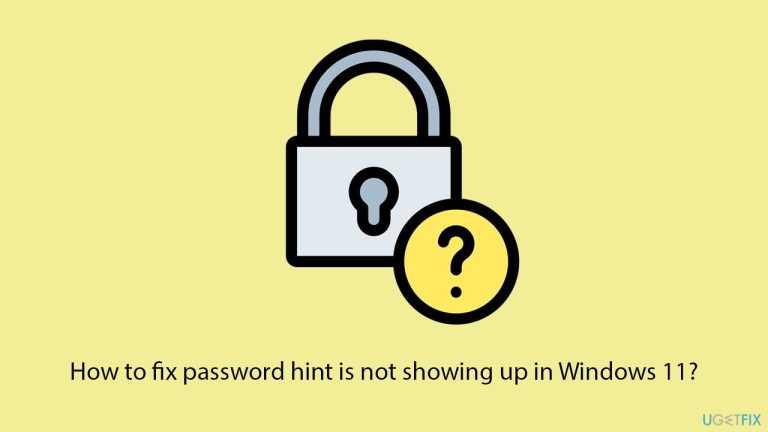
Fix 1. Verify hint was set
Sometimes the hint might not have saved correctly when you created it, so checking or resetting it can resolve the can’t see password hint issue.
- Log in using an alternate method (e.g., PIN or another account) if possible.
- Right-click on Start and pick Settings.
- Go to Accounts, then Sign-in options.
- Under Password, click Change and check if a hint is listed.
- If missing or blank, enter a new hint and save it.
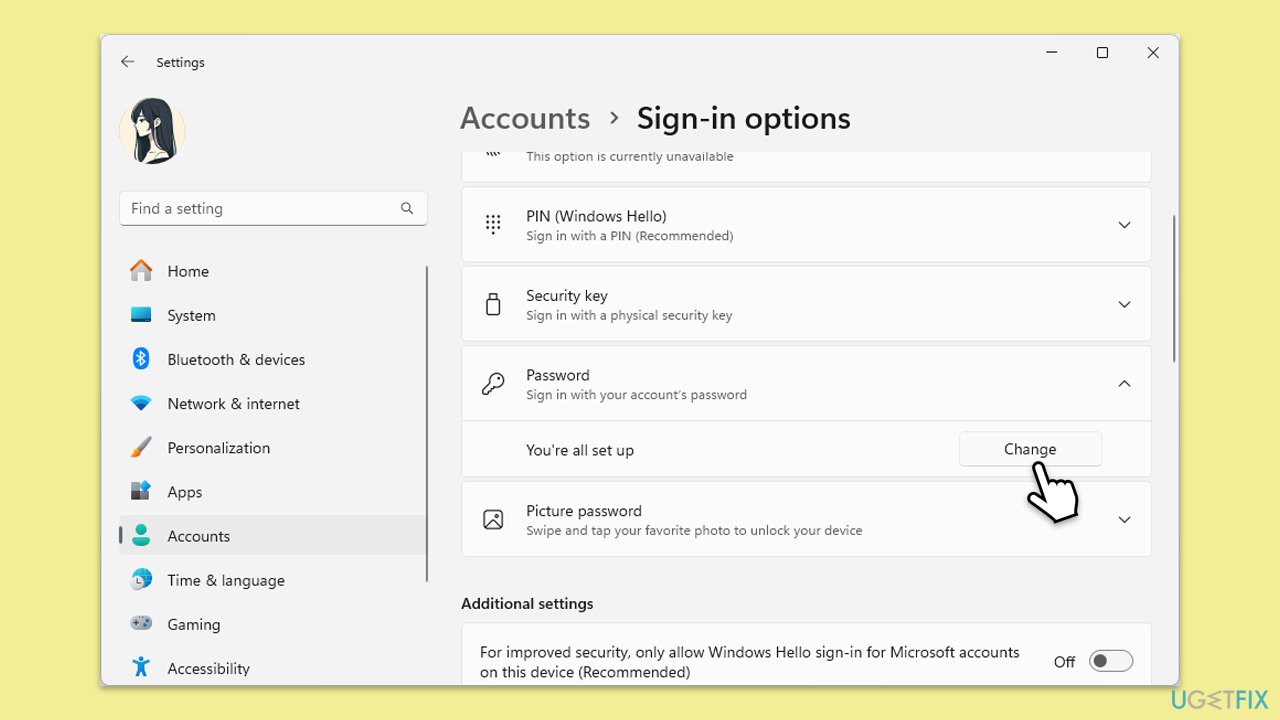
Fix 2. Switch to local account temporarily
A Microsoft account sync glitch might hide the hint, and switching to a local account can bypass this, letting you reset the hint.
- Open Settings and go to Accounts.
- Select Your info.
- Under Account Settings, click on Sign in with a local account instead and follow the steps.
- After converting to a local account, restart your computer.

Fix 3. Reset password via Microsoft account
If you’re locked out and the password hint isn’t displaying, resetting your password online can let you set a new hint.
- From the login screen, click I forgot my password.
- Follow the prompts to verify your identity (e.g., via email or phone).
- Enter a new password and add a new hint when prompted.
- Complete the reset process.
- Log in with the new password to check if the hint appears.
Fix 4. Update Windows
A system update might have caused the password hint not showing glitch, and installing the latest patches could fix it.
- Type Updates in Windows search and hit Enter.
- If updates are available, click Install updates.
- Otherwise, click Check for updates.
- If optional updates are available, install them as well.
- When all the update processes are complete, restart your computer.
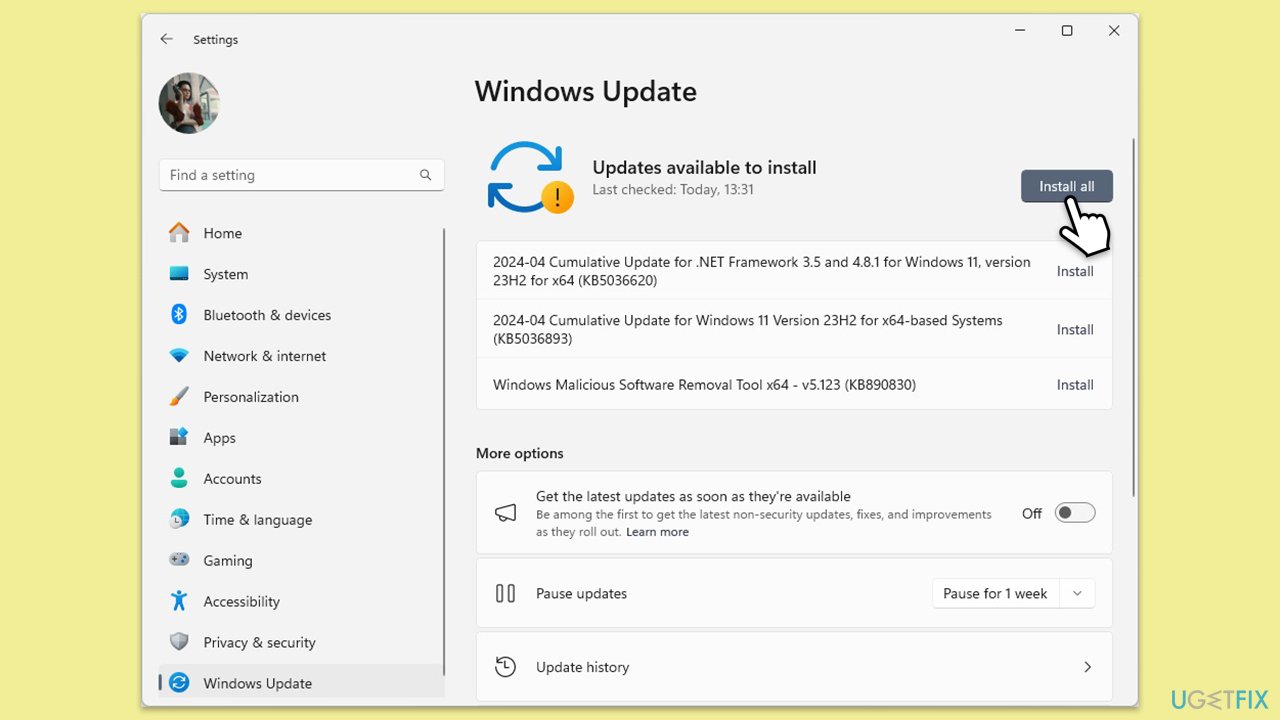
Fix 5. Check registry for hint settings
A corrupted registry entry might prevent the hint from showing, and verifying or fixing it can restore the can’t see password hint feature.
- Log in with an alternate account or method.
- Type regedit in Windows search and press Enter.
Navigate to the following location:
HKEY_LOCAL_MACHINE\SOFTWARE\Microsoft\Windows\CurrentVersion\Hints - Find your username, right-click it, and ensure a Hint string value exists.
- If missing, right-click, select New > String Value, name it Hint, and enter your hint text.

Fix 6. Repair corrupted files
Corrupted system files could disrupt the login screen, causing the password hint not showing issue. SFC can repair these files.
- Type cmd in Windows search.
- Right-click on Command Prompt and select Run as administrator.
- When User Account Control shows up, click Yes.
- In the Command Prompt window, paste the following command and press Enter:
sfc /scannow - Wait for the scan to complete.
- Once the SFC scan is finished, run the following set of DISM commands, pressing Enter after each one:
DISM /Online /Cleanup-Image /CheckHealth
DISM /Online /Cleanup-Image /ScanHealth
DISM /Online /Cleanup-Image /RestoreHealth
(Note: if you get an error executing this last command, add /Source:C:\RepairSource\Windows /LimitAccess to it and try again). - After completing the DISM commands, restart your system.

Fix 7. Create a new user profile
A corrupted user profile might block the hint, and setting up a new profile can work around the can’t see password hint problem.
- Log in with an admin account or alternate method.
- Open Windows Settings.
- Go to Accounts then Family/Family & other users.
- Under Other users, click Add account/Add someone else to this PC.
- Follow the prompts to create a new user account. If you don't have Microsoft account details, you can choose I don't have this person's sign-in information followed by Add a user without a Microsoft account.
- Assign a username and password for the new account and complete the setup.
- Then go back to the Accounts section. Under Family/Family & other users, select the newly created account and click Change account type.
- Under Account type, pick Administrator and click OK.
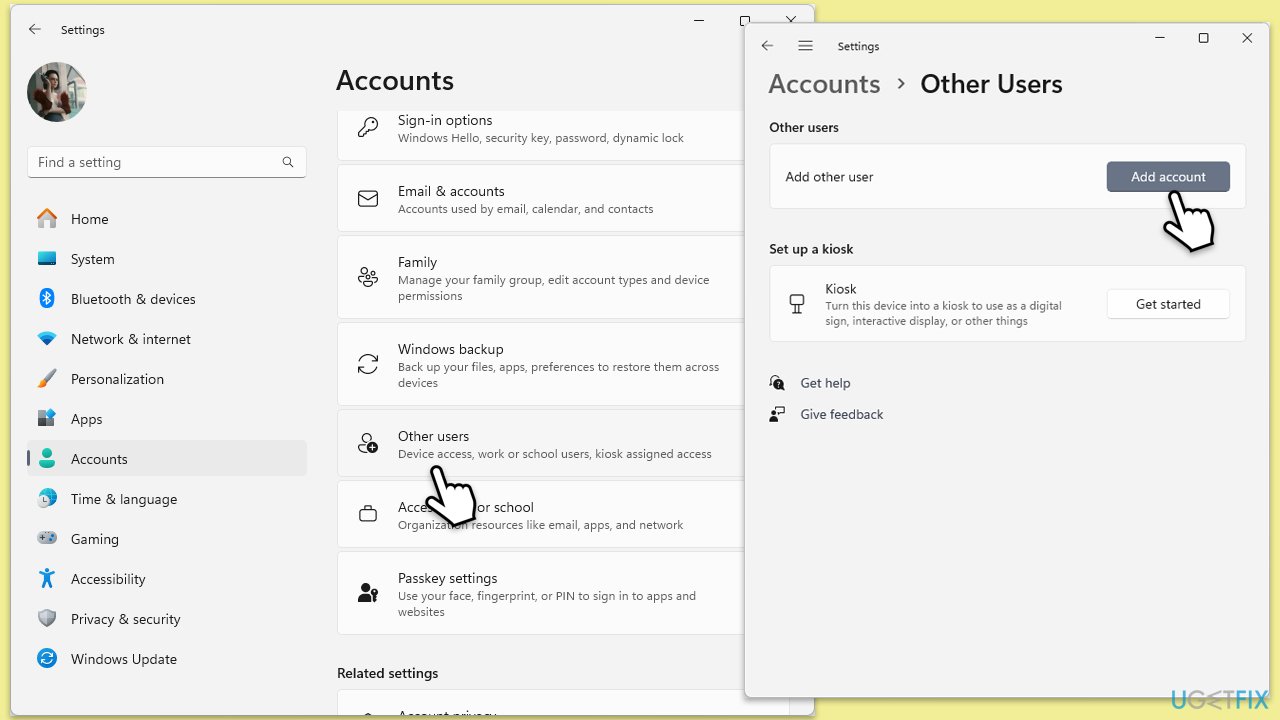
Fix 8. Disable credential manager service temporarily
The Credential Manager service might interfere with hint display, and disabling it briefly can test if it’s causing the password hint not showing issue.
- Type Services in Windows search and press Enter.
- Find Credential Manager, right-click it, and select Properties.
- Set Startup type to Disabled, click Stop, then click OK.
- Log out and check if the hint appears (re-enable service afterward).
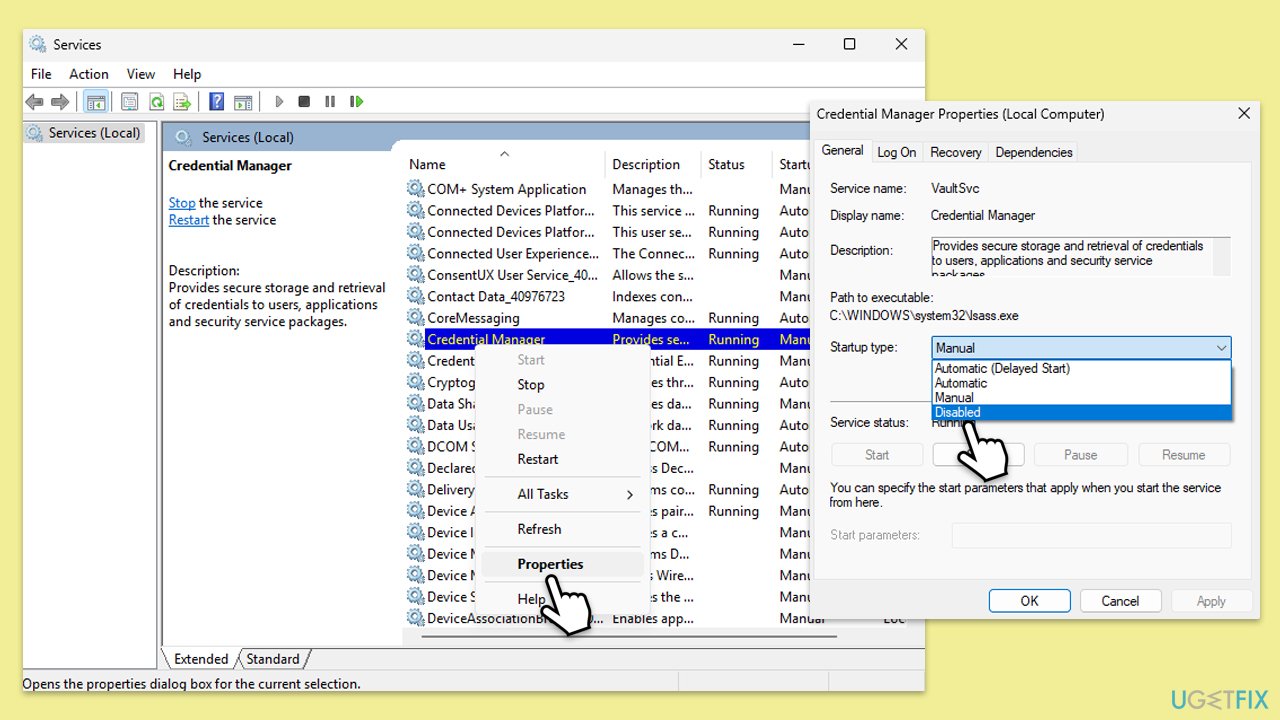
The above is the detailed content of How to fix password hint is not showing up in Windows 11?. For more information, please follow other related articles on the PHP Chinese website!

Hot AI Tools

Undresser.AI Undress
AI-powered app for creating realistic nude photos

AI Clothes Remover
Online AI tool for removing clothes from photos.

Undress AI Tool
Undress images for free

Clothoff.io
AI clothes remover

Video Face Swap
Swap faces in any video effortlessly with our completely free AI face swap tool!

Hot Article

Hot Tools

Notepad++7.3.1
Easy-to-use and free code editor

SublimeText3 Chinese version
Chinese version, very easy to use

Zend Studio 13.0.1
Powerful PHP integrated development environment

Dreamweaver CS6
Visual web development tools

SublimeText3 Mac version
God-level code editing software (SublimeText3)

Hot Topics
 What's New in Windows 11 KB5054979 & How to Fix Update Issues
Apr 03, 2025 pm 06:01 PM
What's New in Windows 11 KB5054979 & How to Fix Update Issues
Apr 03, 2025 pm 06:01 PM
Windows 11 KB5054979 Update: Installation Guide and Troubleshooting For Windows 11 24H2 version, Microsoft has released cumulative update KB5054979, which includes several improvements and bug fixes. This article will guide you on how to install this update and provide a solution to the installation failure. About Windows 11 24H2 KB5054979 KB5054979 was released on March 27, 2025 and is a security update for Windows 11 24H2 versions.NET Framework 3.5 and 4.8.1. This update enhances security and
 How to fix KB5055523 fails to install in Windows 11?
Apr 10, 2025 pm 12:02 PM
How to fix KB5055523 fails to install in Windows 11?
Apr 10, 2025 pm 12:02 PM
KB5055523 update is a cumulative update for Windows 11 version 24H2, released by Microsoft on April 8, 2025, as part of the monthly Patch Tuesday cycle, to offe
 How to fix KB5055518 fails to install in Windows 10?
Apr 10, 2025 pm 12:01 PM
How to fix KB5055518 fails to install in Windows 10?
Apr 10, 2025 pm 12:01 PM
Windows update failures are not uncommon, and most users have to struggle with them, most often becoming frustrated when systems fail to install critical patche
 How to fix KB5055612 fails to install in Windows 10?
Apr 15, 2025 pm 10:00 PM
How to fix KB5055612 fails to install in Windows 10?
Apr 15, 2025 pm 10:00 PM
Windows updates are a critical part of keeping the operating system stable, secure, and compatible with new software or hardware. They are issued on a regular b
 How to fix KB5055528 fails to install in Windows 11?
Apr 10, 2025 pm 12:00 PM
How to fix KB5055528 fails to install in Windows 11?
Apr 10, 2025 pm 12:00 PM
Windows updates are essential to keep your system up to date, secure, and efficient, adding security patches, bug fixes, and new functionality for Windows 11 us
 Windows 11 KB5055528: What's New & What if It Fails to Install
Apr 16, 2025 pm 08:09 PM
Windows 11 KB5055528: What's New & What if It Fails to Install
Apr 16, 2025 pm 08:09 PM
Windows 11 KB5055528 (released on April 8, 2025) Update detailed explanation and troubleshooting For Windows 11 23H2 users, Microsoft released the KB5055528 update on April 8, 2025. This article describes the improvements to this update and provides a solution to the installation failure. KB5055528 update content: This update brings many improvements and new features to Windows 11 23H2 users: File Explorer: Improved text scaling and improved accessibility to the file opening/save dialog and copy dialog. Settings page: Added "Top Card" function to quickly view processor, memory, storage and G
 Worked! Fix The Elder Scrolls IV: Oblivion Remastered Crashing
Apr 24, 2025 pm 08:06 PM
Worked! Fix The Elder Scrolls IV: Oblivion Remastered Crashing
Apr 24, 2025 pm 08:06 PM
Troubleshooting The Elder Scrolls IV: Oblivion Remastered Launch and Performance Issues Experiencing crashes, black screens, or loading problems with The Elder Scrolls IV: Oblivion Remastered? This guide provides solutions to common technical issues.
 What if KB5055523 Fails to Install? Here Are Some Solutions
Apr 11, 2025 pm 08:01 PM
What if KB5055523 Fails to Install? Here Are Some Solutions
Apr 11, 2025 pm 08:01 PM
Windows 11 KB5055523 Update improvement and installation failure solution This article will introduce improvements to the Windows 11 KB5055523 cumulative update and various ways to resolve update installation failures. KB5055523 Update Highlights KB5055523 is a cumulative update for Windows 11 24H2 released on April 8, which contains several improvements and innovations: AI Enhancements: Improved AI features such as improvements in Copilot, and support for smart options such as article summary and photo editing. Performance optimization: Fixed multiple system vulnerabilities to improve overall performance and stability. User experience modification






