what is console window host in task manager
This article explains Windows' Console Window Host (conhost.exe), a process managing command-line application windows. High conhost.exe resource usage usually stems from resource-intensive or malfunctioning command-line applications, not conhost.exe
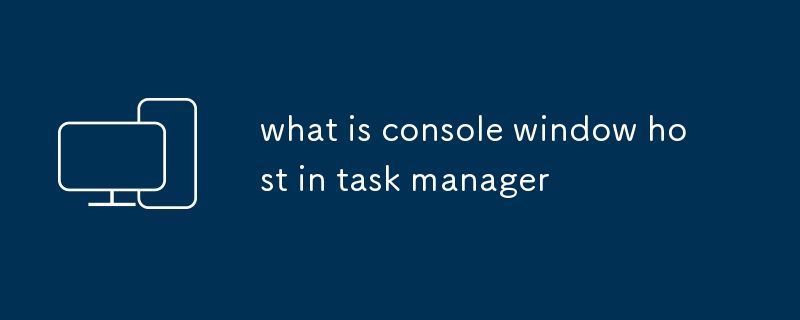
What is Console Window Host in Task Manager?
The Console Window Host (conhost.exe) is a process in Windows that manages the graphical window for command-line applications. Instead of each command-line program (like cmd.exe, PowerShell, or even some games that utilize a console window) having its own window management, conhost.exe acts as a central host, handling the display and input for multiple command-line applications simultaneously. Think of it as a window manager specifically for console windows, improving the overall efficiency and stability compared to having each application manage its own window independently. Before conhost.exe, each console application handled its windowing separately, leading to potential instability and resource inefficiencies. Conhost.exe integrates better with Windows' windowing system, providing a more modern and robust experience. Essentially, it's the visual interface you see for your command prompt and other text-based applications.
Why is my Console Window Host using so much CPU/memory?
High CPU or memory usage by the Console Window Host usually indicates that one or more of the command-line applications it's hosting is consuming significant resources. It's rarely conhost.exe itself that's the culprit; rather, it's a reflection of the processes it's managing. Here are the most common causes:
- Resource-intensive command-line applications: Running a program like a computationally heavy script (e.g., a complex data processing script in PowerShell or Python) or a poorly written command-line application can cause high CPU usage. Identify which command-line applications are running by checking the "Details" tab in Task Manager. Look for applications with high CPU or memory usage.
- Unresponsive or malfunctioning applications: A program that's frozen or encountering an error can still consume resources without doing any useful work, leading to high CPU or memory usage reflected in conhost.exe's resource consumption. Try closing any unresponsive command prompts or terminal windows.
- Malware or viruses: In rare cases, malware might use a command-line interface to operate, resulting in increased resource usage visible through conhost.exe. Run a full system scan with your antivirus software.
- Background processes: Some background processes might utilize command-line interfaces, and if these processes are malfunctioning or resource-intensive, it can be reflected in the conhost.exe process. Check your startup applications and services for anything unusual.
- System limitations: If your system has limited resources (RAM, CPU power), even relatively benign command-line applications might cause high resource usage. Consider upgrading your hardware if this is a recurring issue.
How do I troubleshoot problems with the Console Window Host?
Troubleshooting high resource usage by conhost.exe involves identifying the underlying cause, which is almost always a problematic command-line application. Here's a step-by-step approach:
- Identify the culprit: Open Task Manager (Ctrl Shift Esc), go to the "Details" tab, and sort by CPU or memory usage. Look for command-line applications (often with names ending in .exe) running under conhost.exe that are using excessive resources.
- Close suspicious applications: If you identify a problematic application, try closing its window. If this resolves the high resource usage, you've found the source of the problem.
- Check for errors: Look for error messages within the command-line application's output. These messages might provide clues about the cause of the problem.
- Restart your computer: A simple restart can often resolve temporary glitches causing high resource usage.
- Run a virus scan: Perform a full system scan with your antivirus software to rule out malware.
- Check for updates: Ensure your operating system and any relevant applications are up-to-date.
- Monitor resource usage: Use Task Manager or resource monitoring tools to observe the resource usage of conhost.exe and related applications over time to identify patterns and pinpoint the cause.
- Clean up unnecessary processes: Close any unnecessary applications or background processes to free up system resources.
Can I safely end the Console Window Host process?
No, you should generally not end the Console Window Host process (conhost.exe). Doing so will likely cause instability and prevent command-line applications from functioning correctly. It might also lead to data loss in some cases if applications are unexpectedly terminated. Instead of ending the process, focus on identifying and addressing the underlying issue causing high resource usage, as detailed in the previous section. If you're experiencing significant problems, a system restart is a safer and more effective solution than forcibly ending conhost.exe. Terminating it is like forcibly shutting down your window manager – it's not a recommended practice.
The above is the detailed content of what is console window host in task manager. For more information, please follow other related articles on the PHP Chinese website!

Hot AI Tools

Undresser.AI Undress
AI-powered app for creating realistic nude photos

AI Clothes Remover
Online AI tool for removing clothes from photos.

Undress AI Tool
Undress images for free

Clothoff.io
AI clothes remover

Video Face Swap
Swap faces in any video effortlessly with our completely free AI face swap tool!

Hot Article

Hot Tools

Notepad++7.3.1
Easy-to-use and free code editor

SublimeText3 Chinese version
Chinese version, very easy to use

Zend Studio 13.0.1
Powerful PHP integrated development environment

Dreamweaver CS6
Visual web development tools

SublimeText3 Mac version
God-level code editing software (SublimeText3)

Hot Topics
 1663
1663
 14
14
 1419
1419
 52
52
 1313
1313
 25
25
 1263
1263
 29
29
 1236
1236
 24
24
 Fixdisk Windows 7: Check Your Hard Disk for Errors on Windows 7
Apr 14, 2025 am 12:40 AM
Fixdisk Windows 7: Check Your Hard Disk for Errors on Windows 7
Apr 14, 2025 am 12:40 AM
If you suspect your hard drive encounters issues, you can check the drive for errors on Windows 7. This php.cn post talks about fixdisk Windows 7. You can follow the guide to check the hard drive for errors on Windows 7.
 Effortles Fixes for Black Screen After Installing a Graphics Driver
Apr 15, 2025 am 12:11 AM
Effortles Fixes for Black Screen After Installing a Graphics Driver
Apr 15, 2025 am 12:11 AM
Have you ever encountered a black screen after installing a graphics driver like an Nvidia driver in Windows 10/11? Now in this post from php.cn, you can find a couple of worth trying solutions to the Nvidia driver update black screen.
 How to Install Windows X-Lite Optimum 11 23H2 Home/Pro via ISO
Apr 09, 2025 am 12:49 AM
How to Install Windows X-Lite Optimum 11 23H2 Home/Pro via ISO
Apr 09, 2025 am 12:49 AM
Windows X-Lite Optimum 11 23H2 Home or Optimum 11 Pro could be your option if you need a custom lite system based on Windows 11 23H2. Go on reading and php.cn will show you how to download Optimum 11 23H2 ISO and install Pro or Home on your PC.
 Is Core Isolation Blocked by ew_usbccgpfilter.sys? Here Are Fixes!
Apr 13, 2025 am 12:47 AM
Is Core Isolation Blocked by ew_usbccgpfilter.sys? Here Are Fixes!
Apr 13, 2025 am 12:47 AM
Many SurfaceBook users report that they meet the “core isolation blocked by ew_usbccgpfilter.sys” issue on Windows 11/10. This post from php.cn helps to fix the annoying issue. Keep on your reading.
 KB2267602 Fails to Install: Here Is How to Fix It!
Apr 15, 2025 am 12:48 AM
KB2267602 Fails to Install: Here Is How to Fix It!
Apr 15, 2025 am 12:48 AM
KB2267602 is a protection or definition update for Windows Defender designed to fix vulnerabilities and threats in Windows. Some users reported that they were unable to install KB2267602. This post from php.cn introduces how to fix the “KB2267602 fai
 How to Turn Off Tips and Suggestions Notifications in Windows?
Apr 09, 2025 am 12:46 AM
How to Turn Off Tips and Suggestions Notifications in Windows?
Apr 09, 2025 am 12:46 AM
Tips and Suggestions Notifications is a new design of Windows 11. It will give you suggestions and tips on some new features. But some of you may be bothered by the popup tips. You can read this post from php.cn to learn how to turn off tips and sugg
 Advanced Tips for Windows P Not Working on Windows
Apr 11, 2025 am 12:49 AM
Advanced Tips for Windows P Not Working on Windows
Apr 11, 2025 am 12:49 AM
You must be familiar with the Windows P shortcut if you have more than one monitor. However, the Windows P not working properly might happen occasionally. If you are facing this problem, this post from php.cn can help you indeed.
 Difference Between RAID Recovery and Hard Drive Recovery
Apr 17, 2025 am 12:50 AM
Difference Between RAID Recovery and Hard Drive Recovery
Apr 17, 2025 am 12:50 AM
Data recovery is always a heated topic. To successfully restore data from your device, you should know how it stores data. You can learn the difference between RAID recovery and hard drive recovery from this php.cn post.




