 System Tutorial
System Tutorial
 Windows Series
Windows Series
 Understanding the Windows 11 ISO: Download and Installation Best Practices
Understanding the Windows 11 ISO: Download and Installation Best Practices
Understanding the Windows 11 ISO: Download and Installation Best Practices
This article details safe Windows 11 ISO download & installation. It emphasizes downloading from official Microsoft sources to avoid malware, explains creating bootable USB drives using various methods (Media Creation Tool, Rufus, DiskPart), an
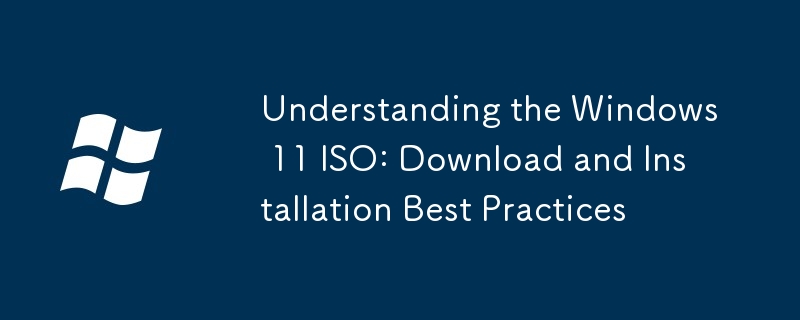
Understanding the Windows 11 ISO: Download and Installation Best Practices
This section will guide you through the process of downloading, preparing, and installing Windows 11 from an ISO file. Understanding the source of your ISO and following best practices are crucial for a successful and secure installation.
Downloading a Legitimate Windows 11 ISO File: Ensuring Safety and Security
Downloading a Windows 11 ISO from untrusted sources can expose your system to malware and viruses. Therefore, it's crucial to stick to official channels. The safest sources are:
- The Official Microsoft Website: This is the most reliable source. Navigate to the official Microsoft website and search for "Download Windows 11." The download page will guide you through the process of selecting the correct edition and language, and provide a legitimate ISO file. Pay close attention to the details provided to ensure you're downloading the correct version for your system's architecture (64-bit or 32-bit – although 32-bit is rare these days).
- The Media Creation Tool: Microsoft also provides a Media Creation Tool that allows you to download a Windows 11 ISO or create a bootable USB drive directly. This tool verifies the download's integrity, making it a secure and user-friendly option. You can download the Media Creation Tool from the official Microsoft website as well.
Warning: Avoid downloading ISO files from torrent websites, file-sharing platforms, or unofficial websites. These sources often contain modified or malicious files that can compromise your system's security.
Creating a Bootable USB Drive from a Windows 11 ISO: A Step-by-Step Guide
Once you've downloaded a legitimate Windows 11 ISO file, you need to create a bootable USB drive. This requires a USB flash drive with at least 8GB of storage space. Here's how:
- Using the Media Creation Tool (Recommended): The Media Creation Tool simplifies this process. After launching the tool, choose the option to create installation media (USB flash drive, USB drive, or ISO file). Select the USB drive as your target and follow the on-screen instructions. The tool will format the drive and copy the necessary files.
- Using Rufus (Third-Party Tool): Rufus is a free, portable utility for creating bootable USB drives. Download Rufus from its official website and ensure you download it from the official source to avoid malware. Launch Rufus, select your Windows 11 ISO file, choose your USB drive, and select the appropriate partition scheme (GPT for UEFI systems, MBR for legacy BIOS systems). Click "Start" to begin the process. Important: Double-check that you've selected the correct USB drive, as this process will erase all data on the selected drive.
-
Using Windows' built-in DiskPart utility (Advanced Users): This method requires more technical expertise. Open Command Prompt as an administrator and use the
diskpartcommand to select your USB drive, clean it, create a new partition, format it to NTFS, and assign a drive letter. Then, use thexcopycommand to copy the contents of your Windows 11 ISO file to the USB drive. This method requires a thorough understanding of command-line interfaces.
Ensuring a Smooth and Successful Windows 11 Installation from an ISO File: Key Steps
A successful Windows 11 installation involves careful preparation and execution. Here's a breakdown of the key steps:
- Backup Your Data: Before starting the installation, back up all your important data. A clean installation will erase everything on your hard drive.
- Check System Requirements: Ensure your computer meets the minimum system requirements for Windows 11. This includes checking CPU, RAM, storage space, and TPM (Trusted Platform Module) compatibility.
- Boot from the USB Drive: Restart your computer and enter the BIOS/UEFI settings. Change the boot order to prioritize booting from the USB drive. The exact method for accessing BIOS/UEFI settings varies depending on your computer manufacturer.
- Follow On-Screen Instructions: The Windows 11 setup will guide you through the installation process. Choose your language, region, and keyboard layout. You'll be presented with options for upgrading or performing a clean installation. Select "Custom: Install Windows only (advanced)" for a clean installation.
- Partition Your Hard Drive: You'll be prompted to select a partition to install Windows 11. If performing a clean installation, you might need to delete existing partitions. Be extremely careful during this step, as deleting the wrong partition can lead to data loss.
- Wait for the Installation to Complete: The installation process can take some time. Once completed, your computer will restart, and you'll be able to configure your Windows 11 settings.
- Install Drivers and Updates: After the installation, install the necessary drivers for your hardware components and install the latest Windows updates.
By following these guidelines, you can confidently download, prepare, and install Windows 11 from an ISO file, ensuring a secure and successful experience. Remember to always prioritize downloading from official sources and backing up your data before proceeding with any major operating system installation.
The above is the detailed content of Understanding the Windows 11 ISO: Download and Installation Best Practices. For more information, please follow other related articles on the PHP Chinese website!

Hot AI Tools

Undresser.AI Undress
AI-powered app for creating realistic nude photos

AI Clothes Remover
Online AI tool for removing clothes from photos.

Undress AI Tool
Undress images for free

Clothoff.io
AI clothes remover

Video Face Swap
Swap faces in any video effortlessly with our completely free AI face swap tool!

Hot Article

Hot Tools

Notepad++7.3.1
Easy-to-use and free code editor

SublimeText3 Chinese version
Chinese version, very easy to use

Zend Studio 13.0.1
Powerful PHP integrated development environment

Dreamweaver CS6
Visual web development tools

SublimeText3 Mac version
God-level code editing software (SublimeText3)

Hot Topics
 Microsoft's New PowerToys Search Is the Missing Feature Windows 11 Needs
Apr 03, 2025 am 03:53 AM
Microsoft's New PowerToys Search Is the Missing Feature Windows 11 Needs
Apr 03, 2025 am 03:53 AM
Microsoft's latest PowerToys update introduces a game-changing search feature reminiscent of macOS' Spotlight. This improved "Command Palette" (formerly PowerToys Run) surpasses the functionality of the Windows R Run command and the task
 Windows kb5054979 update information Update content list
Apr 15, 2025 pm 05:36 PM
Windows kb5054979 update information Update content list
Apr 15, 2025 pm 05:36 PM
KB5054979 is a cumulative security update released on March 27, 2025, for Windows 11 version 24H2. It targets .NET Framework versions 3.5 and 4.8.1, enhancing security and overall stability. Notably, the update addresses an issue with file and directory operations on UNC shares using System.IO APIs. Two installation methods are provided: one through Windows Settings by checking for updates under Windows Update, and the other via a manual download from the Microsoft Update Catalog.
 Nanoleaf Wants to Change How You Charge Your Tech
Apr 17, 2025 am 01:03 AM
Nanoleaf Wants to Change How You Charge Your Tech
Apr 17, 2025 am 01:03 AM
Nanoleaf's Pegboard Desk Dock: A Stylish and Functional Desk Organizer Tired of the same old charging setup? Nanoleaf's new Pegboard Desk Dock offers a stylish and functional alternative. This multifunctional desk accessory boasts 32 full-color RGB
 3 Best Ways to Detect and Remove Malware in Windows 11
Apr 02, 2025 pm 06:27 PM
3 Best Ways to Detect and Remove Malware in Windows 11
Apr 02, 2025 pm 06:27 PM
Mastering Malware Detection in Windows 11: Three Easy Methods Malware, encompassing viruses, adware, and data-stealing code, poses a significant threat. With a staggering 190,000 attacks per second, effective malware detection is crucial. This guide
 Dell UltraSharp 4K Thunderbolt Hub Monitor (U2725QE) Review: The Best Looking LCD Monitor I've Tested
Apr 06, 2025 am 02:05 AM
Dell UltraSharp 4K Thunderbolt Hub Monitor (U2725QE) Review: The Best Looking LCD Monitor I've Tested
Apr 06, 2025 am 02:05 AM
Dell's UltraSharp 4K Thunderbolt Hub Monitor (U2725QE): An LCD That Rivals OLED For years, I've coveted OLED monitors. However, Dell's new UltraSharp 4K Thunderbolt Hub Monitor (U2725QE) has changed my mind, exceeding expectations with its impressiv
 You Can Get This Powerful Mini PC for Under $150 Today
Apr 02, 2025 am 03:55 AM
You Can Get This Powerful Mini PC for Under $150 Today
Apr 02, 2025 am 03:55 AM
Kamrui GK3Plus Mini PC: Small and powerful, affordable! During Amazon's spring sale, the Kamrui GK3Plus Mini PC is priced as low as $150! This mini computer has powerful performance, easy upgrade and small size, making it an ideal choice for users who pursue cost-effectiveness. Whether it’s a mini computer enthusiast or a first-time user who’s trying out a small computer, the Kamrui GK3Plus Mini PC is an excellent starter choice. Originally priced at $199, Amazon currently enjoys a 15% discount (and a $20 coupon) and can be purchased for less than $149. Such a affordable price, but with a good configuration: equipped with a slightly old but competent In
 These Are My Go-To Free Alternatives for Paid Windows Apps
Apr 04, 2025 am 03:42 AM
These Are My Go-To Free Alternatives for Paid Windows Apps
Apr 04, 2025 am 03:42 AM
Many free apps rival their paid counterparts in functionality. This list showcases excellent free Windows alternatives to popular paid software. I firmly believe in using free software unless a paid option offers a crucial, missing feature. These
 I Never Use Windows Without Tweaking These Accessibility Features
Apr 02, 2025 am 06:01 AM
I Never Use Windows Without Tweaking These Accessibility Features
Apr 02, 2025 am 06:01 AM
The accessibility features of Windows systems are not designed only for people with disabilities, they can also significantly improve the productivity of ordinary users. Even without a disability, I rely on some accessibility features to improve efficiency and can't even imagine how to use Windows without them. Here are some features worth trying: Watch videos easily: Use real-time subtitles Sometimes to save time, I speed up the video, but this makes the audio difficult to understand. Or, the speaker has a heavier accent, contains professional terms, or I can’t use my headphones in the library. In these cases, I would rely on Windows' real-time subtitles feature, which generates real-time subtitles for any audio for easy reading. Enable this feature, open the Settings app, and navigate to Assistant





