Learn how to turn on voice to text on iPhone and use voice dictation.
Unlock iPhone's Voice-to-Text: A Productivity Powerhouse
Using voice-to-text on my iPhone has dramatically improved my writing productivity. Before discovering this feature, afternoon typing sessions left me drained. Now, midday slumps are easily overcome by switching to voice input, maintaining workflow without the strain of manual typing. This also saves valuable time on emails, messages, and brainstorming. This guide will show you how to leverage iPhone's voice-to-text for enhanced productivity and creativity.

Why Use iPhone Voice-to-Text?
The benefits are numerous: improved focus, hands-free note-taking, effortless communication, streamlined task management, and easier web browsing. It's also a vital accessibility tool. Key applications include:
- Efficient Email Replies: Quick and easy composition.
- Streamlined Writing: Rapidly draft blog posts or social media content.
- Quick Texting: Voice-type and review messages before sending.
- Detailed Reminders: Add comprehensive task instructions.
- Seamless Web Browsing: Effortlessly navigate search bars.
Let's explore how to activate and utilize this powerful feature.
Enabling and Using iPhone Voice-to-Text
First, ensure voice dictation is enabled:
- Navigate to Settings.
- Tap General > Keyboard.
- Under Dictation, toggle on Enable Dictation.

Consider enabling Auto-Punctuation for improved accuracy and add any needed Dictation Languages.
To use voice dictation:
- Open your desired app.
- Tap the text field.
- Tap the microphone icon on the keyboard.
- Once the blue microphone appears, speak clearly.
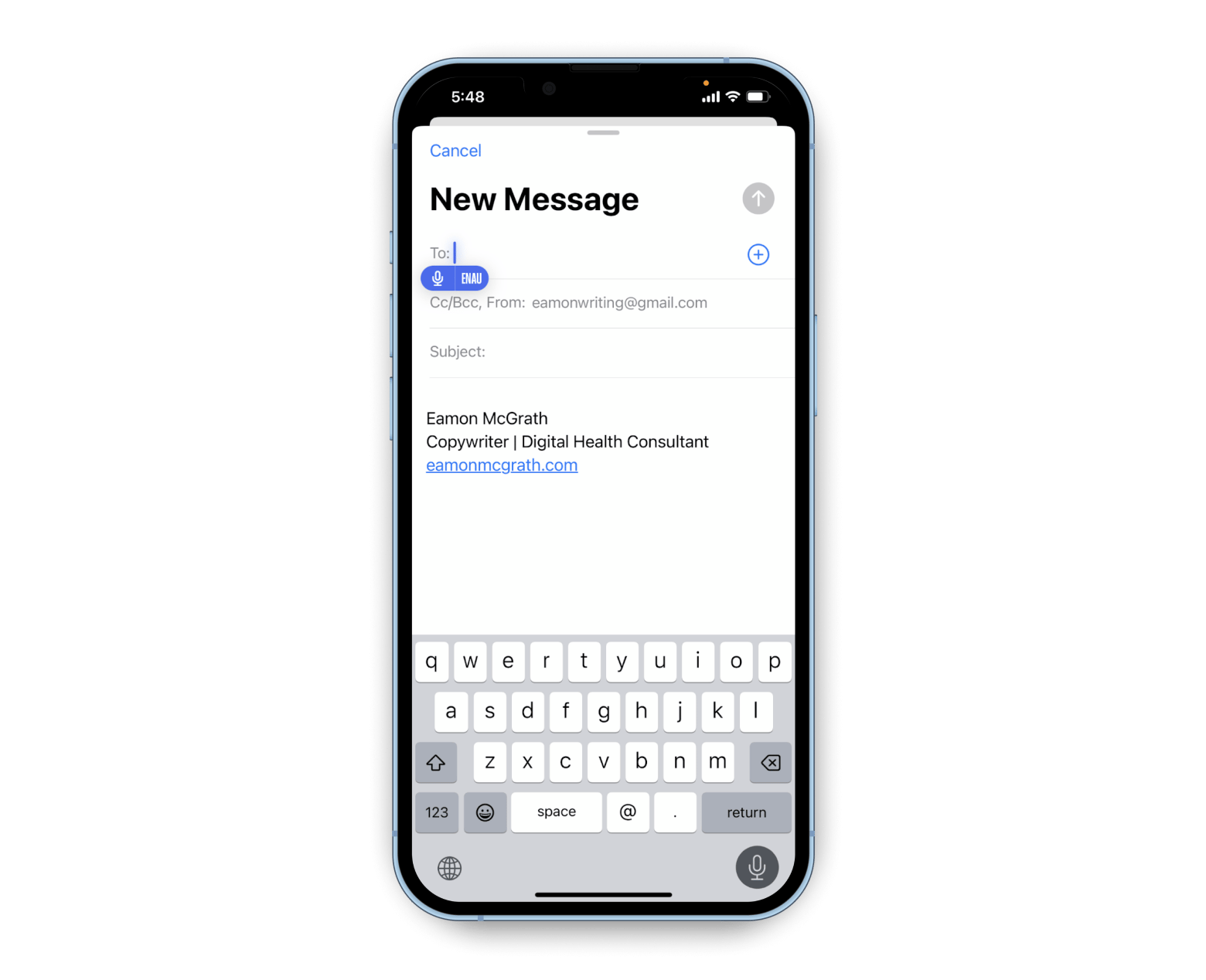
Editing Voice-to-Text
Review and edit before sending:
- Dictate your message.
- Make corrections as needed.
- Highlight and adjust words.
- Add missing words manually.
- Insert punctuation as required.

Auto-Punctuation will handle some punctuation automatically. Look for squiggly blue lines indicating potential errors.
Advanced Voice Commands
While accurate, voice-to-text may miss punctuation. Use these voice commands:
| Prompt | Outcome |
|---|---|
| period/full stop | . |
| new line/new paragraph | New line/paragraph |
| comma | , |
| question mark | ? |
| quote/end quote | “ and ” |
| dash | - |
| exclamation mark | ! |
For example: "Thanks, period. See you Friday, exclamation mark."
Adding Emojis: Simply say the emoji description followed by "emoji" (e.g., "smiley face emoji").
Switching Languages
Enable desired languages in Settings > General > Keyboard > Keyboards > Add New Keyboard. Then, press and hold the microphone icon to select your language.


Troubleshooting Voice Dictation Issues
- Network Issues: Switch between Wi-Fi and cellular data.
- Dictation Disabled: Re-enable in Settings > General > Keyboard.
- Noisy Environment: Find a quieter location or use headphones.
- Microphone Problem: Test your microphone in another app.
- Incorrect Language: Verify language settings.
- Bluetooth Interference: Temporarily disable Bluetooth.
- Content & Privacy Restrictions: Check microphone permissions in Settings > Screen Time > Content & Privacy Restrictions.

Consider BriefMind as an alternative if issues persist. It offers AI-powered note-taking with helpful templates.

Disabling Voice Dictation
To disable: Settings > General > Keyboard > Enable Dictation.

Tips and FAQs
Practice using punctuation commands. BriefMind offers a helpful alternative. Poor network connection is a common cause of issues; check your network status using the Usage app.
- Availability: Supported on iPhones with iOS 10 and later.
- Security: Voice data may be sent to Apple for processing; review Apple's privacy statement.
- Offline Mode: Works offline, but some cloud-based features may be limited.
This comprehensive guide empowers you to harness the full potential of iPhone's voice-to-text capabilities.
The above is the detailed content of Learn how to turn on voice to text on iPhone and use voice dictation.. For more information, please follow other related articles on the PHP Chinese website!

Hot AI Tools

Undresser.AI Undress
AI-powered app for creating realistic nude photos

AI Clothes Remover
Online AI tool for removing clothes from photos.

Undress AI Tool
Undress images for free

Clothoff.io
AI clothes remover

Video Face Swap
Swap faces in any video effortlessly with our completely free AI face swap tool!

Hot Article

Hot Tools

Notepad++7.3.1
Easy-to-use and free code editor

SublimeText3 Chinese version
Chinese version, very easy to use

Zend Studio 13.0.1
Powerful PHP integrated development environment

Dreamweaver CS6
Visual web development tools

SublimeText3 Mac version
God-level code editing software (SublimeText3)

Hot Topics
 1667
1667
 14
14
 1426
1426
 52
52
 1328
1328
 25
25
 1273
1273
 29
29
 1255
1255
 24
24
 Fix your Mac running slow after update to Sequoia
Apr 14, 2025 am 09:30 AM
Fix your Mac running slow after update to Sequoia
Apr 14, 2025 am 09:30 AM
After upgrading to the latest macOS, does the Mac run slower? Don't worry, you are not alone! This article will share my experience in solving slow Mac running problems after upgrading to macOS Sequoia. After the upgrade, I can’t wait to experience new features such as recording and transcription of voice notes and improved trail map planning capabilities. But after installation, my Mac started running slowly. Causes and solutions for slow Mac running after macOS update Here is my summary of my experience, I hope it can help you solve the problem of slow Mac running after macOS Sequoia update: Cause of the problem Solution Performance issues Using Novabe
 How to reduce WindowServer Mac CPU usage
Apr 16, 2025 pm 12:07 PM
How to reduce WindowServer Mac CPU usage
Apr 16, 2025 pm 12:07 PM
macOS WindowServer: Understanding High CPU Usage and Solutions Have you noticed WindowServer consuming significant CPU resources on your Mac? This process is crucial for your Mac's graphical interface, rendering everything you see on screen. High C
 How to Remove OneDrive from Mac? How to Uninstall It on Apple Laptop?
Apr 16, 2025 am 11:02 AM
How to Remove OneDrive from Mac? How to Uninstall It on Apple Laptop?
Apr 16, 2025 am 11:02 AM
OneDrive for Mac: A Comprehensive Uninstall Guide OneDrive, Microsoft's cloud storage service, offers online file storage and synchronization across various platforms, including Mac. However, you might need to remove it for storage optimization, inc
 How to type hashtag on Mac
Apr 13, 2025 am 09:43 AM
How to type hashtag on Mac
Apr 13, 2025 am 09:43 AM
You can’t really use the internet nowadays without encountering the hashtag symbol that looks like this — #. Popularized on a global scale by Twitter as a way to define common tweet themes and later adopted by Instagram and other apps to c
 Image to text: How to extract text from pictures on Mac
Apr 13, 2025 am 10:06 AM
Image to text: How to extract text from pictures on Mac
Apr 13, 2025 am 10:06 AM
If you need to quickly extract text from images but you don’t know how, it might bring your workflow to a halt. It’s better to be prepared and know how to automatically recognize text inside the screenshot, capture text from video, or copy an er
 How to delete files on Mac
Apr 15, 2025 am 10:22 AM
How to delete files on Mac
Apr 15, 2025 am 10:22 AM
Managing Mac storage: A comprehensive guide to deleting files Daily Mac usage involves installing apps, creating files, and downloading data. However, even high-end Macs have limited storage. This guide provides various methods for deleting unneces
 Mac Disk Utility: How to Repair Disk with First Aid? How to Recover It?
Apr 13, 2025 am 11:49 AM
Mac Disk Utility: How to Repair Disk with First Aid? How to Recover It?
Apr 13, 2025 am 11:49 AM
You might need to repair your Mac disk if your computer won’t start up, apps keep freezing, you can’t open certain documents, or the performance has slowed to a halt. Luckily, Apple includes a handy tool you can use to
 How to delete iOS apps from Mac with M1
Apr 14, 2025 am 11:26 AM
How to delete iOS apps from Mac with M1
Apr 14, 2025 am 11:26 AM
Since Apple's first iPad was released in 2010, it has begun designing its own chips for its devices. The latest iteration of chips is the Apple A15 bionic chip on the iPhone 13. However, for Mac, the first Apple self-developed chip, the Apple M1, was not released until 2020 with the MacBook Air, Mac mini and MacBook Pro. In 2021, the 24-inch iMac followed closely, followed by improvements on the 14-inch and 16-inch MacBook Pro (as the Apple M1 Pro and A




