How to Post Multiple Photos on Instagram? How to Add Them?
Instagram Multi-picture Upload and Video Splicing Guide: Say goodbye to the era of single-picture!
Are still uploading Instagram photos one by one? This article will give you a detailed introduction to how to upload multiple photos on Instagram at one time, and even create cool collages of pictures and videos, saving you time and making your Instagram account more exciting!
Instagram multi-picture upload method
Whether you use a Mac, iPad, or iPhone, uploading multiple photos to Instagram at a time is very simple and quick, and you can apply different filters to each photo to create a personalized style.
Mac uploads multiple pictures:
- Go to www.instagram.com in your browser and click the "Create" button in the sidebar.
- Drag and drop multiple photos into the Create New Post window.
- Use the grid to adjust the cropping of each image to ensure the composition is perfect. Click "Next" when you are finished.
- Optional: Apply filters for each image, click "Next" after completion.
- Add text description and other information, and click "Share" to finish.





Upload multiple pictures on iOS:
- Open the Instagram app and click the " " icon.
- Click the "Stack" icon (it may also appear as "Select Multiple Pictures").
- Select the image you want to add and click "Next".
- Select the filter and click "Next".
- Add the final details and click "Share".





Instagram Story Image Collage
Instagram Story provides the ability to create image collages (iOS and Android apps only).
Create Story collage on iPhone:
- In the Instagram app, click the " " icon and select "Story".
- Click on the "Layout" icon in the sidebar to select the collage layout. Click the down arrow and click the "Change Grid" button to change the layout.
- Click the collage button to take a photo in the first box. Repeat this to fill all boxes.
- To add an existing image, click the thumbnail in the lower left corner. Once all the space is filled, click the tick and click the arrow in the lower right corner.
- Select the object to share the collage and click "Share" > "Done".




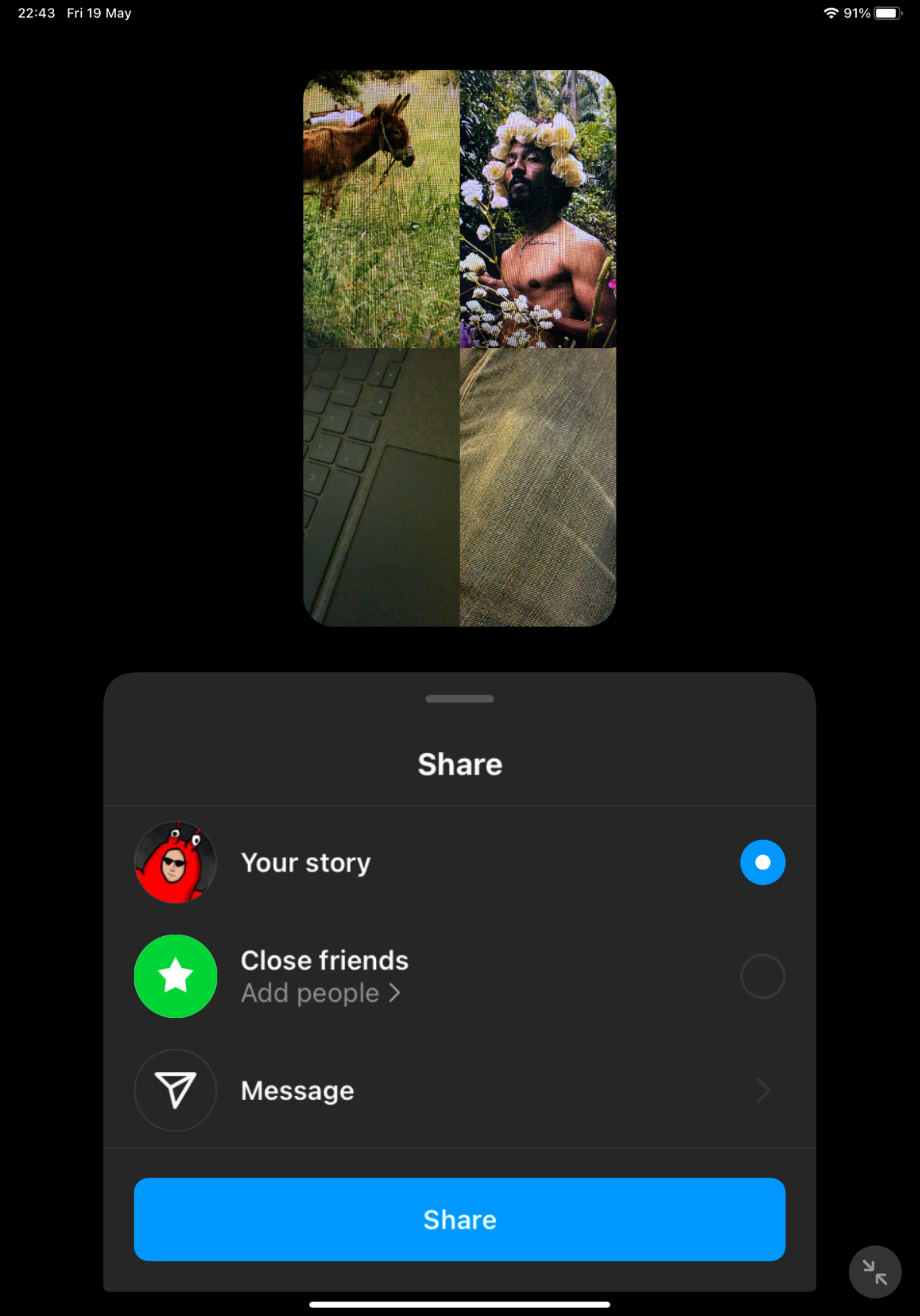
Create collages using third-party tools on Mac:
The Mac side can use the image editing tool or the collage application to create collages.





Instagram multiple pictures upload to avoid cropping
Instagram crops all photos into squares by default. To upload multiple photos of different sizes, you need to use image editing software to adjust the aspect ratio of the image to make it consistent.
Mac image preprocessing:
Use image editing software (such as Pixlr), create a canvas with the same resolution and aspect ratio as the desired post, add a black background, import photos and resize and position, save the picture.



Image preprocessing on iOS:
Use image editing apps (such as Affinity Photo), create blank documents, fill in black backgrounds, import pictures and resize them.


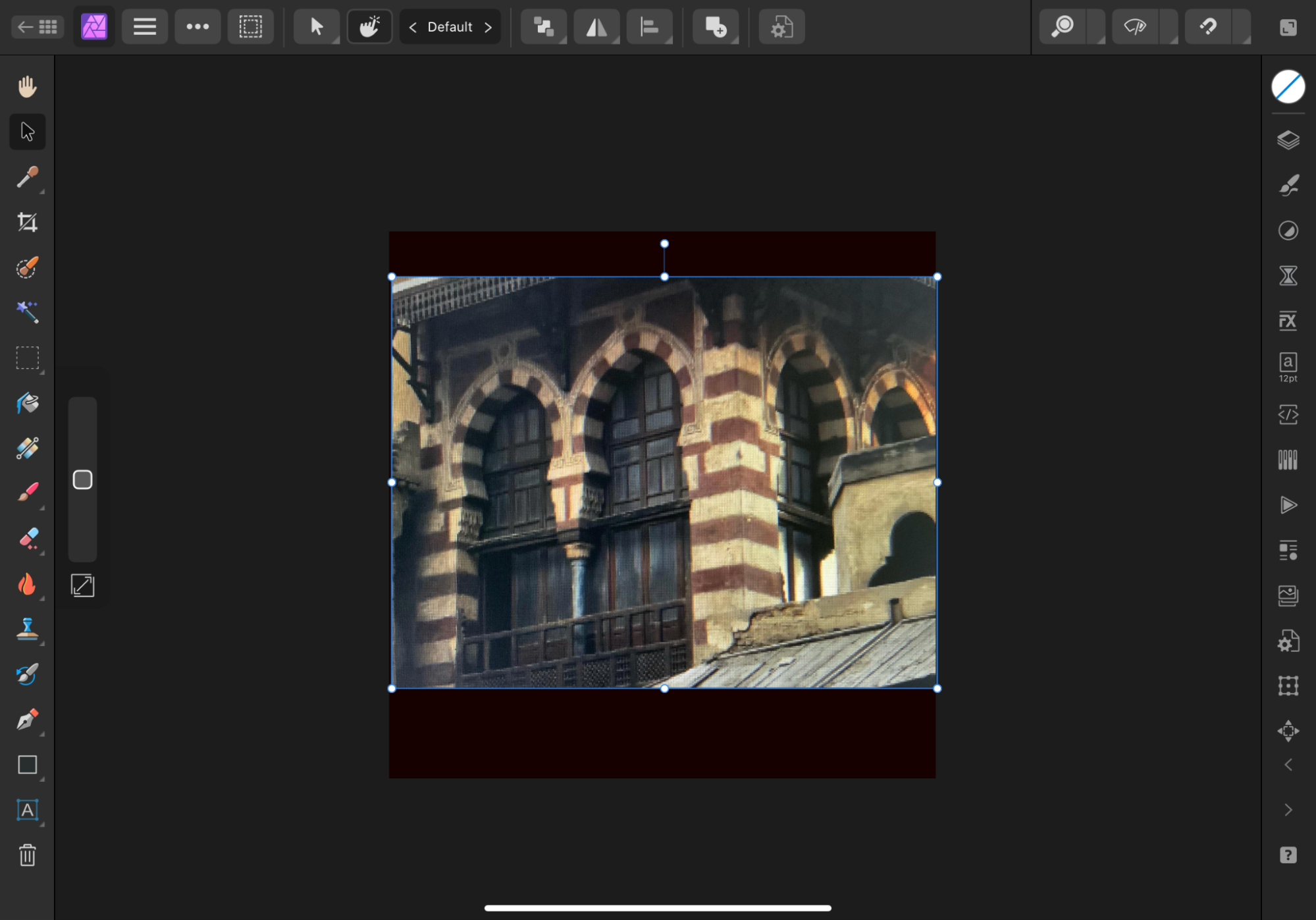
Instagram Multiple Videos Upload
Instagram Reels function supports uploading short videos and provides video collage function (iPhone only).
Create Reels video collage on iPhone:
- Open the Instagram app and click "Reel".
- Click on the "Layout" icon and select the collage layout.
- Press the recording button to record for up to 30 seconds, or click the button again to stop and go to the next box.
- When finished, click "Next", and then click "Next" again.
- Make the final change and click "Share".





Through the above methods, you can easily create more colorful Instagram content to increase the attractiveness of your account!
The above is the detailed content of How to Post Multiple Photos on Instagram? How to Add Them?. For more information, please follow other related articles on the PHP Chinese website!

Hot AI Tools

Undresser.AI Undress
AI-powered app for creating realistic nude photos

AI Clothes Remover
Online AI tool for removing clothes from photos.

Undress AI Tool
Undress images for free

Clothoff.io
AI clothes remover

Video Face Swap
Swap faces in any video effortlessly with our completely free AI face swap tool!

Hot Article

Hot Tools

Notepad++7.3.1
Easy-to-use and free code editor

SublimeText3 Chinese version
Chinese version, very easy to use

Zend Studio 13.0.1
Powerful PHP integrated development environment

Dreamweaver CS6
Visual web development tools

SublimeText3 Mac version
God-level code editing software (SublimeText3)

Hot Topics
 1653
1653
 14
14
 1413
1413
 52
52
 1306
1306
 25
25
 1251
1251
 29
29
 1224
1224
 24
24
 Spotify on Apple Watch: How to use it in 2025
Apr 04, 2025 am 09:55 AM
Spotify on Apple Watch: How to use it in 2025
Apr 04, 2025 am 09:55 AM
With the support of Apple devices' interconnected ecosystem, managing and synchronizing your Apple devices has become a breeze. Unlock Mac with Apple Watch? Simple! (If you haven't set this unlocking method yet, you should really try it, it's very time-saving). Can you pay with Apple Watch without using iPhone? Apple can handle it easily! Today we will focus on how to download the Spotify playlist to an Apple Watch and play without an iPhone. Spoiler: This is possible. How to use Spotify on Apple Watch: A quick overview Let's dive into the key issues and their solutions directly. If this form helps you, that would be great! If you
 Fix your Mac running slow after update to Sequoia
Apr 14, 2025 am 09:30 AM
Fix your Mac running slow after update to Sequoia
Apr 14, 2025 am 09:30 AM
After upgrading to the latest macOS, does the Mac run slower? Don't worry, you are not alone! This article will share my experience in solving slow Mac running problems after upgrading to macOS Sequoia. After the upgrade, I can’t wait to experience new features such as recording and transcription of voice notes and improved trail map planning capabilities. But after installation, my Mac started running slowly. Causes and solutions for slow Mac running after macOS update Here is my summary of my experience, I hope it can help you solve the problem of slow Mac running after macOS Sequoia update: Cause of the problem Solution Performance issues Using Novabe
 How to reduce WindowServer Mac CPU usage
Apr 16, 2025 pm 12:07 PM
How to reduce WindowServer Mac CPU usage
Apr 16, 2025 pm 12:07 PM
macOS WindowServer: Understanding High CPU Usage and Solutions Have you noticed WindowServer consuming significant CPU resources on your Mac? This process is crucial for your Mac's graphical interface, rendering everything you see on screen. High C
 How to get rid of 'Your screen is being observed' error
Apr 05, 2025 am 10:19 AM
How to get rid of 'Your screen is being observed' error
Apr 05, 2025 am 10:19 AM
When you see the message "Your screen is being monitored", the first thing you think of is someone hacking into your computer. But that's not always the case. Let's try to find out if there are any issues that need you to worry about. Protect your Mac With Setapp, you don't need to worry about choosing a tool to protect your computer. You can quickly form your own suite of privacy and security software on Setapp. Free Trial Security Test What does "Your screen is being monitored" mean? There are many reasons why there is a Mac lock screen message that appears with “Your screen is being monitored”. You are sharing the screen with others You are recording the screen You are using AirPlay You are using some apps that try to access your screen Your computer is infected with evil
 How to make a video into a live photo on Mac and iPhone: Detailed steps
Apr 11, 2025 am 10:59 AM
How to make a video into a live photo on Mac and iPhone: Detailed steps
Apr 11, 2025 am 10:59 AM
This guide explains how to convert between Live Photos, videos, and GIFs on iPhones and Macs. Modern iPhones excel at image processing, but managing different media formats can be tricky. This tutorial provides solutions for various conversions, al
 Here's how to view, edit, and remove Exif metadata from photos
Apr 04, 2025 am 10:22 AM
Here's how to view, edit, and remove Exif metadata from photos
Apr 04, 2025 am 10:22 AM
Understanding and Managing Exif Metadata on Your Mac Every photo you take contains more than just the image itself. Embedded within the file is Exif metadata, holding details like date, time, camera settings, GPS location, and copyright information.
 Email is not syncing? How to refresh the Mail app on Mac
Apr 04, 2025 am 09:45 AM
Email is not syncing? How to refresh the Mail app on Mac
Apr 04, 2025 am 09:45 AM
Mac mail synchronization failed? Quick solution! Many Mac users rely on the included Mail app because it is simple and convenient. But even reliable software can have problems. One of the most common problems is that Mail cannot be synced, resulting in recent emails not being displayed. This article will guide you through email synchronization issues and provide some practical tips to prevent such issues. How to refresh the Mail app on your Mac Operation steps Click the envelope icon Open the Mail app > View > Show Tab Bar > Click the Envelope icon to refresh. Use shortcut keys or menu options Press Shift Command N. Or open the Mail app





