Siri not working? 5 quick and easy fixes
Siri stopped working? Don't worry, we've got you covered! This guide offers solutions for common Siri malfunctions on both Mac and iPhone. From network hiccups to software glitches, we'll troubleshoot the problem and get your digital assistant back online. We'll also suggest helpful alternative apps for those times when Siri needs a break.
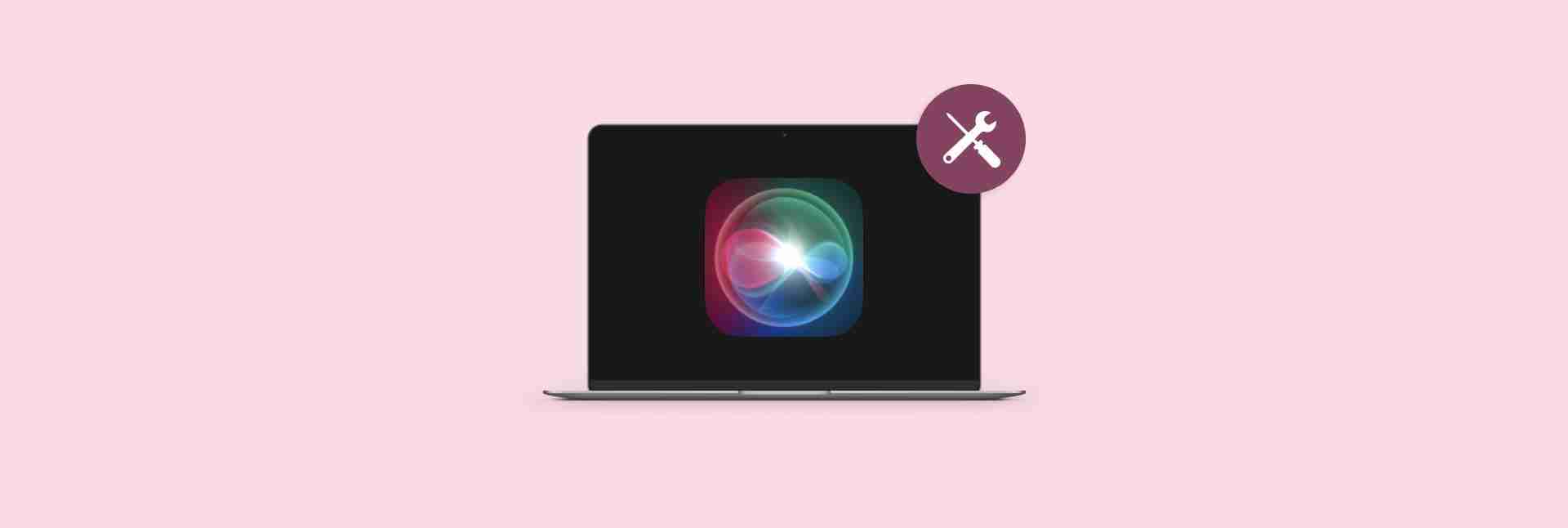
Why Isn't Siri Working?
Several factors can cause Siri to malfunction: network problems, software bugs, incorrect settings, or hardware limitations.
| Problem | Solution |
|---|---|
| Network Issues | Check your internet connection (try NetSpot for optimal connection). Restart your Wi-Fi or router. |
| Software Glitches | Update your device's operating system to the latest version. |
| Incorrect Settings | Review and adjust your Siri settings. |
| Microphone or Hardware Issues | Clean your microphone. Check for hardware updates. |
Troubleshooting Checklist:

1. Is Siri Activated?
First, ensure Siri is enabled. On iPhone: Settings > Siri & Search; on Mac: System Settings > Siri & Spotlight. Make sure "Hey Siri" is toggled on.


Note: Low Power Mode can disable "Hey Siri." Turn it off in Settings > Battery if needed.

2. Check Your Network Connection
Siri needs a stable internet connection. Try restarting your Wi-Fi, checking your cellular data allowance for Siri, or running a speed test. NetSpot can help optimize your network. VPNs can sometimes interfere; temporarily disable yours to test.


3. Update Your Software
Outdated software can cause Siri problems. Update to the latest iOS or macOS version via Settings > General > Software Update (iOS) or System Settings > General > Software Update (macOS). Consider using CleanMyMac X to remove junk files that might be interfering with Siri's performance.

4. Verify Siri Settings
Check your Siri settings: ensure "Hey Siri" is enabled, suggestions are turned on (Settings > Siri & Search > Siri Suggestions), and the language and voice feedback are correct.

Note: Focus Mode (Do Not Disturb) can block Siri suggestions.
5. Address Hardware Limitations
A dirty microphone can hinder Siri's ability to hear you. Gently clean it with a dry cloth.

6. Enhance Siri Interactivity (with NotchNook)
For enhanced control and quick actions, consider NotchNook, a complementary app that provides visual access to essential controls from your Mac's notch.

Alternatives to Siri (Lacona)
For those times when Siri isn't cooperating, Lacona offers a text-based alternative for commanding your Mac.

Conclusion:
Try these steps to fix Siri issues. If problems persist, contact Apple Support. Setapp offers a suite of apps, including Lacona and CleanMyMac X, to enhance your Mac and iPhone experience.
The above is the detailed content of Siri not working? 5 quick and easy fixes. For more information, please follow other related articles on the PHP Chinese website!

Hot AI Tools

Undresser.AI Undress
AI-powered app for creating realistic nude photos

AI Clothes Remover
Online AI tool for removing clothes from photos.

Undress AI Tool
Undress images for free

Clothoff.io
AI clothes remover

Video Face Swap
Swap faces in any video effortlessly with our completely free AI face swap tool!

Hot Article

Hot Tools

Notepad++7.3.1
Easy-to-use and free code editor

SublimeText3 Chinese version
Chinese version, very easy to use

Zend Studio 13.0.1
Powerful PHP integrated development environment

Dreamweaver CS6
Visual web development tools

SublimeText3 Mac version
God-level code editing software (SublimeText3)

Hot Topics
 Spotify on Apple Watch: How to use it in 2025
Apr 04, 2025 am 09:55 AM
Spotify on Apple Watch: How to use it in 2025
Apr 04, 2025 am 09:55 AM
With the support of Apple devices' interconnected ecosystem, managing and synchronizing your Apple devices has become a breeze. Unlock Mac with Apple Watch? Simple! (If you haven't set this unlocking method yet, you should really try it, it's very time-saving). Can you pay with Apple Watch without using iPhone? Apple can handle it easily! Today we will focus on how to download the Spotify playlist to an Apple Watch and play without an iPhone. Spoiler: This is possible. How to use Spotify on Apple Watch: A quick overview Let's dive into the key issues and their solutions directly. If this form helps you, that would be great! If you
 Fix your Mac running slow after update to Sequoia
Apr 14, 2025 am 09:30 AM
Fix your Mac running slow after update to Sequoia
Apr 14, 2025 am 09:30 AM
After upgrading to the latest macOS, does the Mac run slower? Don't worry, you are not alone! This article will share my experience in solving slow Mac running problems after upgrading to macOS Sequoia. After the upgrade, I can’t wait to experience new features such as recording and transcription of voice notes and improved trail map planning capabilities. But after installation, my Mac started running slowly. Causes and solutions for slow Mac running after macOS update Here is my summary of my experience, I hope it can help you solve the problem of slow Mac running after macOS Sequoia update: Cause of the problem Solution Performance issues Using Novabe
 How to get rid of 'Your screen is being observed' error
Apr 05, 2025 am 10:19 AM
How to get rid of 'Your screen is being observed' error
Apr 05, 2025 am 10:19 AM
When you see the message "Your screen is being monitored", the first thing you think of is someone hacking into your computer. But that's not always the case. Let's try to find out if there are any issues that need you to worry about. Protect your Mac With Setapp, you don't need to worry about choosing a tool to protect your computer. You can quickly form your own suite of privacy and security software on Setapp. Free Trial Security Test What does "Your screen is being monitored" mean? There are many reasons why there is a Mac lock screen message that appears with “Your screen is being monitored”. You are sharing the screen with others You are recording the screen You are using AirPlay You are using some apps that try to access your screen Your computer is infected with evil
 Email is not syncing? How to refresh the Mail app on Mac
Apr 04, 2025 am 09:45 AM
Email is not syncing? How to refresh the Mail app on Mac
Apr 04, 2025 am 09:45 AM
Mac mail synchronization failed? Quick solution! Many Mac users rely on the included Mail app because it is simple and convenient. But even reliable software can have problems. One of the most common problems is that Mail cannot be synced, resulting in recent emails not being displayed. This article will guide you through email synchronization issues and provide some practical tips to prevent such issues. How to refresh the Mail app on your Mac Operation steps Click the envelope icon Open the Mail app > View > Show Tab Bar > Click the Envelope icon to refresh. Use shortcut keys or menu options Press Shift Command N. Or open the Mail app
 How to reduce WindowServer Mac CPU usage
Apr 16, 2025 pm 12:07 PM
How to reduce WindowServer Mac CPU usage
Apr 16, 2025 pm 12:07 PM
macOS WindowServer: Understanding High CPU Usage and Solutions Have you noticed WindowServer consuming significant CPU resources on your Mac? This process is crucial for your Mac's graphical interface, rendering everything you see on screen. High C









